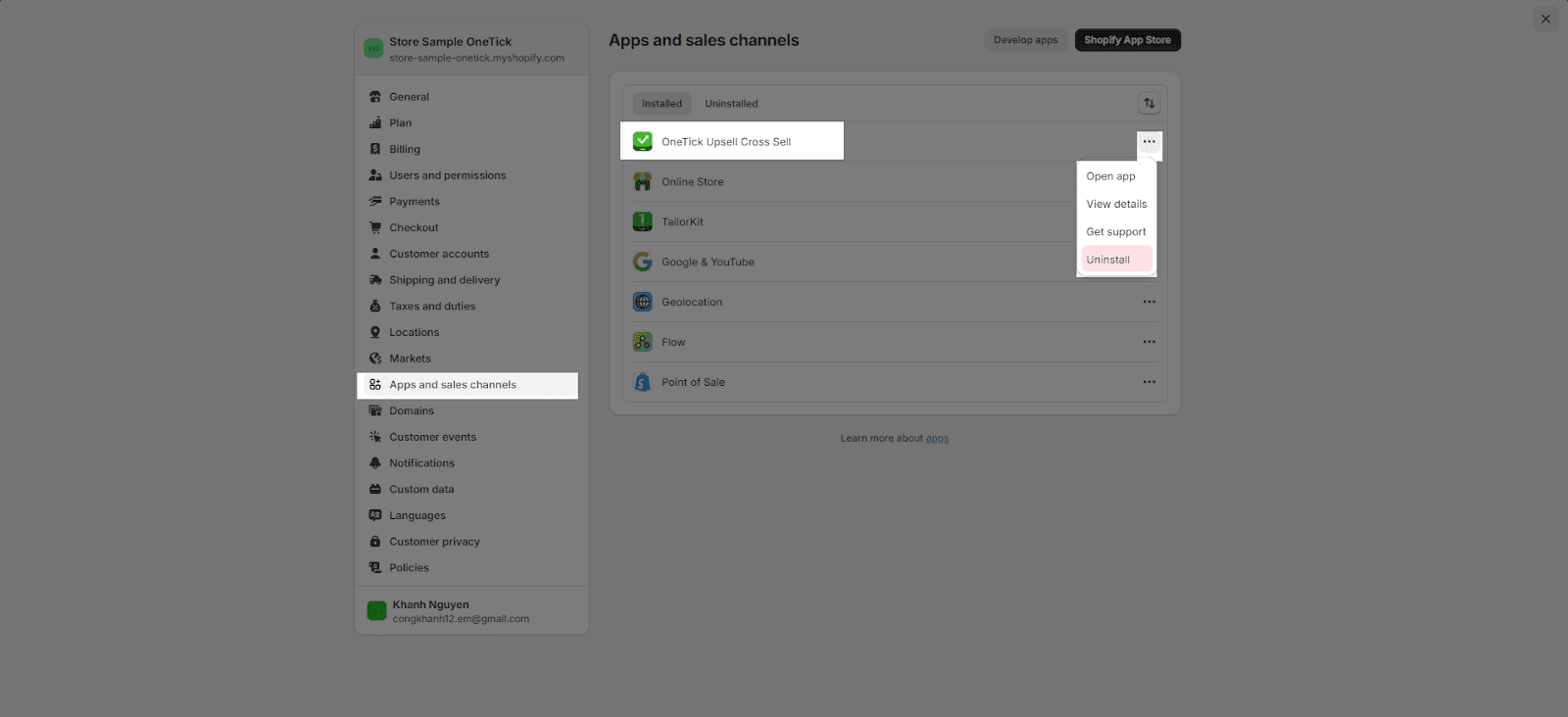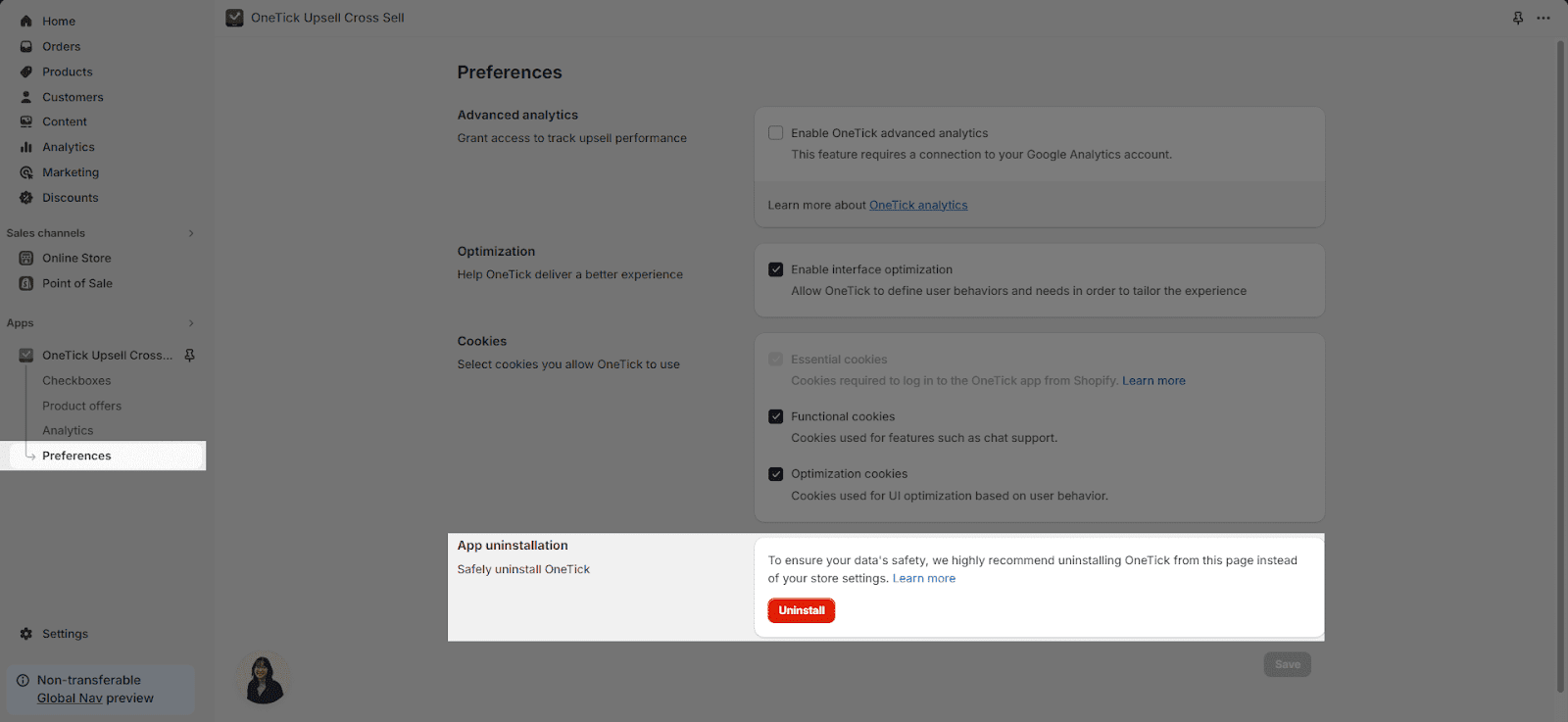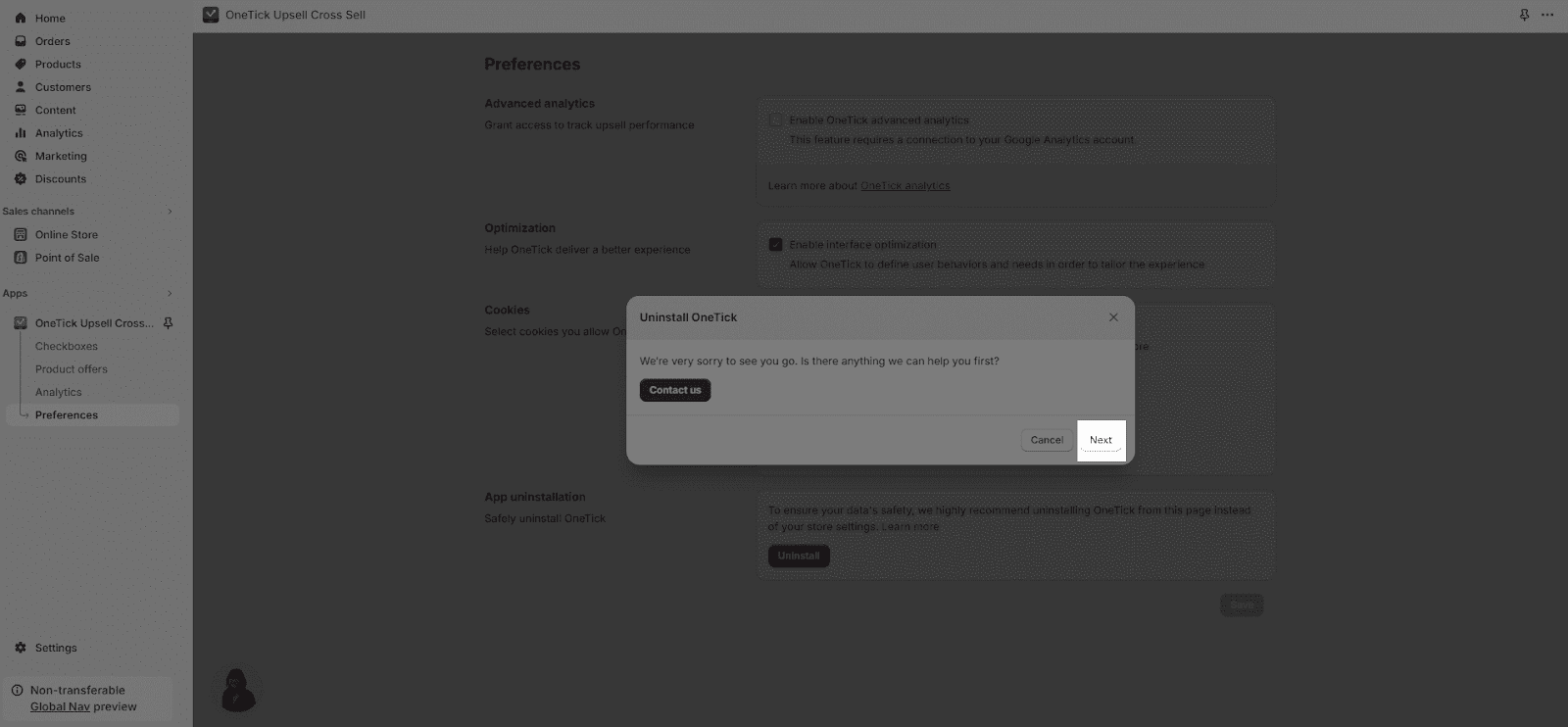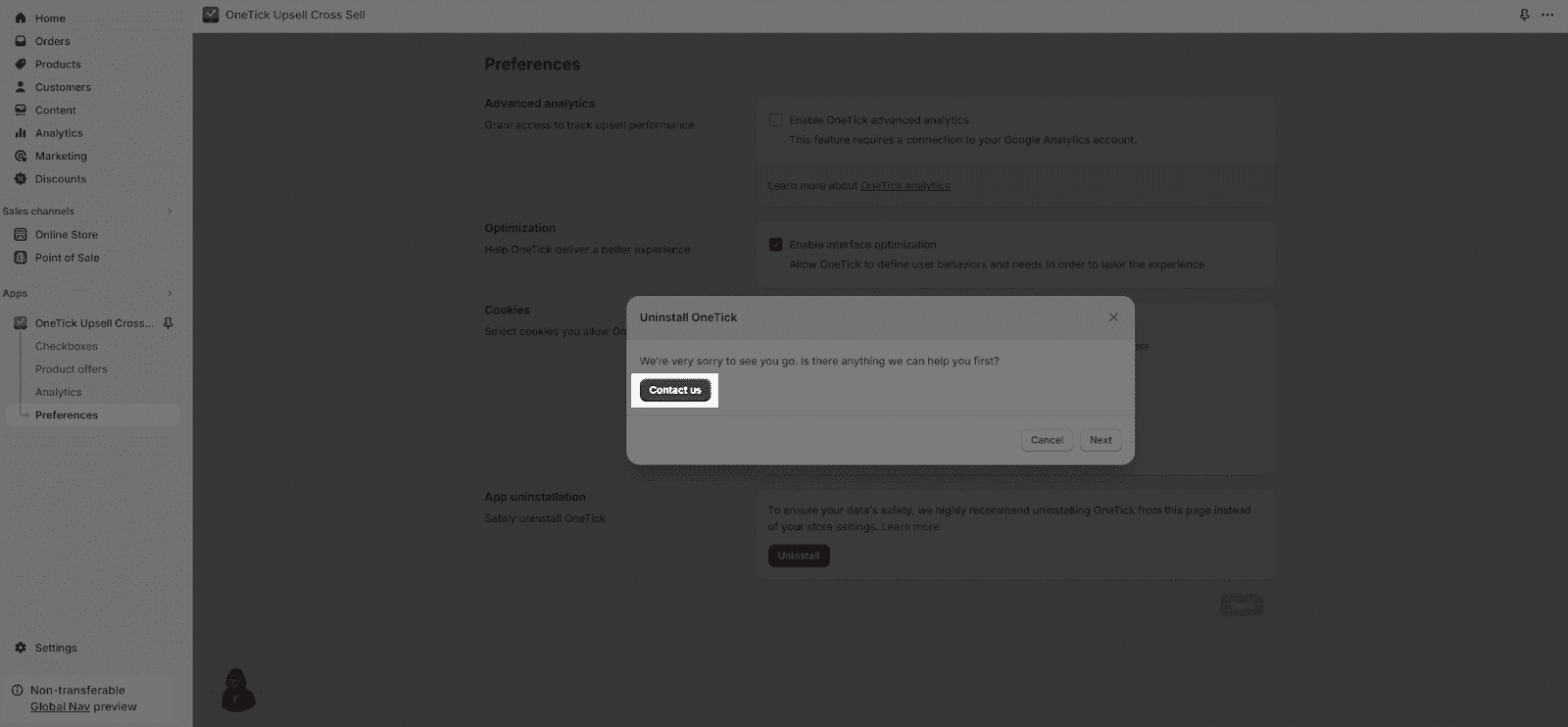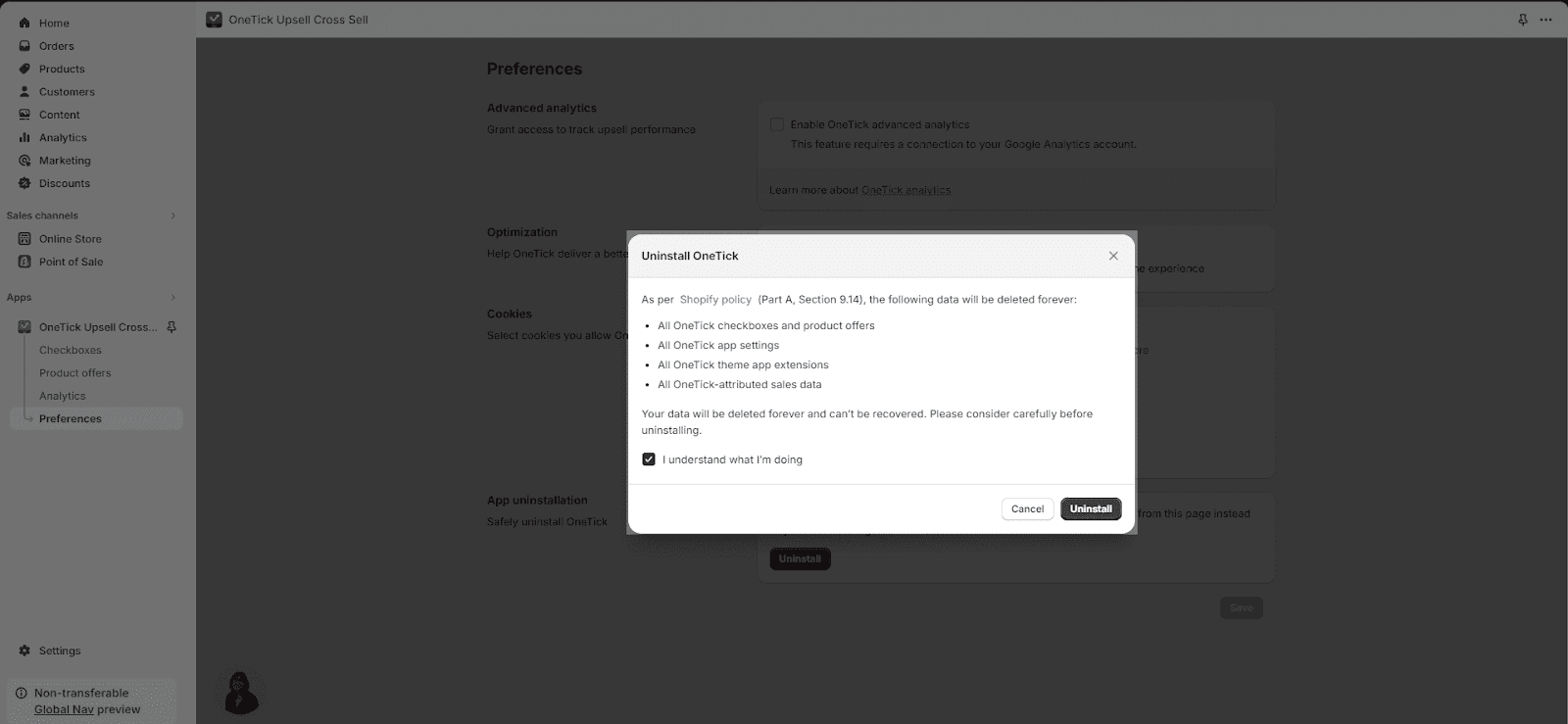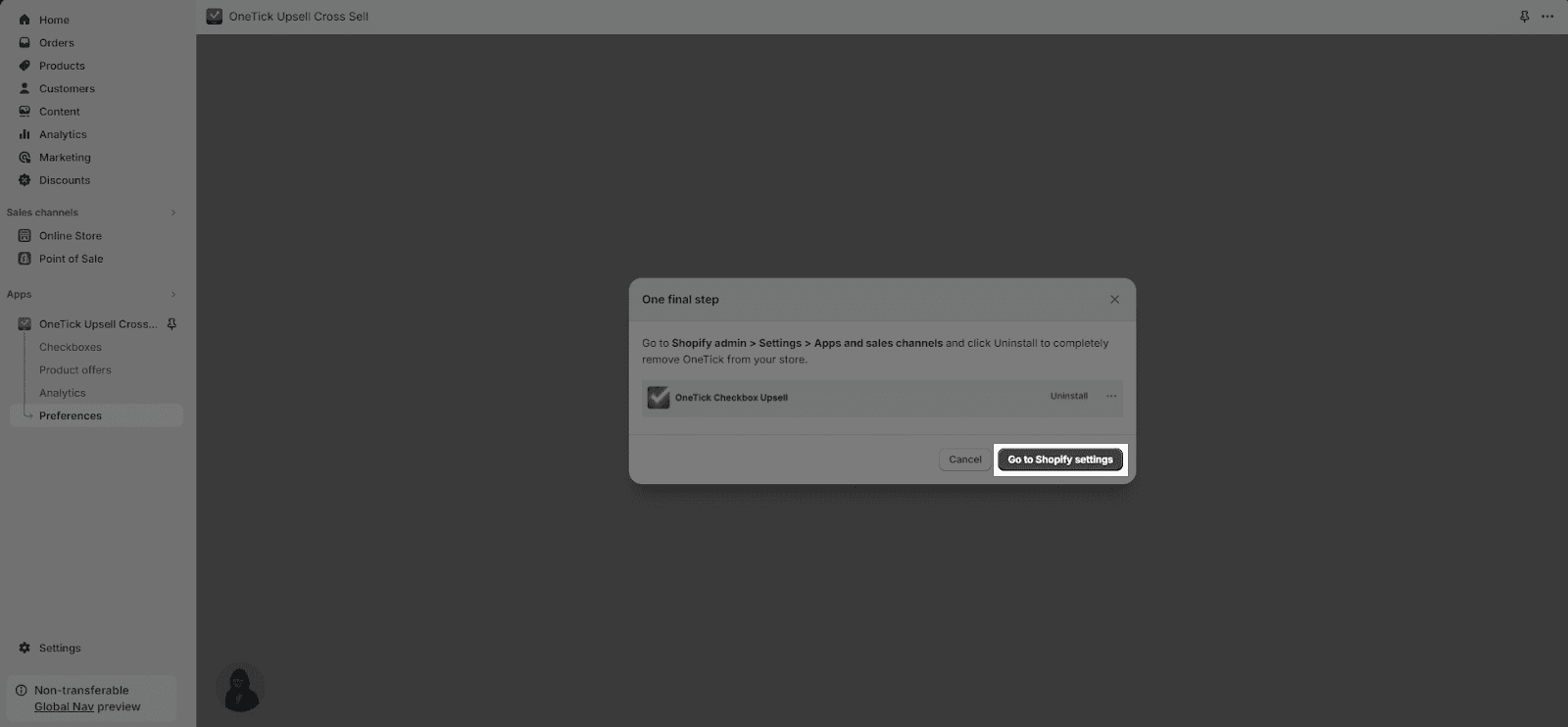If you have landed on this page, it indicates that there might be areas for improvement. Kindly inform us by sending us an email at support@ecomate.co or leaving a message on our “Contact us” page, and we will respond as quickly as possible.
There are 2 ways you can uninstall the OneTick app hereby:
From Shopify Admin
- In Shopify admin, go to Settings > Apps and sales channels.
- Find the app and click Uninstall.
- The app block added in the theme will be removed and also the checkboxes on the storefront. If you reinstall the app during 24 hours after uninstalling, it will be auto added.
- All the data (checkboxes) will be stored for 24 hours after uninstalling the app.
- All the data above will be recovered if you reinstall the app within 24 hours of uninstalling it, otherwise, it will be permanently deleted.
From OneTick app
- In the OneTick app, go to Preferences
- Look for the App uninstallation, click on the Uninstall
- Click ‘Next‘ to proceed to the next step:
- Before you continue to the next step, make sure to pay close attention to this part.
To finalize the uninstall process, click “Uninstall” and a pop-up message will be open. Next, you will need to head back to Settings > Preferences from Shopify Admin, then click on the Uninstall.
- All the data will be removed permanently. You will need to set up from scratch when reinstalling the app.
- The app block added in the theme will be removed and also the checkboxes and product offers on the storefront.
What Will Happen To My Billing Cycle If I Uninstall OneTick?
- You won’t be charged for future billing cycles if you uninstall before the next cycle starts. However, you’ll still need to pay for the current billing cycle.
- The final charge will be based on your total attributed sales at the time of uninstallation.