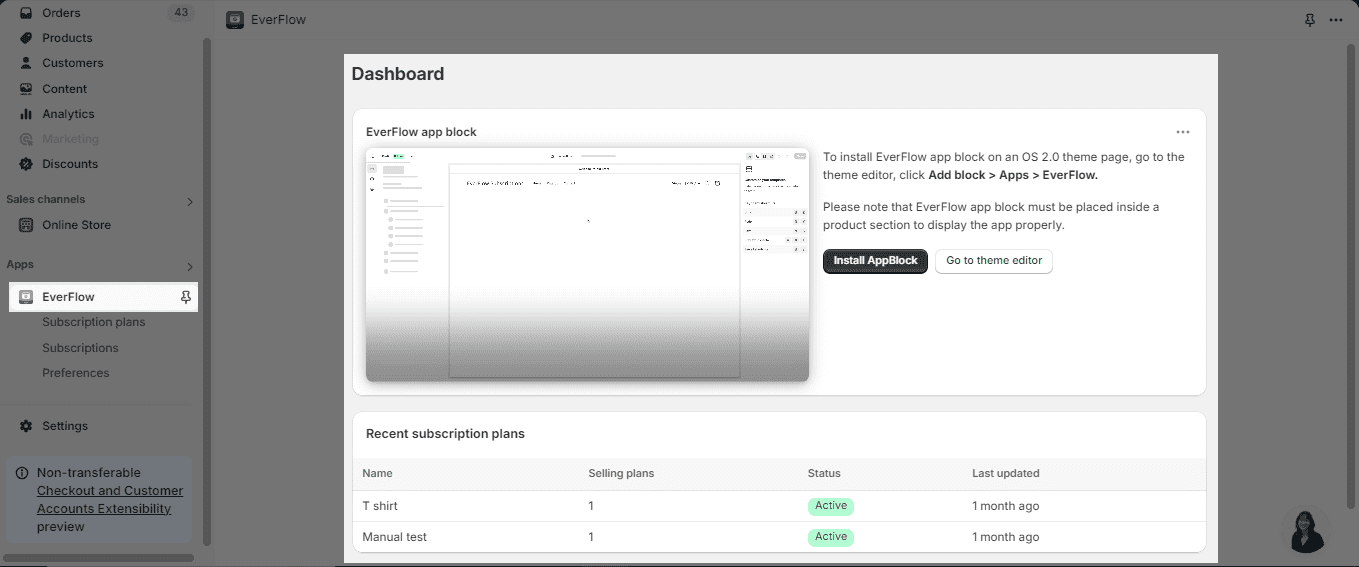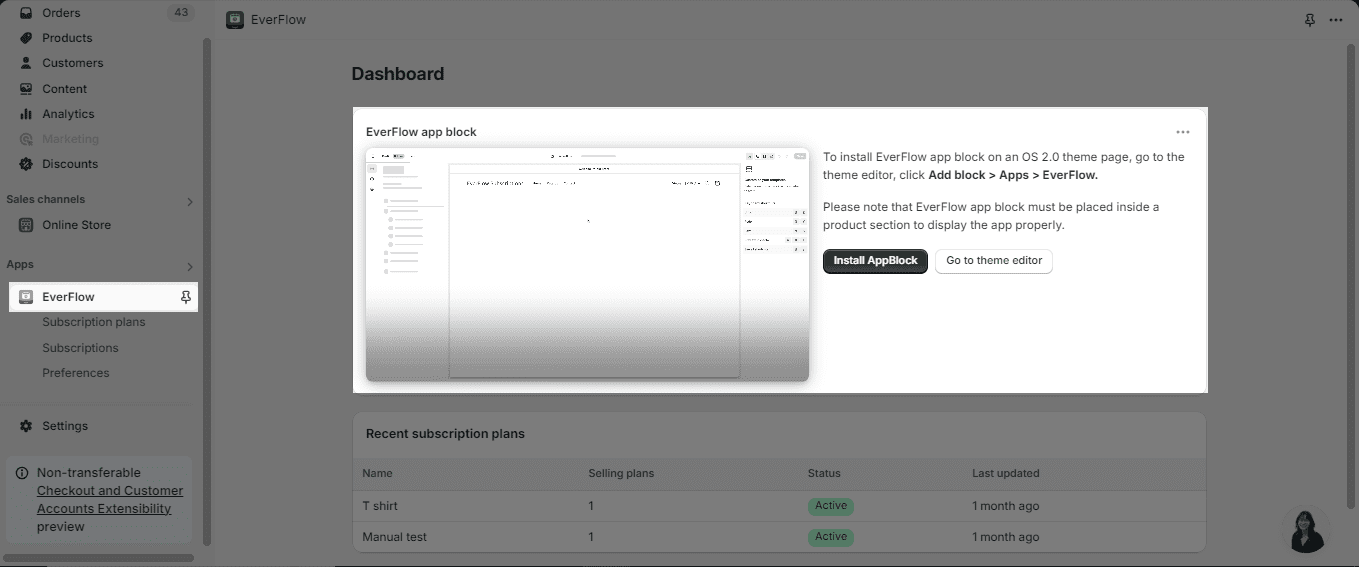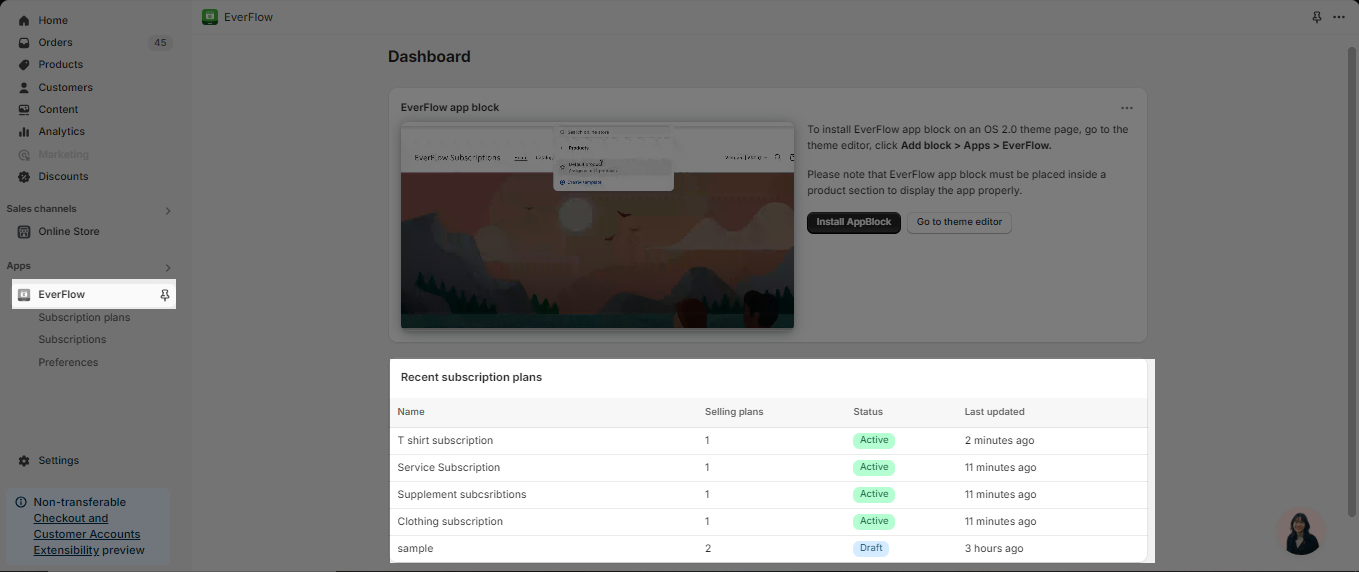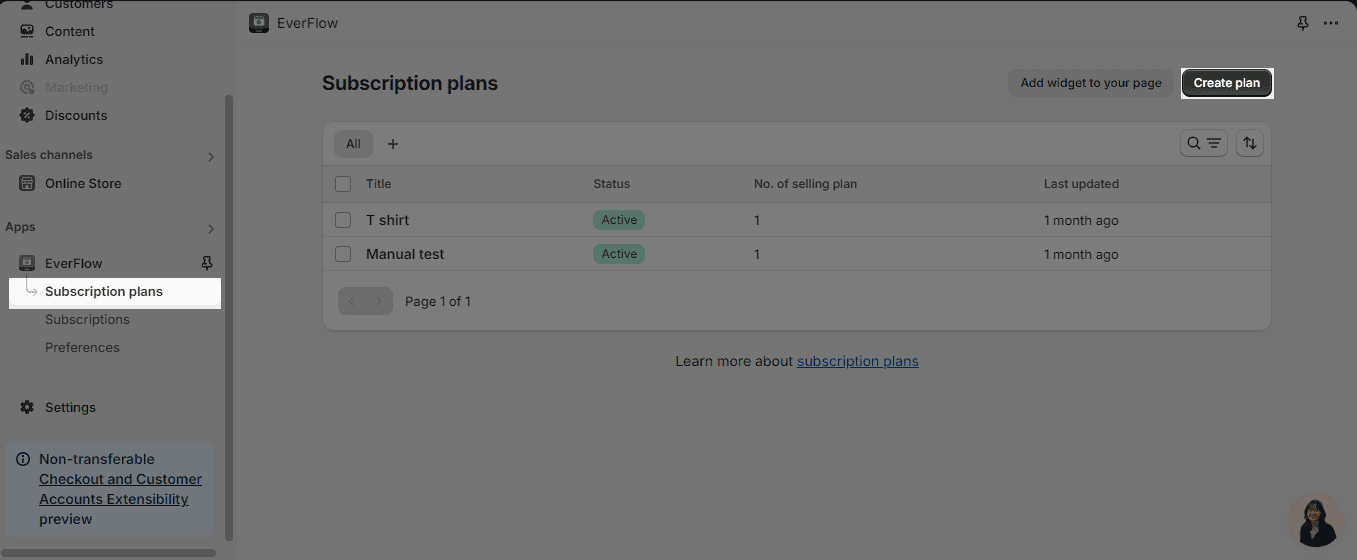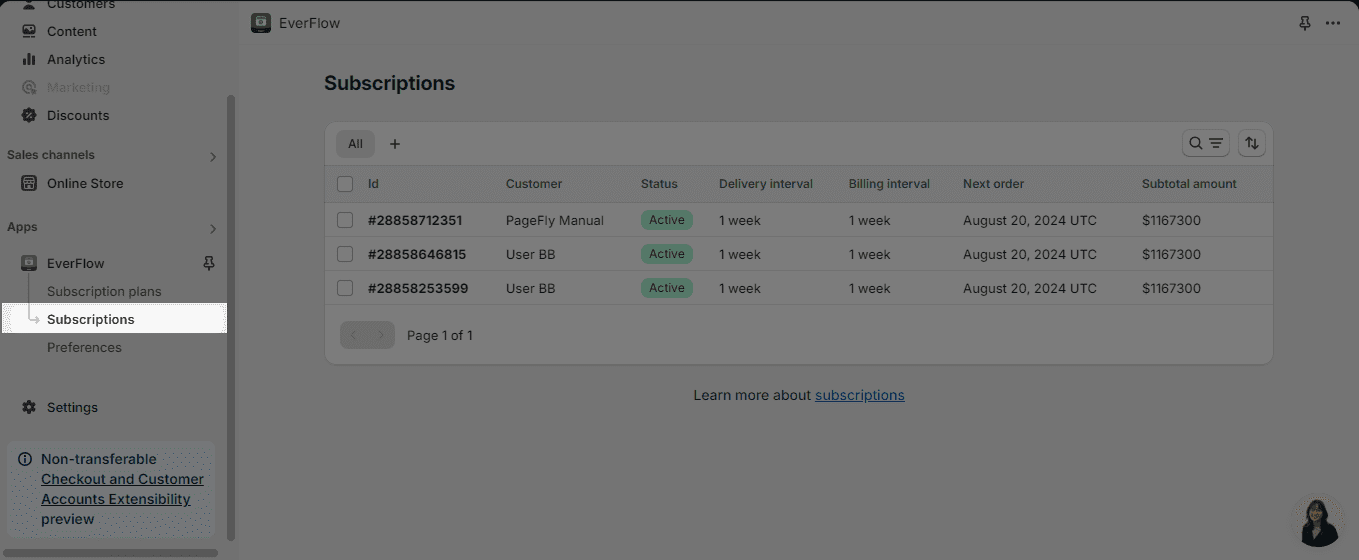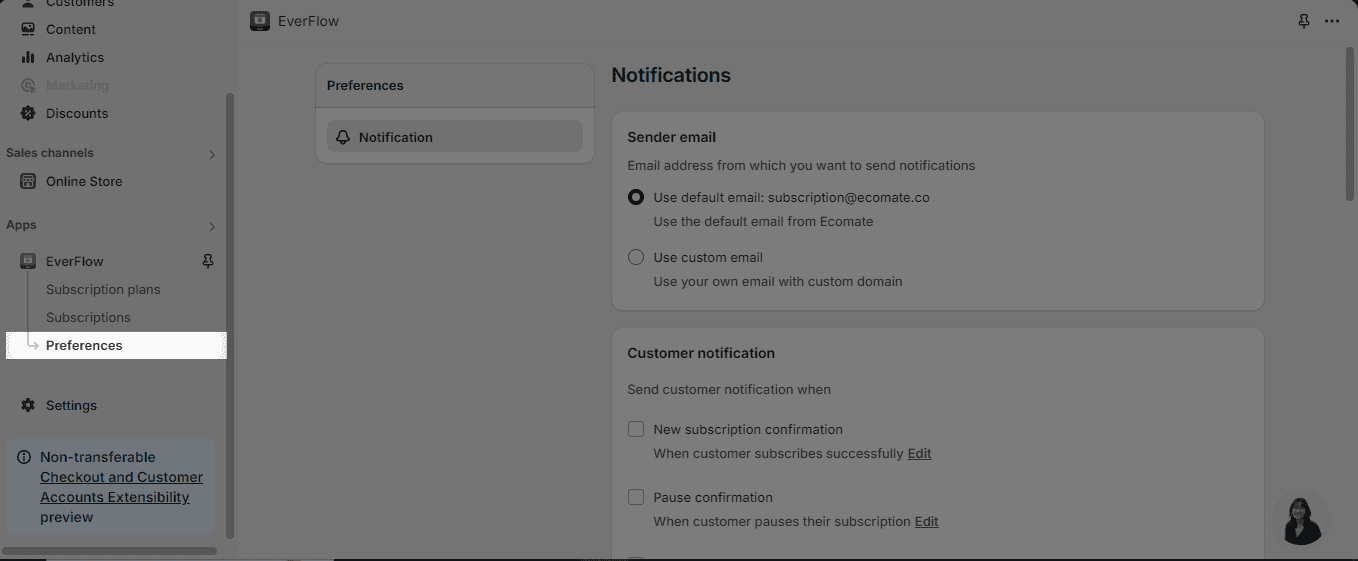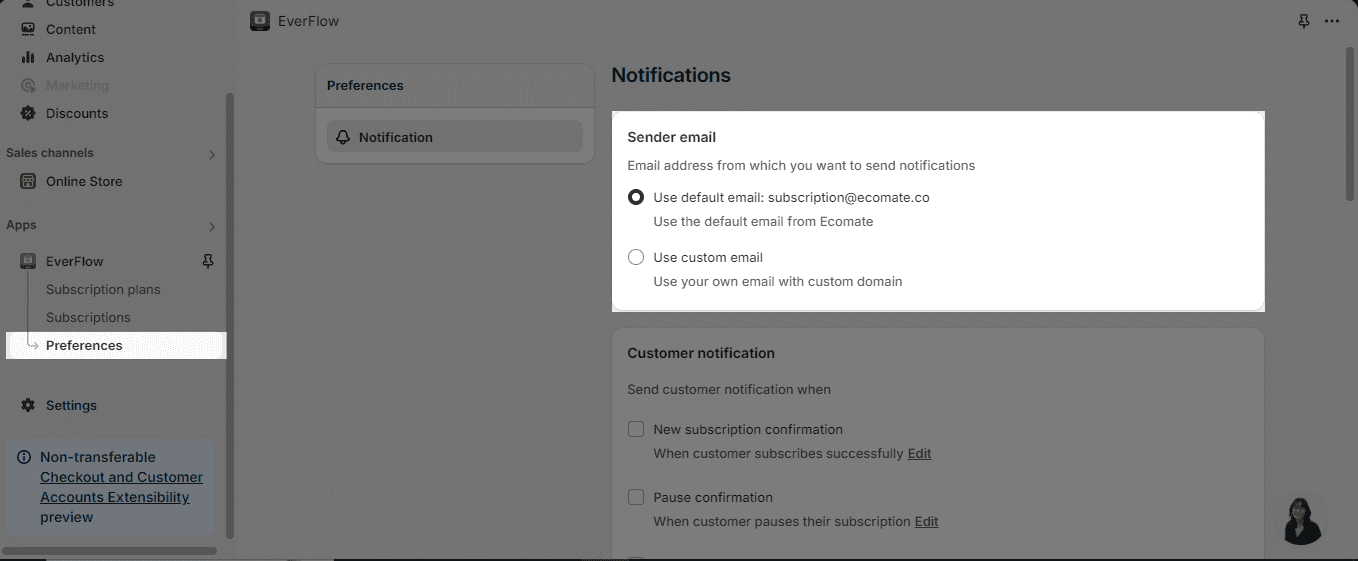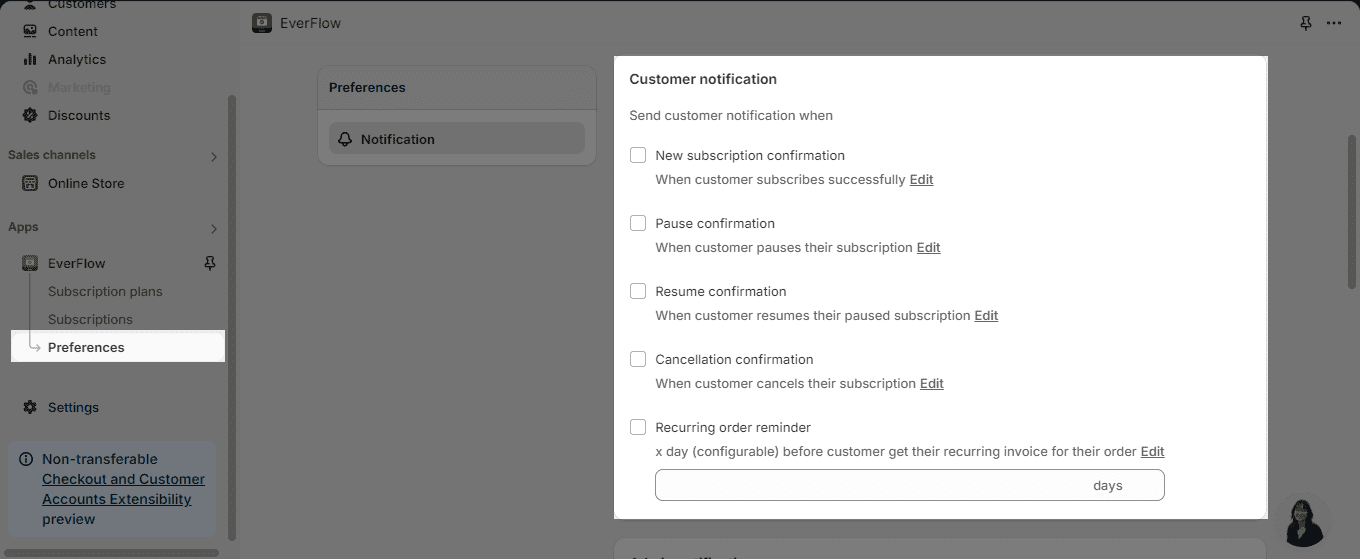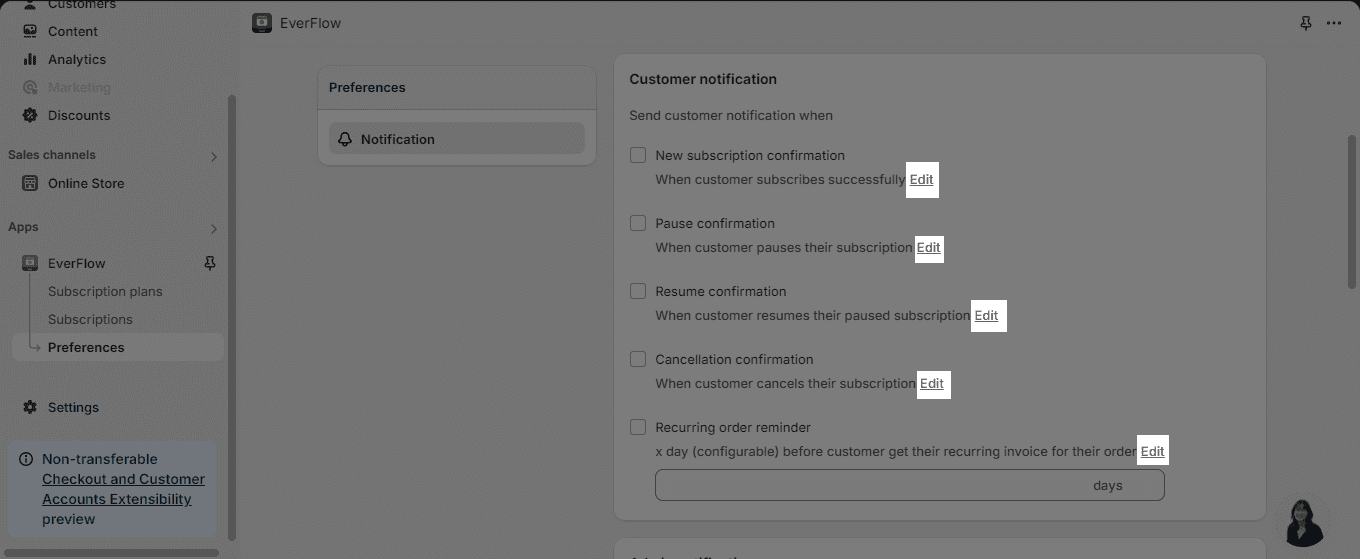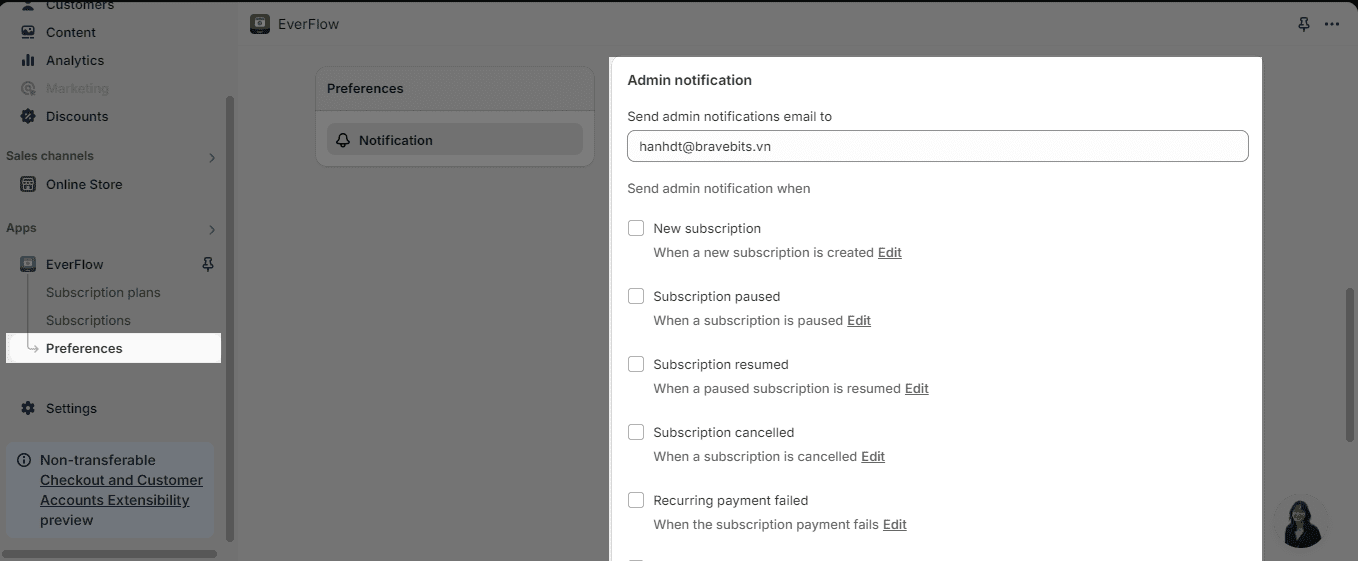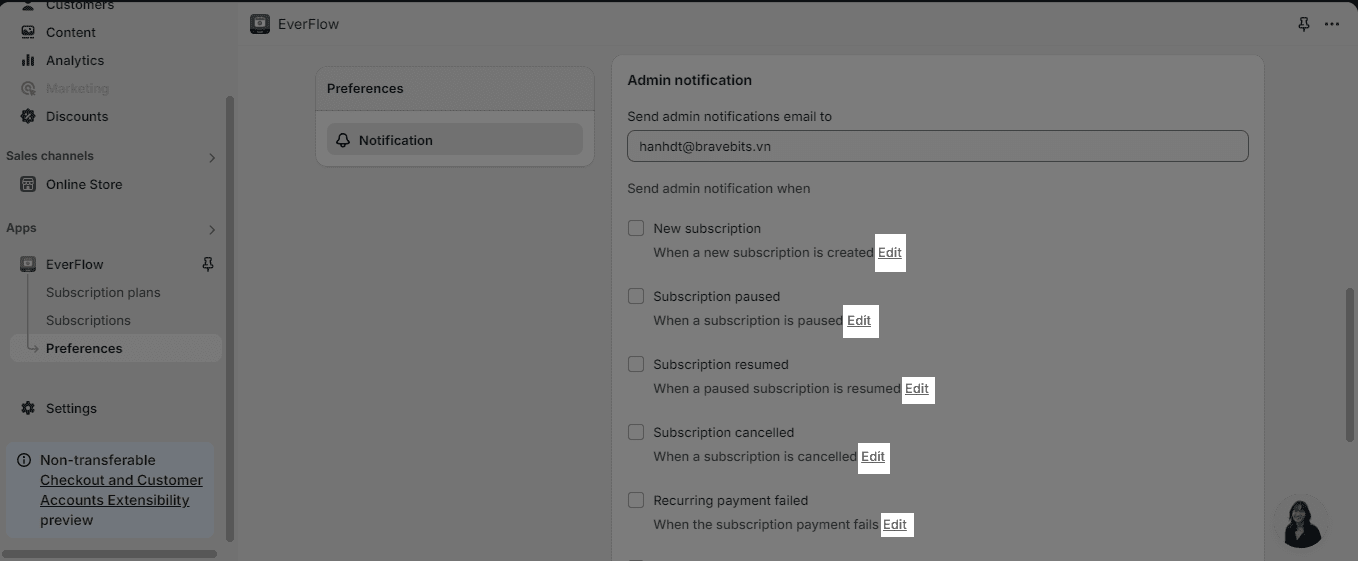What Is EverFlow?
EverFlow is an application providing an end-to-end solution for merchants who want to run their subscription business on Shopify.
EverFlow Features
- Subscription Features
- Loyalty features
- Bundle Features
Getting Started With EverFlow
Dashboard
On the main app page is the Dashboard page.
On this page, you will get the overall information about EverFlow, this includes:
- EverFlow App block: This will show you how you can add the EverFlow app block to your theme customization via the theme editor.
- Recent subscription plans: This indicates the recent plans that have been created recently.
Step 1: Create Your First Subscription Plan
Access Subscription plans page > hit “Create subscription plan” button to start your journey with EverFlow.
Step 2: Manage Subscriptions
Access the Subscriptions page to manage the customers’ subscriptions.
Step 3: Manage Preference
If you access the Preference page, you will be able to adjust the notifications settings in multiple manners:
- Sender email: This setting allows you to decide which email your notifications will come from
- Customer notification: This setting enables you to decide when the customers will receive the notifications. The time frame includes when a customer:
- Subscribes successfully
- Pauses their subscription
- Resumes their paused subscription
- Cancels their subscription
- Is x (configurable) days from getting recurring invoice for their order
- Admin notification: This allows you to decide which admin email will receive notifications when:
- A new subscription is created
- A subscription is paused
- A paused subscription is resumed
- A subscription is cancelled
- The subscription payment fails
- A recurring order is skipped
- A recurring order is rescheduled
Frequently Asked Questions
1. Can I create multiple subscription plans?
Yes, you can create multiple subscription plans. In order to do so, you will need to go to Subscription plans -> Create plans and repeat the process once you have successfully created a plan. For more detailed instructions, please refer to our manual of How to create subscription plans for your product.