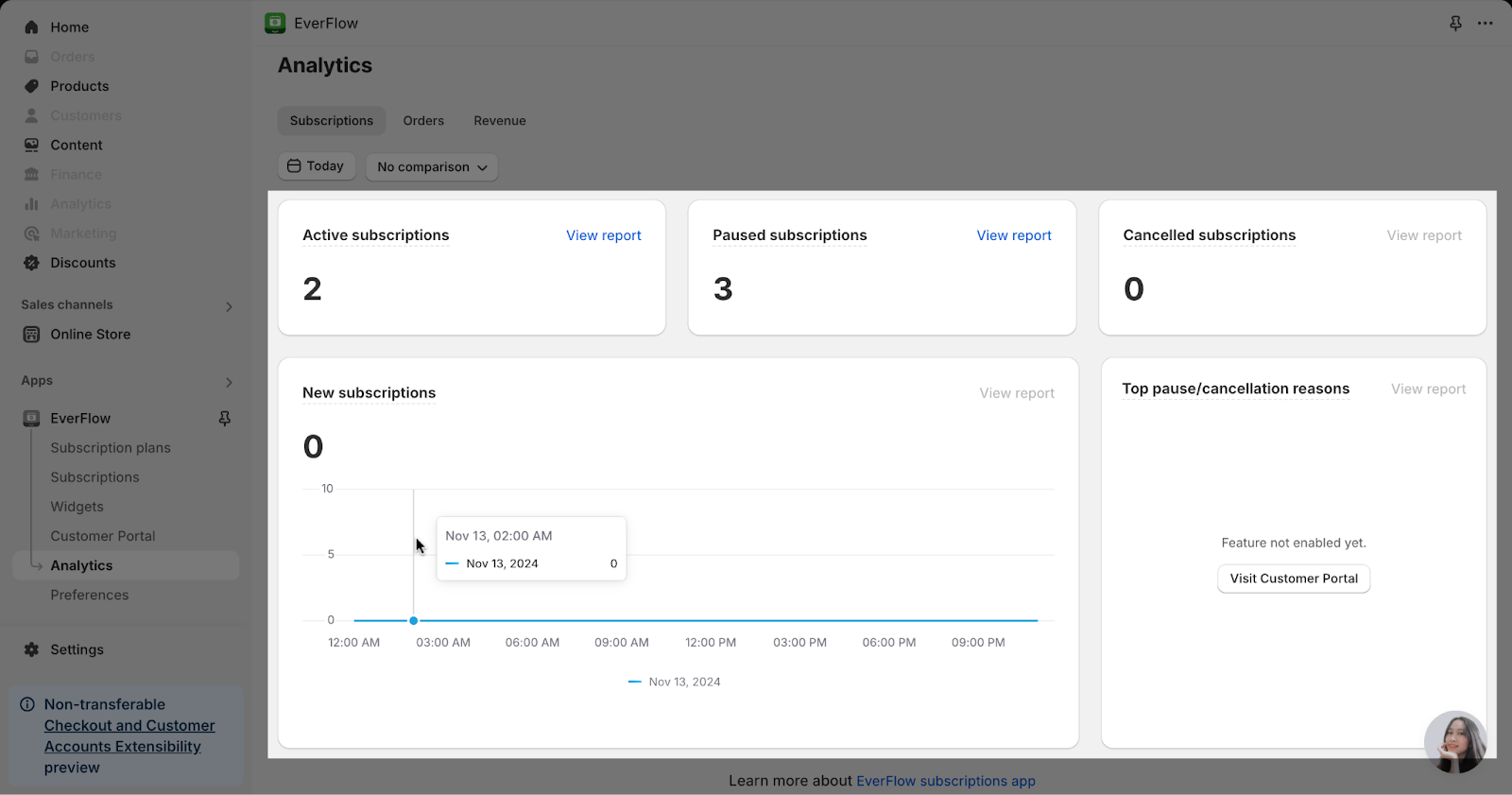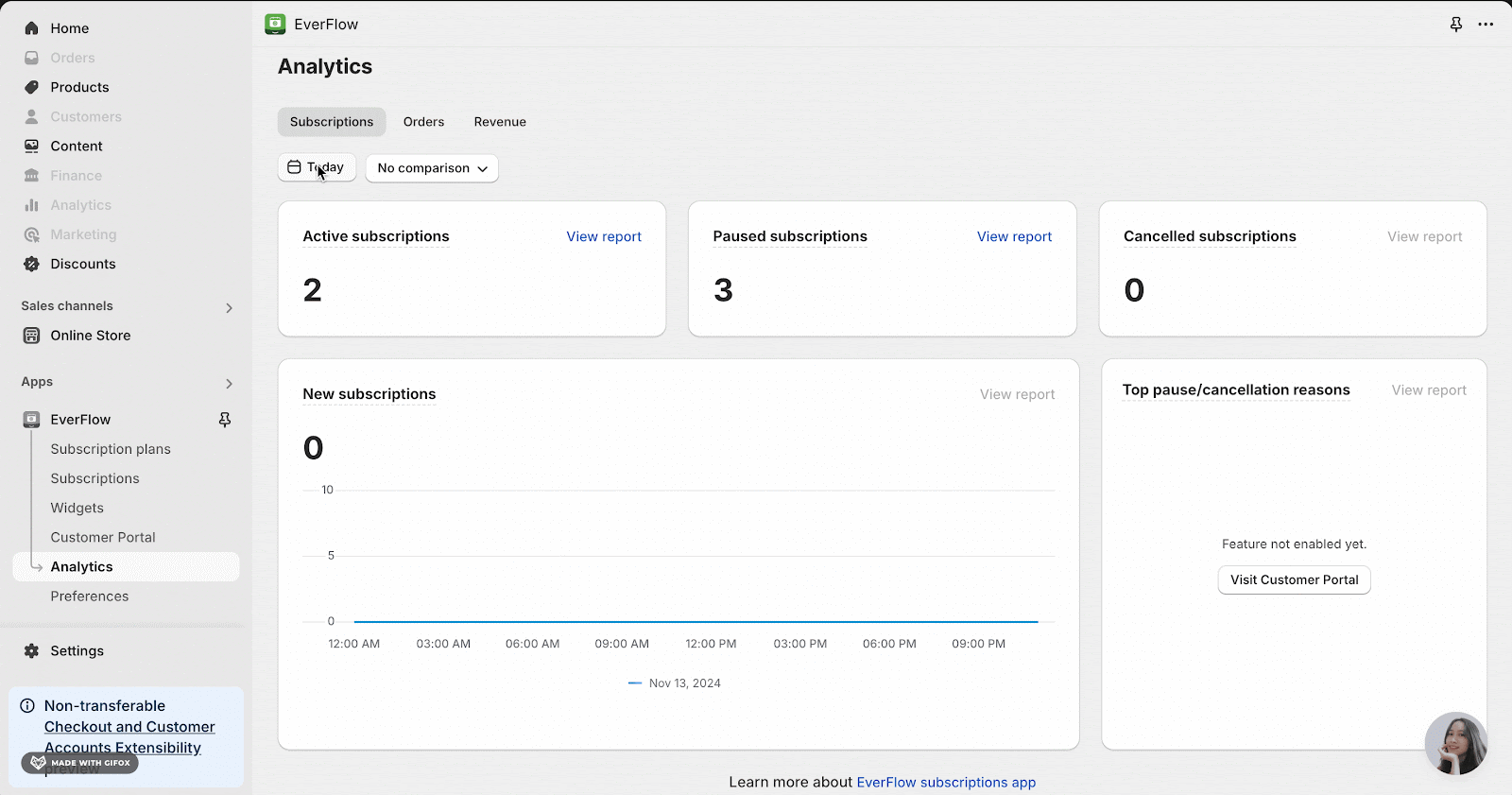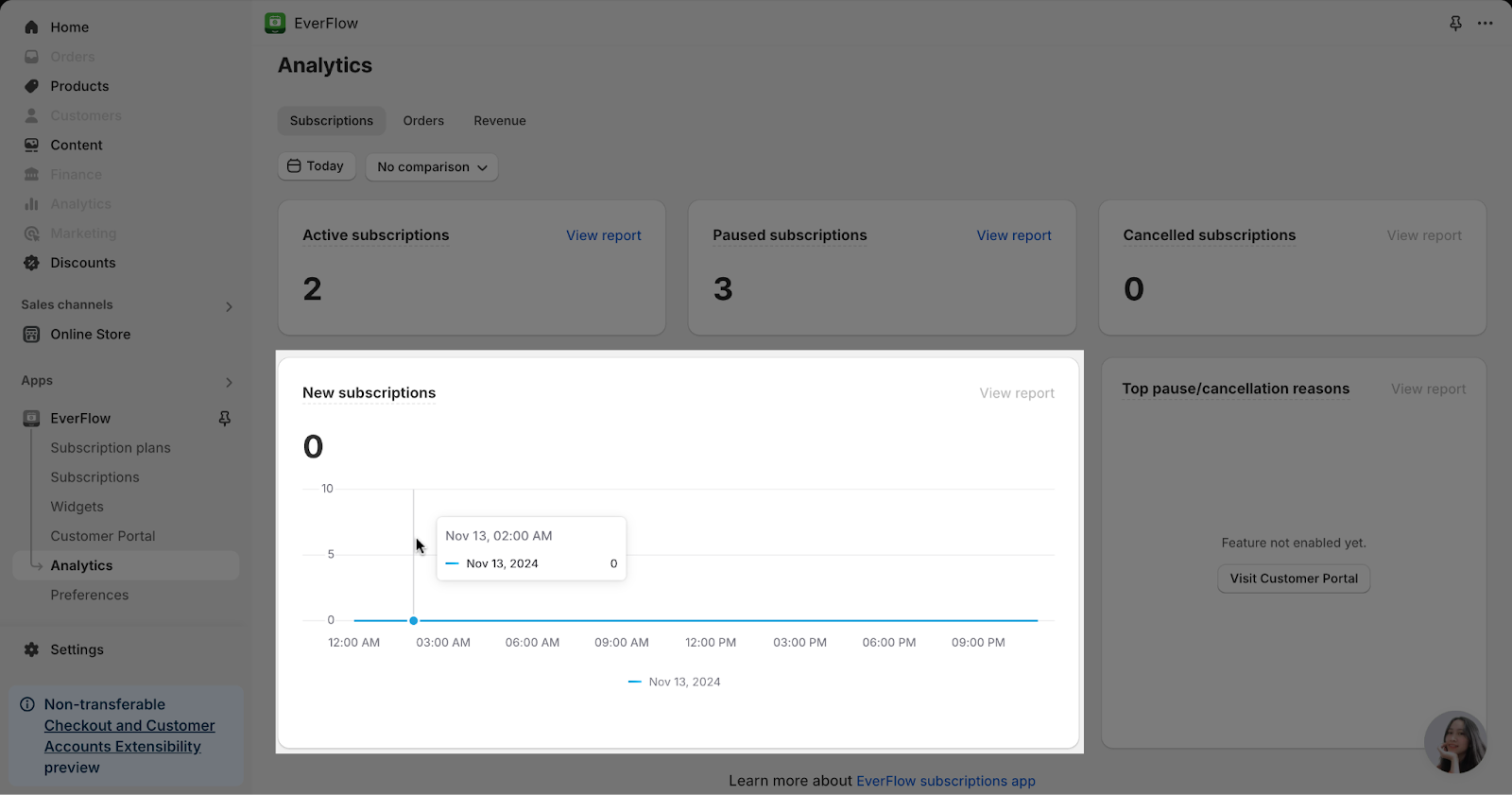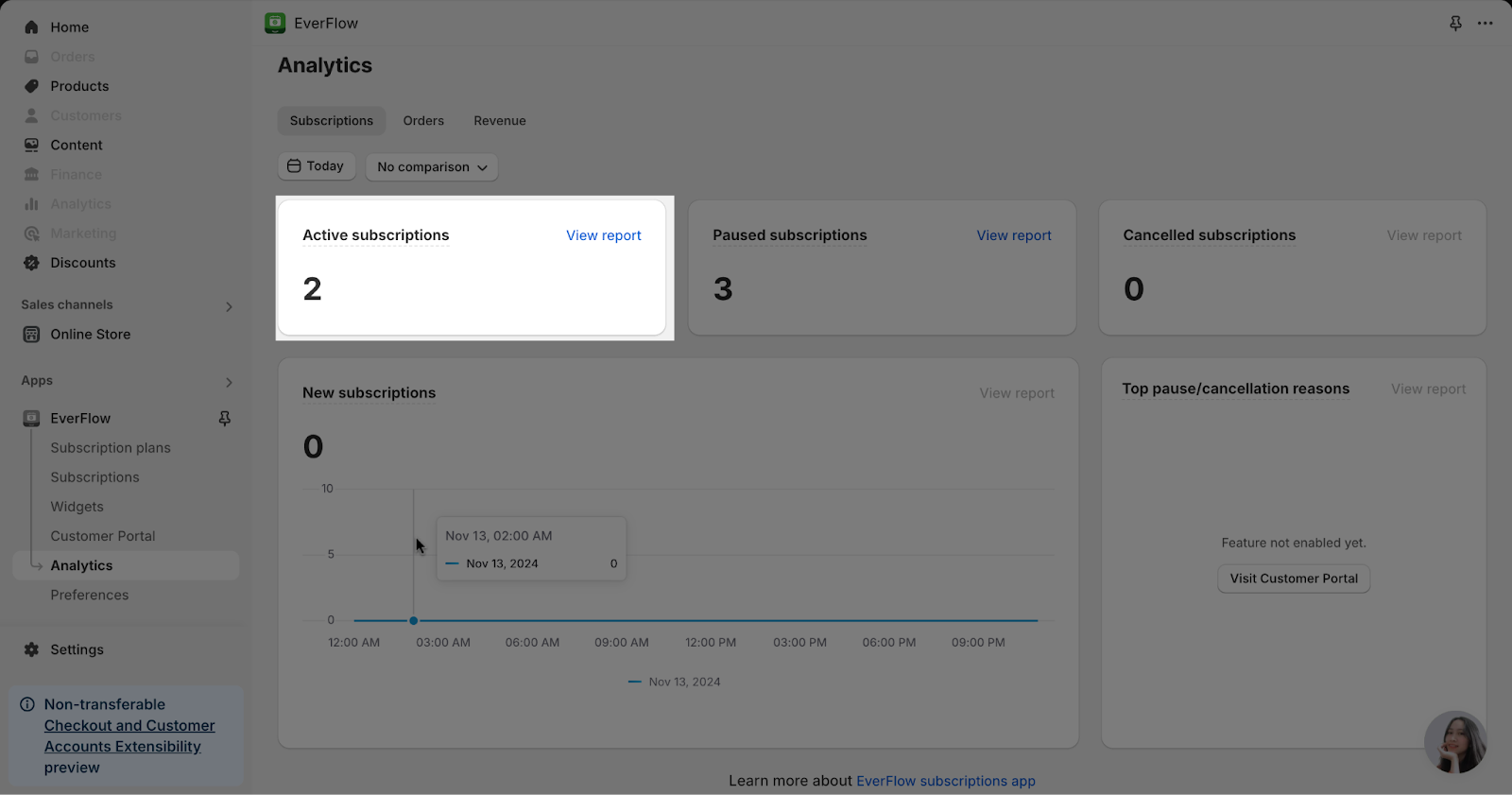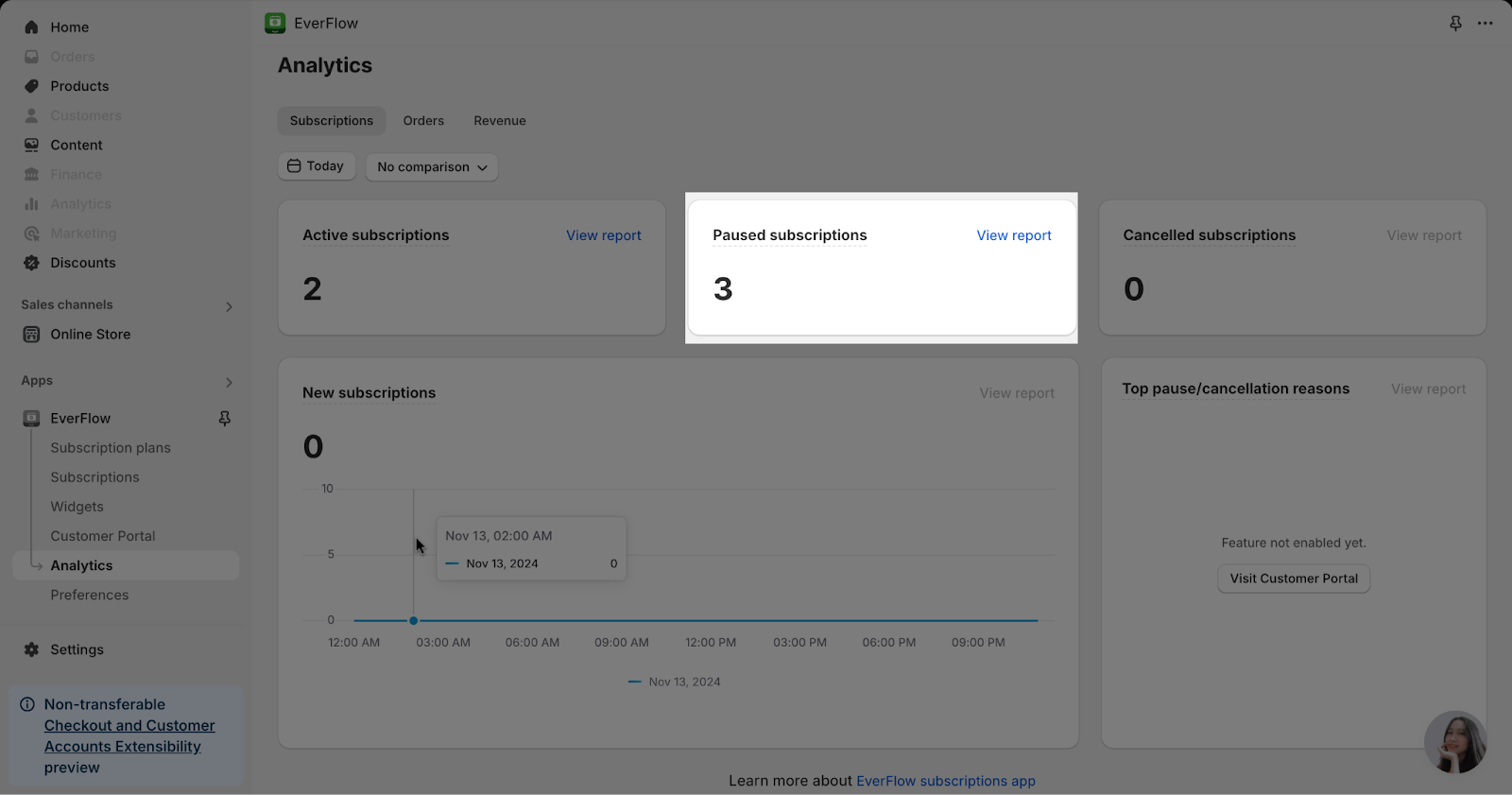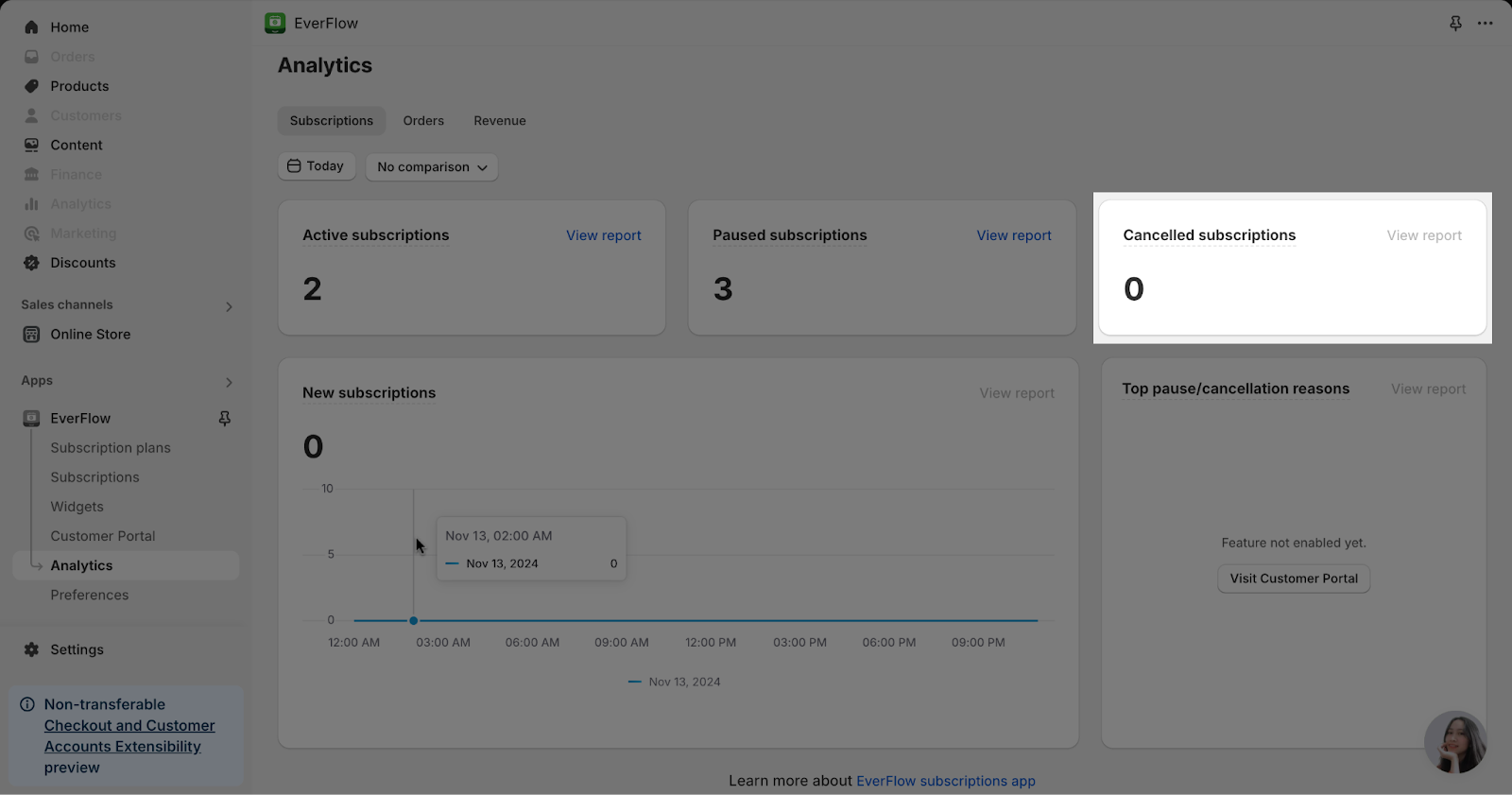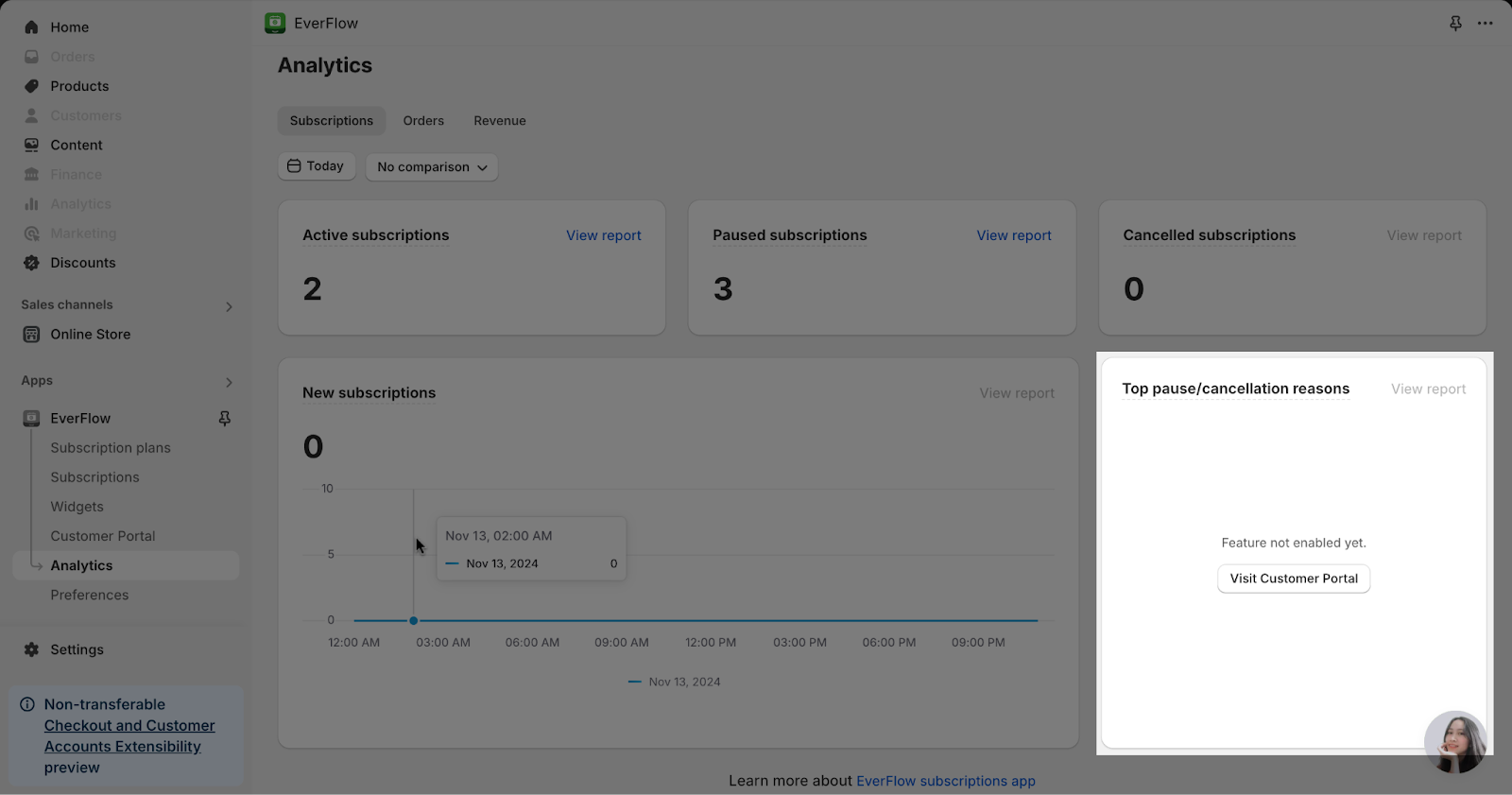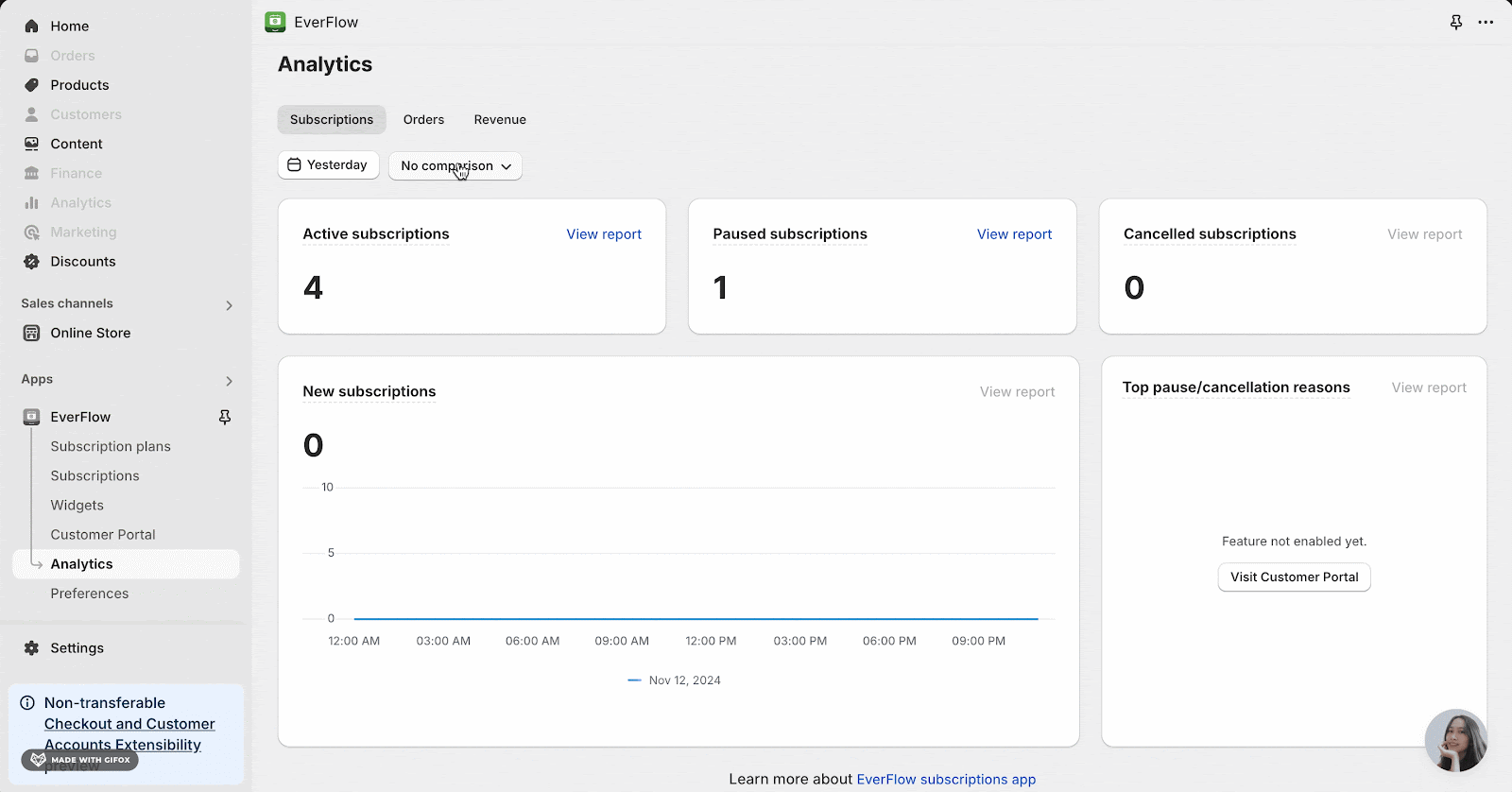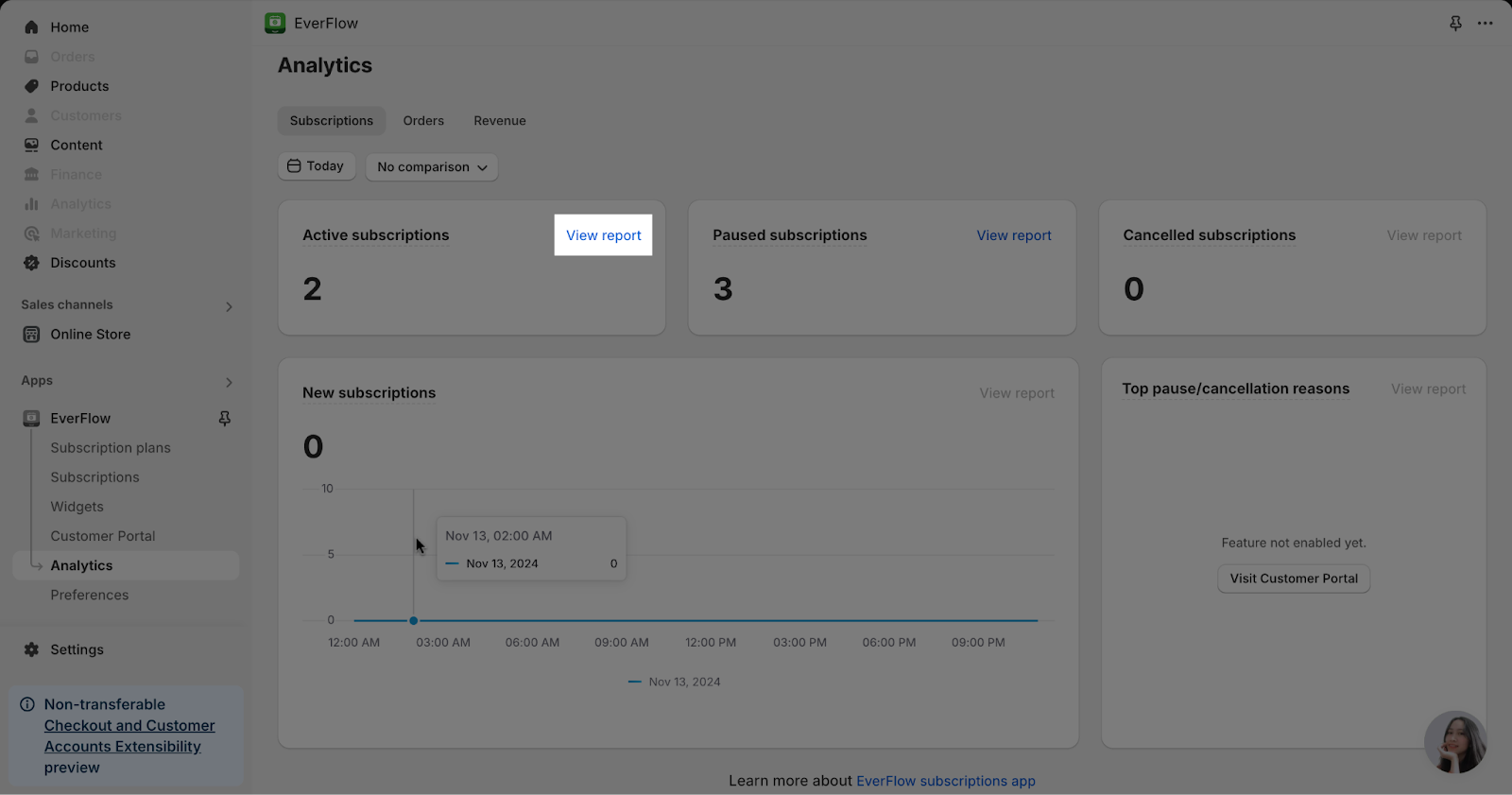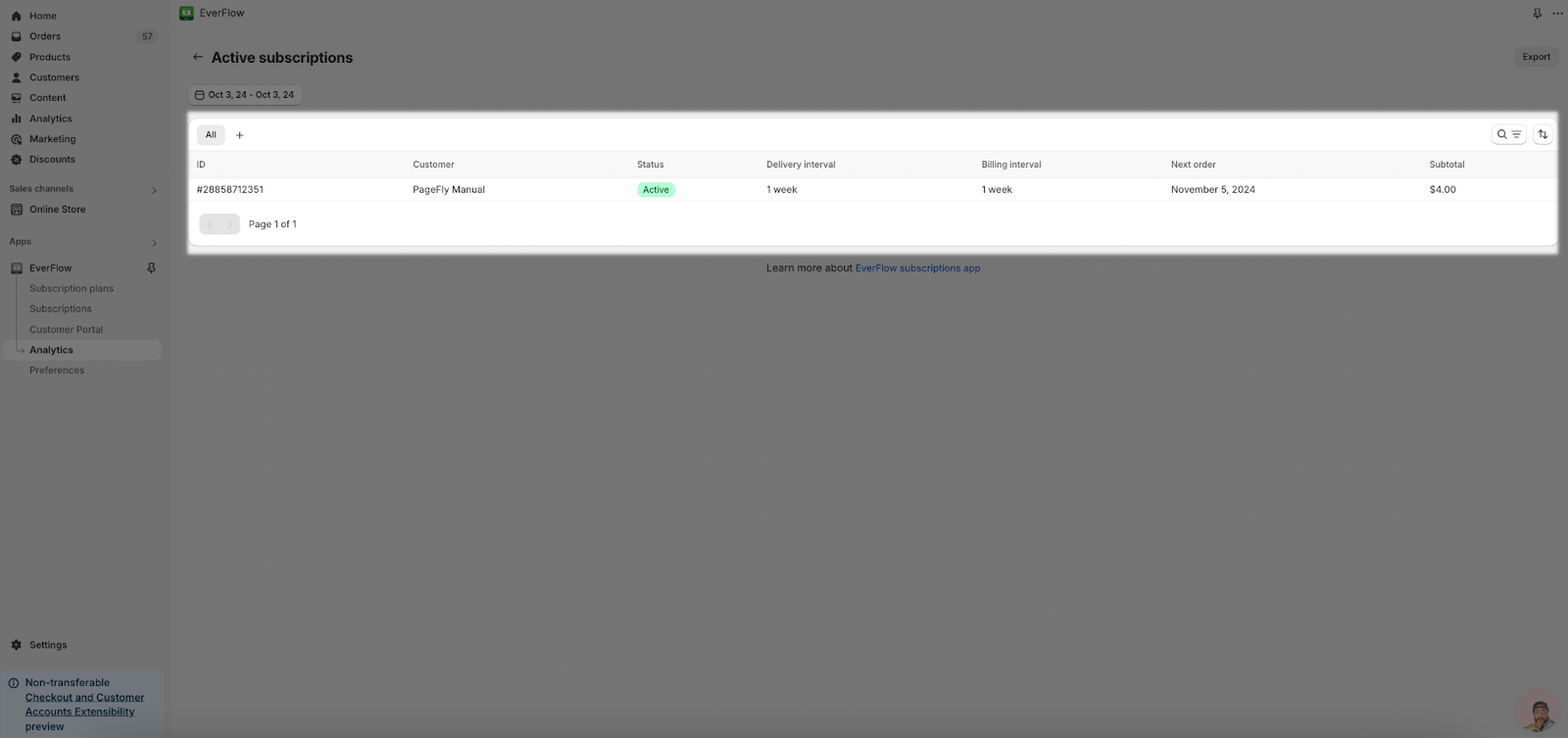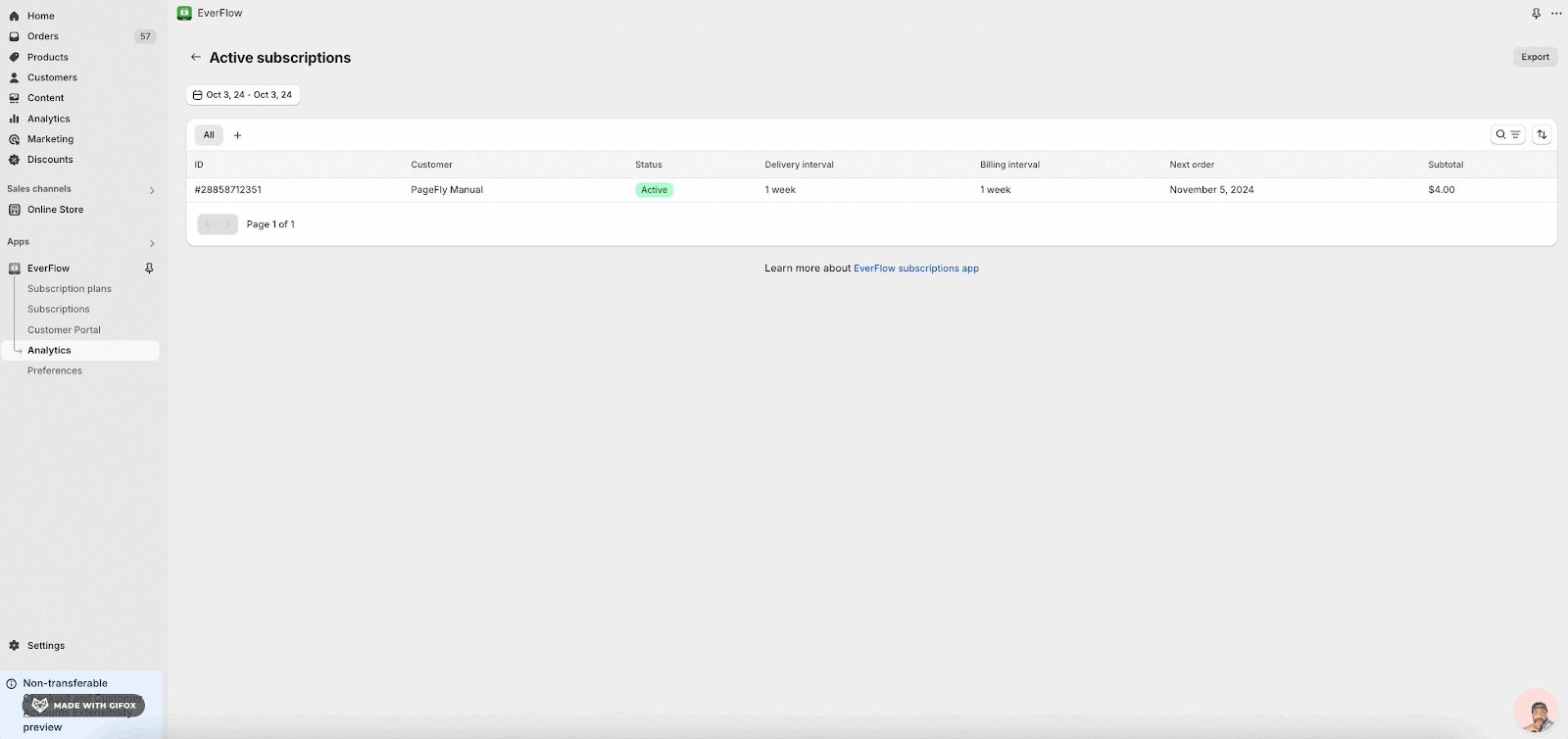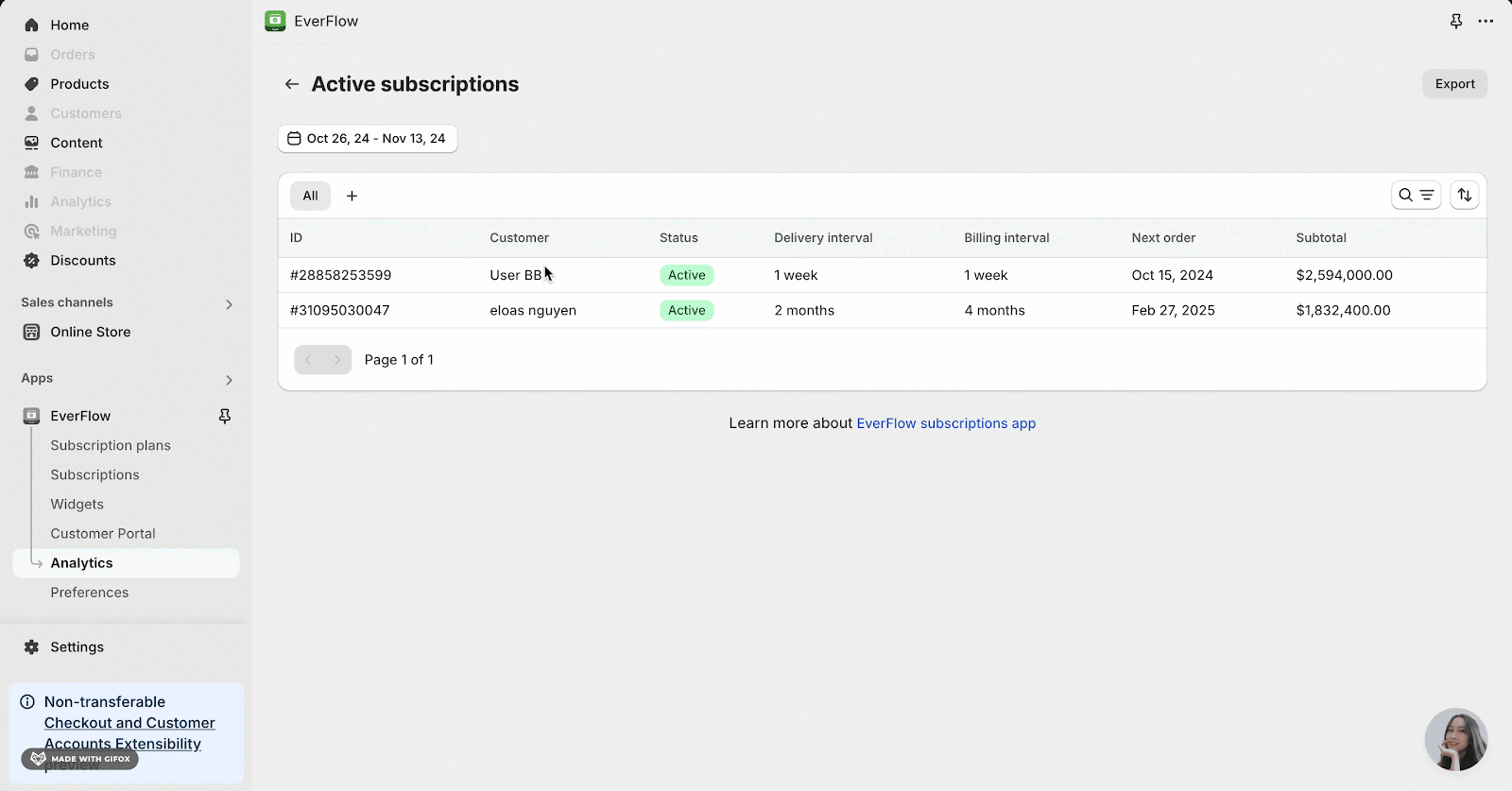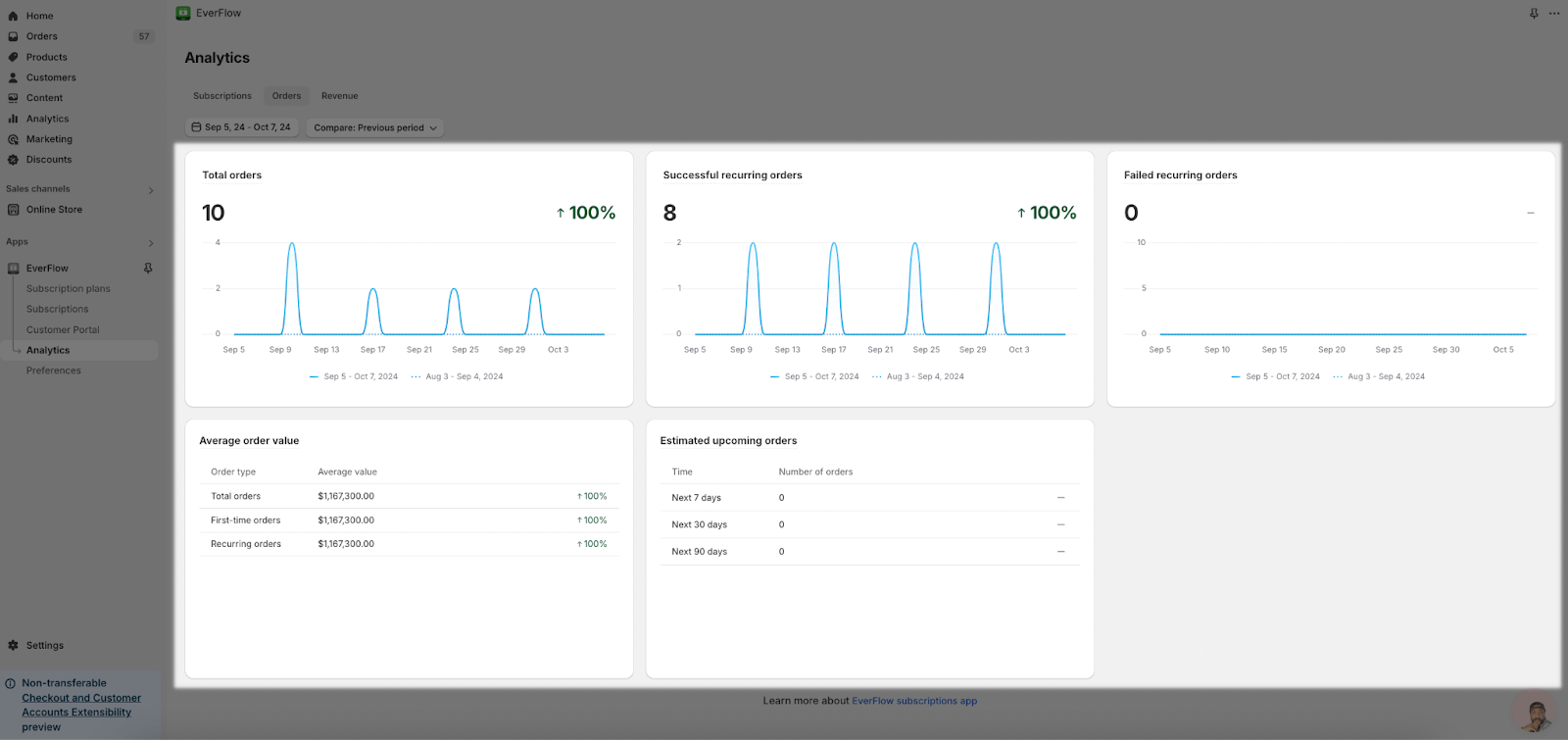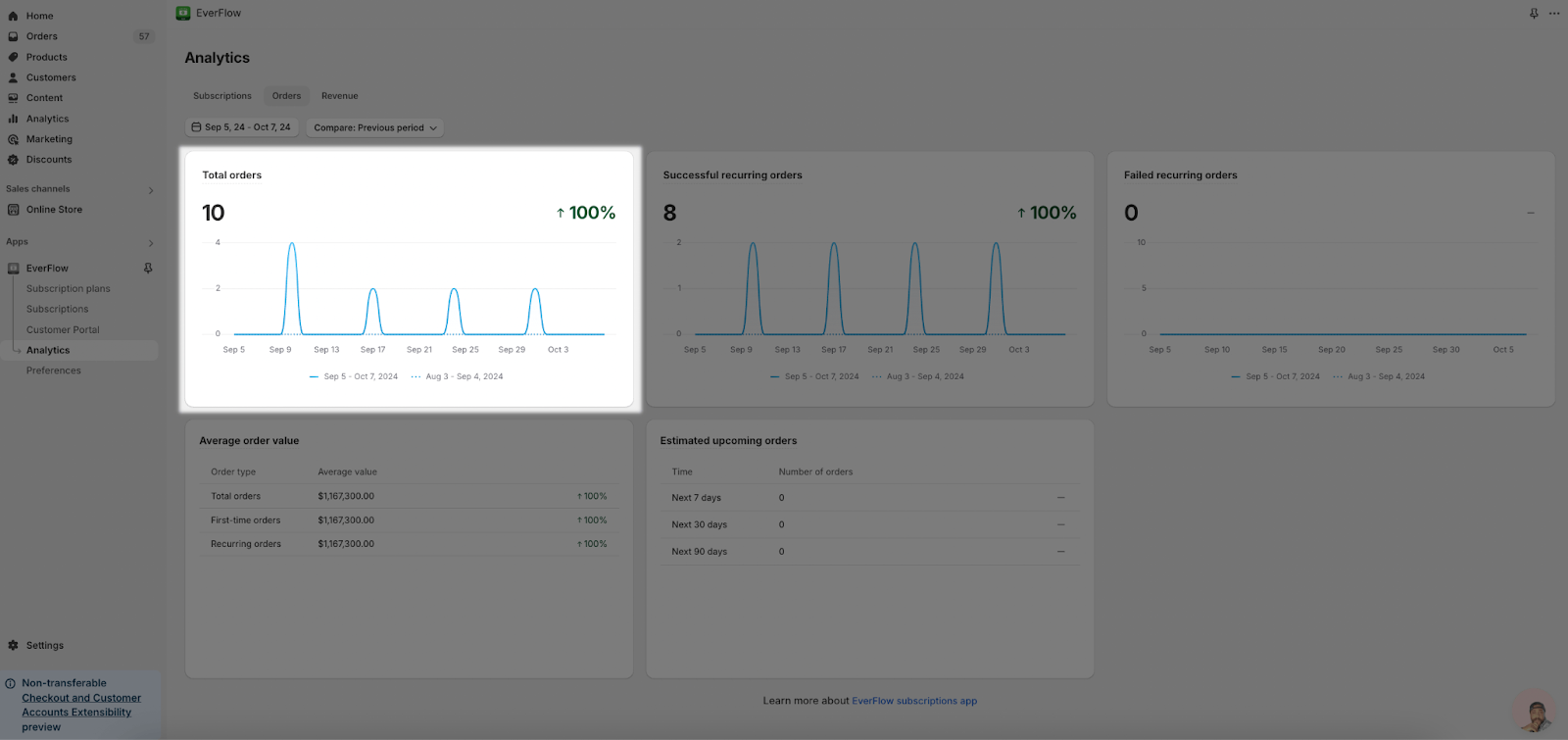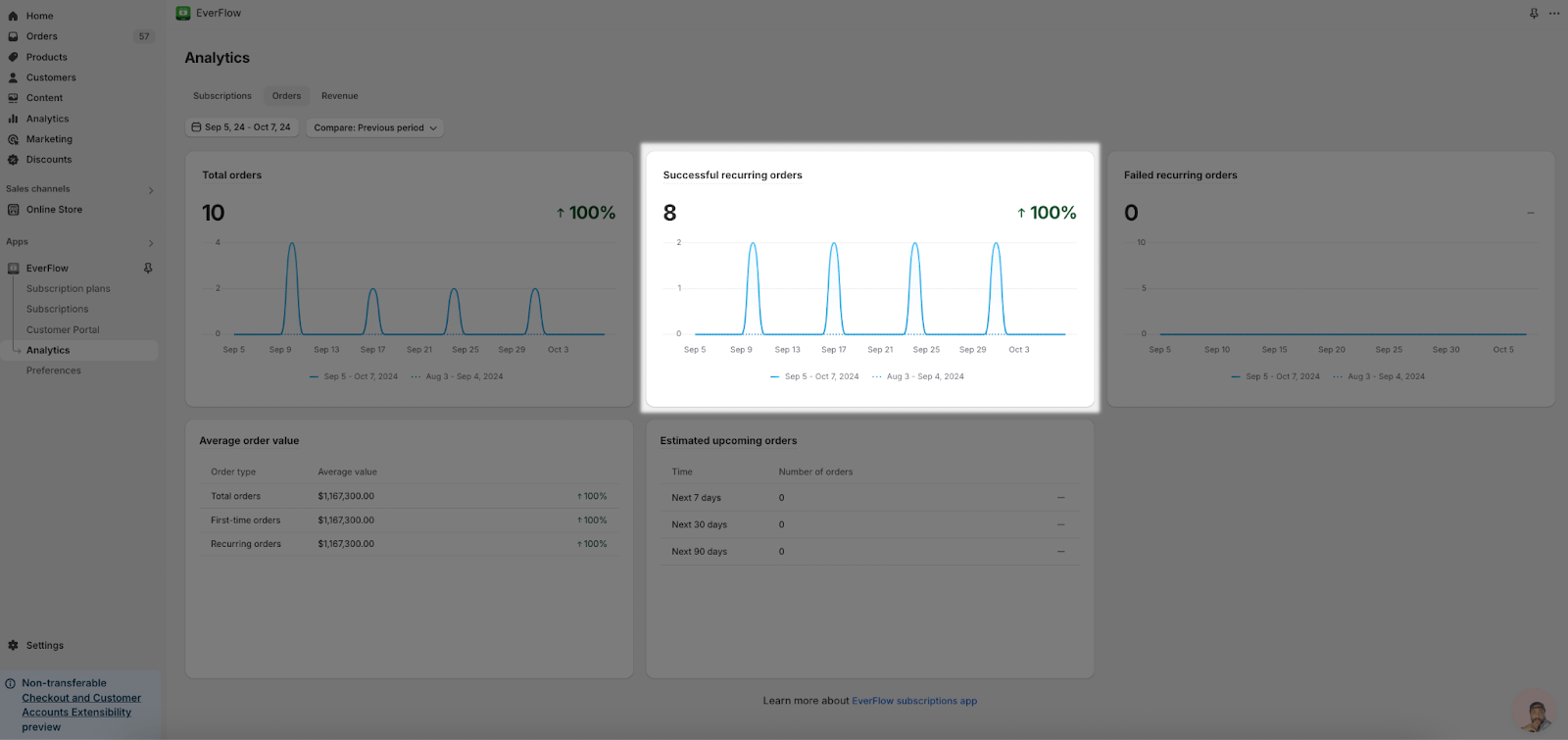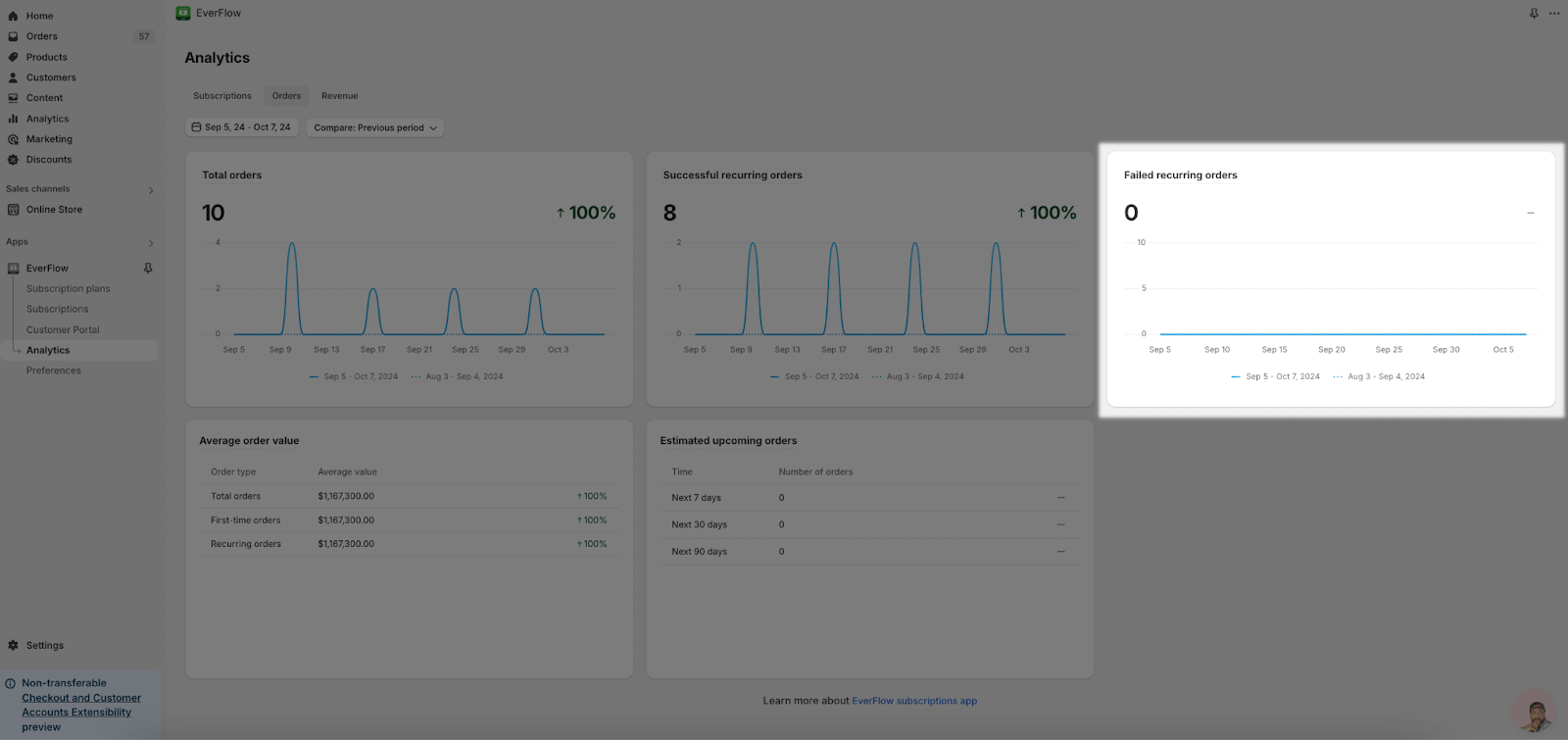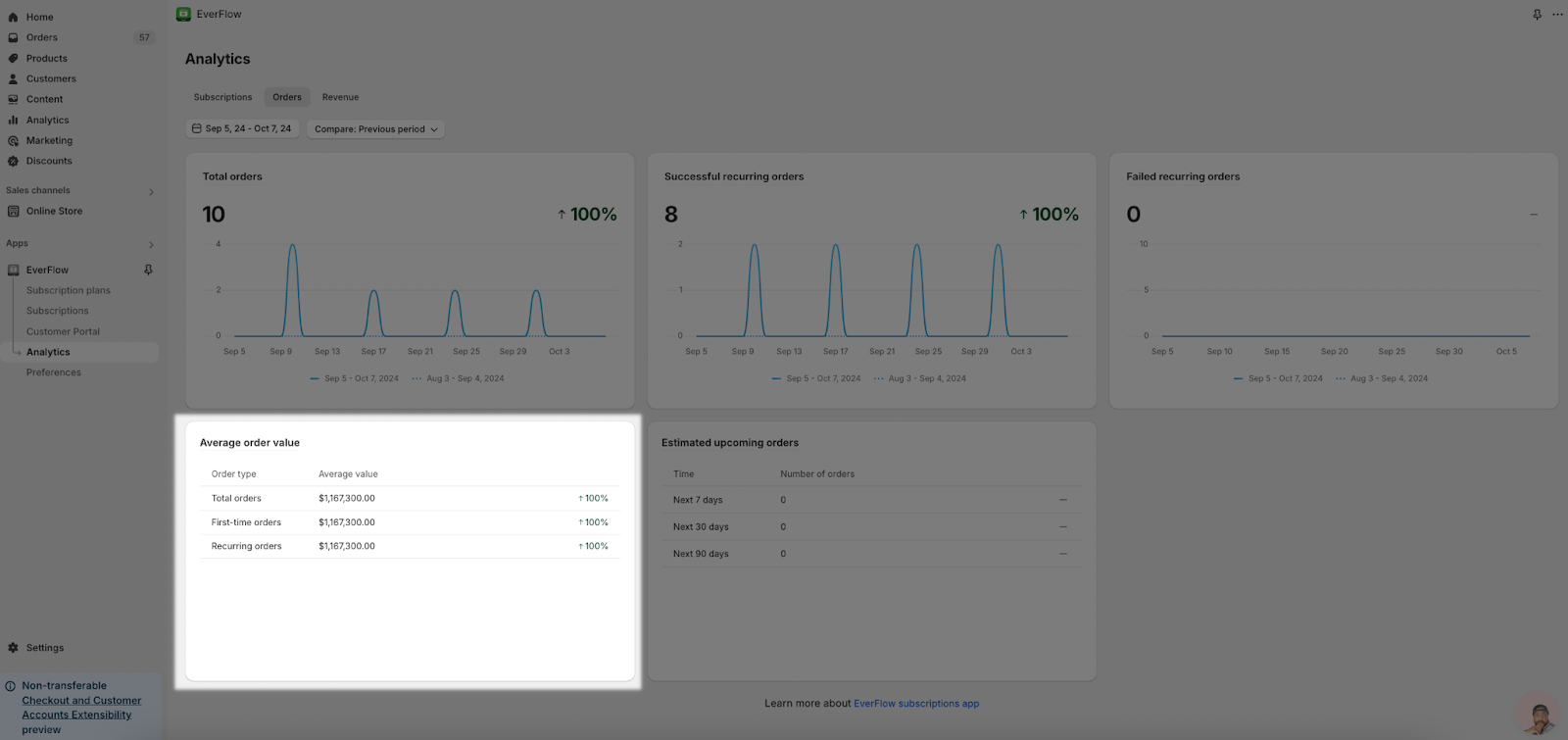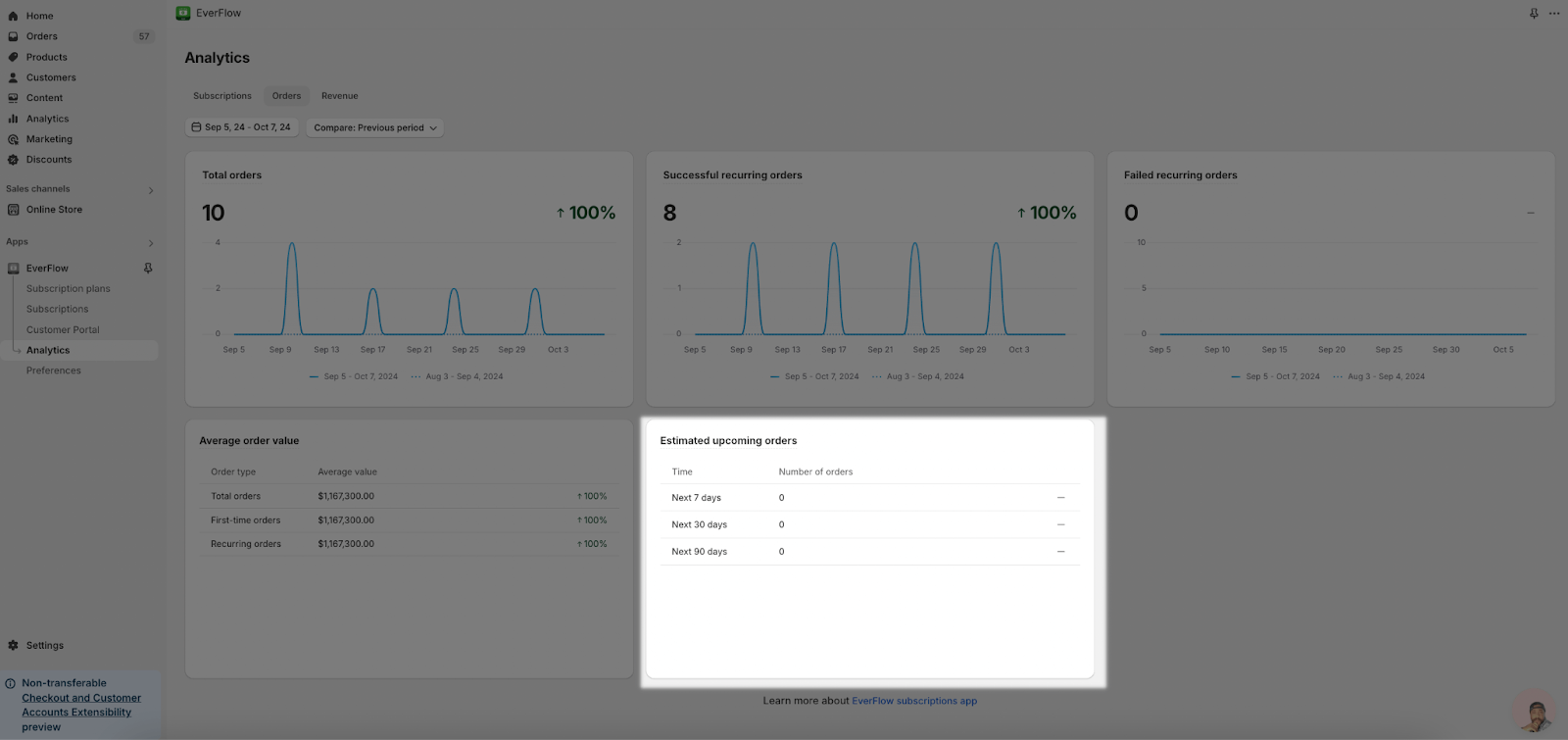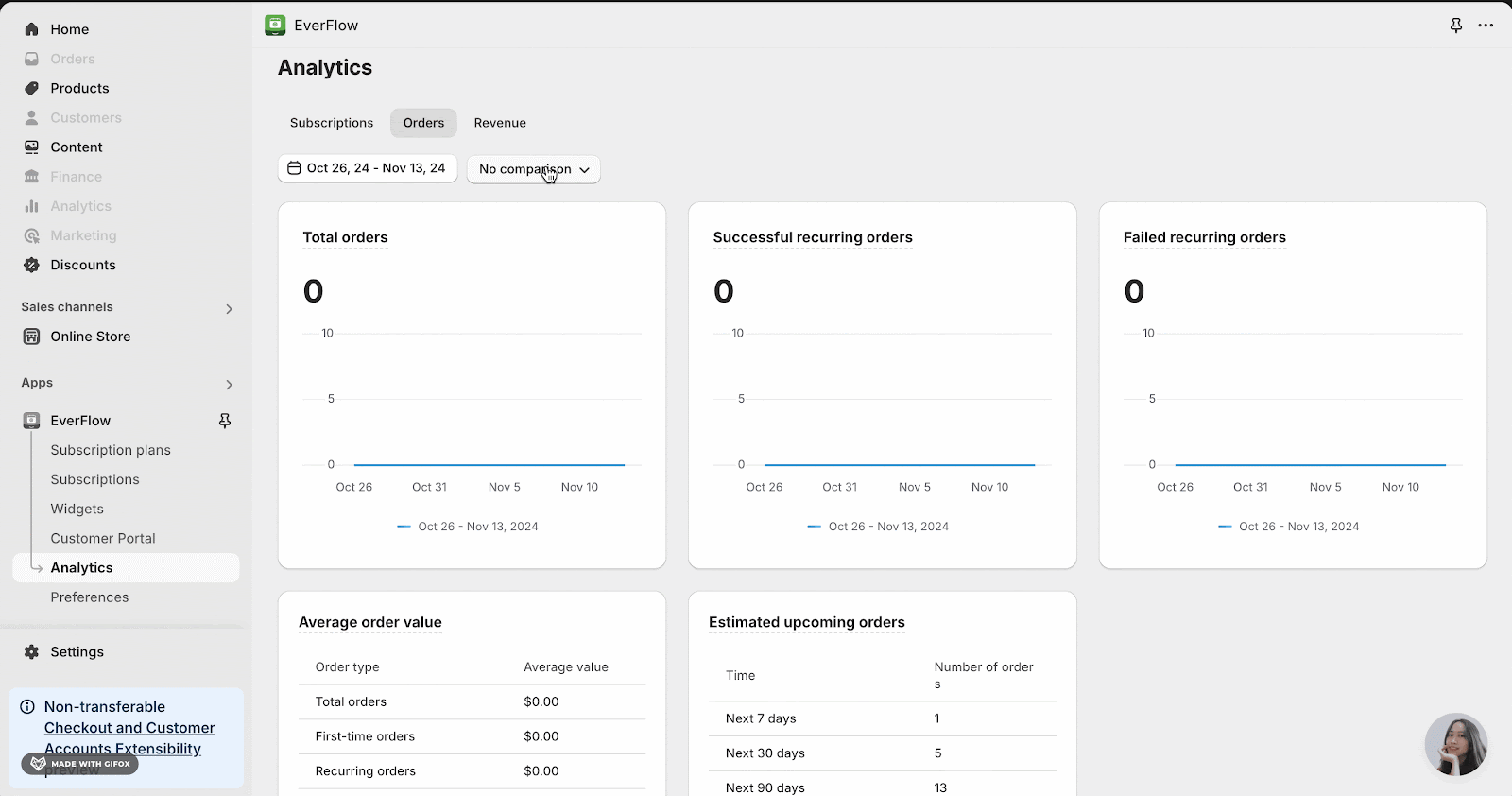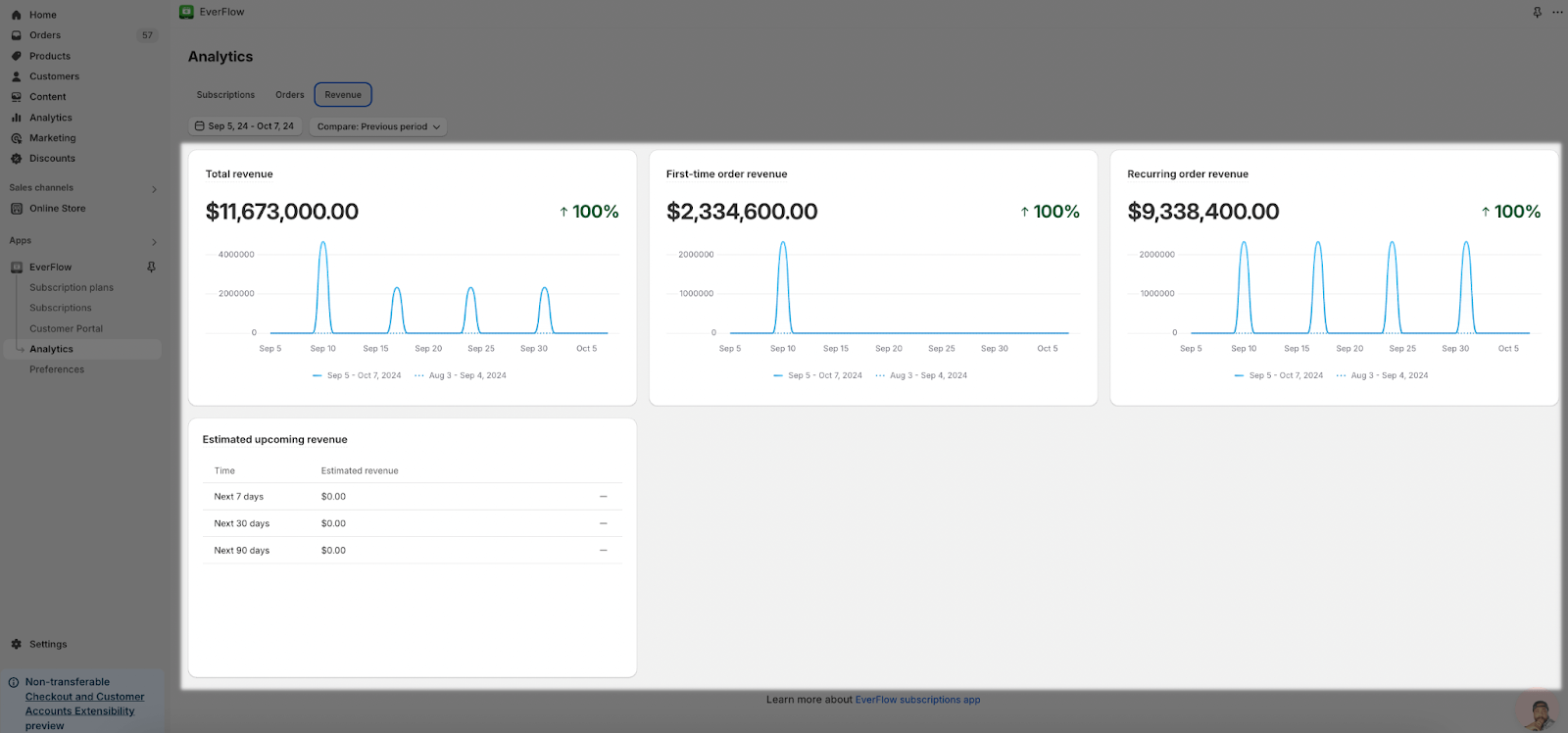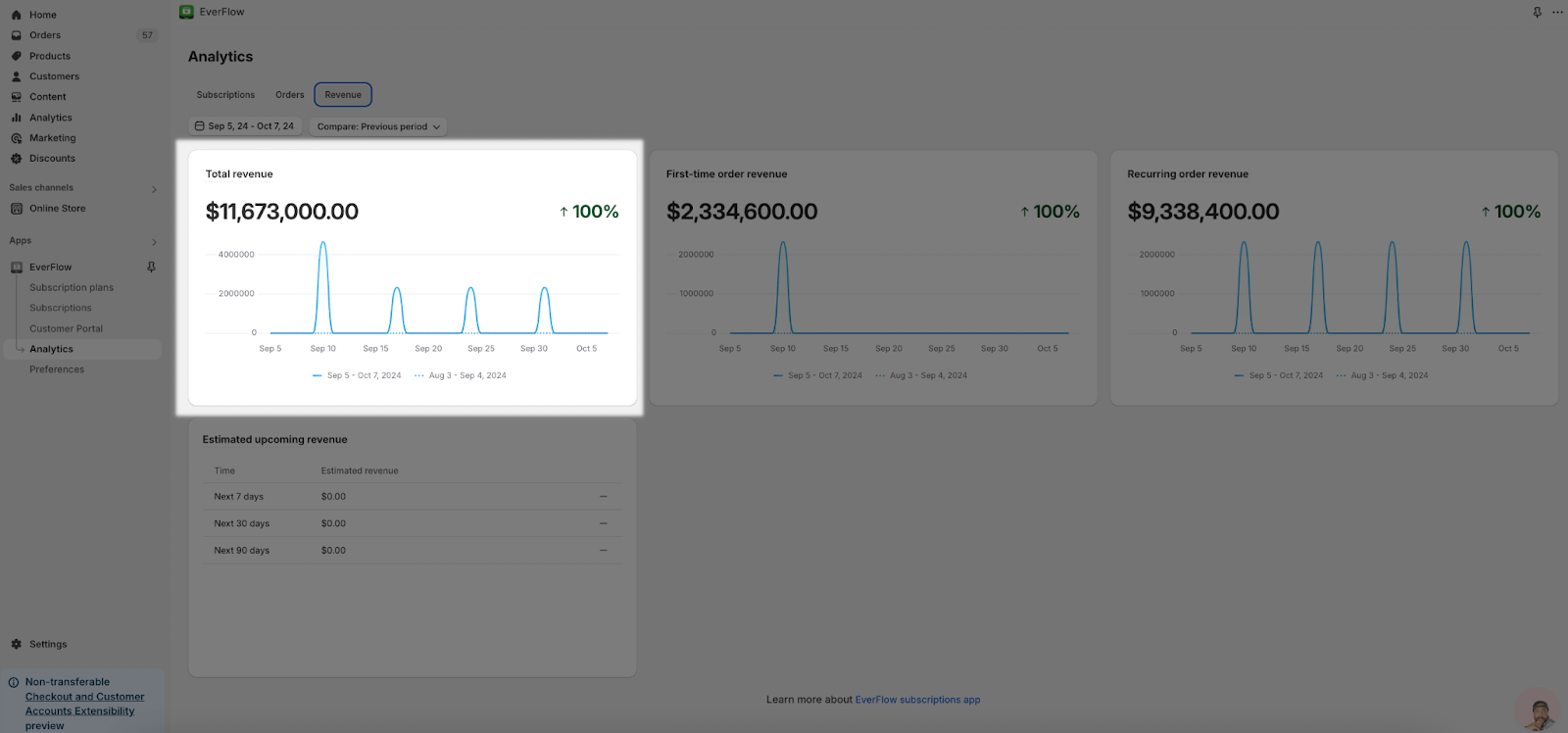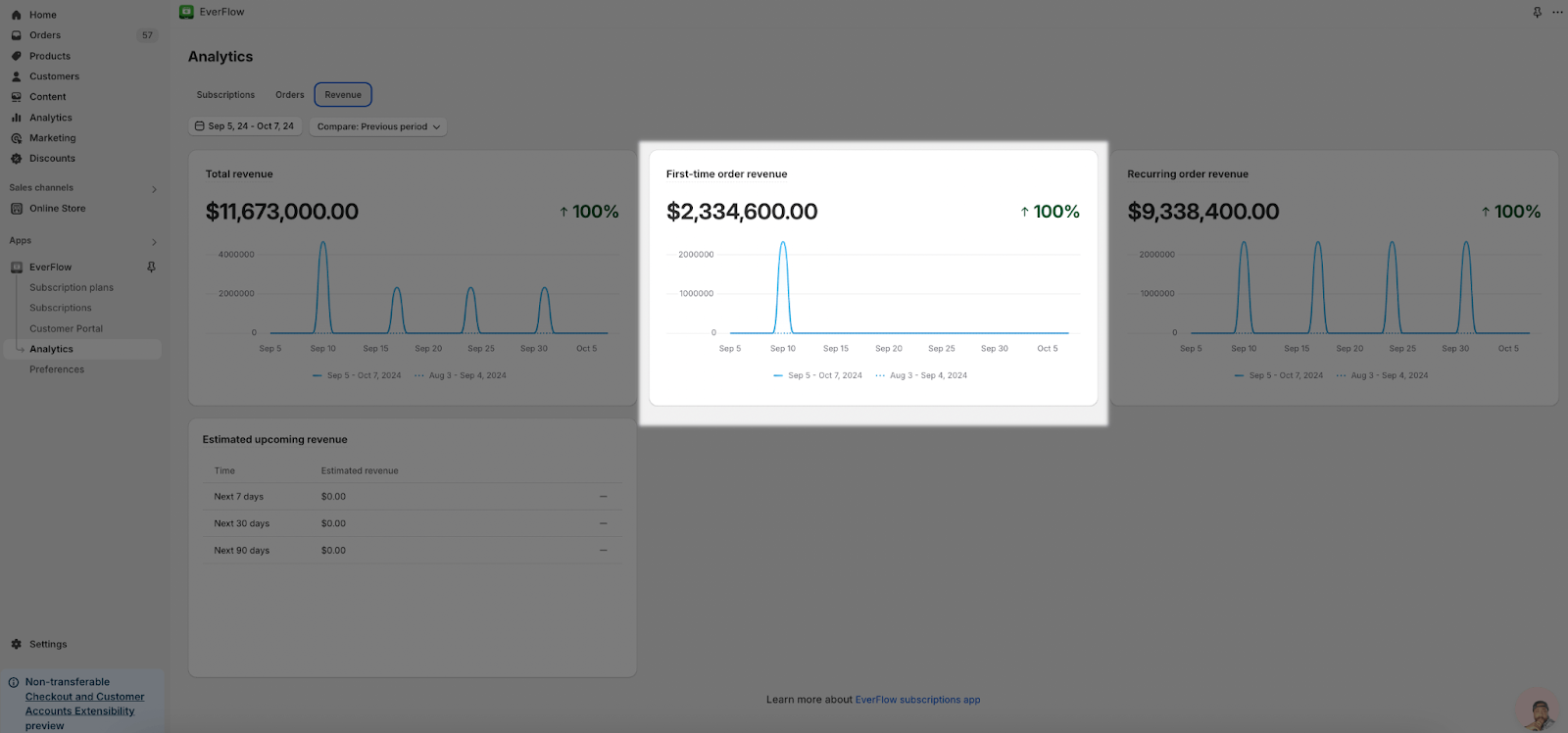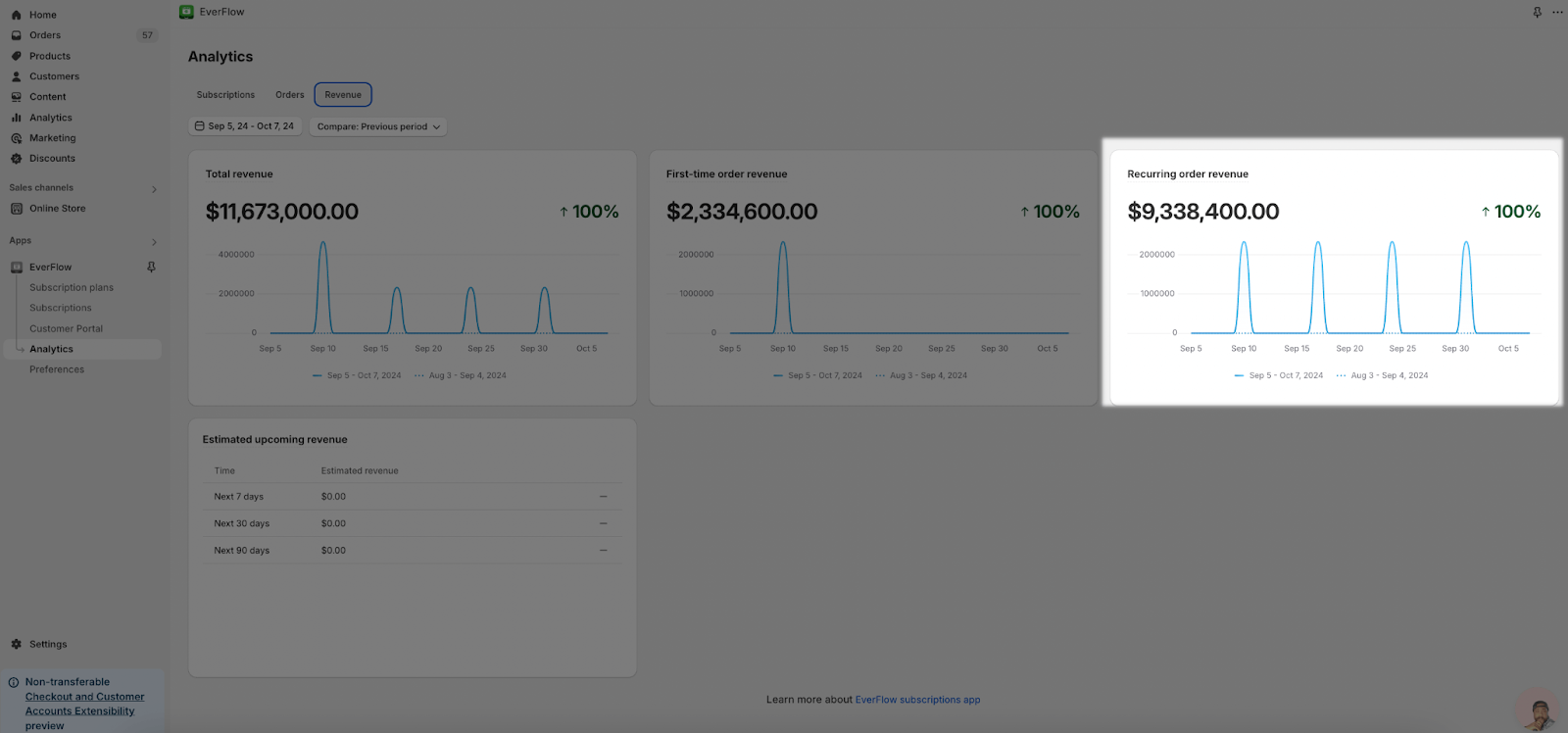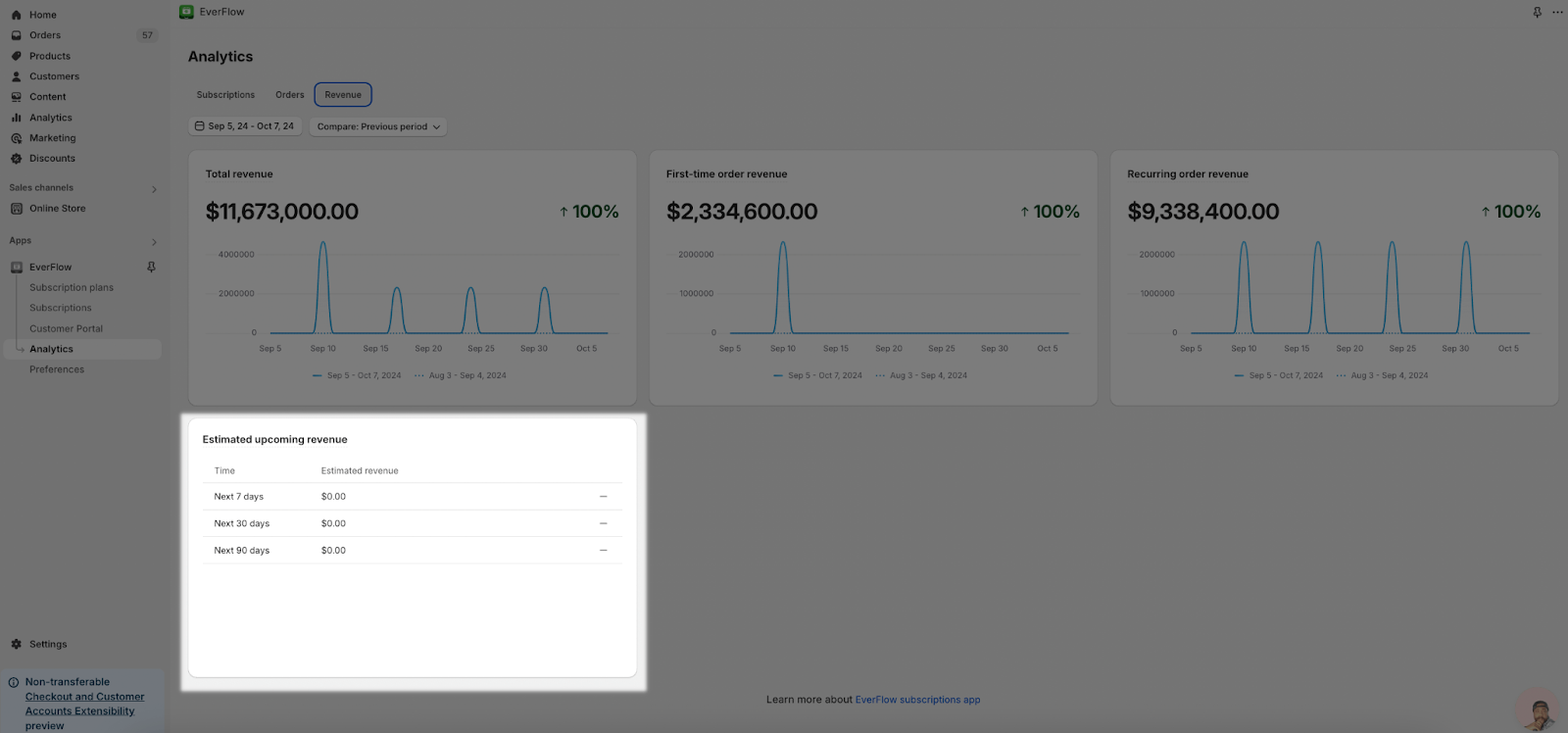About EverFlow Analytics Page
This article focuses on the key metrics that you need to monitor subscription growth, orders, and revenue effectively.
After reading this article, you will understand how to access and interpret key performance metrics, enabling them to make informed decisions to optimize your subscription models and drive growth and profitability.
Access EverFlow Analytics Page
You can access through the EverFlow Dashboard, then choose Analytics. From there, you can filter data by date ranges and view comprehensive reports of Subscriptions, Orders and Revenue.
Subscriptions
In Subscriptions Tab, you can view the data of New Subscriptions, Active Subscriptions, Paused Subscriptions, Cancelled Subscriptions and Top pause/cancellation reasons.
You can select the date range to view the data on the day you choose.
New Subscriptions: You can see the count of subscriptions created within the selected date range.
Active Subscriptions: Subscriptions that were active at the end of the date range.
Paused Subscriptions: Subscriptions that were paused within the selected date range.
Canceled Subscriptions: Subscriptions that were canceled within the selected date range.
Top pause/cancellation reasons: Top 5 reasons listed by merchant and customers.
Compare Data
Besides, you can select the option to compare the data with the previous period or choose no comparison.
View And Export Reports
From the Subscription Tab, you can view the data of all types of subscriptions. In addition, you can see the detailed information of each type by clicking “View Report”.
Active Subscriptions
You can view all active subscriptions by choosing “View Report” in its column, it will direct you to Active Subscriptions Tab, which shows all active subscriptions.
In here, you can see all information of the subscriptions such as ID, Customer name, Status, Delivery Interval, Billing Interval, Next order and Subtotal.
You can also sort the subscriptions by filtering the Status and Next order. For the Status, you can select A-Z or Z-A. For the Next order, you can select Newest first or Oldest first.
When you click to the subscription, it will direct you to the Subscription Details Page, which shows all detailed information about the subscription.
After that, when you need to export all the active subscriptions in the selected date range, you can choose Export to export it to CSV File.
Similarly to Active Subscriptions, you can also view reports for Paused, Cancelled, and New Subscriptions with a similar interface and export method as above.
Orders
In Orders Tab, you can view the Total Orders, Successful Recurring Orders, Failed Recurring Orders, Average Order Value and Estimated Upcoming Orders.
Total Orders: Total of first-time and successful recurring orders during the reporting period.
Successful Recurring Orders: Count of successful recurring orders.
Failed Recurring Orders: Count of failed recurring orders.
Average Order Value: Revenue generated from orders created in the selected date range divided by the number of orders created in the selected date range.
Estimated Upcoming Orders: Expected orders in the next 7, 30, or 90 days based on active subscriptions.
Compare Data
Similarly to the Subscriptions, you can compare the data with the previous period by selecting Compare – Previous period.
Revenue
In Revenue Tab, you can view the Total Revenue, First-Time Revenue, Recurring Order Revenue and Estimated Upcoming Revenue.
Total Revenue: Revenue from all orders in the selected period.
First-Time Order Revenue: Revenue generated from first-time orders.
Recurring Order Revenue: Revenue generated from recurring orders.
Estimated Upcoming Revenue: Projected revenue from upcoming orders in the next 7, 30, or 90 days.
Compare Data
Similarly to the Subscriptions and Orders Tab, you can compare the data with the previous period by selecting Compare – Previous period.
Common Cases
Simple Use Case: A merchant reviewing subscriptions for the last 30 days to analyze growth.
Complex Use Case: A merchant wanting to assess the performance of both first-time and recurring orders for the past year may find additional guidance here.
Frequently Asked Questions
1. What is the difference between “New Subscriptions” and “Active Subscriptions”?
“New Subscriptions” refers to the number of subscriptions created within a specific date range. “Active Subscriptions” are subscriptions that were still active at the end of the selected date range.
2. What is the difference between “Total Orders” and “Successful Recurring Orders”?
“Total Orders” includes both first-time and successful recurring orders. “Successful Recurring Orders” refers only to orders that were successfully processed as part of a recurring subscription.