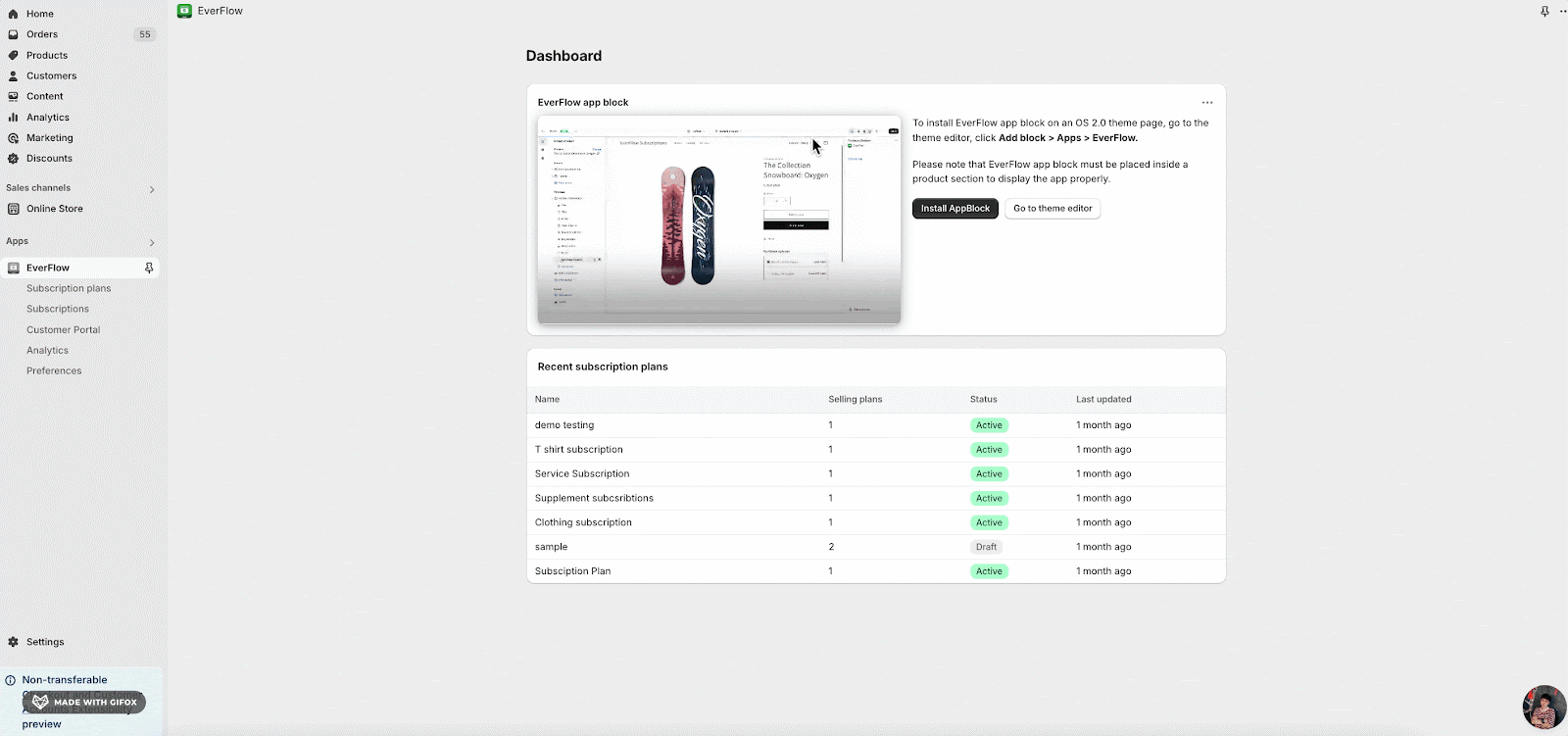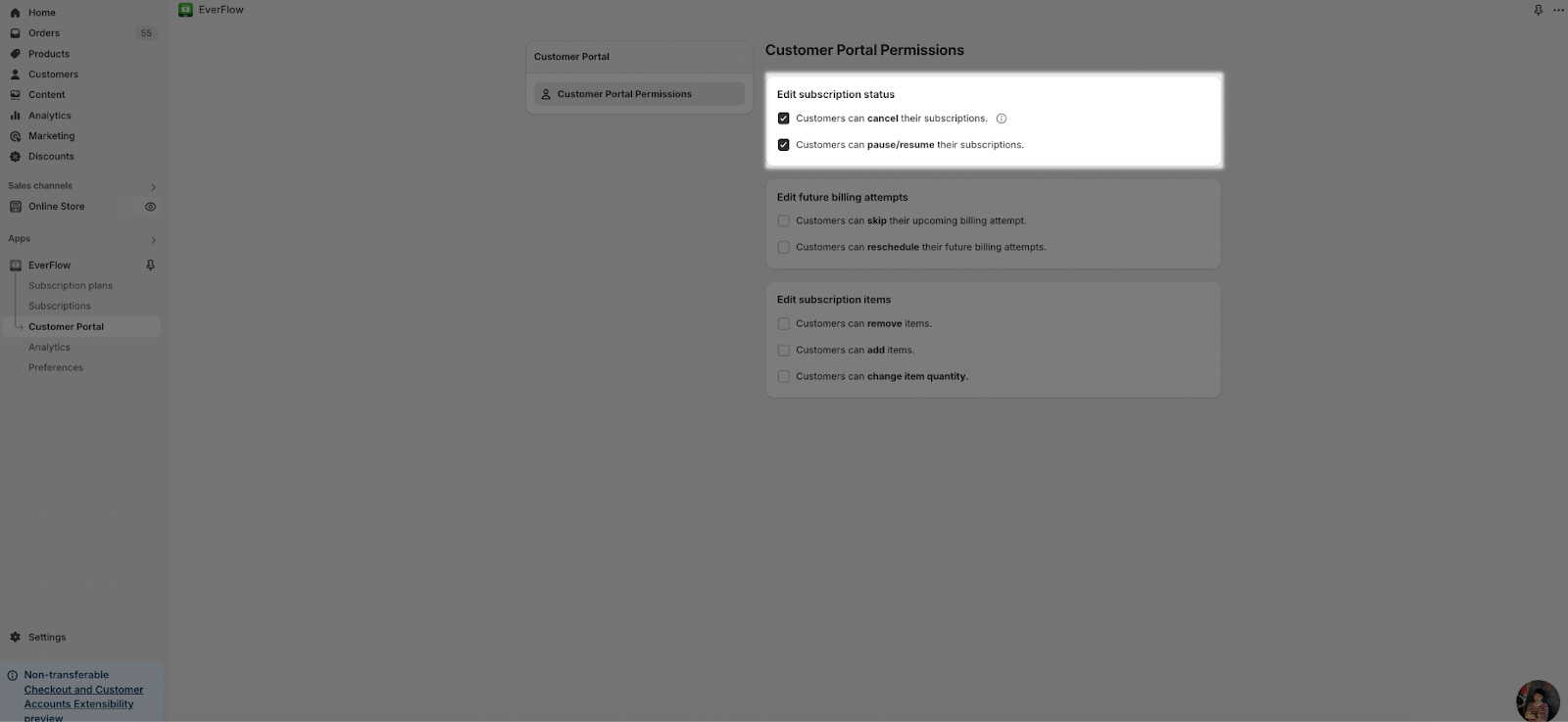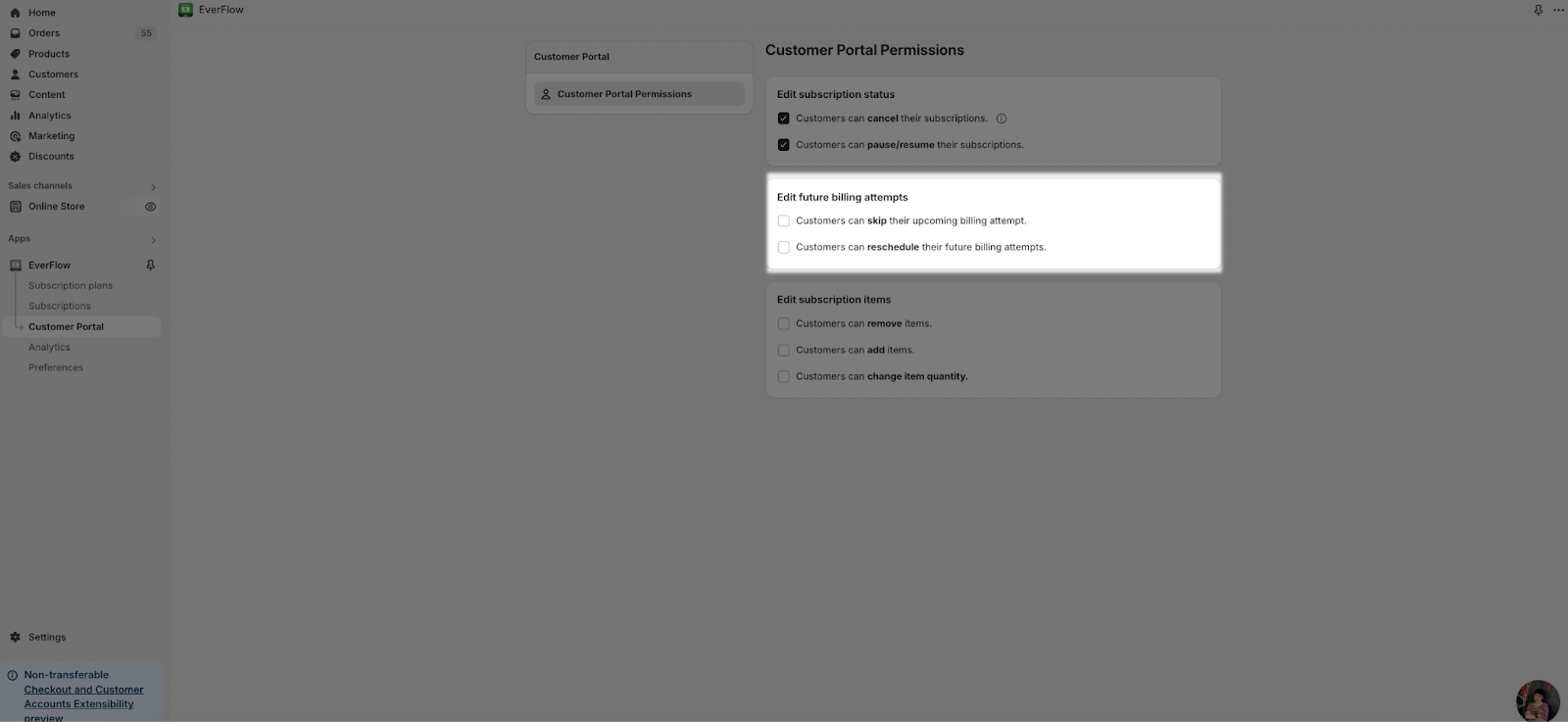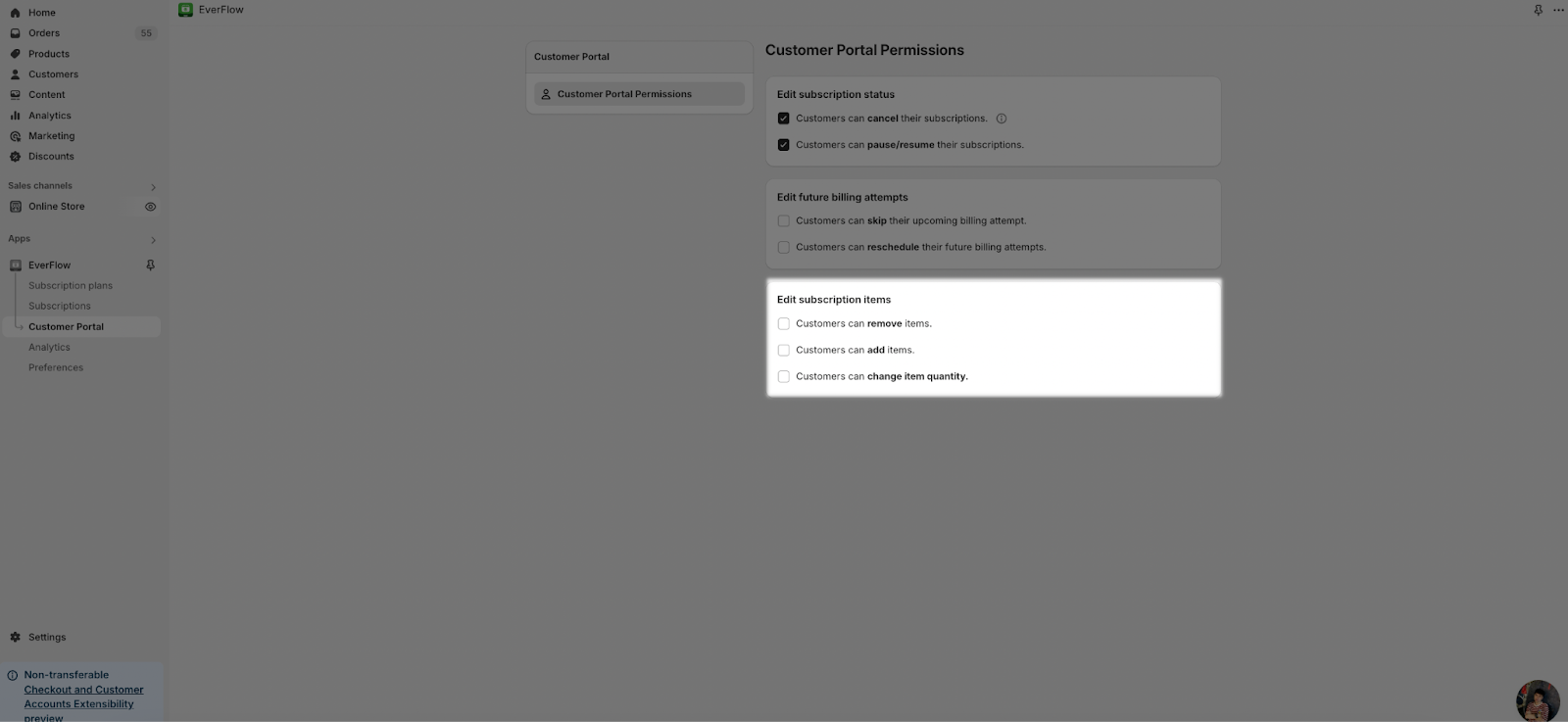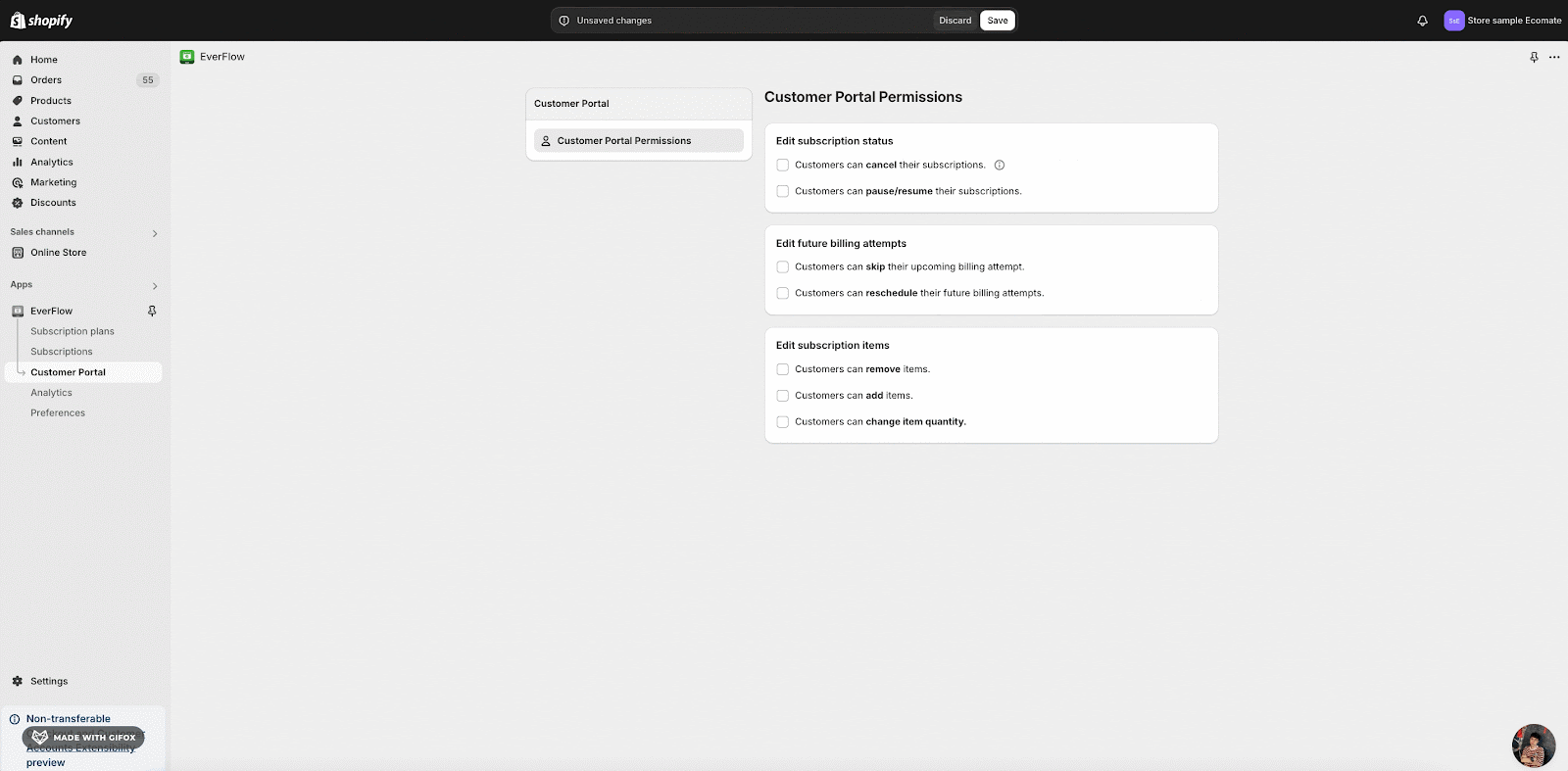Overview
In this article, we will guide on how to manage customer permissions in the Customer Portal.
After following the steps in this guide, merchants will be able to limit customer access to key subscription functions, thereby reducing administrative burdens and enhancing customer satisfaction and loyalty.
Requirements
User account with administrative privileges.
How To Manage Customer Permissions
Step 1: Access to Customer Portal
First, you need to log in to your account to the Shopify Admin.
Then, from the EverFlow app, navigate to the Customer Portal to manage the section in the main menu. From here, select the Customer Portal Permissions.
Step 2: Edit Customer Permissions
From here, you can set and edit permissions for subscription status, billing attempts and subscription items.
Edit subscription status: You can choose whether customers can cancel or pause/resume their subscription or not. If disabled, the Cancel, Pause and Resume buttons will be removed from the Subscription Details Page in Customer Portal. Besides, please be noted that if we don’t allow customers to cancel, the Cancellation policy will not work on the selling plan.
Edit future billing attempts: Customers will not be able to skip or reschedule upcoming billing attempts if these permissions are disabled. Please be noted that the Skip and Reschedule buttons will not show on the Subscription Details Page in Customer Portal.
Edit subscription items: If disabled, customers cannot remove, add, or change the quantity of items in their subscriptions. If we disable all of them, the Edit button will not show in the Products card of Subscription Details page in Customer Portal.
Step 4: Save The Customer Permissions
After selecting the permission, you click “Save” to finalize the permission settings for the customer.
Common Cases
If you need to restrict a customer from canceling their subscription, simply disable the “Customer can cancel their subscription” permission.
Frequently Asked Questions
1. How can I verify that a customer’s permissions have been set correctly?
You can check the subscription detail page for the customer to confirm which buttons are visible or hidden based on the permissions you set.
2. What if a customer is unable to cancel their subscription, but I want them to have that option?
You will need to go back to the permissions management page and enable the “Customer can cancel their subscription” permission.
3. Do these limitations affect my ability to edit customer subscriptions as a merchant?
These limitations will not affect merchants editing the subscription in the EverFlow app. (They don’t have the right to edit the subscriptions in Customer Portal).
Additional Resources
How to manage customer’s subscriptions