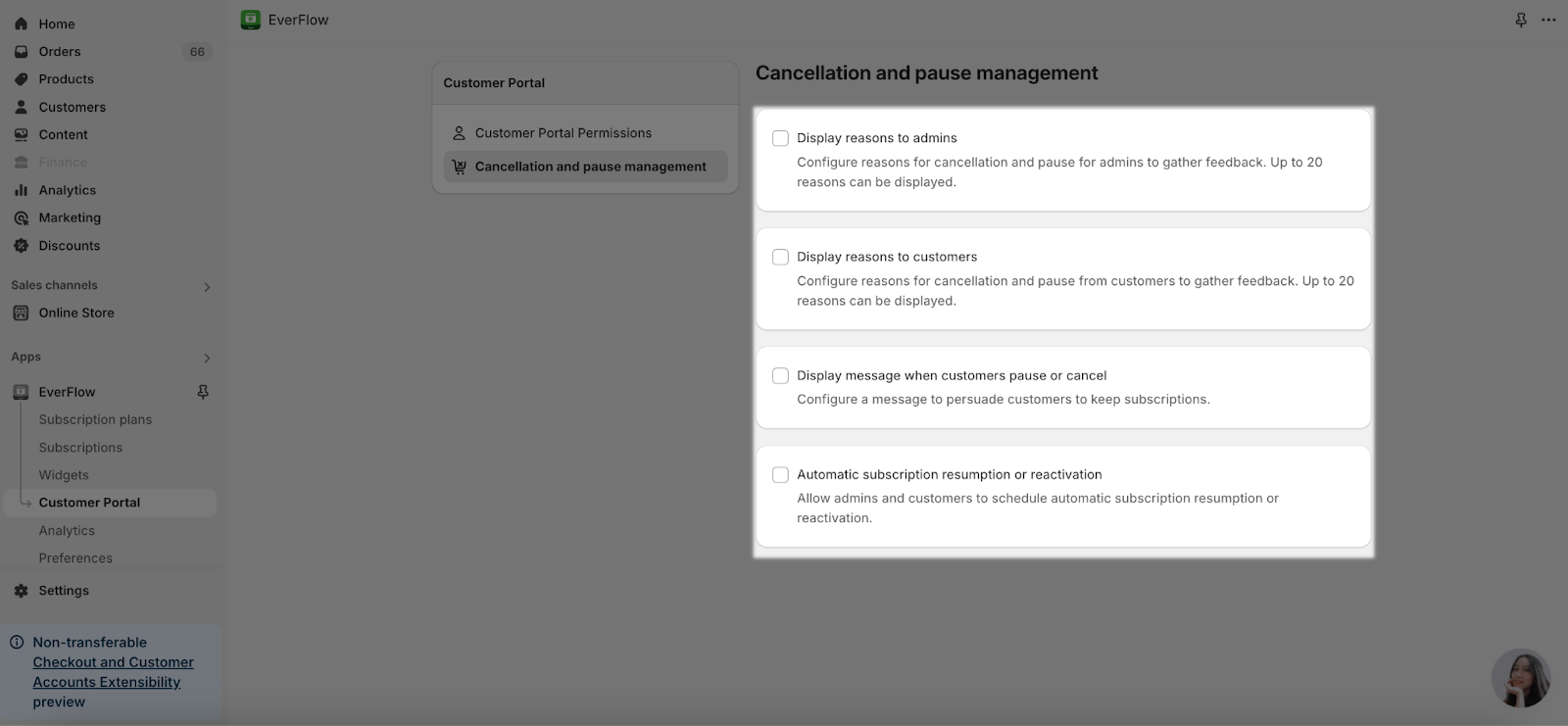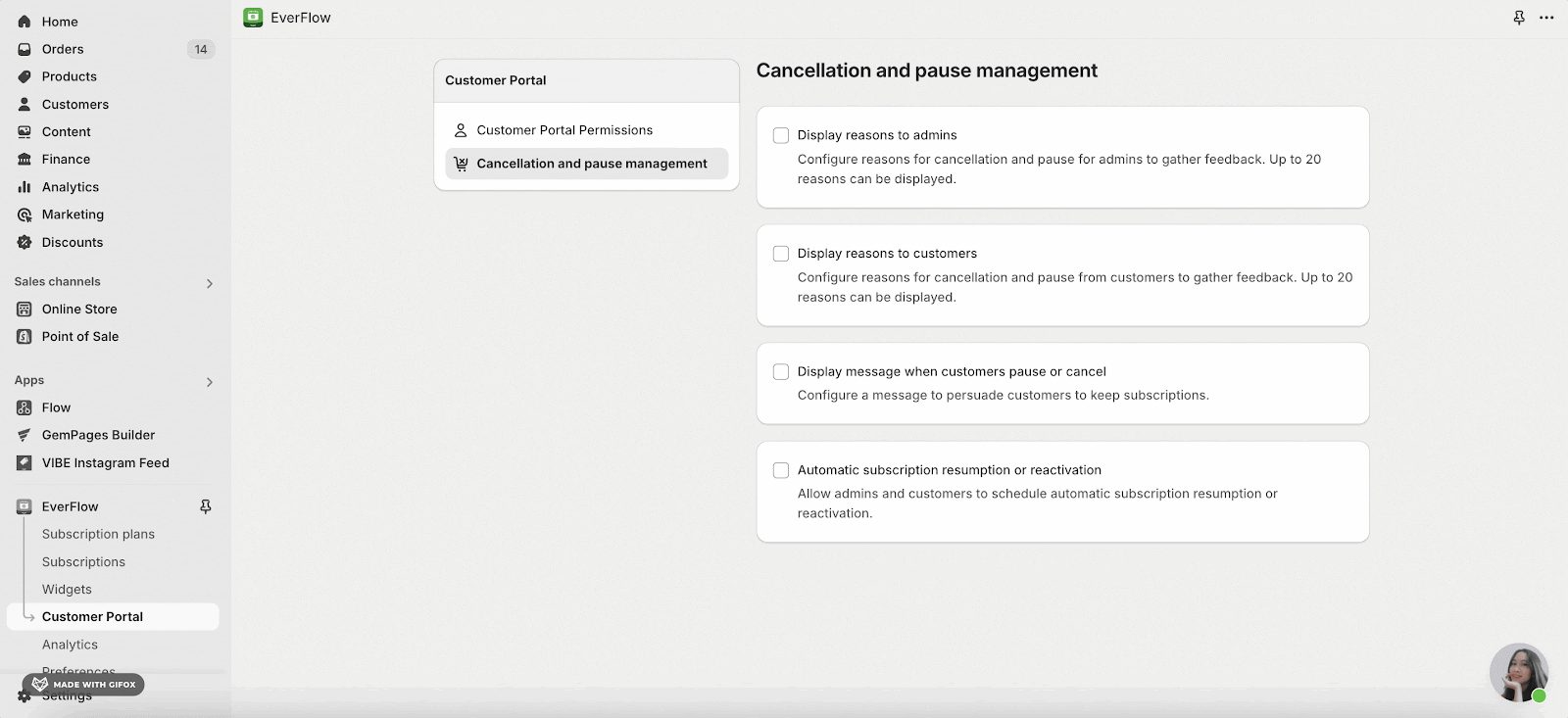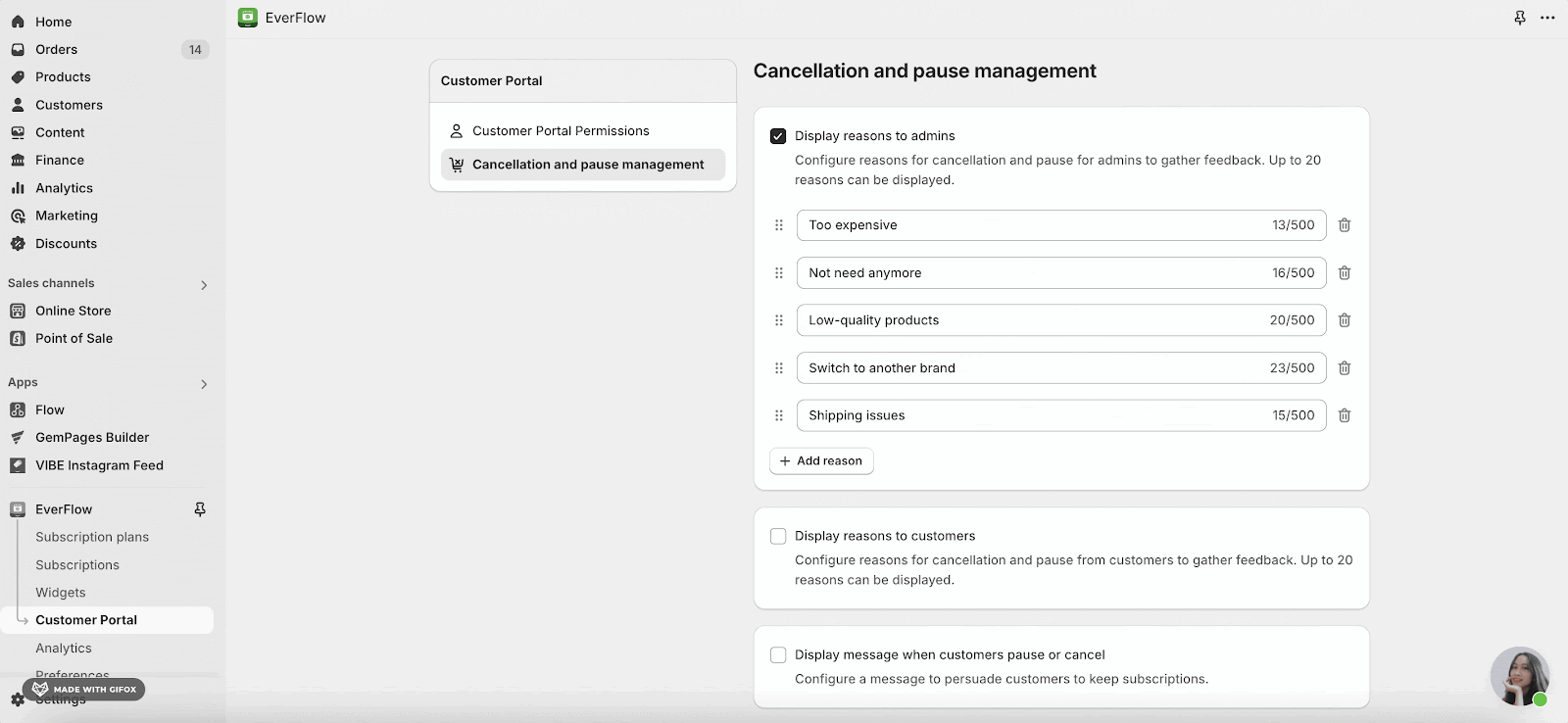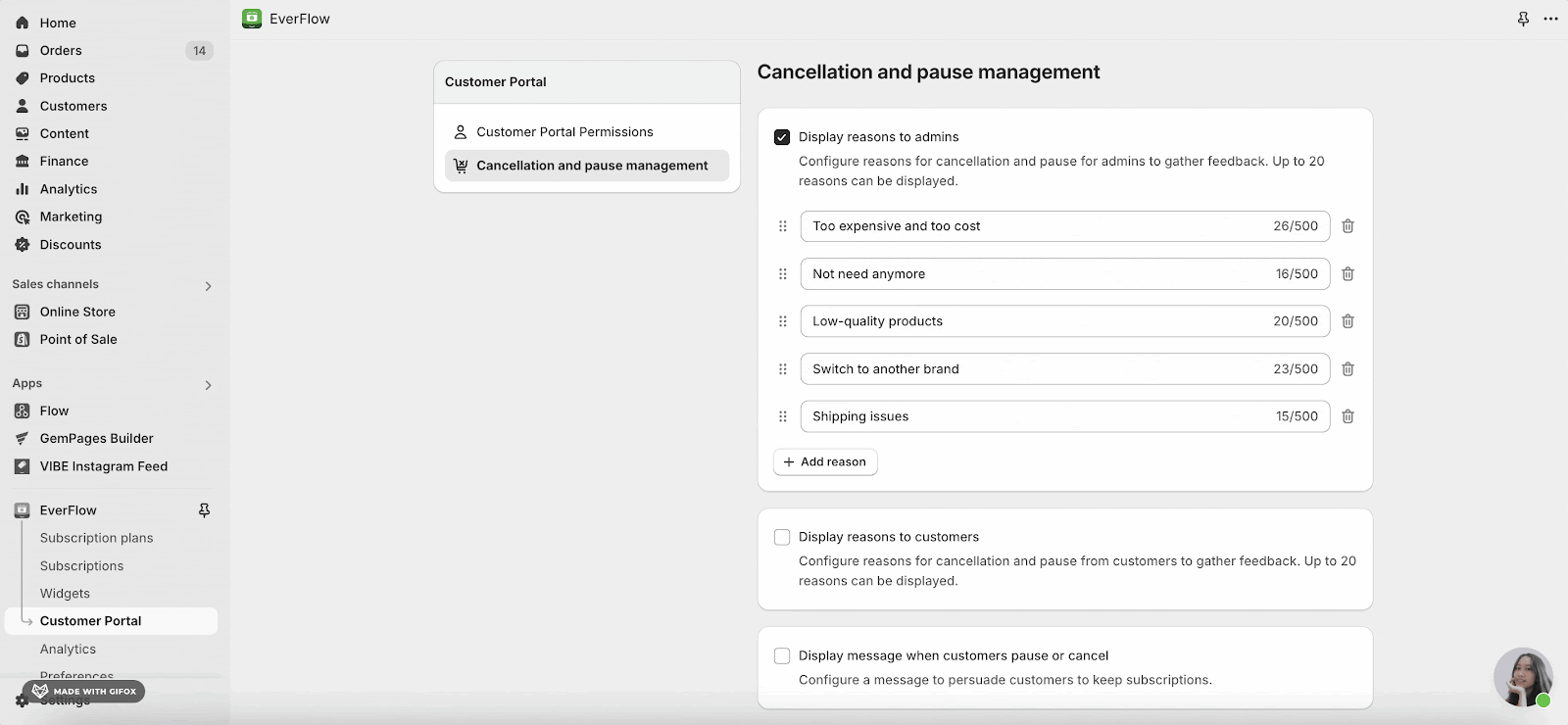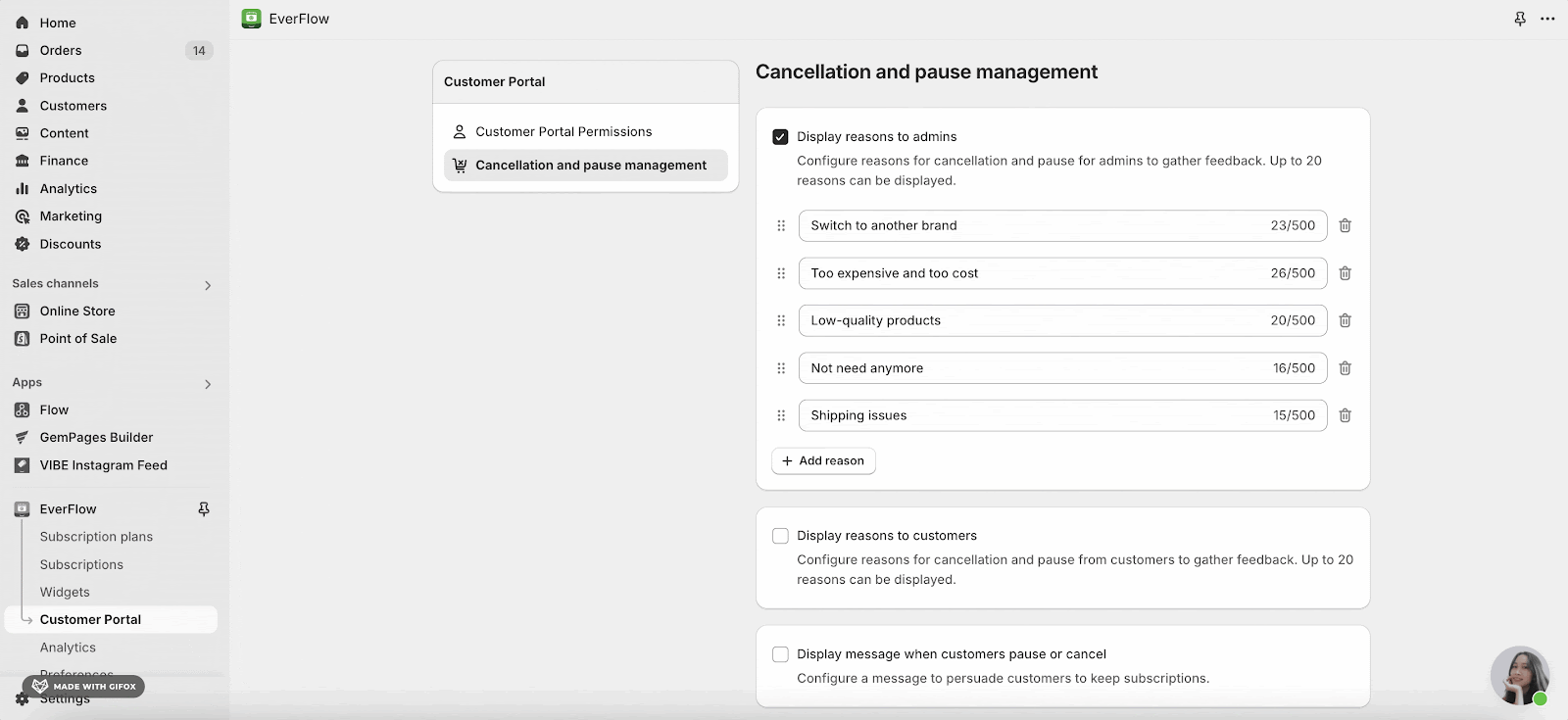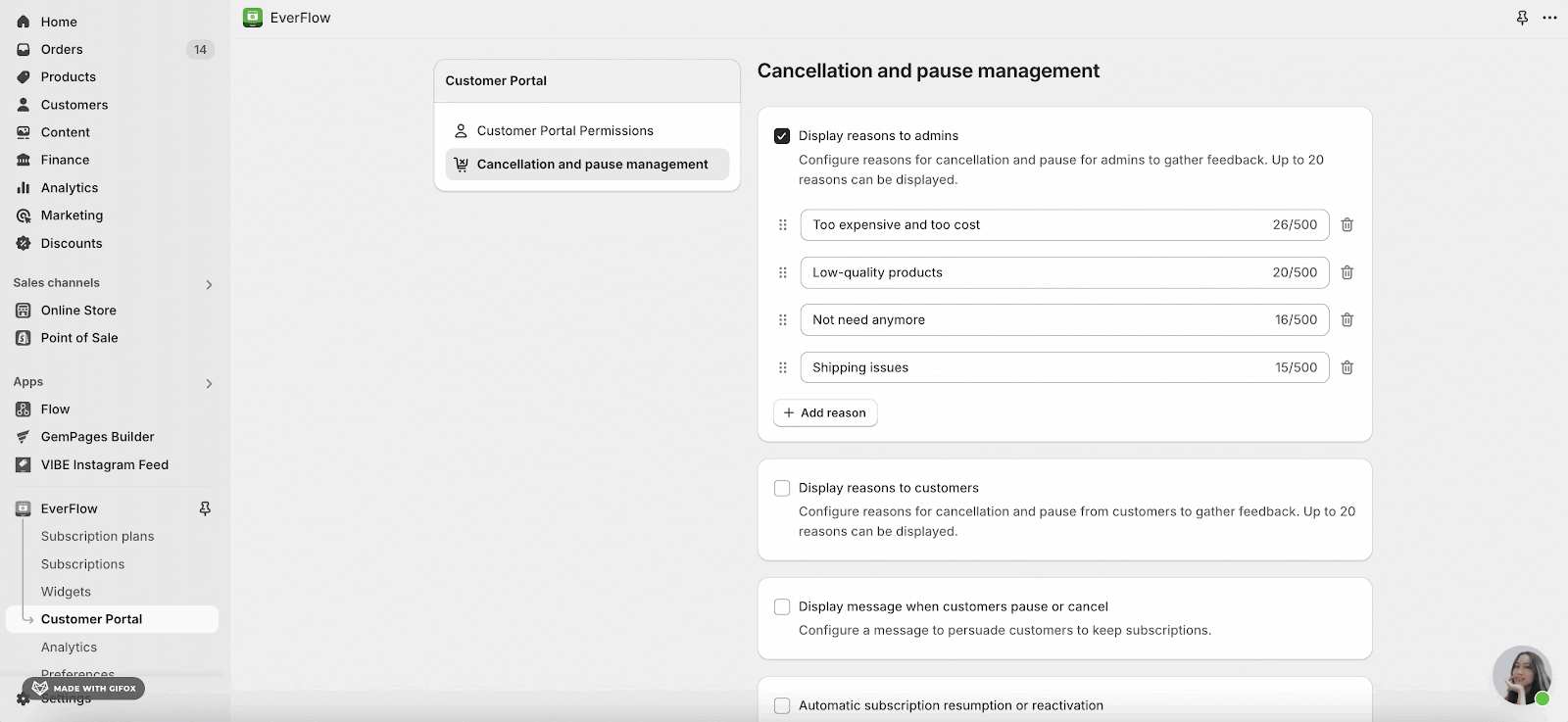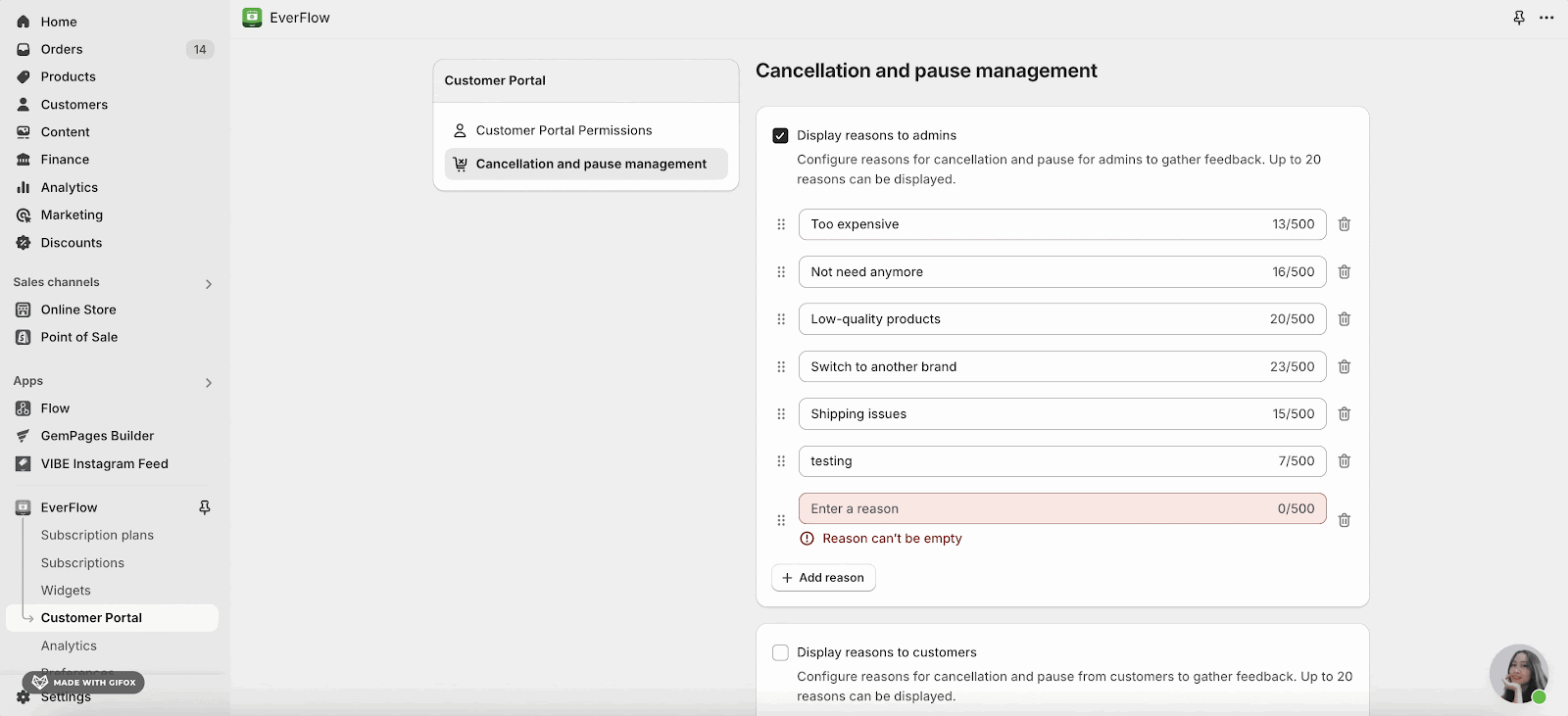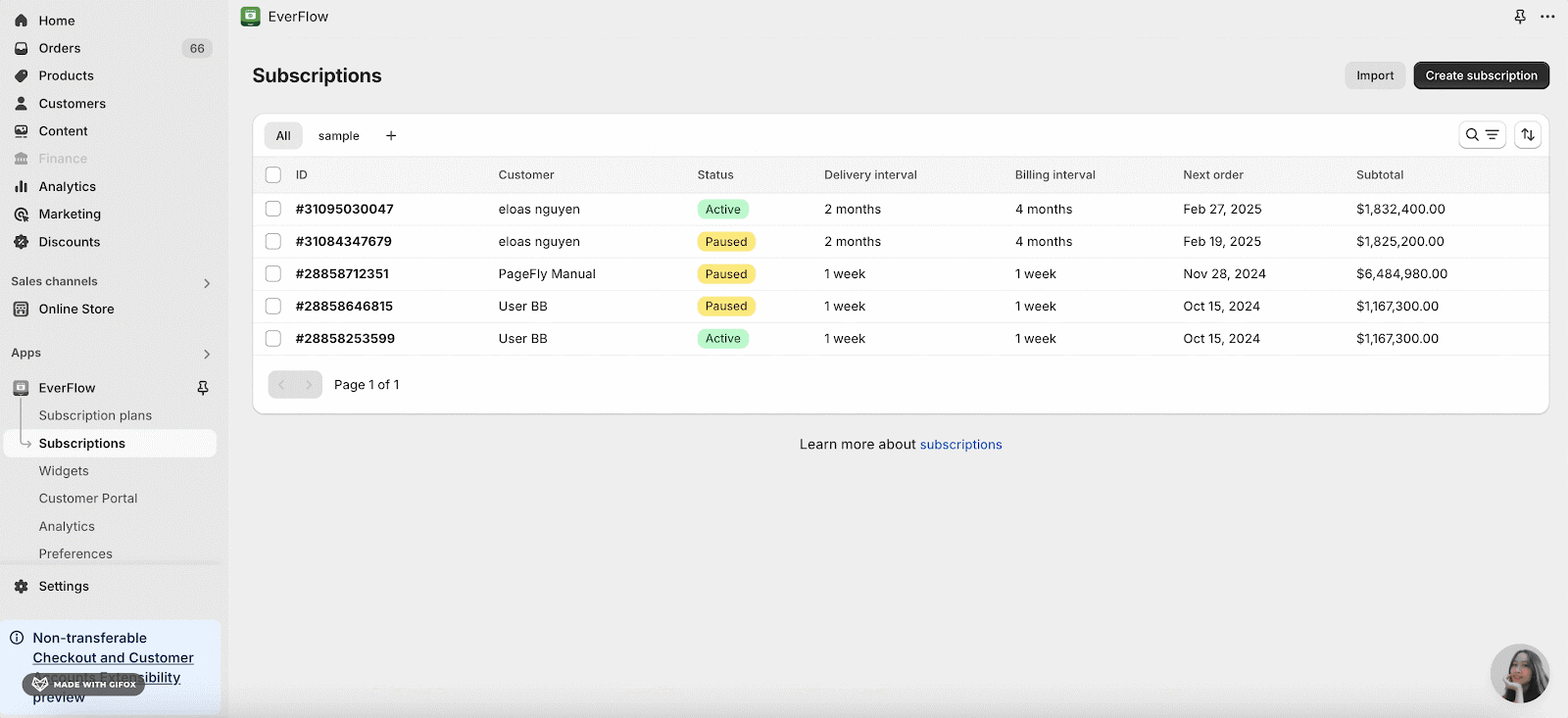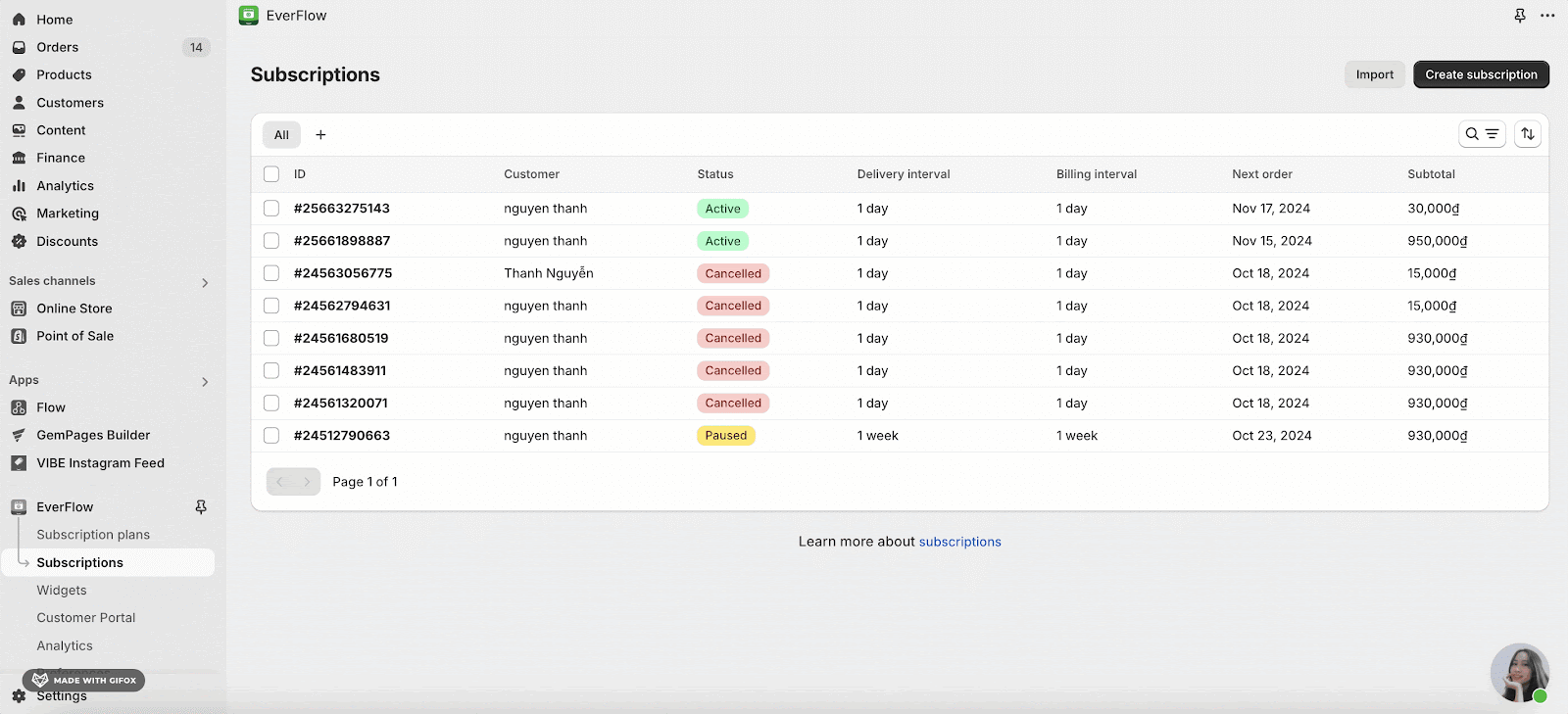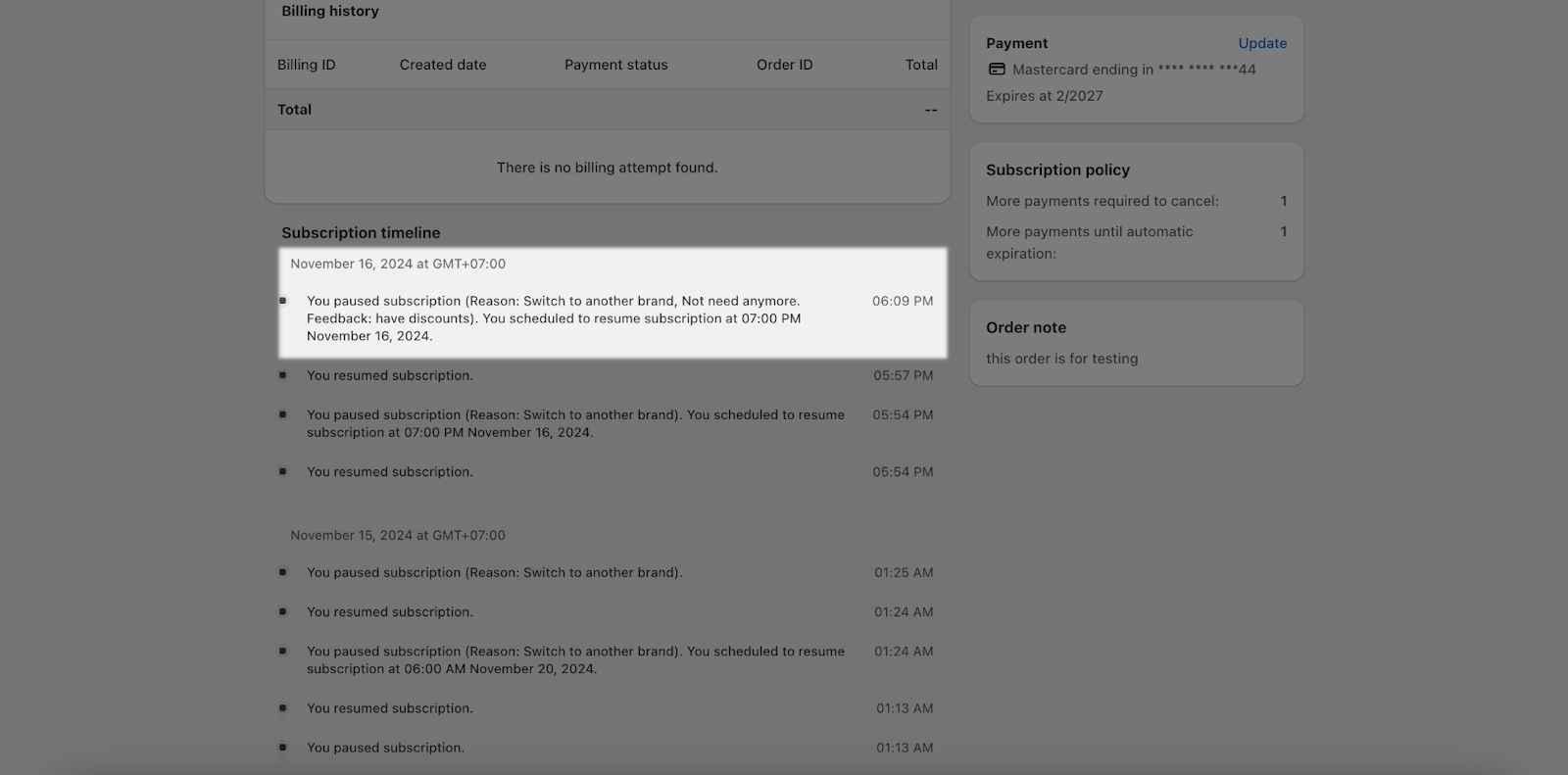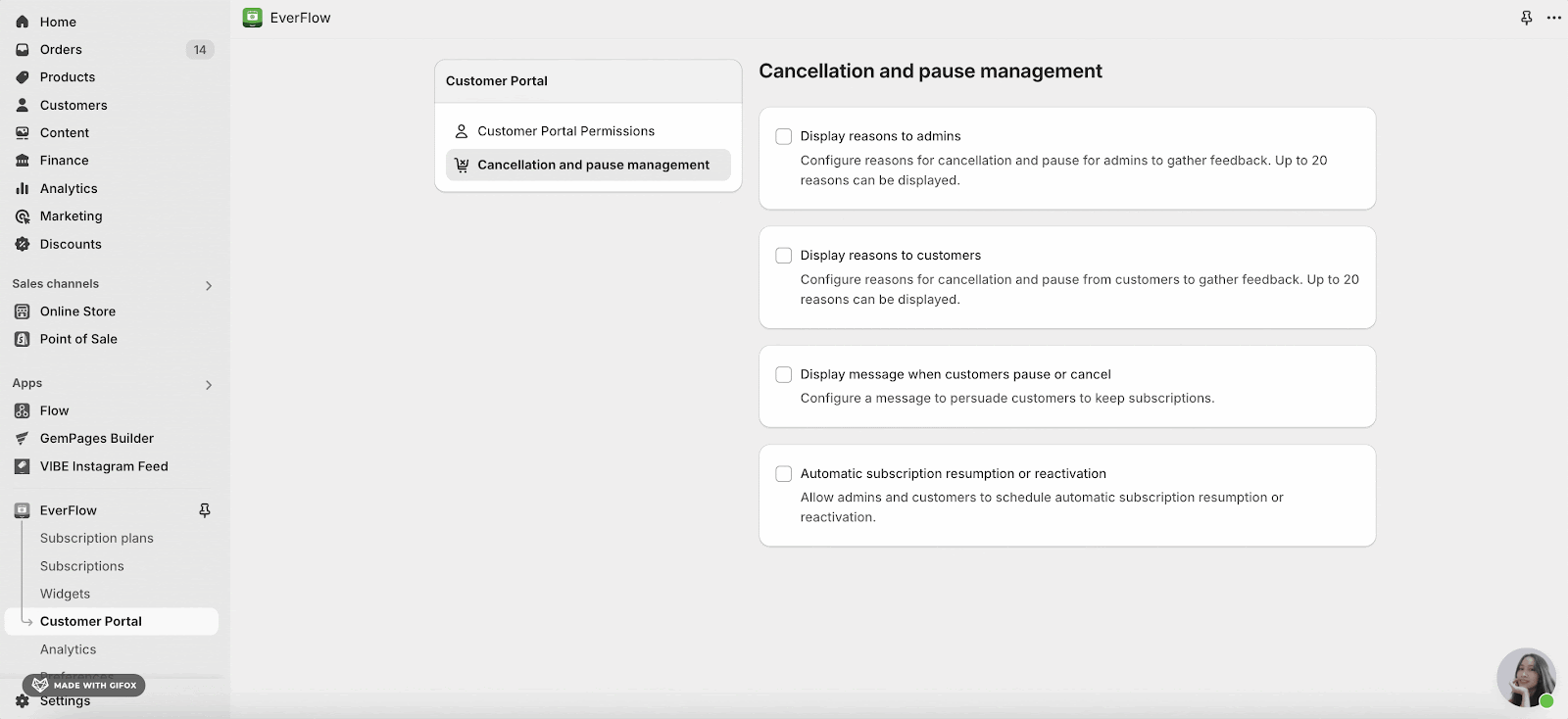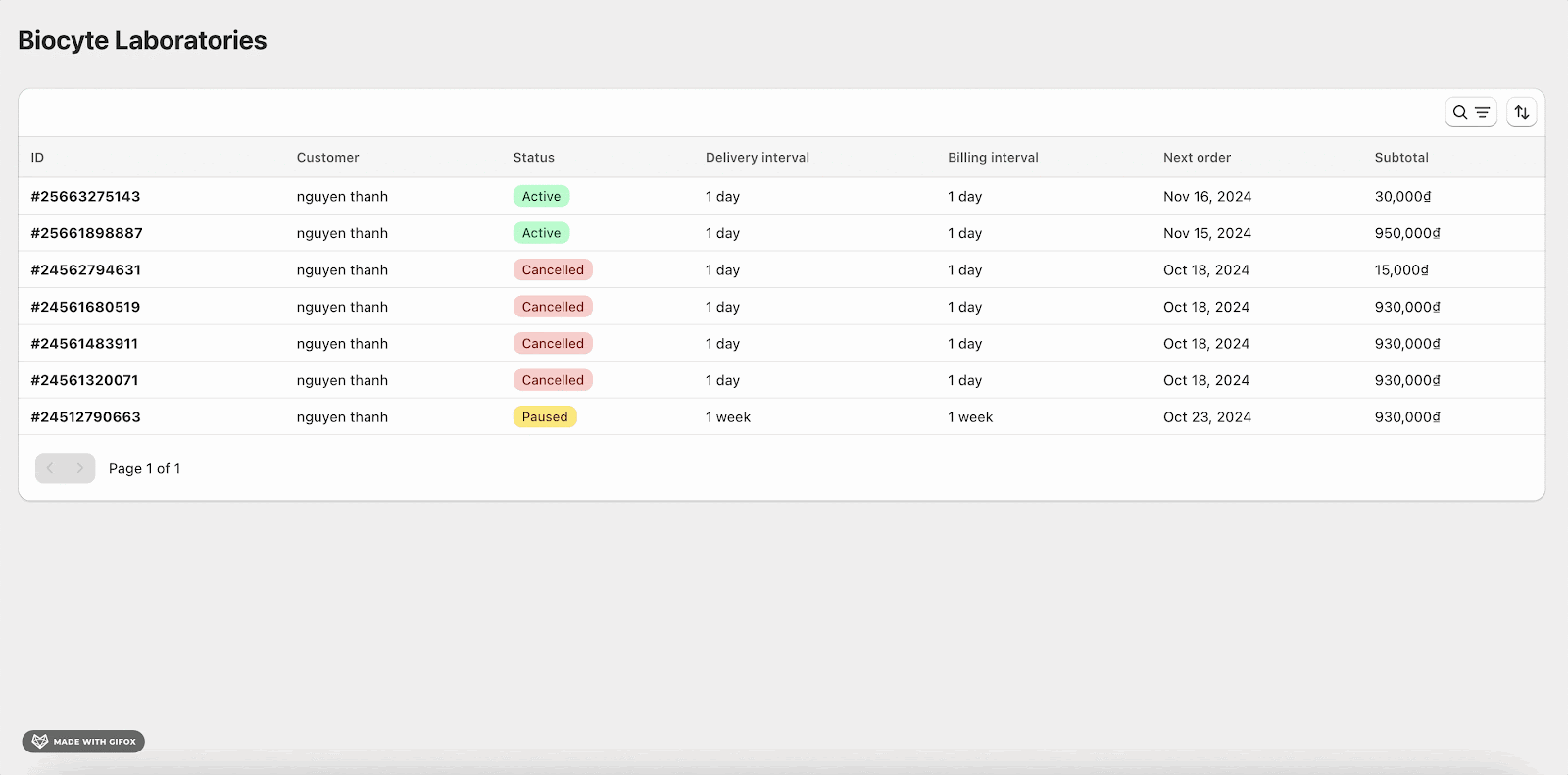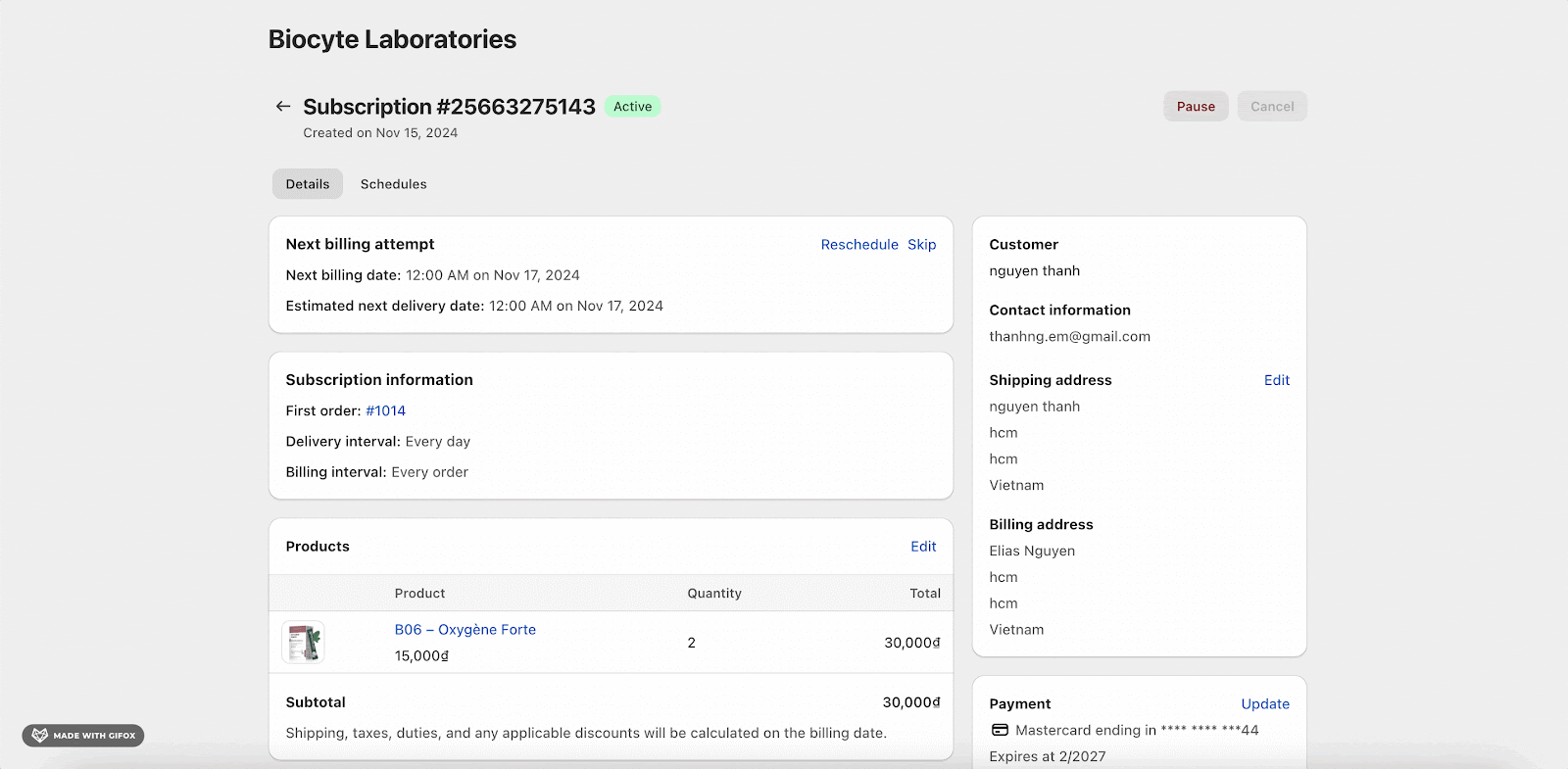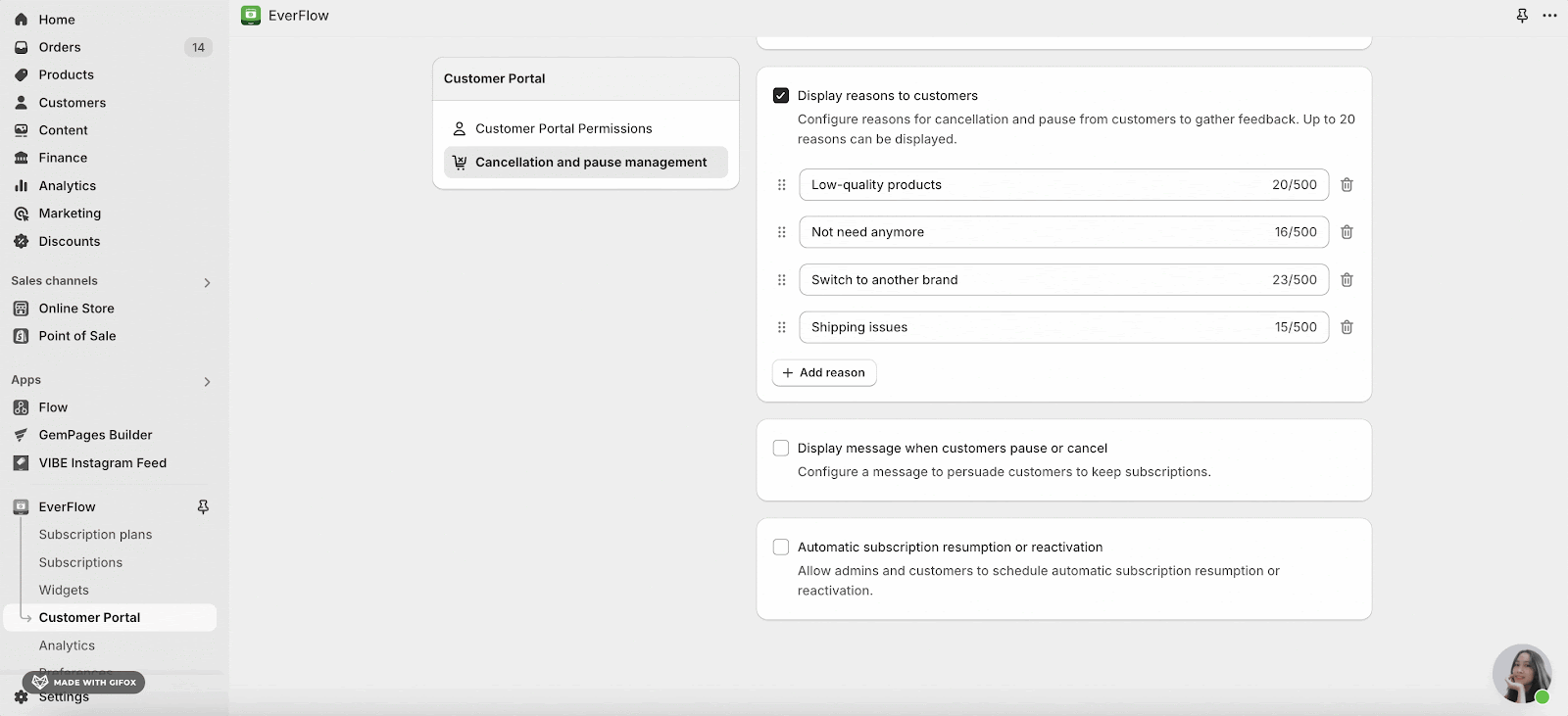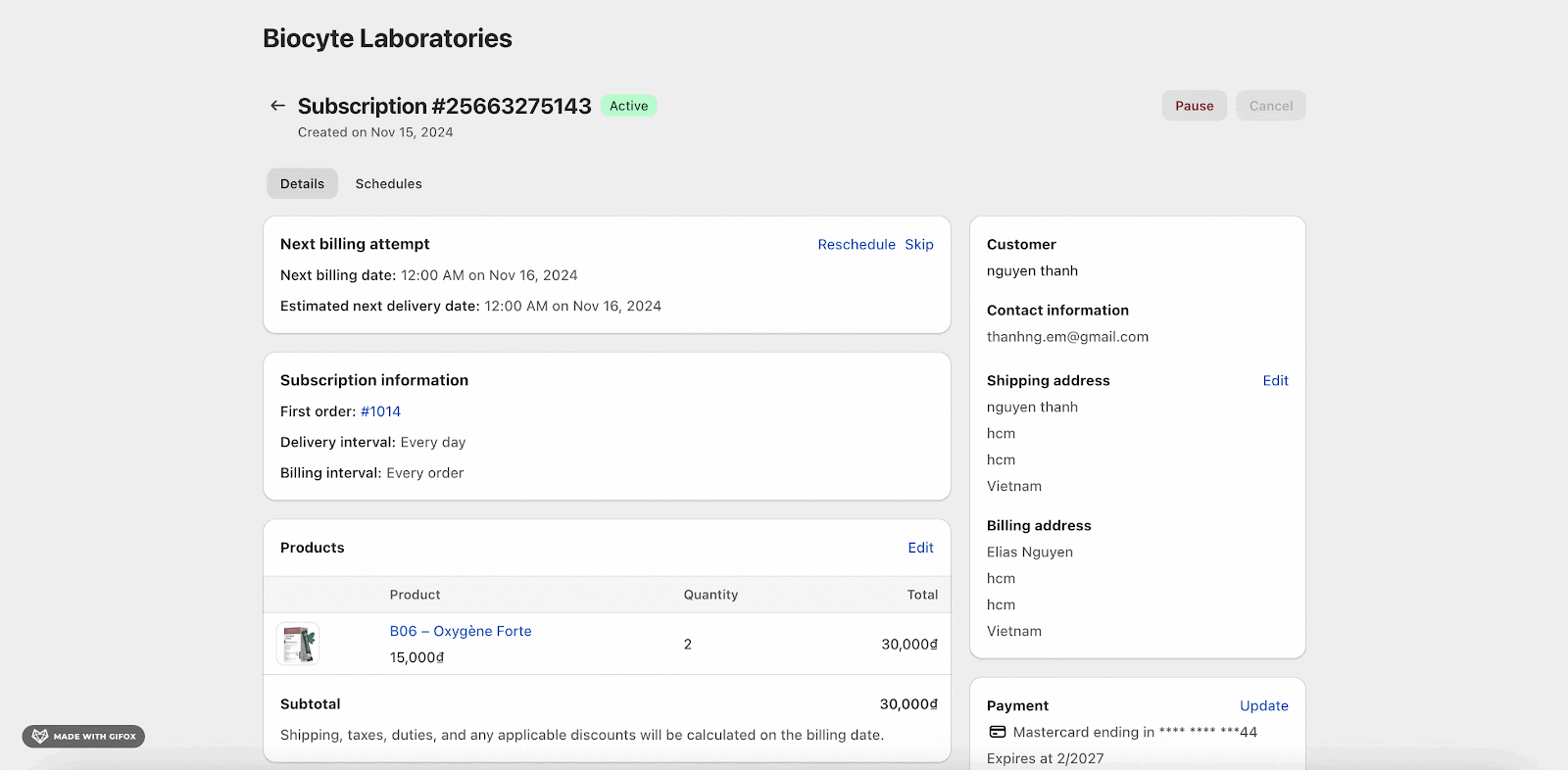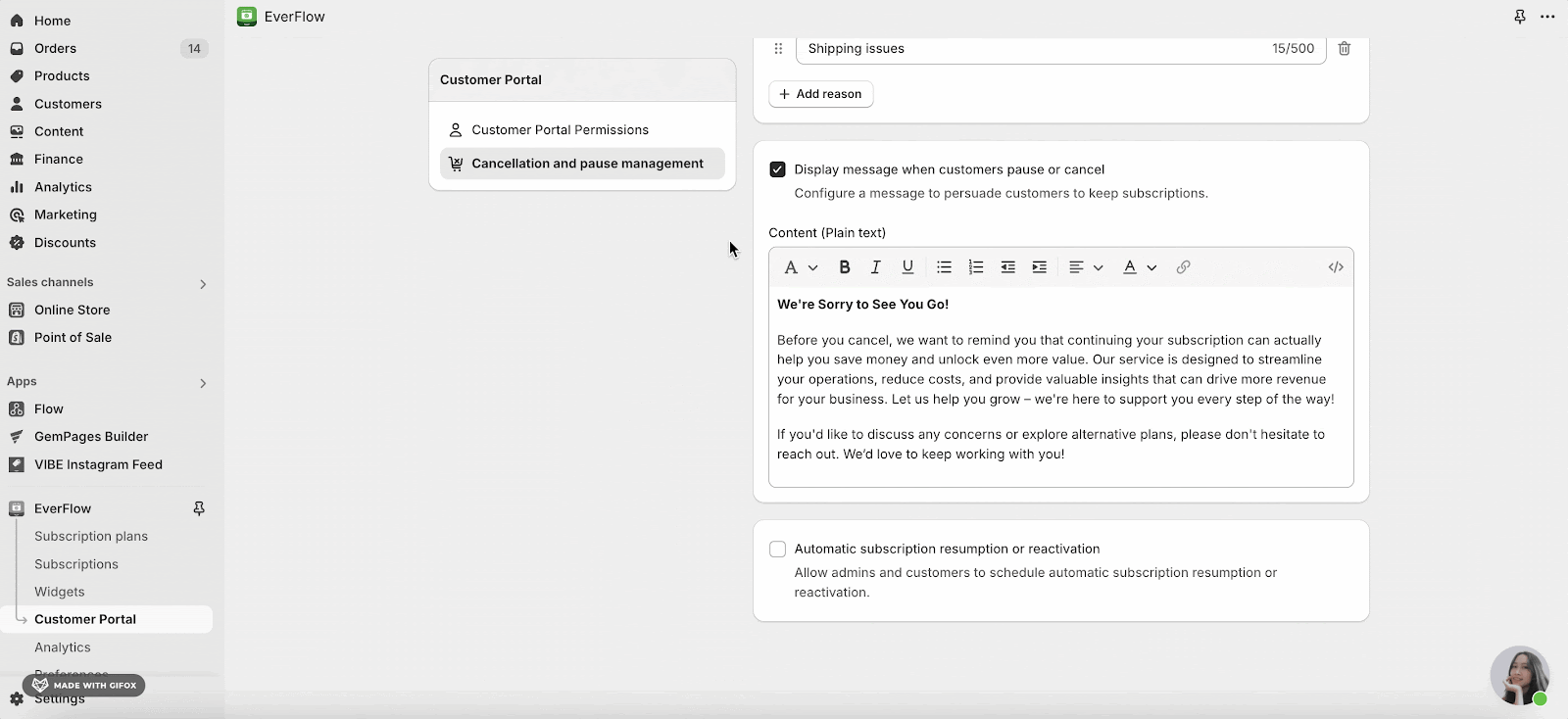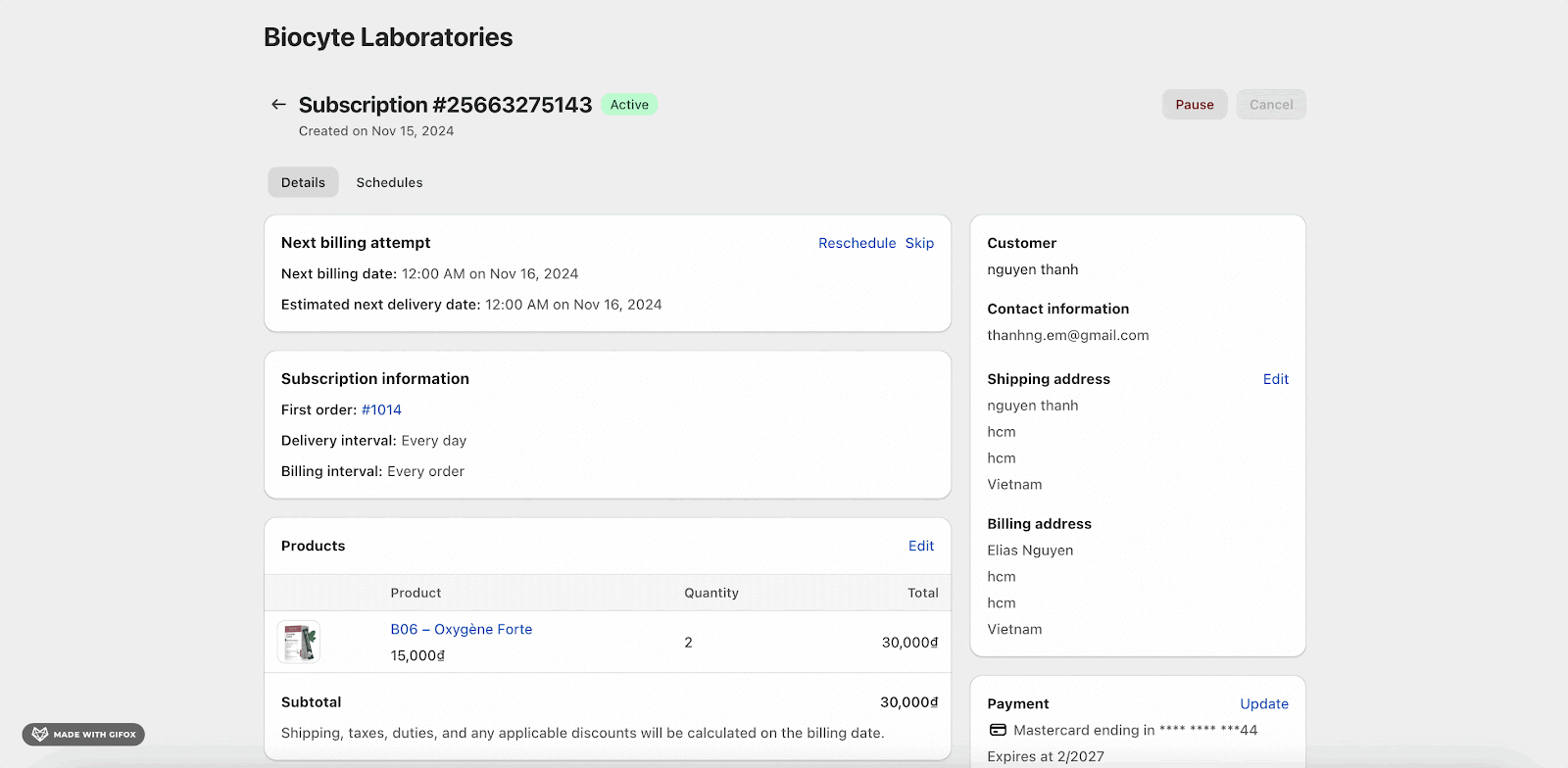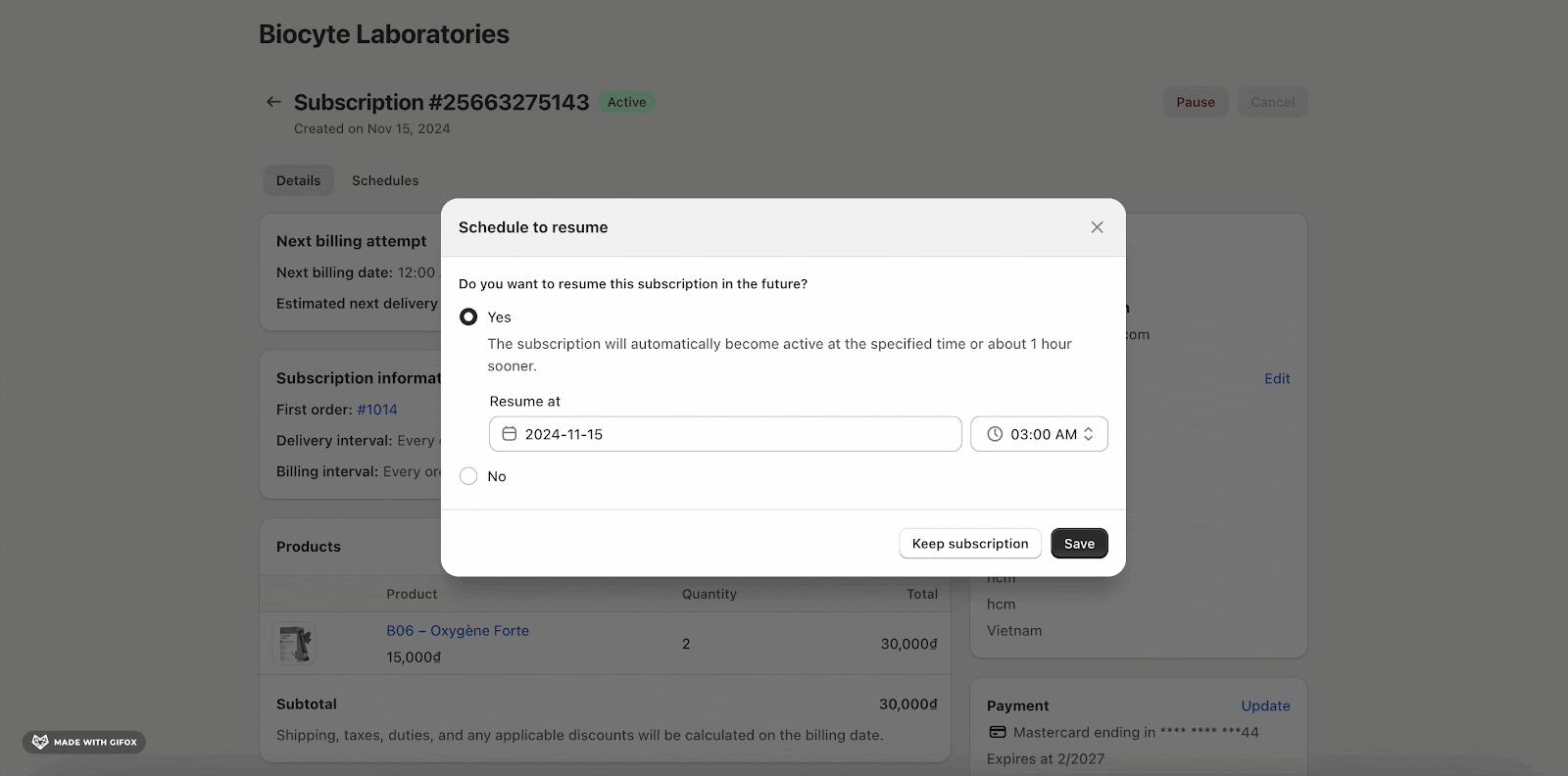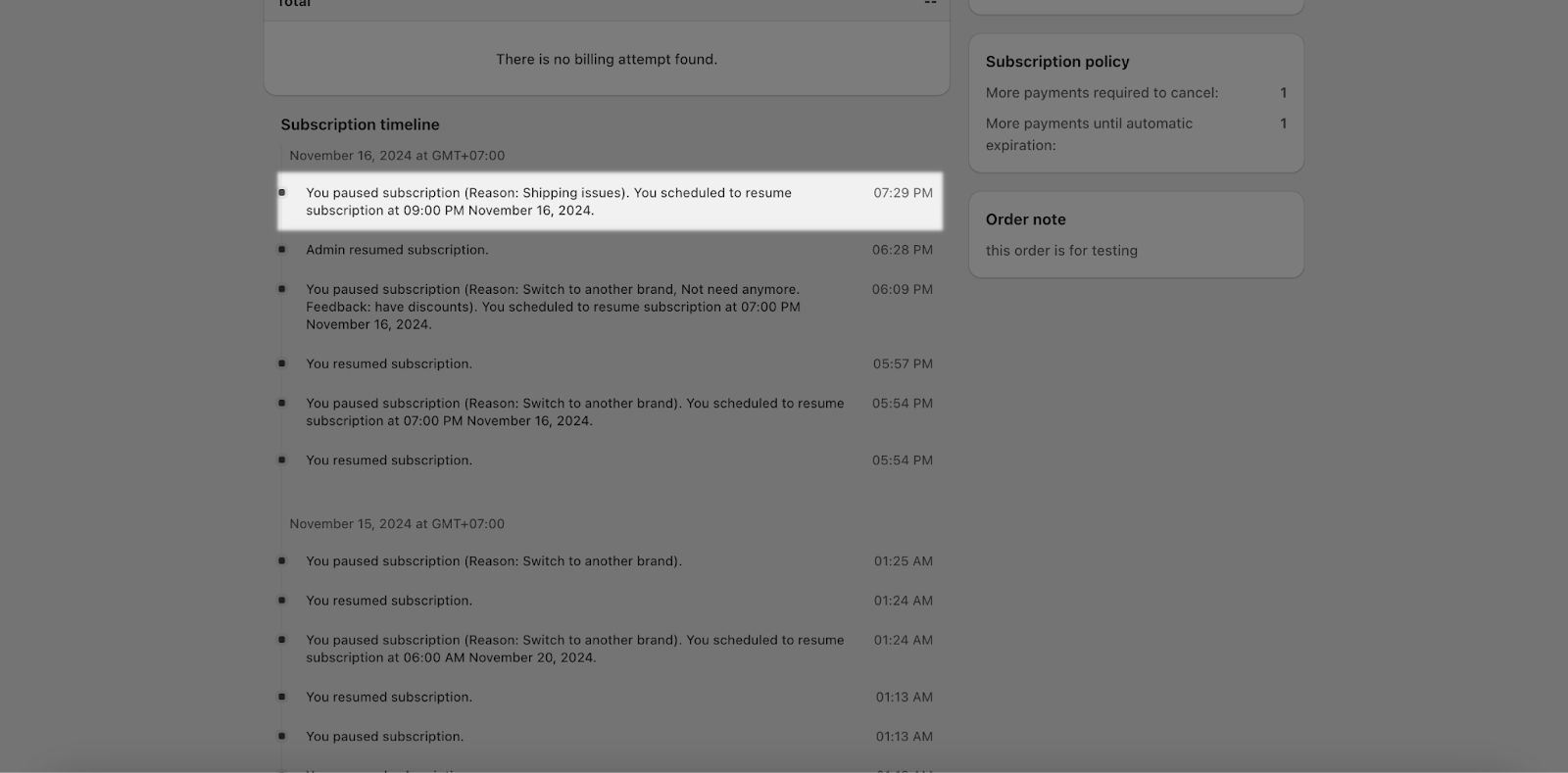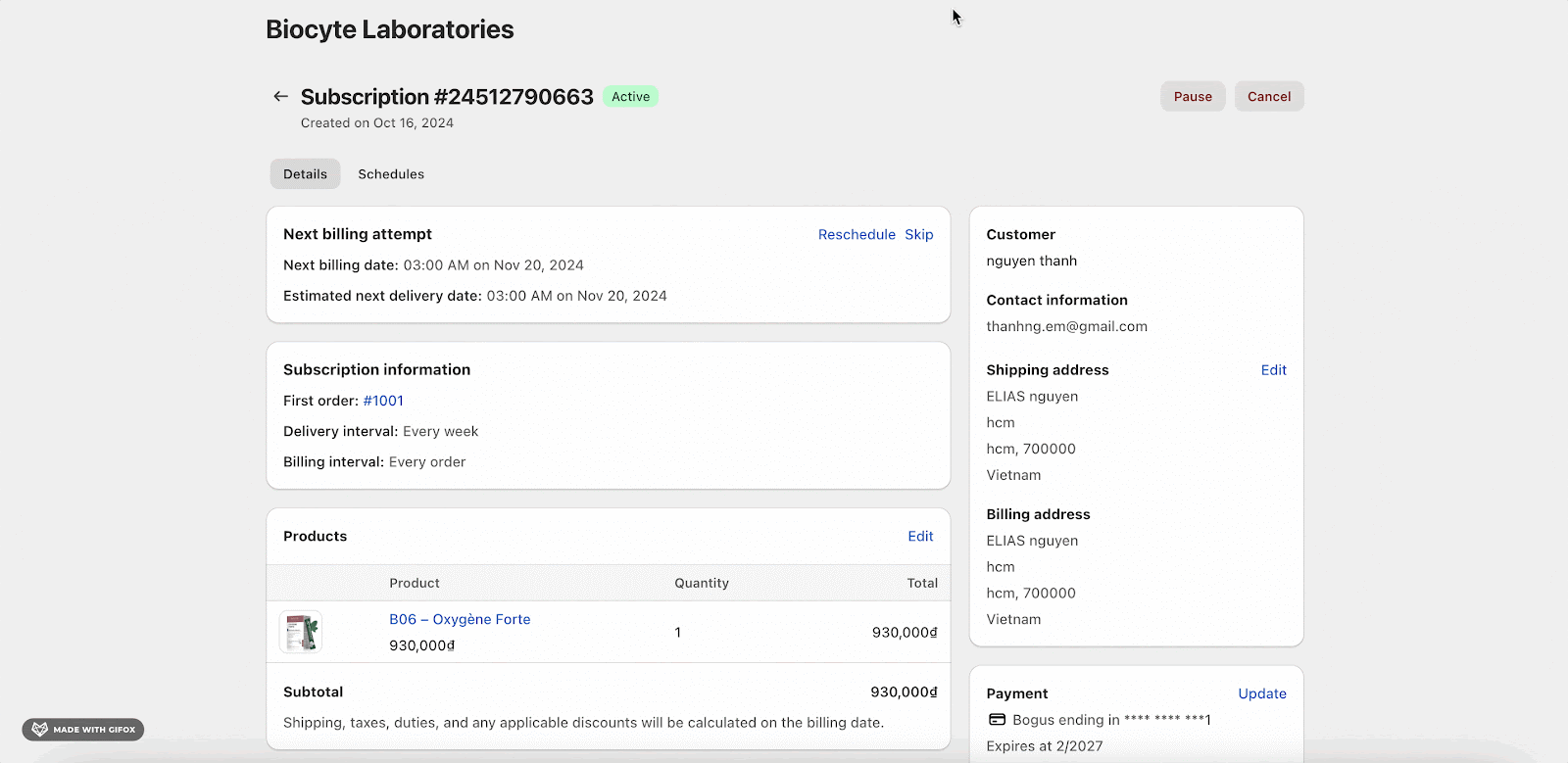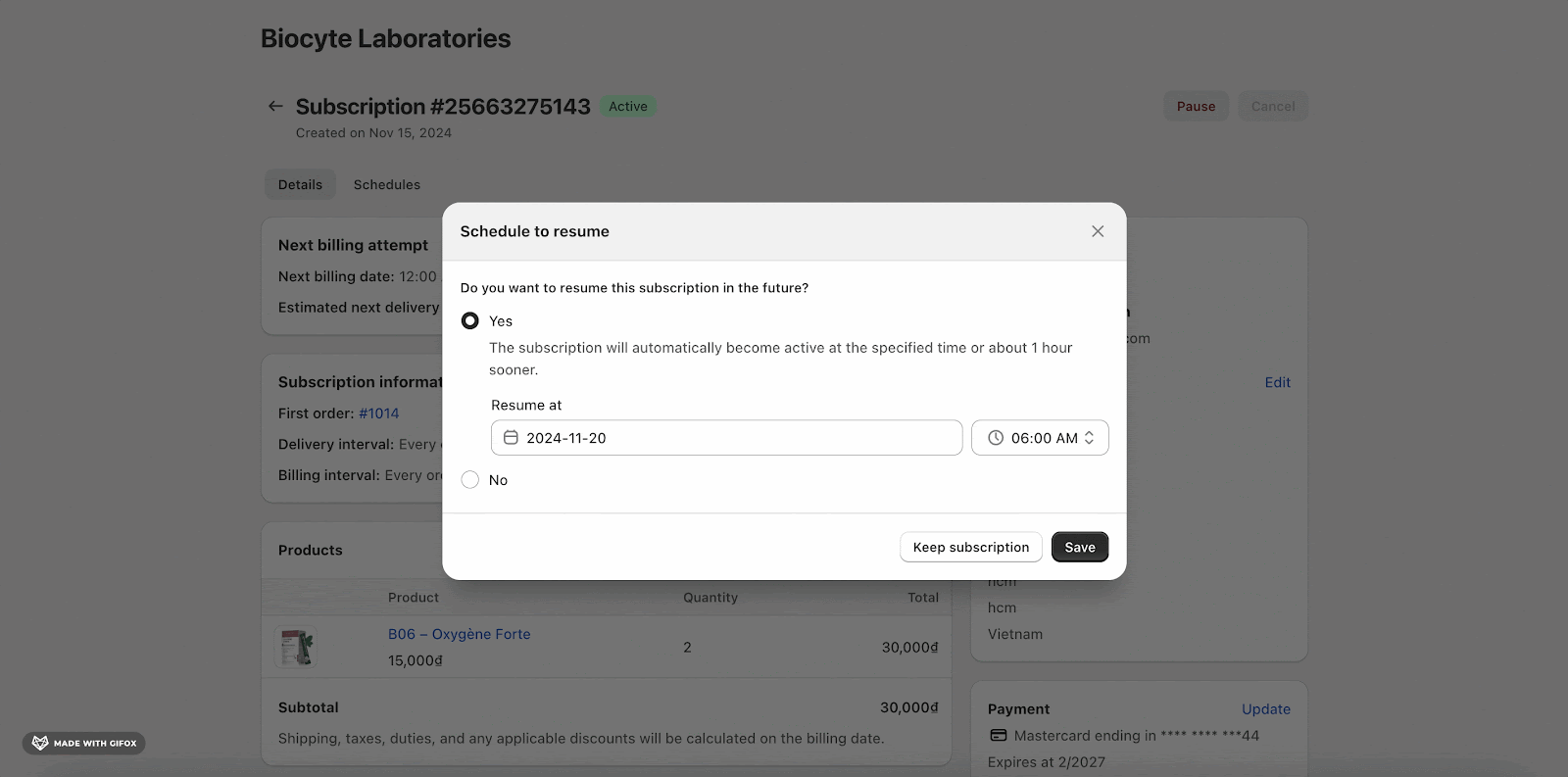In this guide, you’ll learn how to configure cancellation and pause reasons, as well as customize messages that appear to customers when they cancel or pause their subscriptions. This functionality helps merchants gather feedback on why customers are leaving or pausing their subscriptions, which can be valuable for reducing churn rates and improving customer retention.
By following the steps in this article, merchants will be able to:
- Predefine reasons for pausing or canceling subscriptions.
- Customize the display of reasons and related messages in both the Admin Portal and Customer Portal.
- Enable scheduling of automatic subscription resumes or activations.
Requirements
Before you begin customizing cancellation and pause reasons and messages, make sure you meet the following requirements:
- You must have administrative access to the Admin Portal to configure settings.
- Ensure your application is running the latest version to access the most up-to-date features.
- Merchants ensure it’s properly set up to allow customers to pause or cancel their subscriptions.
Accessing Cancellation And Pause Management
To set up cancellation and pause reasons and customize messages, follow these steps in the Admin Portal.
In the Shopify Admin Portal, log in to EverFlow App. Then, you navigate to the Customer Portal and choose the Cancellation and Pause management section.
From here, you can view all the options for customers who have the intention to cancel/ pause the subscriptions.
How To Customize Cancellation & Pause Reasons
Here is the detailed guidance for configuring cancellation and pause reasons in both the Admin and Customer Portals.
Display Reasons To Admins
When you turn on this feature, you will configure reasons for cancellation and pause for admins to gather feedback. Up to 20 reasons can be displayed.
You can describe each reason without more than 500 characters.
Or you can change the position of each reason.
Or you can remove the reason you don’t want to show.
Besides, you can add more reasons if you want to show different reasons.
Please note that you cannot add the same reason with the previous one.
Admins can see this option when they want to pause/ cancel the Subscription. They can click Pause/ Cancel and a popup appears asking them to choose the reason.
Besides, you can input your feedback for us to improve your experience when using the Subscription.
After you pause/cancel the Subscription and choose the reasons, you will see the log showing the reasons why you pause/cancel the Subscriptions.
Display Reasons To Customers
Similar to Admins, you can turn on this feature to gather insights and feedback when customers want to pause/ cancel their subscriptions in Customer Portal.
You can describe the reasons (no more than 500 characters), remove the reasons, change the position of the reasons and add new ones.
Customers will see the popup showing the reasons when they pause/cancel the Subscriptions.
Besides, you can input your feedback for us to improve your experience when using the Subscription.
After customers pause/cancel the Subscription and choose the reasons, they will see the log showing the reasons.
Display Message When Customer Pause/Cancel
You can turn on this feature, input a message to persuade customers not to leave subscriptions.
Customers will see this message after they choose the reasons.
Automatic Subscription Resumption Or Reactivation
When this feature is enabled, it allows admins and customers to schedule automatic subscription resumption or reactivation. This popup will display after the message.
When customer pauses the subscription, this popup shows which will ask the customer whether they want to resume the subscription in the future or not. There are 2 options: Yes and No.
If customers choose Yes, they will have to select the Date and Time which the subscription will be resumed.
And it will be logged in the Subscription Timeline.
Similarly, if a customer cancels the subscription, the subscription is scheduled to be auto-active when they choose Yes.
If they choose No, just click Save and the Subscription will be paused/ canceled and they will not be automatically resumed/ activated.
Common Cases
Case 1: A Customer Cancels Their Subscription but Doesn’t Select a Reason
If a customer attempts to cancel or pause their subscription but doesn’t select a reason, they will be prompted with a warning message asking them to choose at least one reason. They won’t be able to complete the cancellation until a reason is selected.
Case 2: A Merchant Wants to Schedule Automatic Subscription Resumption
When canceling or pausing a subscription in the Admin Portal, merchants can select a date for automatically resuming the subscription at a later time. Ensure that the Automatic subscription resumption or reactivation option is enabled in the settings for this functionality.
Frequently Asked Questions
1/ How many cancellation and pause reasons can I add?
You can add up to 20 predefined reasons for cancellation and pause in both the Admin and Customer Portals.
2/ Can I schedule the resumption of a subscription in both Admin and Customer Portals?
Yes, you can enable scheduling for subscription resumption in both portals, allowing customers and merchants to automatically resume or activate subscriptions at a later date.
3/ Where can I view cancellation and pause reasons which were most selected?
You can view top cancellation and pause reasons by going to EverFlow app > Analytics > Subscriptions > Top pause/cancellation reasons.