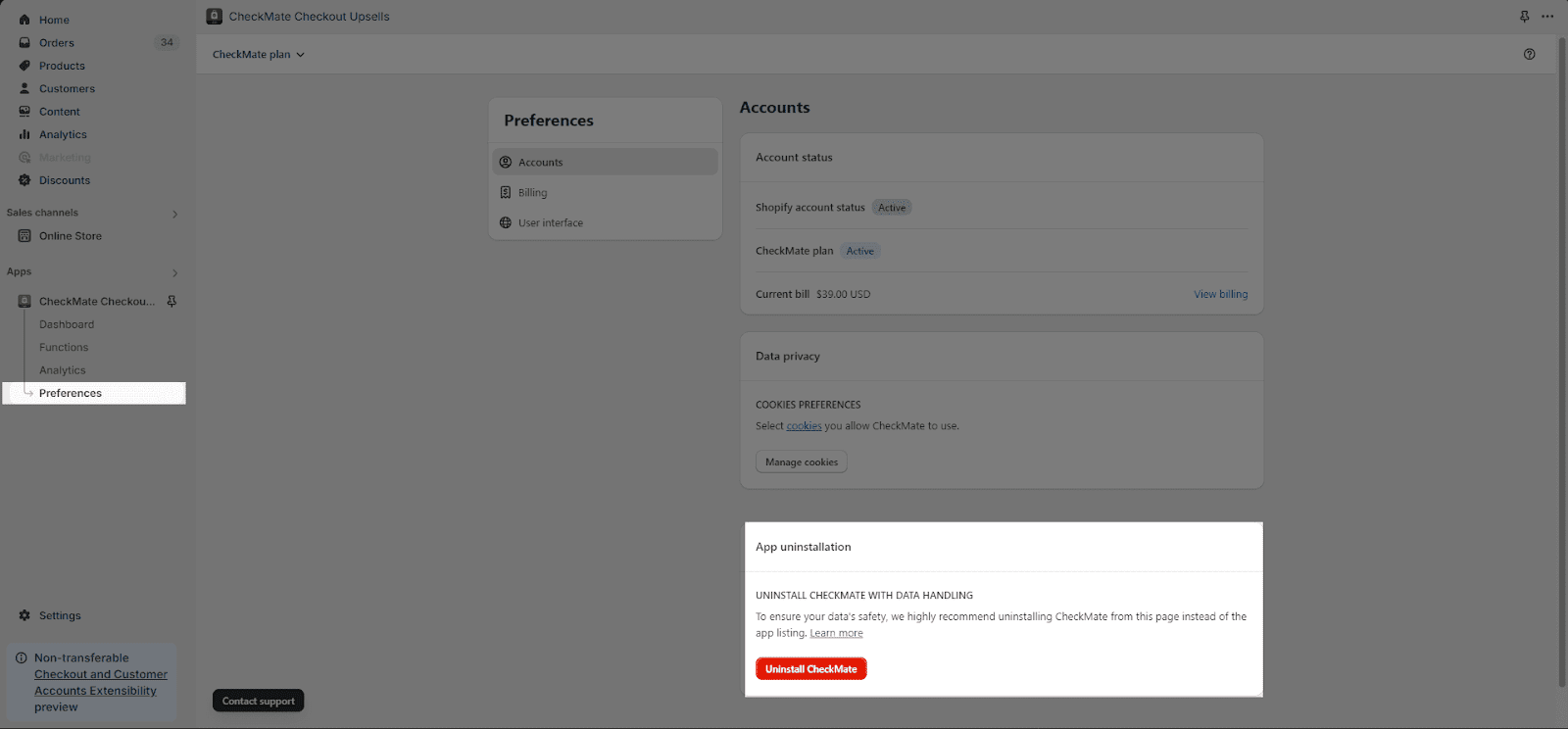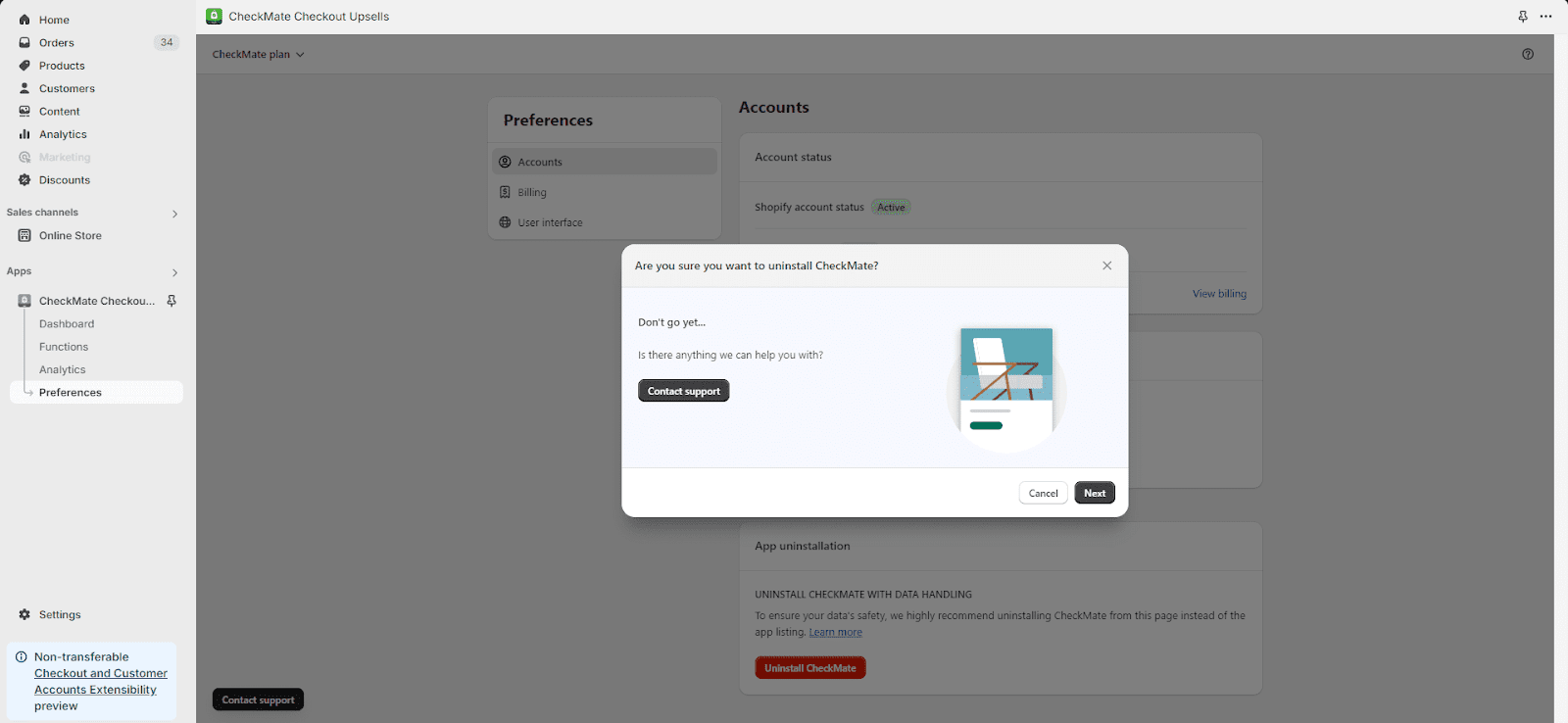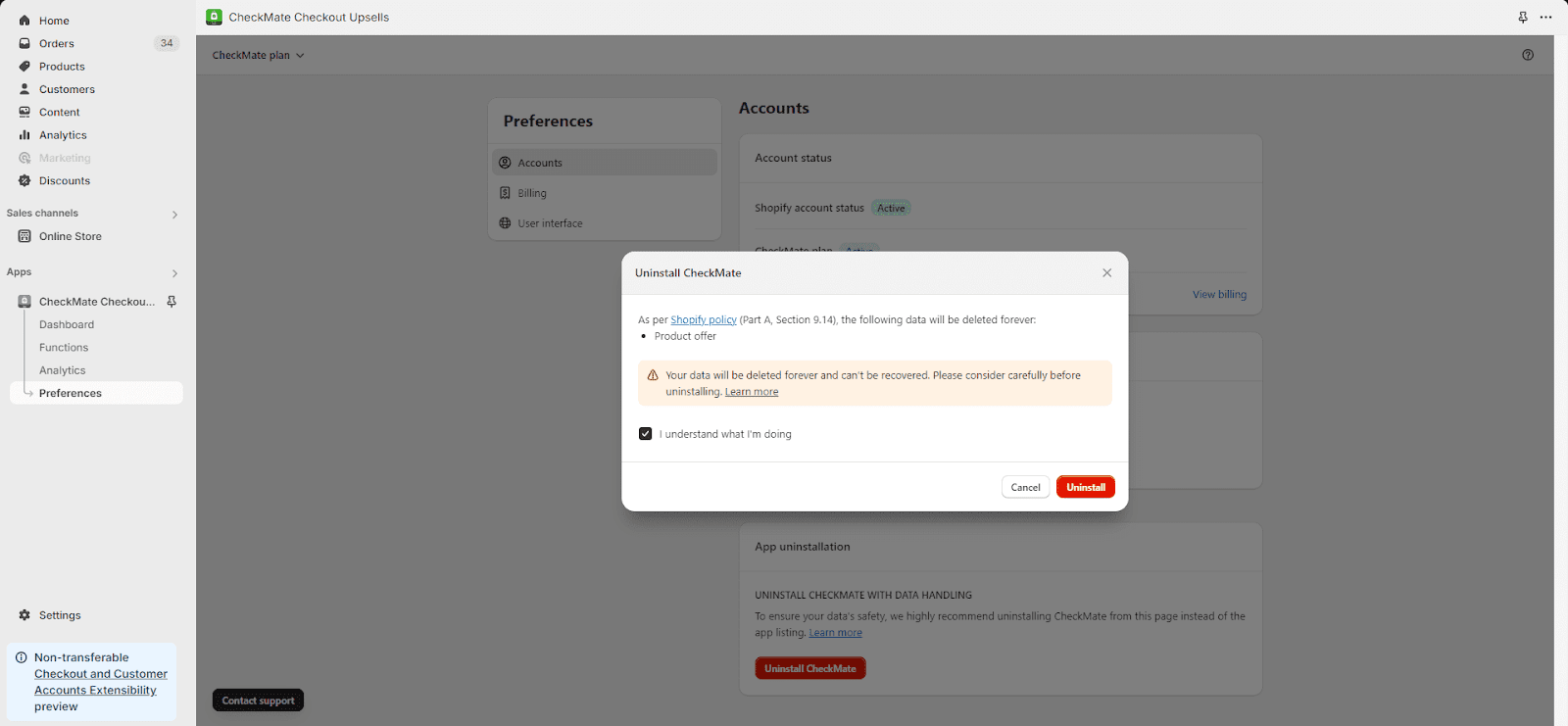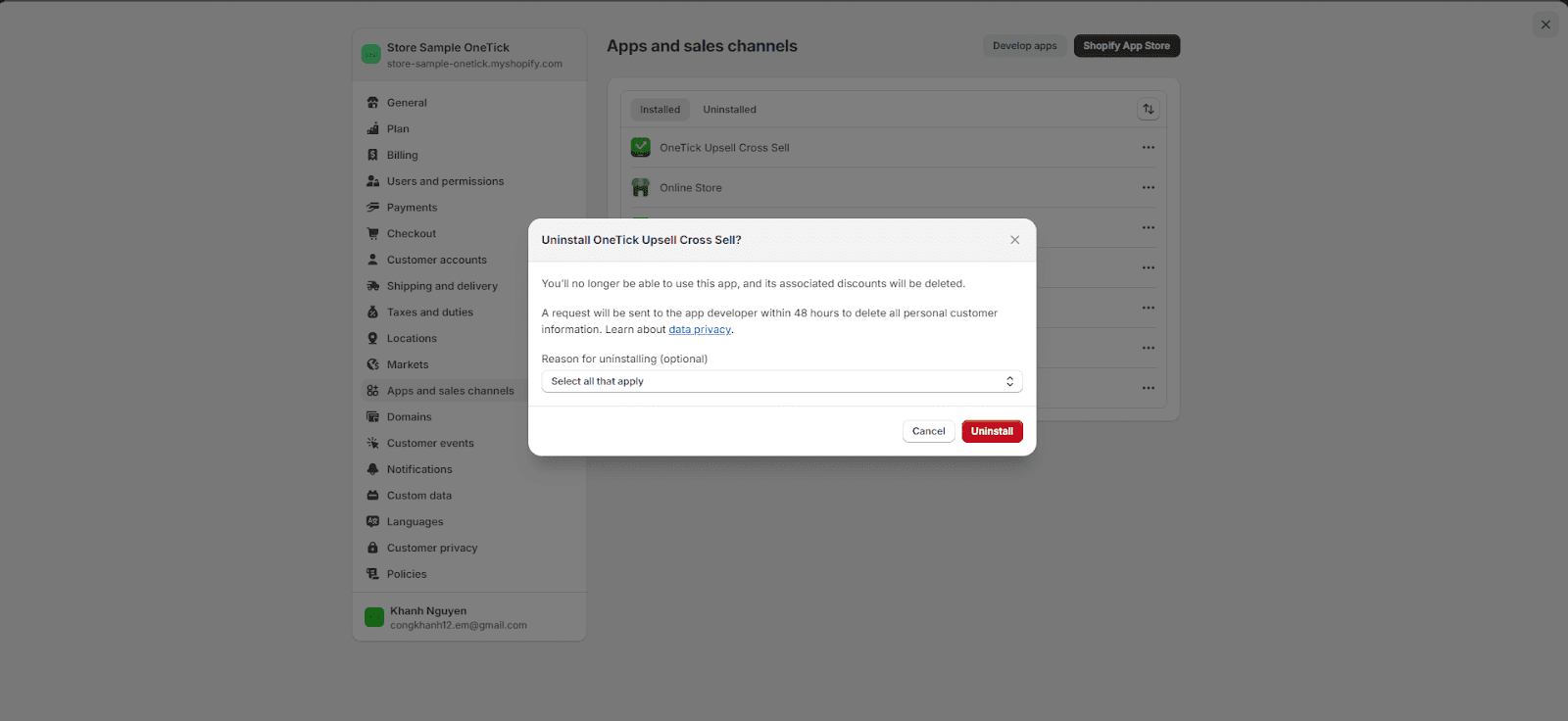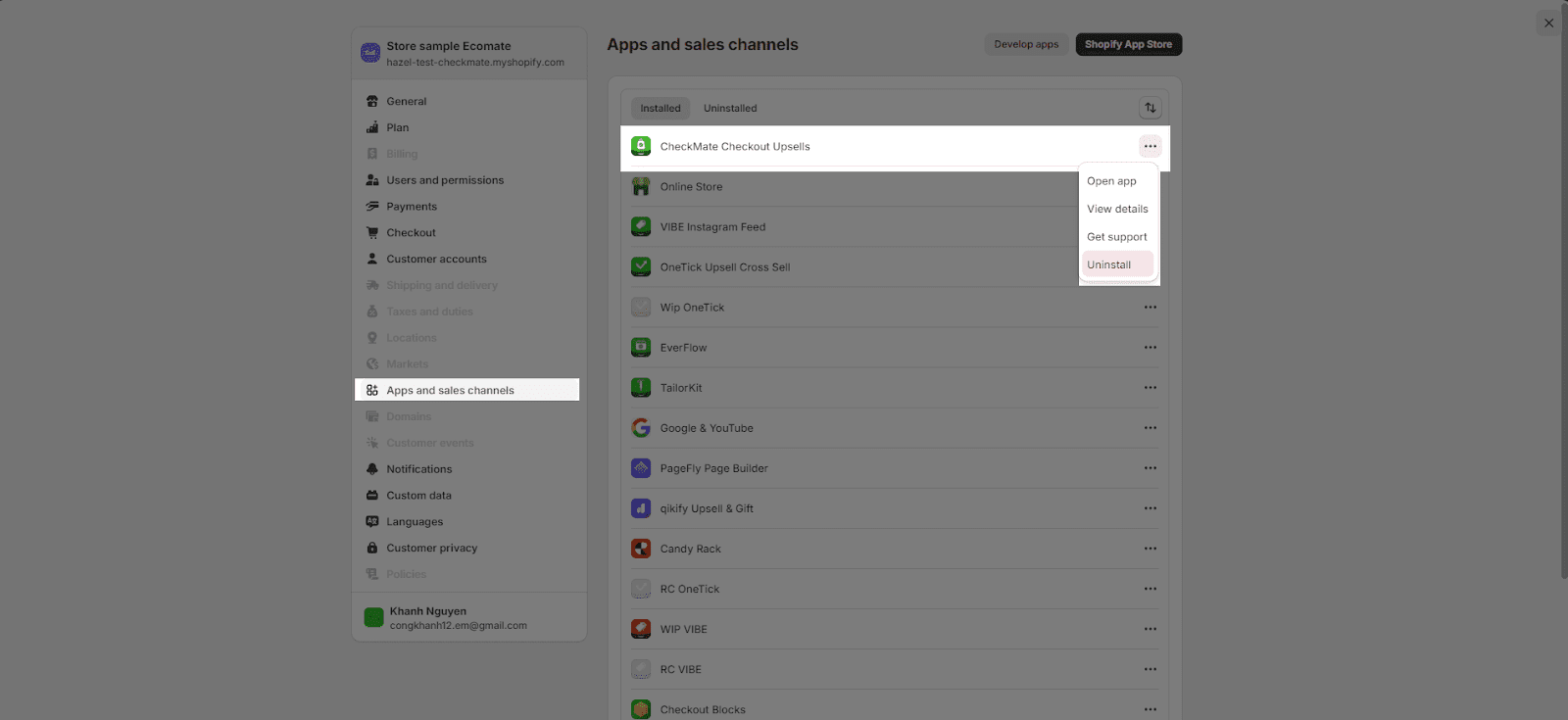Overview
Uninstalling CheckMate can have implications on your data and user experience. It’s important to understand the consequences and follow the necessary steps for a smooth uninstallation.
In this article, we will explain the consequences of uninstalling CheckMate and provide a step-by-step guide to help you navigate the uninstallation process smoothly. Should you encounter any issues, our support team is readily available to assist you.
What Happens If You Uninstall Checkmate?
When you uninstall CheckMate, all associated data will be permanently deleted and cannot be recovered. This includes all the created functions, settings, analytics data, transactions, and billing history. Ensure you have a backup of any important information before proceeding with the uninstallation.
How To Uninstall Checkmate?
There are two ways to uninstall the Checkmate app. For more information, please refer to the details provided below.
From Checkmate App
- Open the CheckMate app, and navigate to Preferences > Account
- Scroll down to the App uninstallation, click on the Uninstall CheckMate.
- A pop-up window will appear to make sure that you want to uninstall CheckMate app. Please read this part carefully before going through the next step.
- When clicking ‘I understand what I’m doing’, it will enable Uninstall.
- Keep in mind that during the data removal process, you won’t be able to navigate to other pages or perform any click actions.
- To finalize the uninstall process, you will need to go back to Settings > Preferences from Shopify Admin, then click on Uninstall.
From Shopify Admin
- In Shopify admin, go to Settings > Apps and sales channels.
- Find the app and click Uninstall.