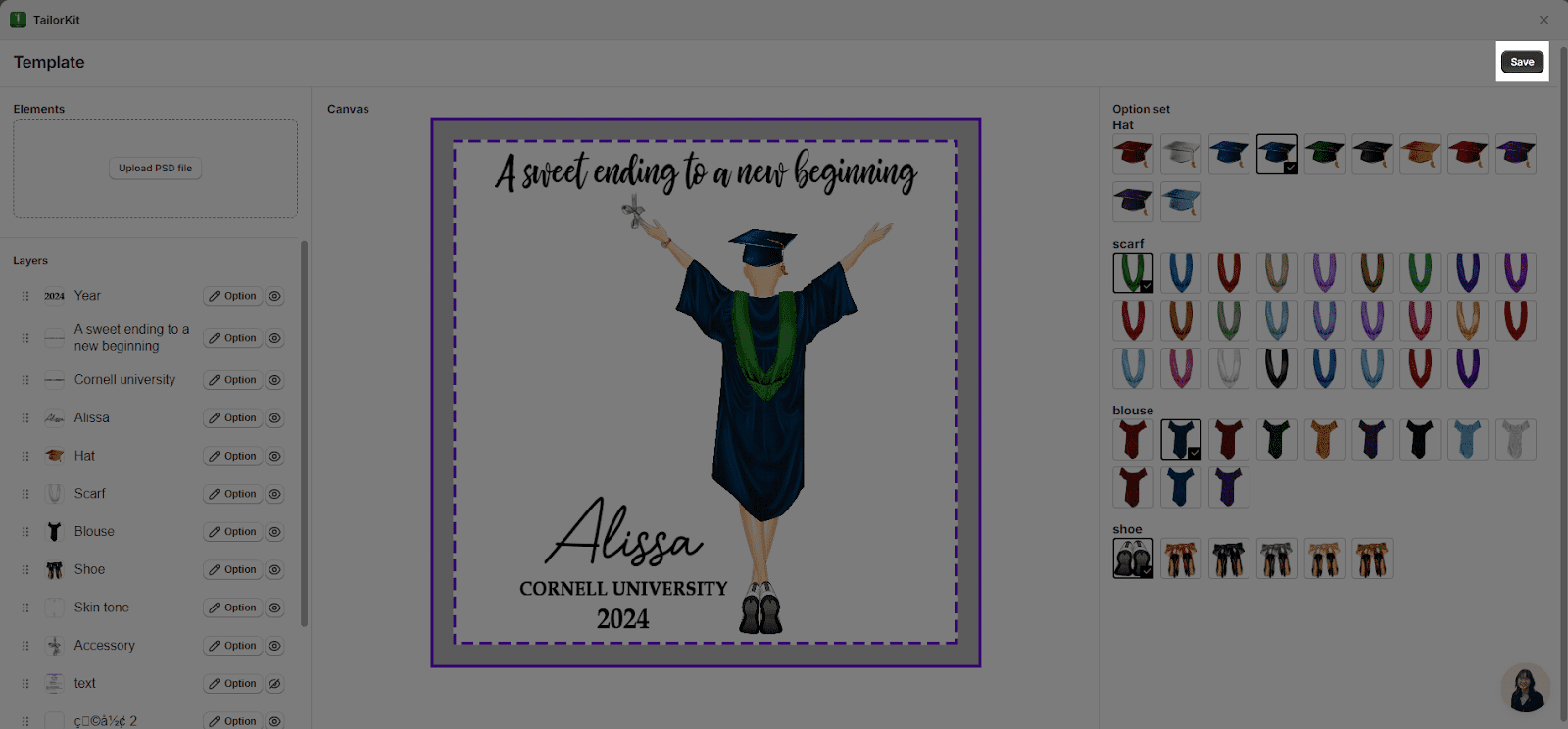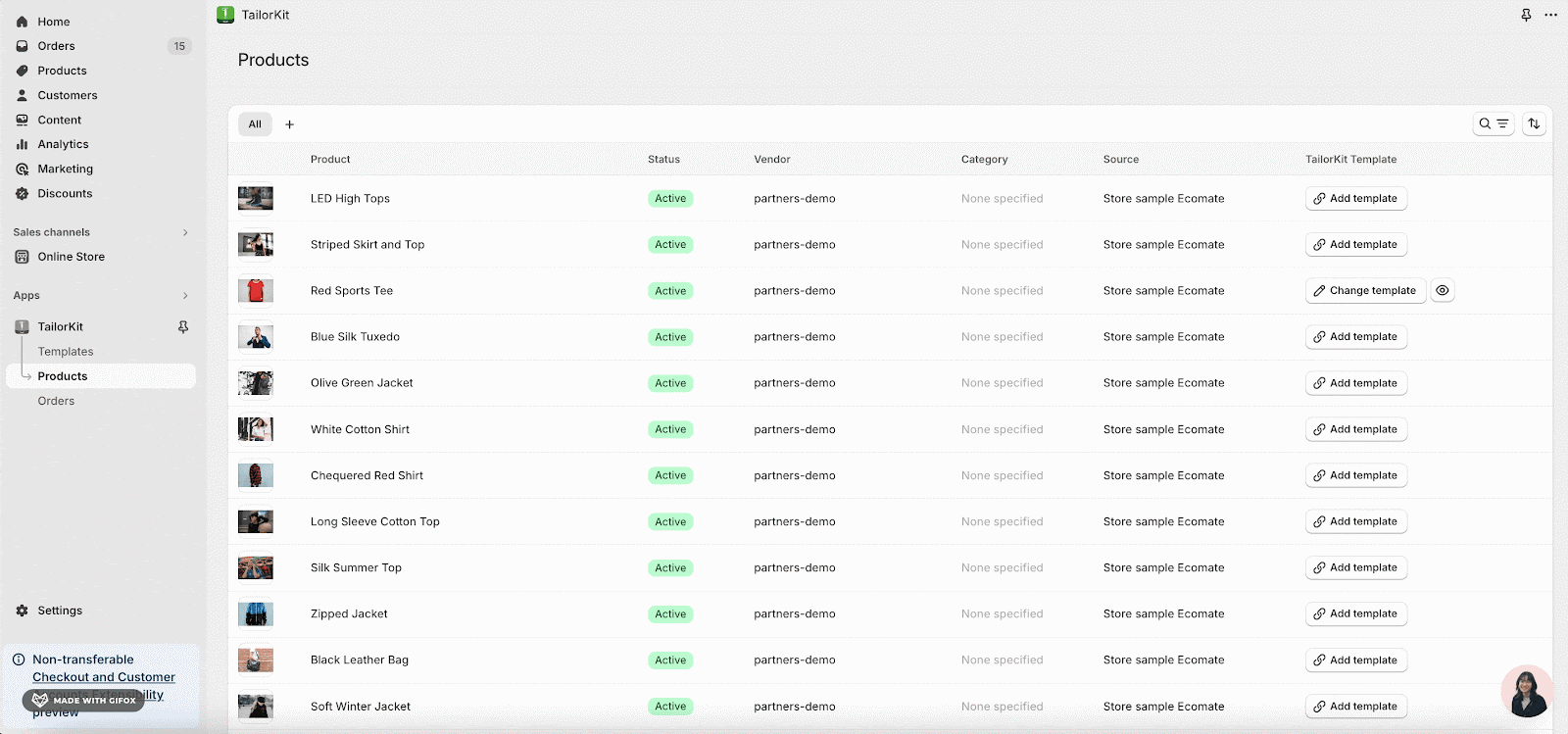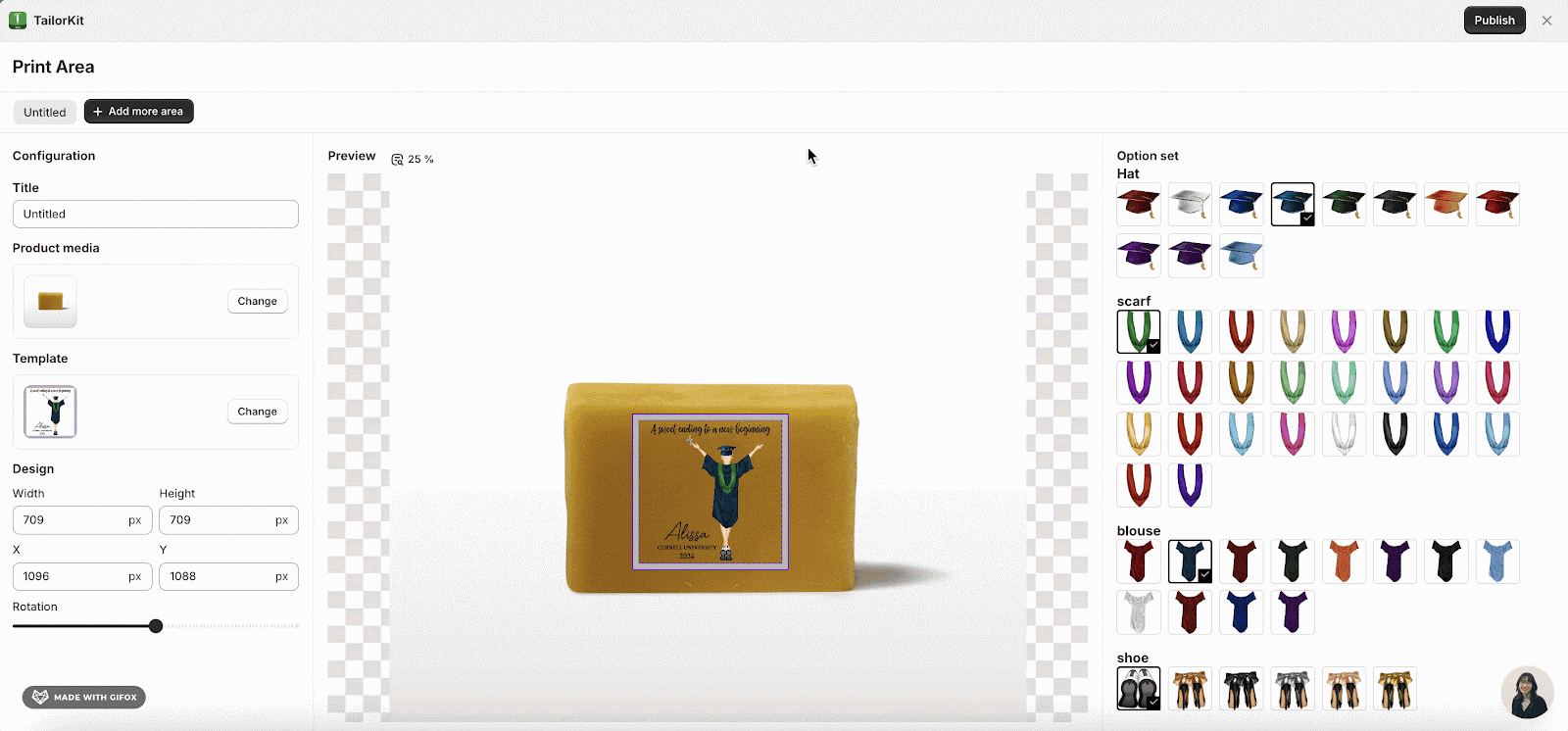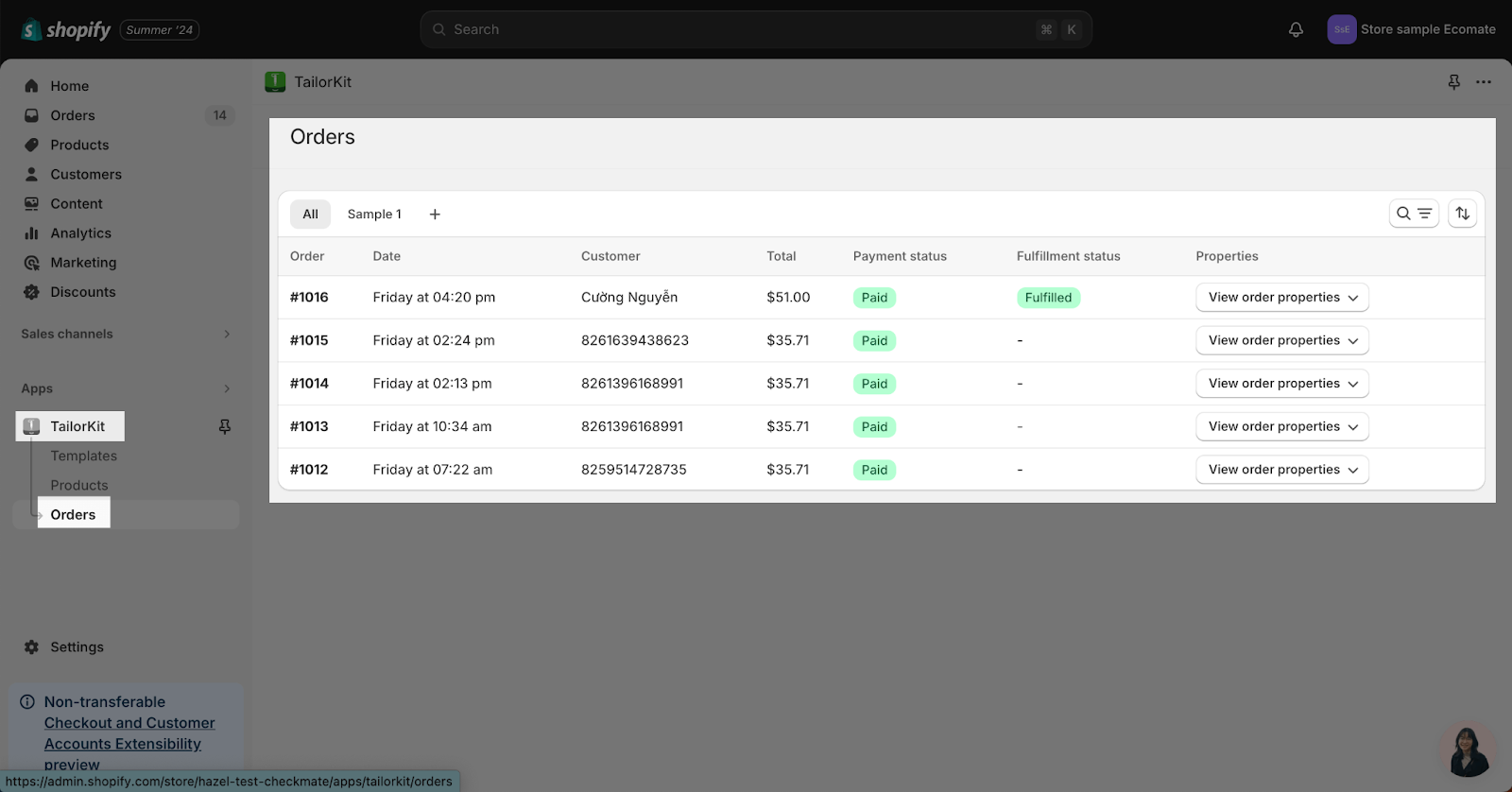What Is TailorKit?
Tailor Kit is a product personalization app designed to help POD merchants increase sales and customer engagement by:
- Allowing users to customize images, and more in any design before integrating with specific products.
- Generating print files and seamlessly connecting with fulfillment services.
TailorKit Main Features
- Create Print Template For Product
- Create Option Set
- Integrate Template With Product
- Check And Receive Orders
Getting Started With TailorKit
Step 1: Download The TailorKit App
Find TailorKit on the Shopify App Store and install it in your store.
Step 2: Enable TailorKit App On Theme Editor
Then, to install the TailorKit app block on an OS 2.0 theme page, go to the theme editor, click Add block > Apps > TailorKit.
Step 3: Create Your First Template
From the app dashboard, go to Template > choose “Create new template“.
Then, you will see a Popup screen for setting the size of the template.
Then, you can Upload PSD and adjust the layers of this file.
Please follow the detailed instructions on this article.
Step 4: Create Image Option Set For Your Layers
Please follow the detailed instructions on this article
Step 5: Save The Template
When everything is done, click on the “Save” button to save the template.
Step 6: Integrating Template With Products
After selecting the product from the app dashboard, click the “Add Template” button in the row displaying the product’s information to open the Print Area page.
Step 7: Publish The Template
After saving, the “Publish” button will appear on the Print Area page. Click the “Publish” button to display the product with integrated templates on your storefront.
Step 8: Check And Receive Orders
From the TailorKit dashboard, go to “Orders”. Here you can review and manage all orders placed after customers have customized their desired products. Learn more about How to check and receive orders in this article.
Frequently Asked Questions
1. What are the pricing plans for TailorKit?
Currently, TailorKit is free for all users.
2. How can I check the order was created?
From the TaylorKit dashboard, you can go to the Order section to check.