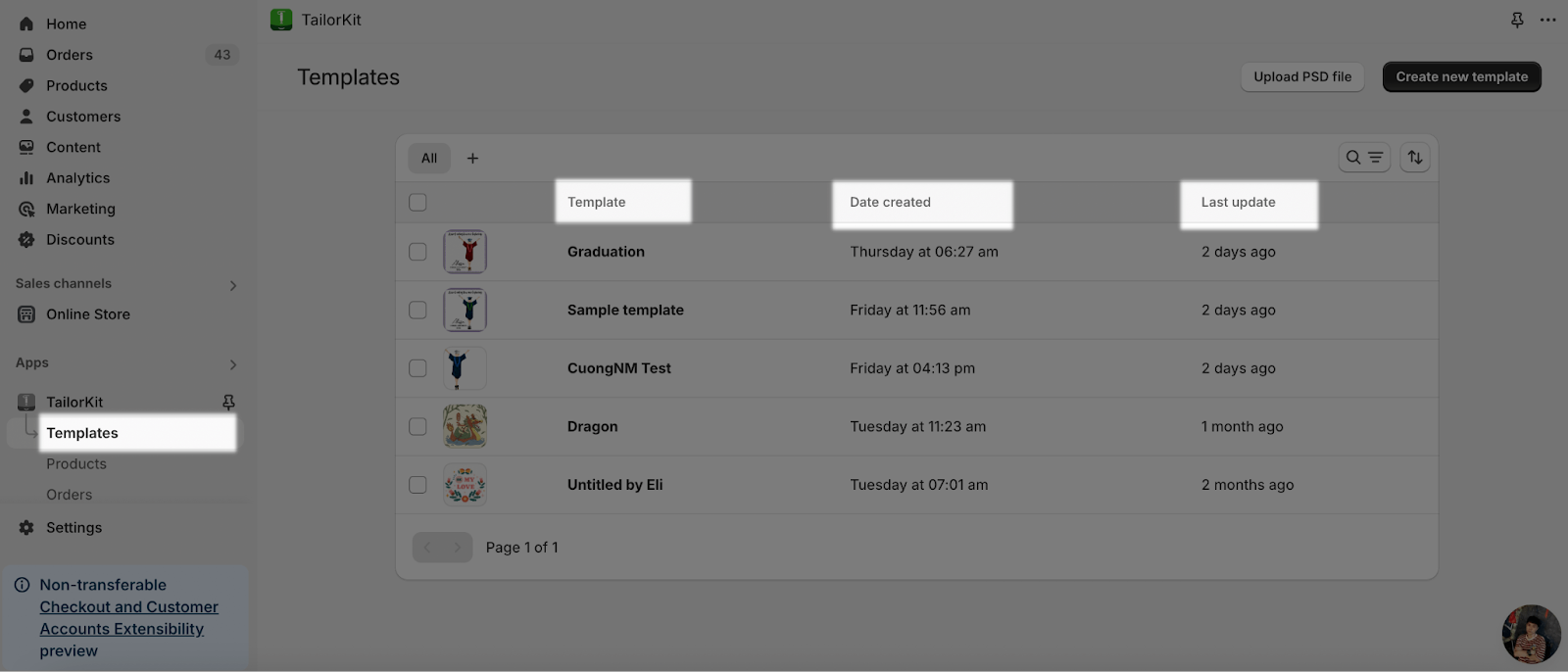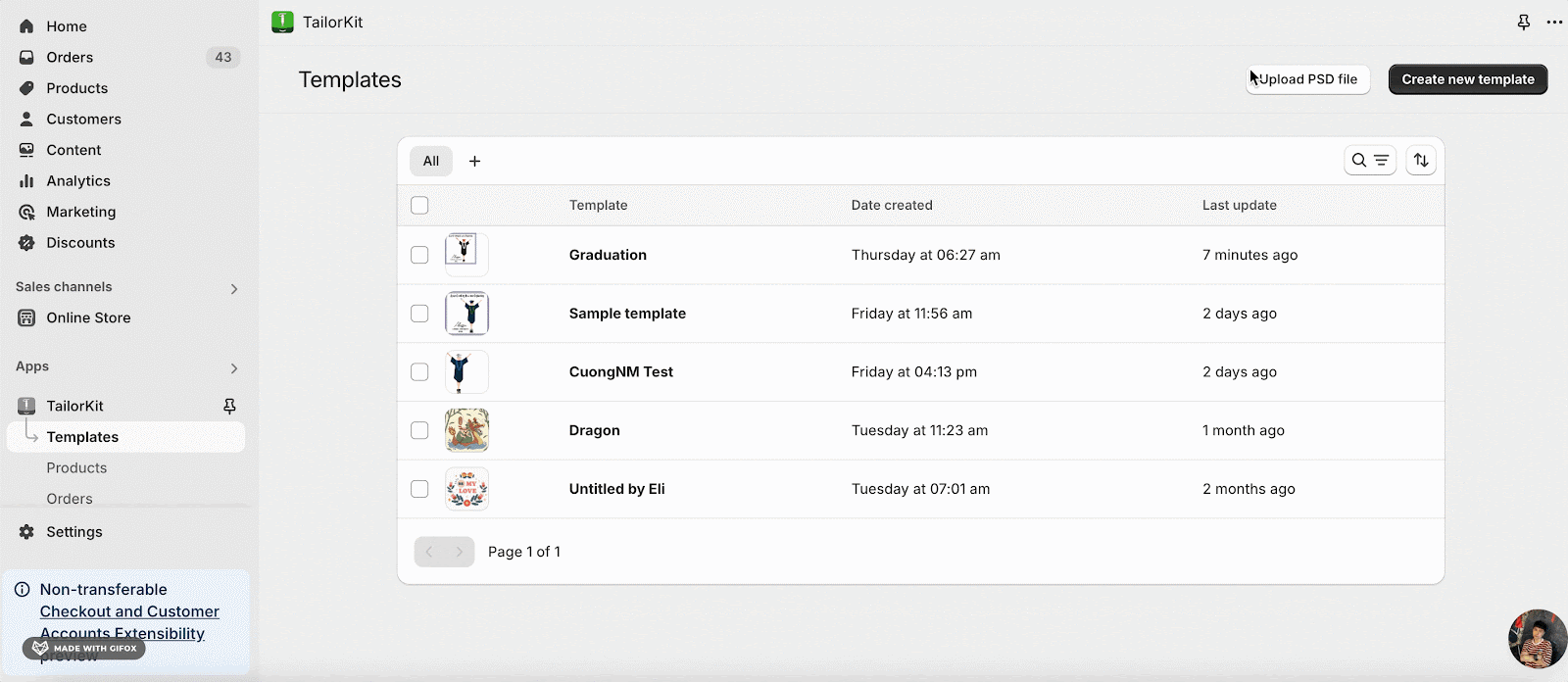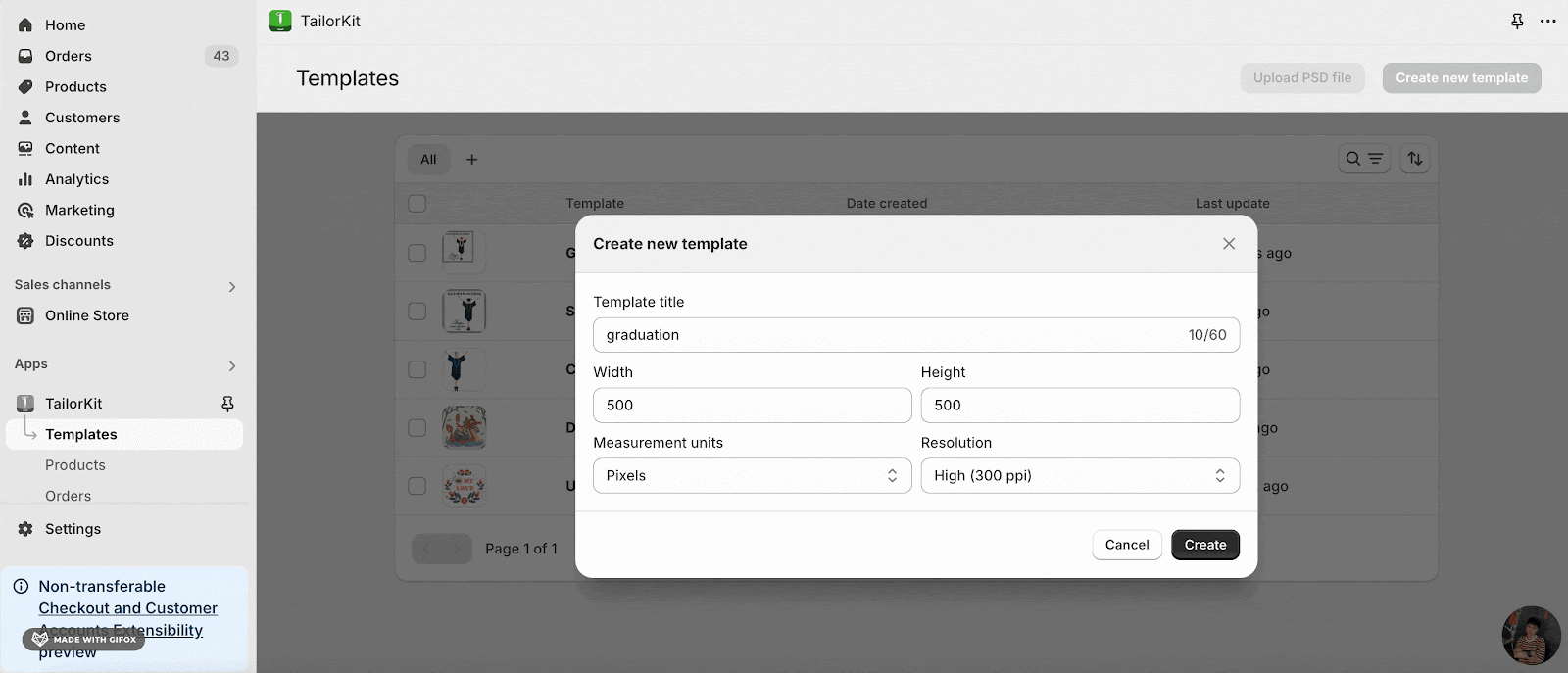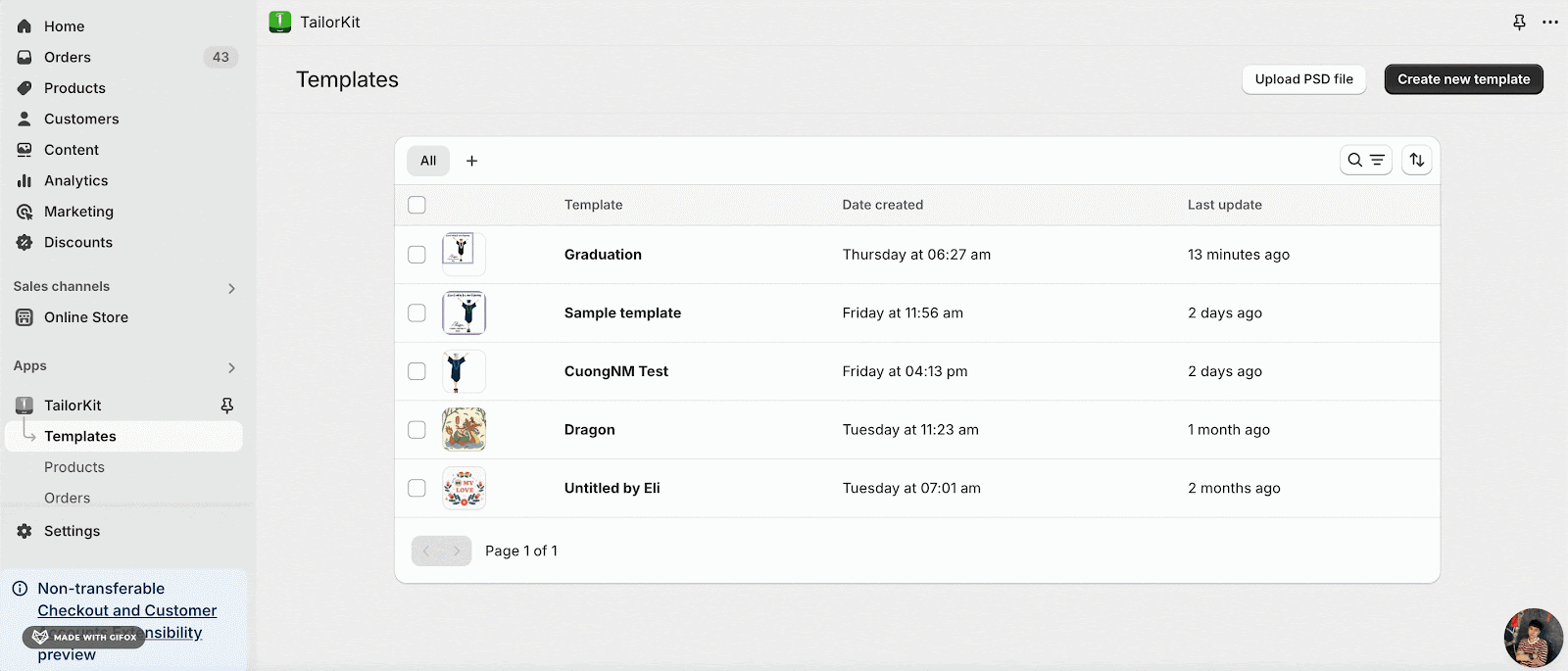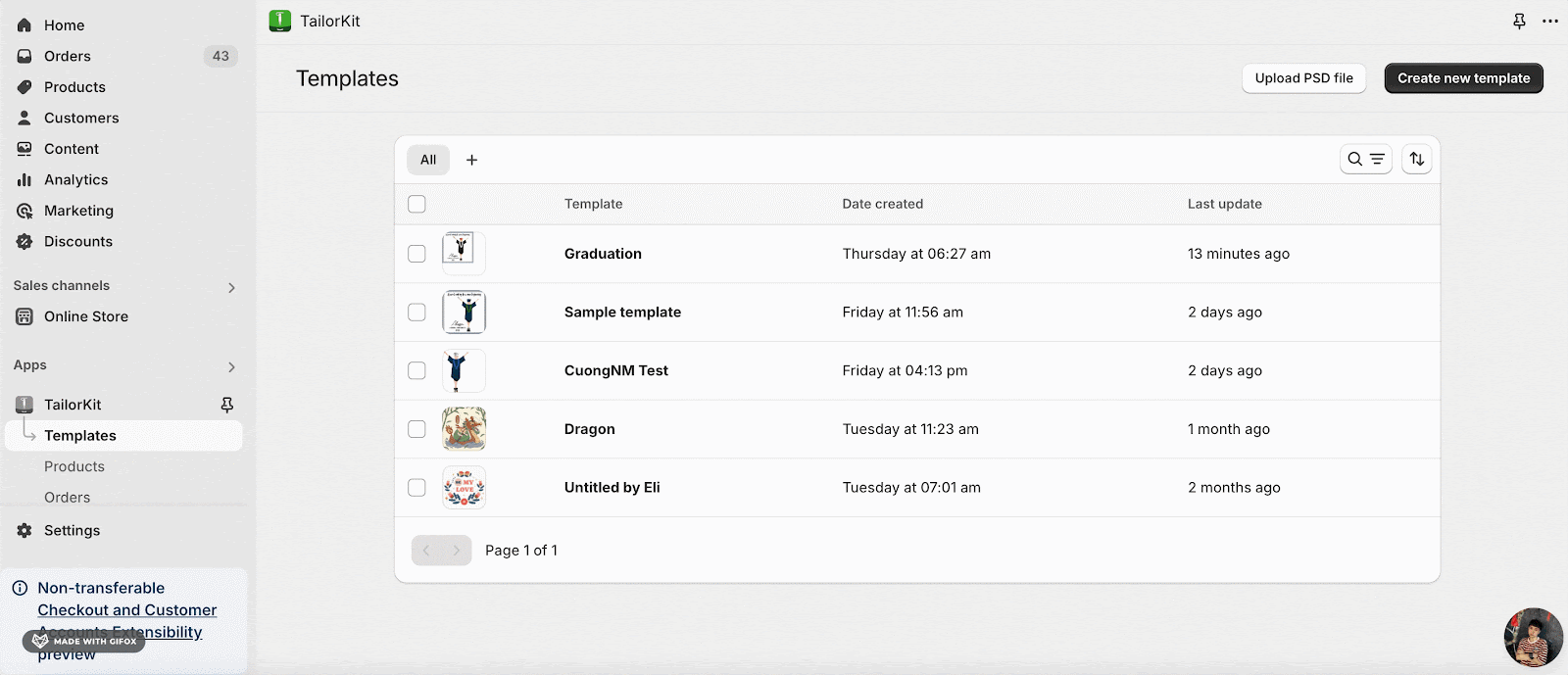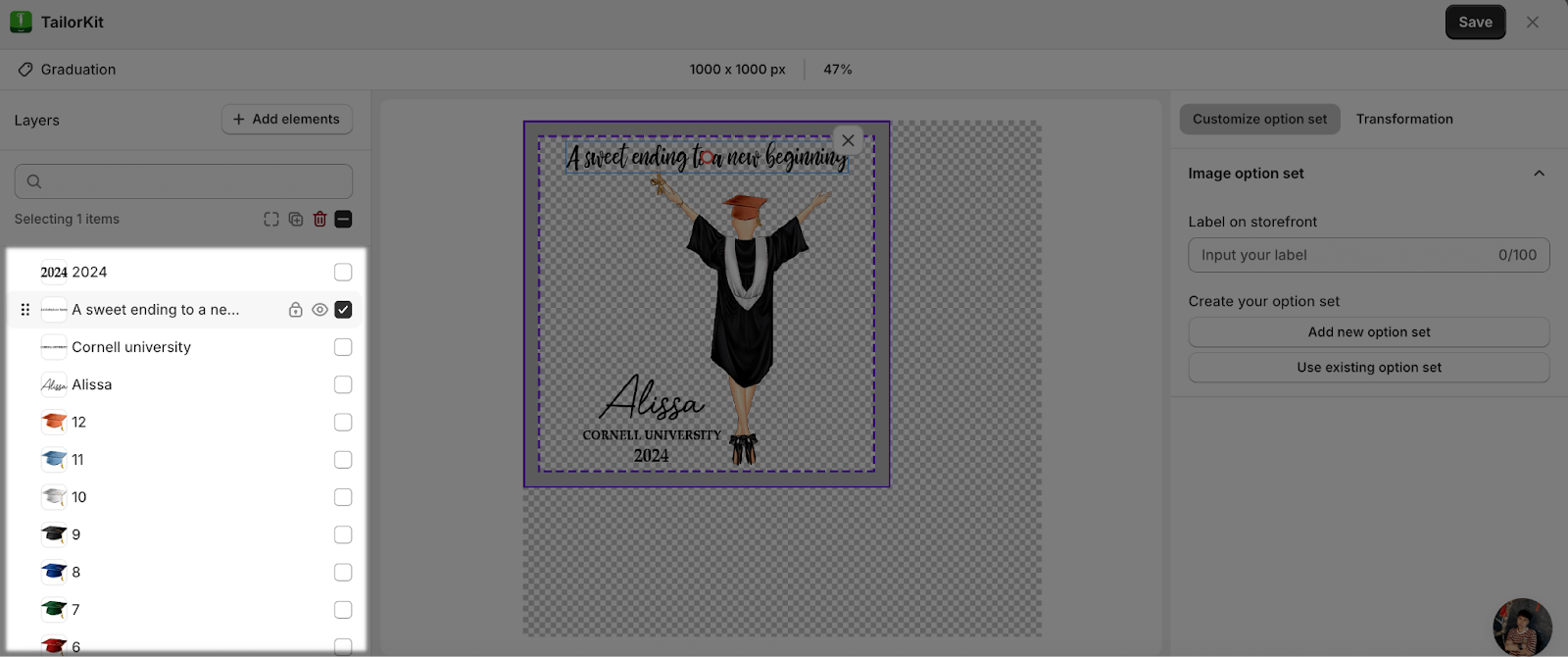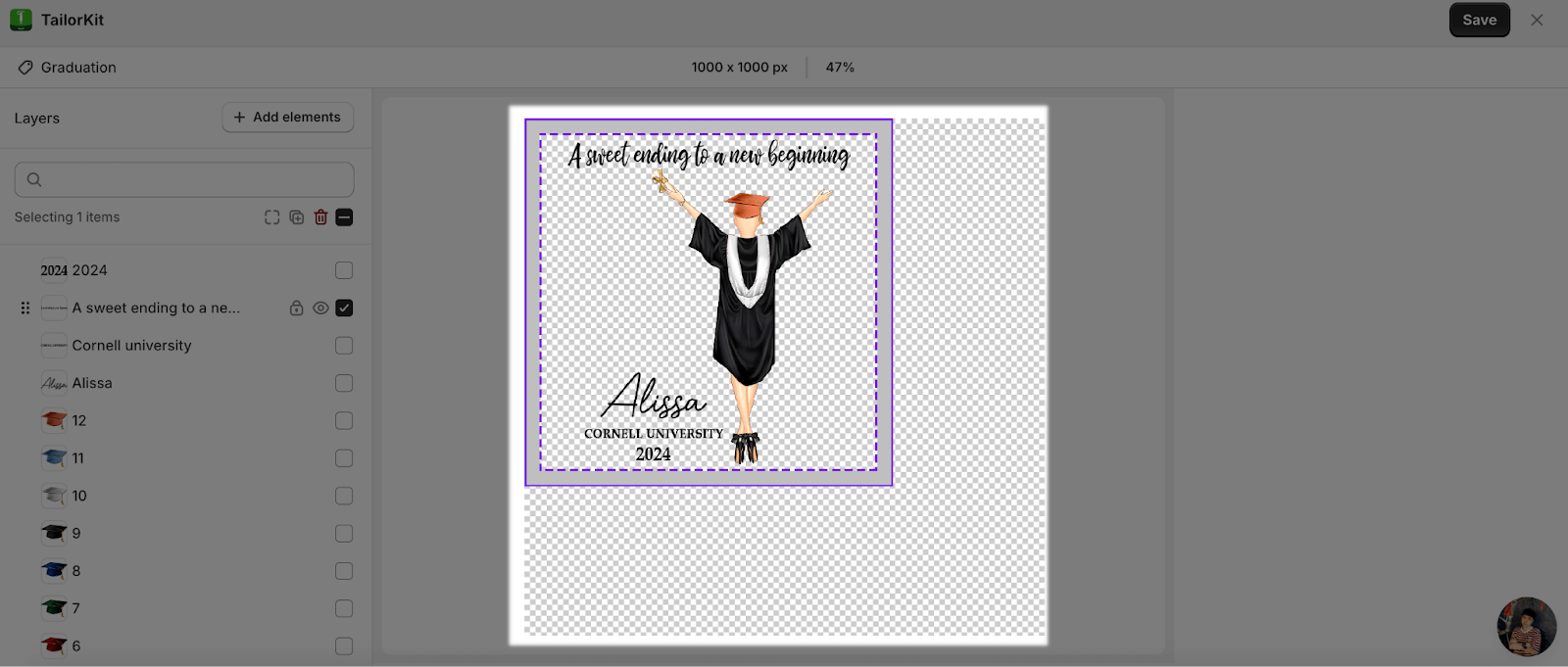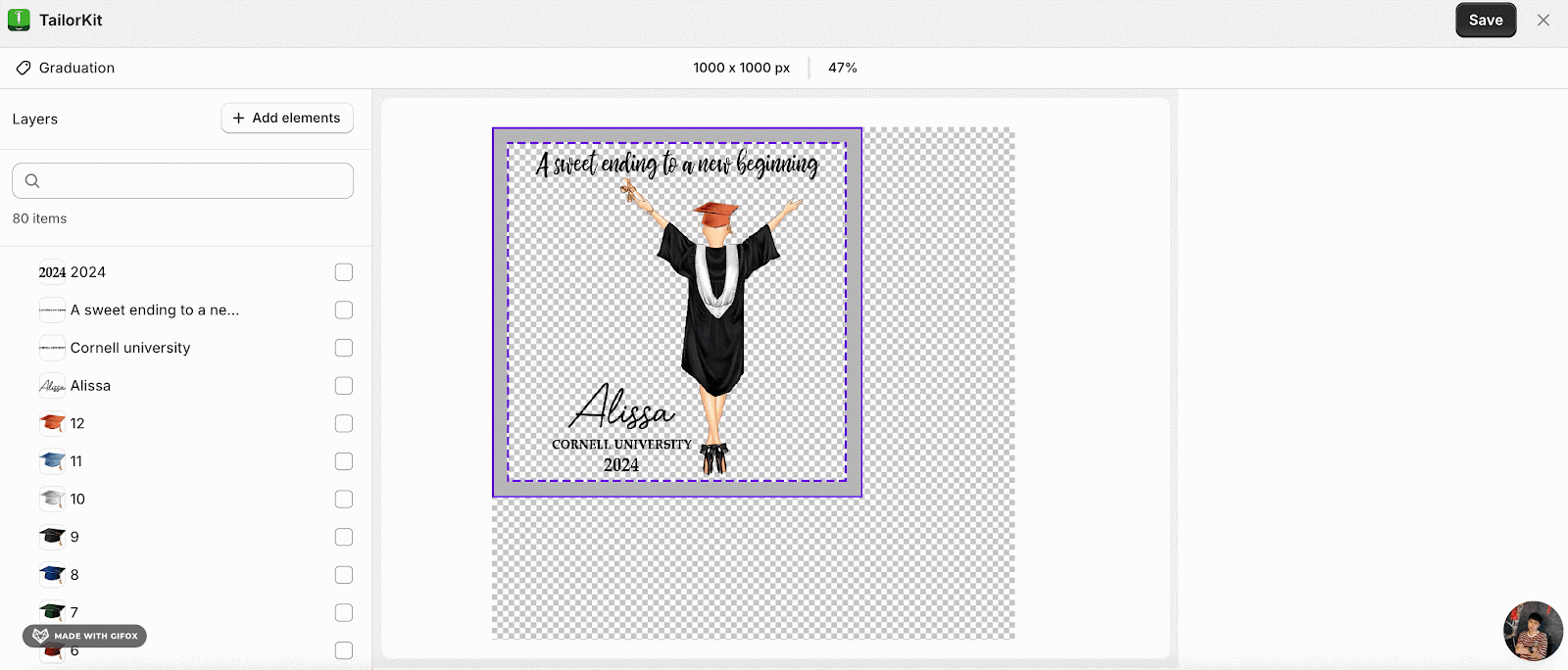About TailorKit Template Page
TailorKit’s Template Page allows users to select multiple images for each layer to create a template, which can then be combined with the product, thereby helping to diversify the product.
In this article, you can understand about:
- Accessing TailorKit’s Template page
- What is on TailorKit’s Template page
- Frequently asked questions
Accessing TailorKit Template Page
On the TailorKit Dashboard, click on Template to access the Template page.
What Is On TailorKit’s Template Page?
On the Template Page, you can:
- View all templates you created with its name, date created and its last updates.
- Create a new template.
-
- When clicking “Create a new template“, there is a popup for you to set the size of the template.
-
- After choosing, click “Create” to create a template. You can learn more at “How to create template“.
- Upload the PSD File:
-
- You need to upload this file to edit the layers. In case you choose to upload PSD files from the beginning, the step of setup template’s size will be skipped. The size of the template will be set default to equal to the size of the file PSD.
- From the Template Page, you can edit the template by clicking to the template which you want to make changes.
-
- Name: Once you click to the template and a pop-up, you can edit the template’s name by choosing the name and editing the template’s name.
-
- Layer: After the PSD file is uploaded, it will separate each layer for you to edit and make changes.
-
- Canvas: You can see the template will be shown with all layers.
-
- You can also edit the option set for each layer. You can tick each layer to customize its option set. You can learn more at “How to use option set“.
Frequently Asked Questions
1. Can we delete the template created in order to create a new one?
Yes, you can tick the template you want to delete, and then choose the “Delete” option.
2. How many PSD File can we upload in creating templates?
You can upload multiple PSD files to a single template in TailorKit. There’s no strict limit on the number of files you can add. However, please be noted that the size of the template will change with the PSD files.
3. Can I change the PSD file of the existing template?
No, you cannot change the PSD file of the template created. You can only change the PSD file for the new template you are going to create.
4. What happens when I upload a PSD file?
When you upload a PSD file to TailorKit, the system automatically separates it into individual layers. The number of layers detected depends on the structure of your original PSD file. This automatic separation allows you to work with each component of your design independently within the TailorKit interface.