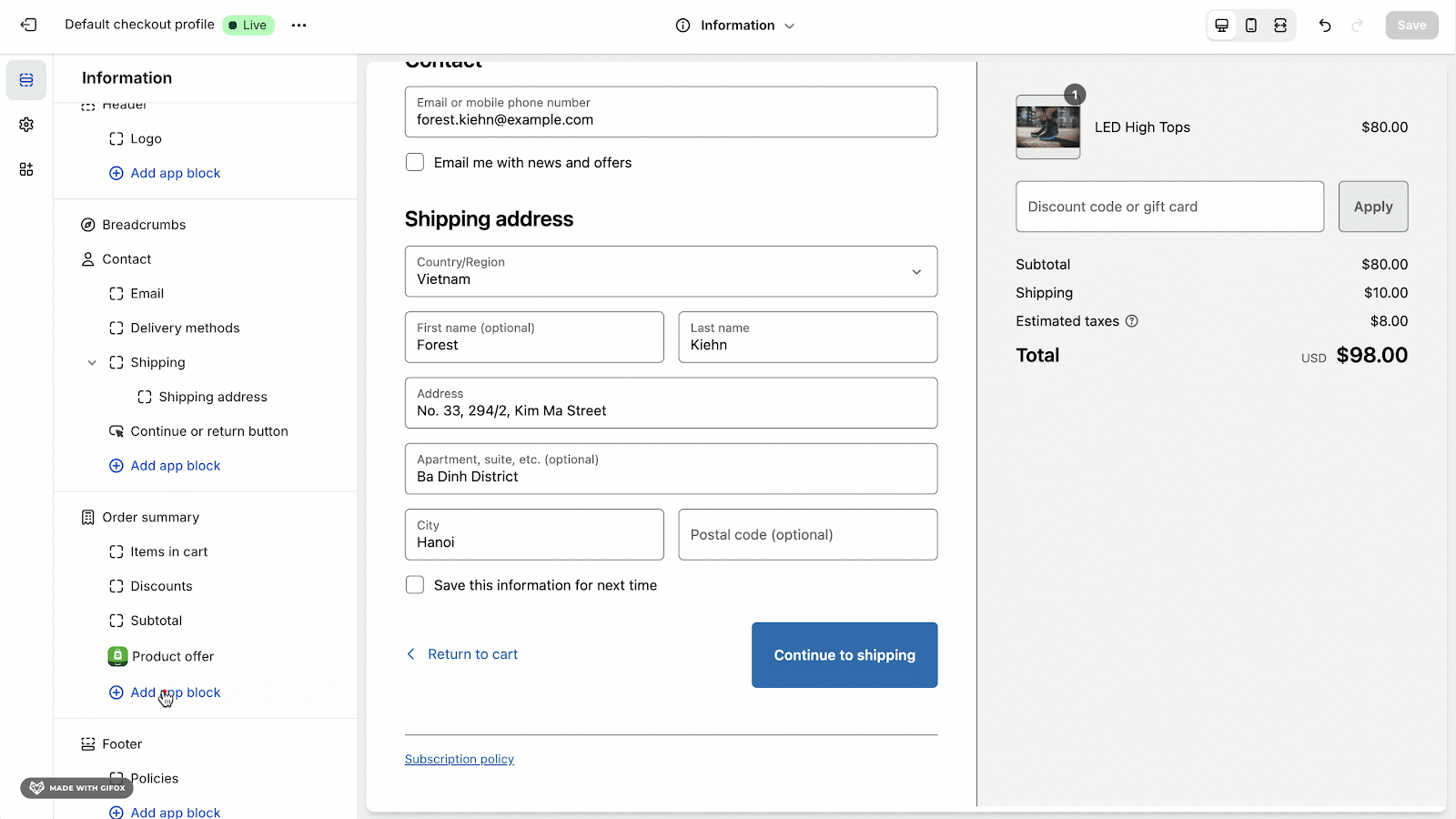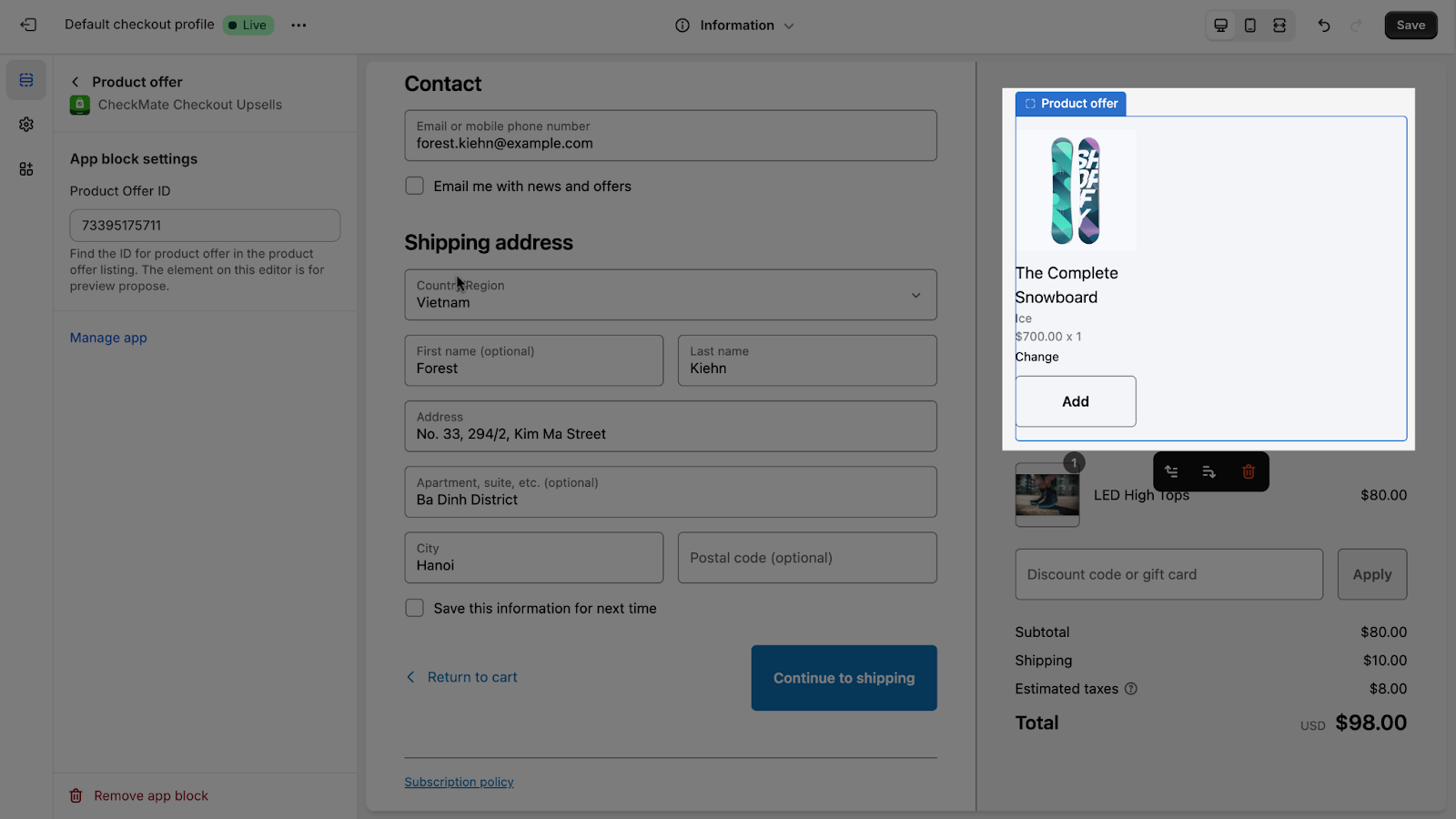Overview
In this article, you will discover how to add and customize the product offer on the checkout page using the CheckMate app.
You can customize the product offer to select which products will appear on the list. For more details, check out this article on How to create and set up a product offer.
How To Use CheckMate Product Offer On Your Theme
Here is a step-by-step guide on how to use the CheckMate product offer function on your Shopify checkout page:
1. Find The Product Offer On The Checkout Page Editor.
From the checkout page editor dashboard, click on “Add app” in the bottom-left corner. The Product Offer option will appear there.
2. Paste Product Offer ID
To connect with the created product offer, simply enter the product offer ID in the designated field. You can find the ID in the product offer listing.
Once the connection has been established, the products listed in the product offer will appear on the checkout page.