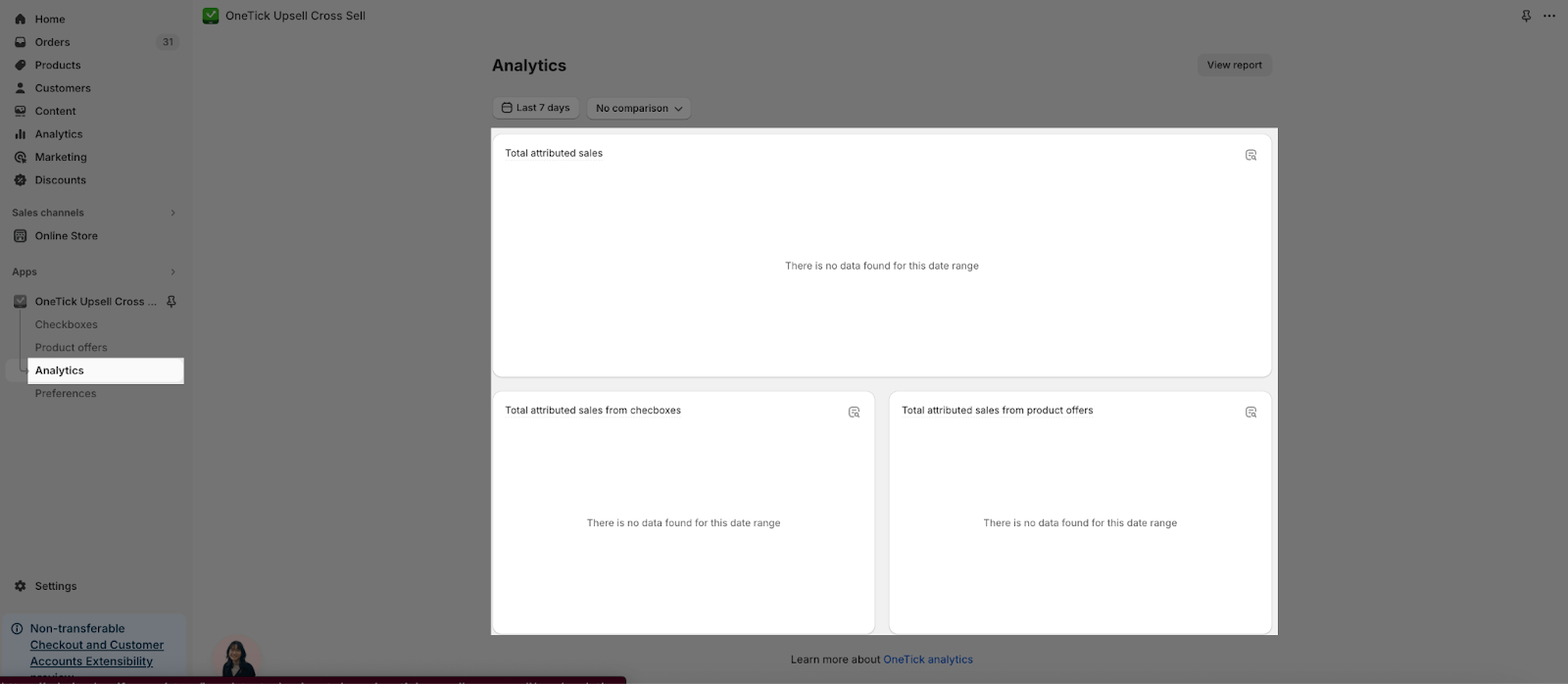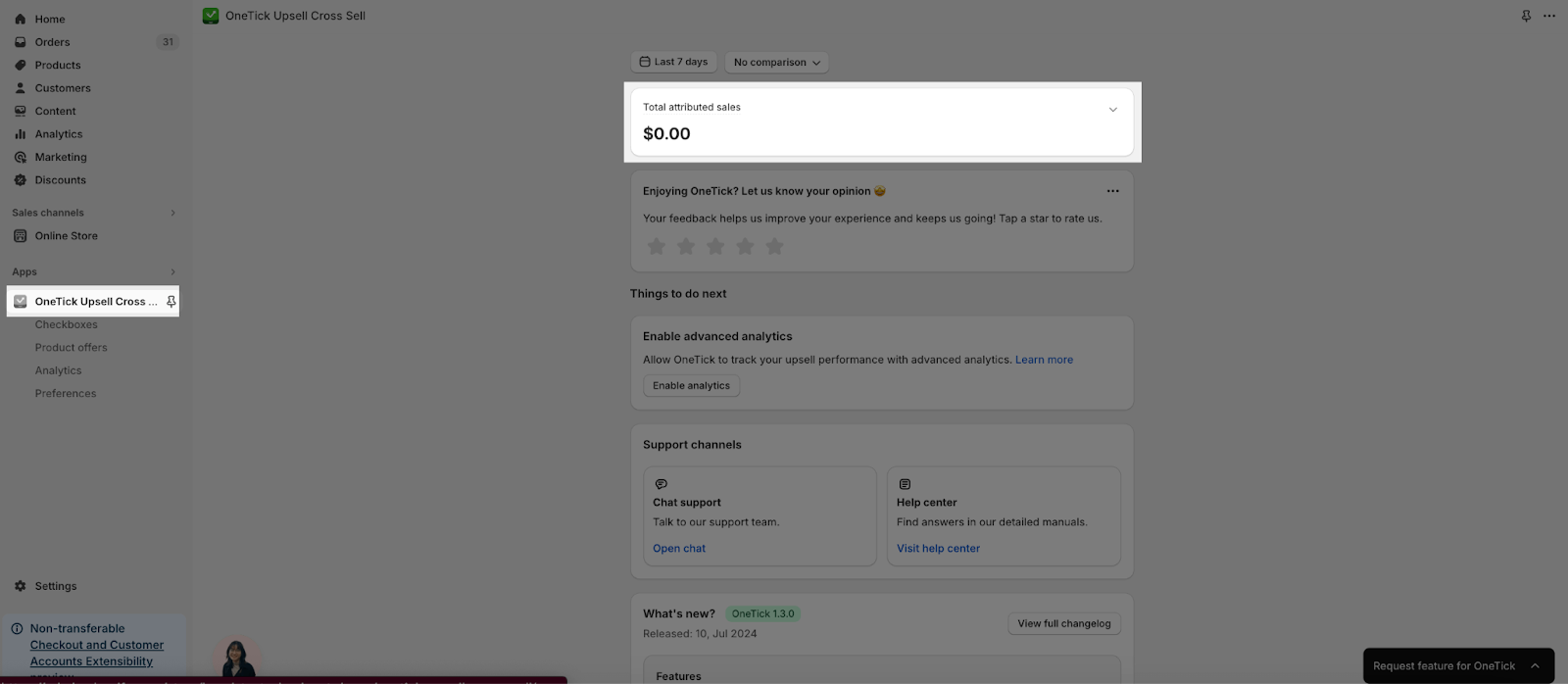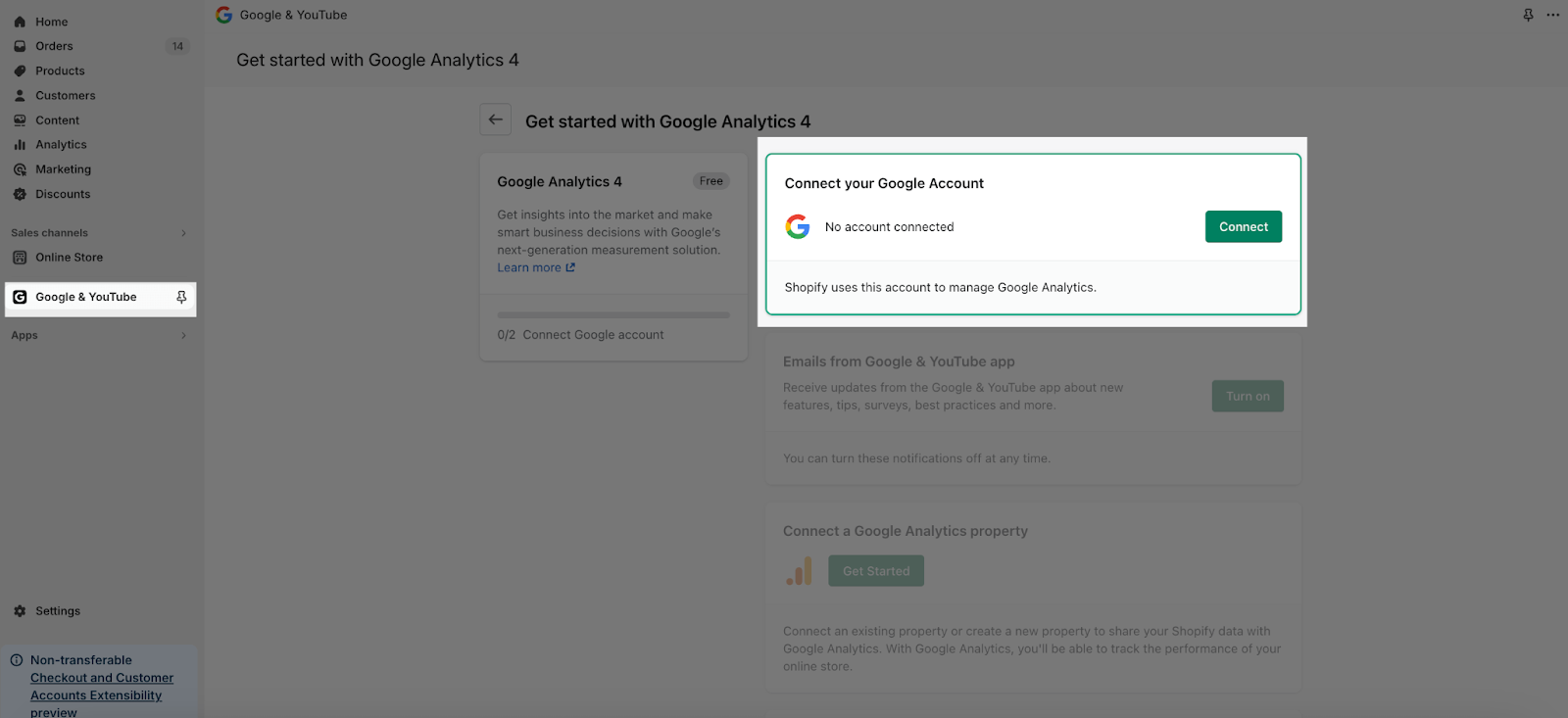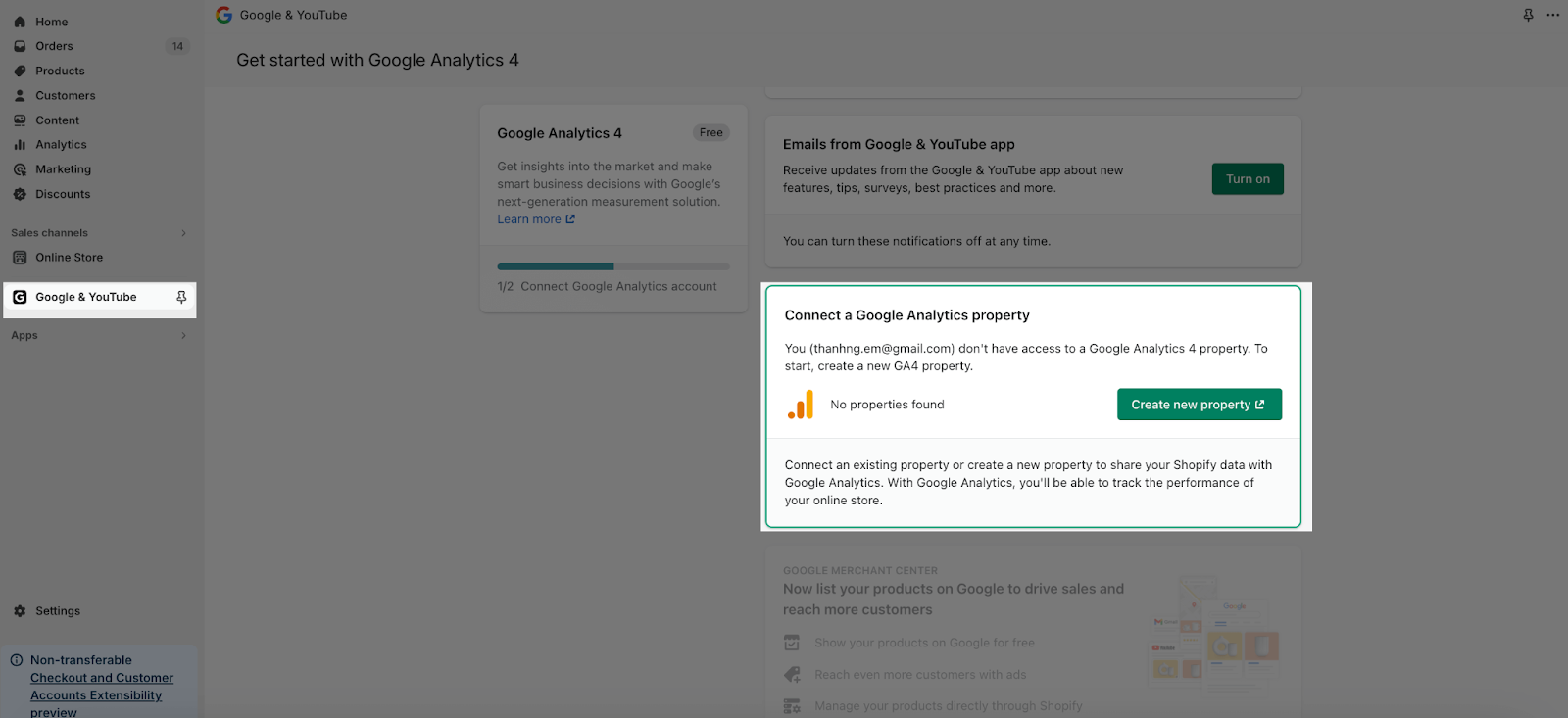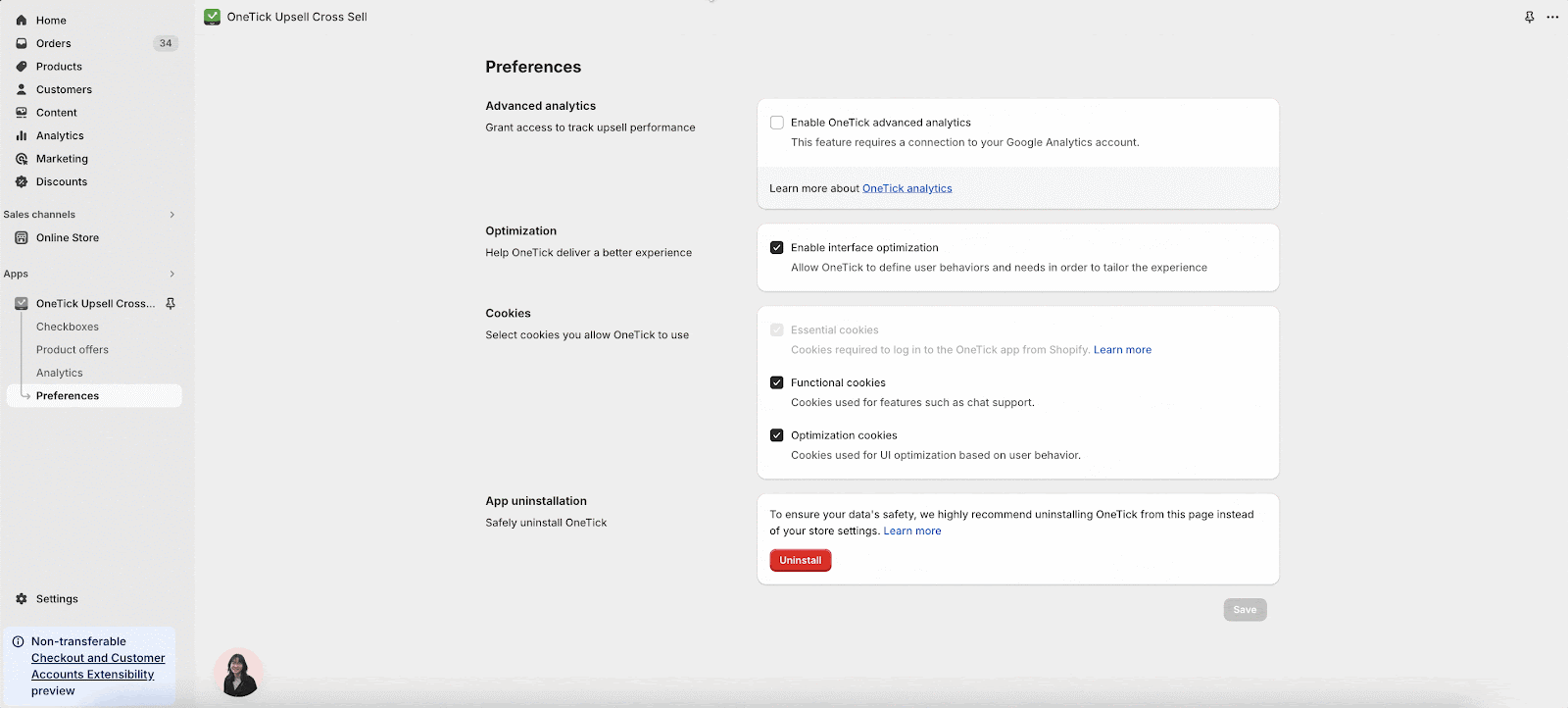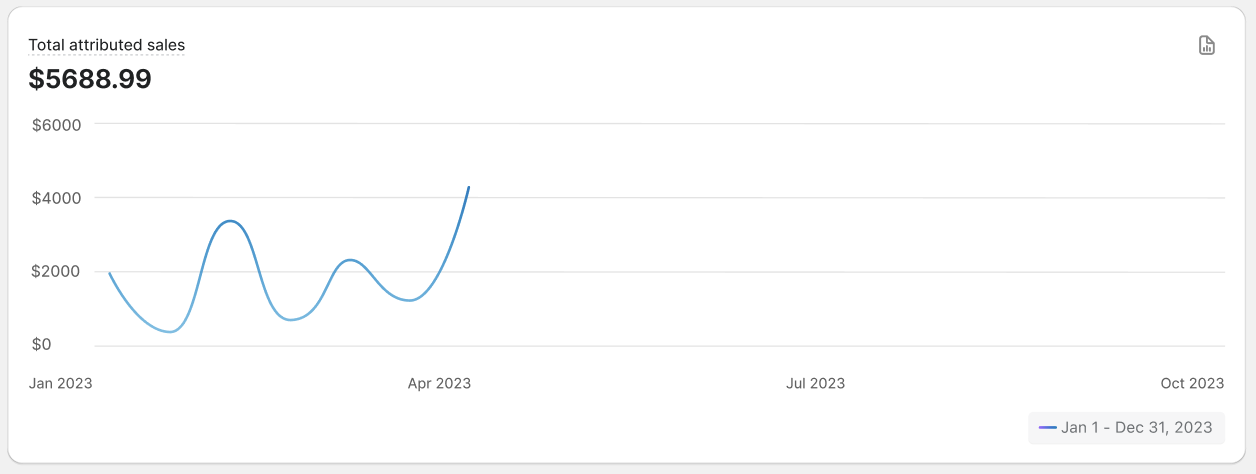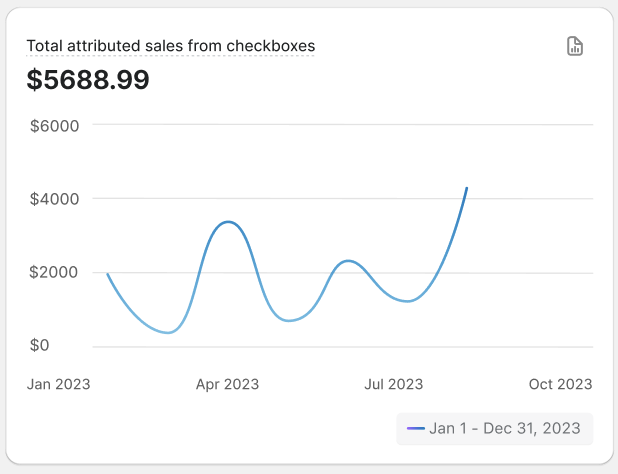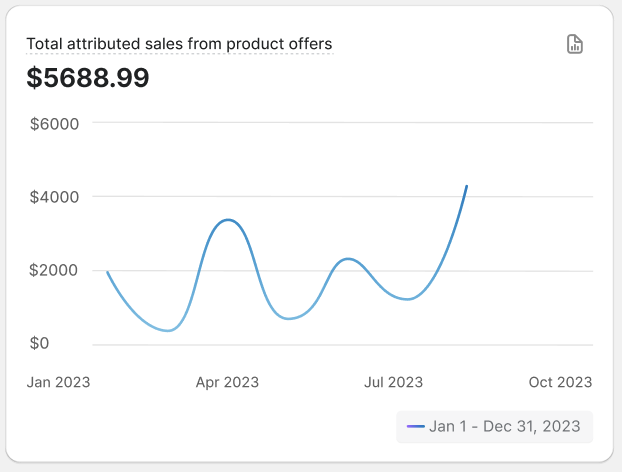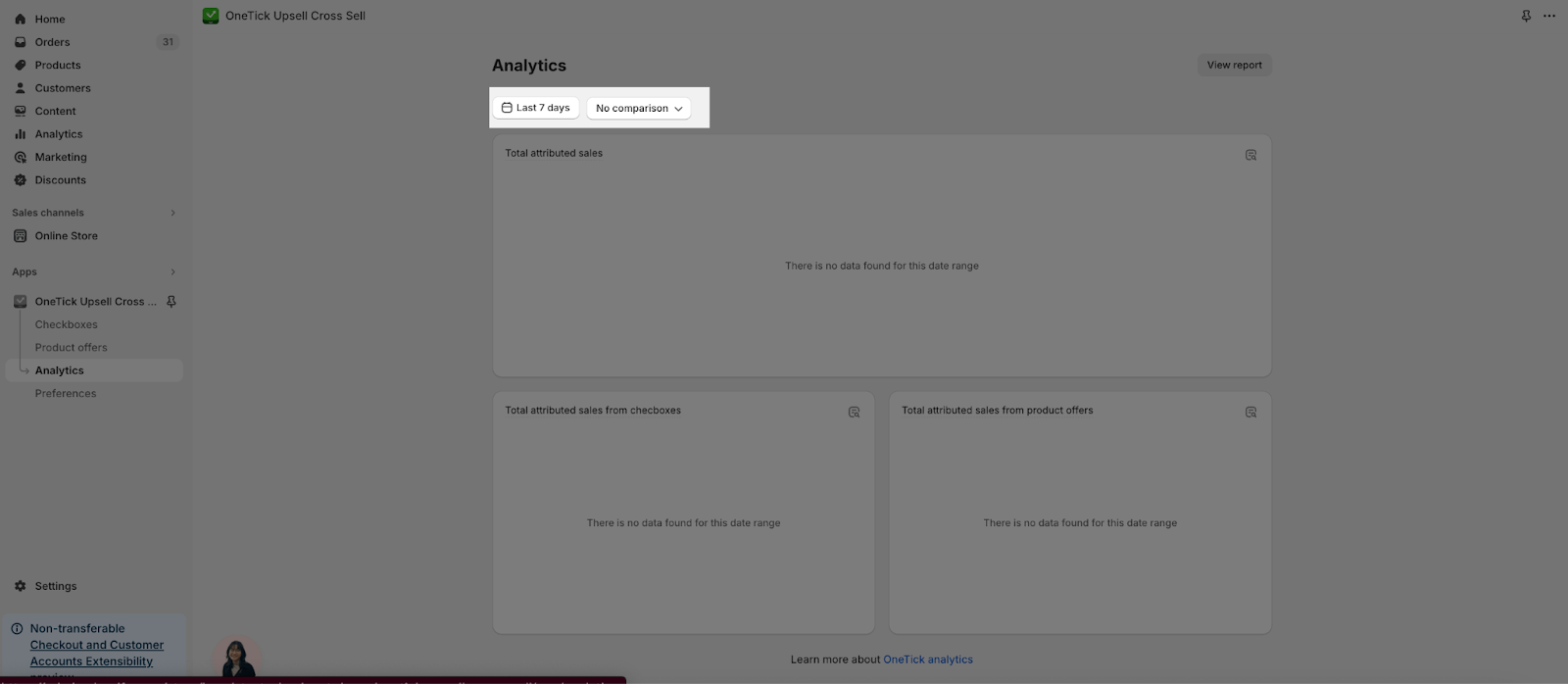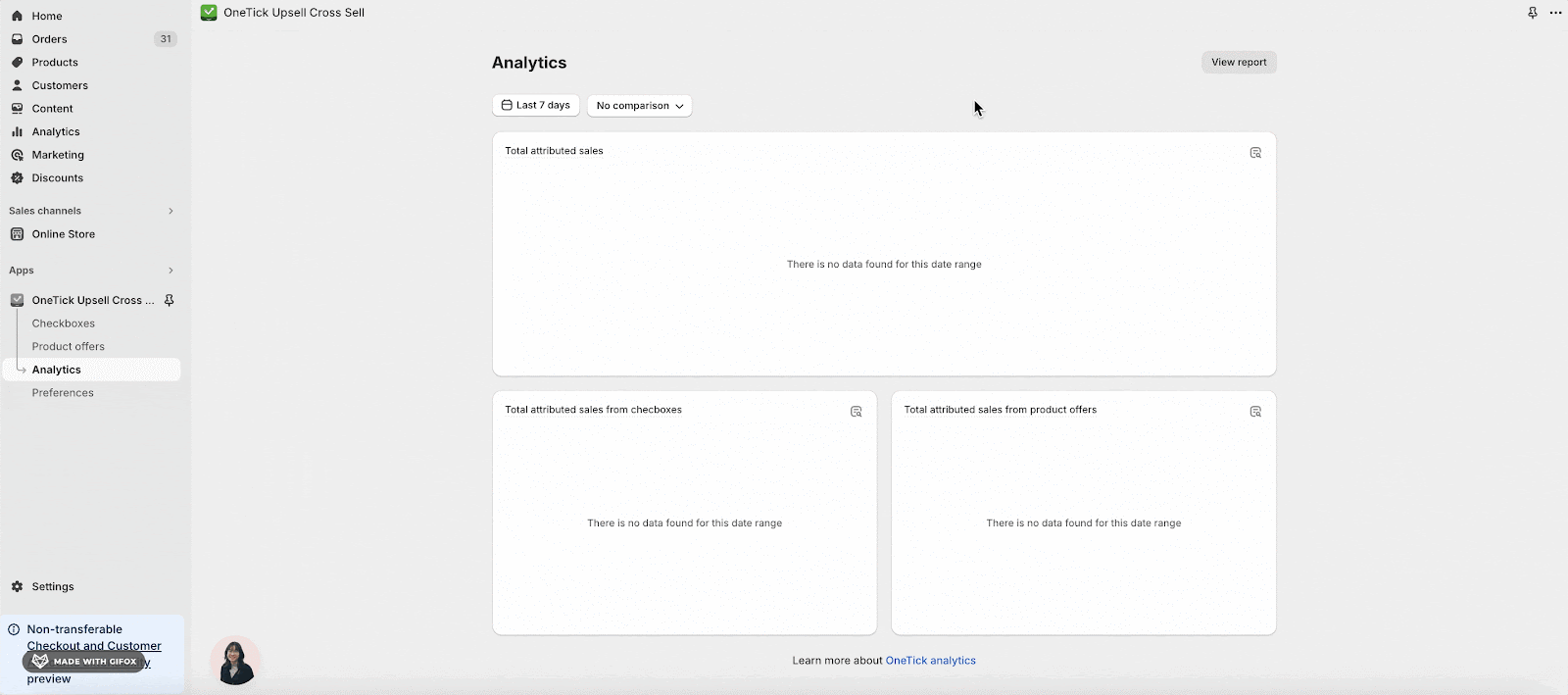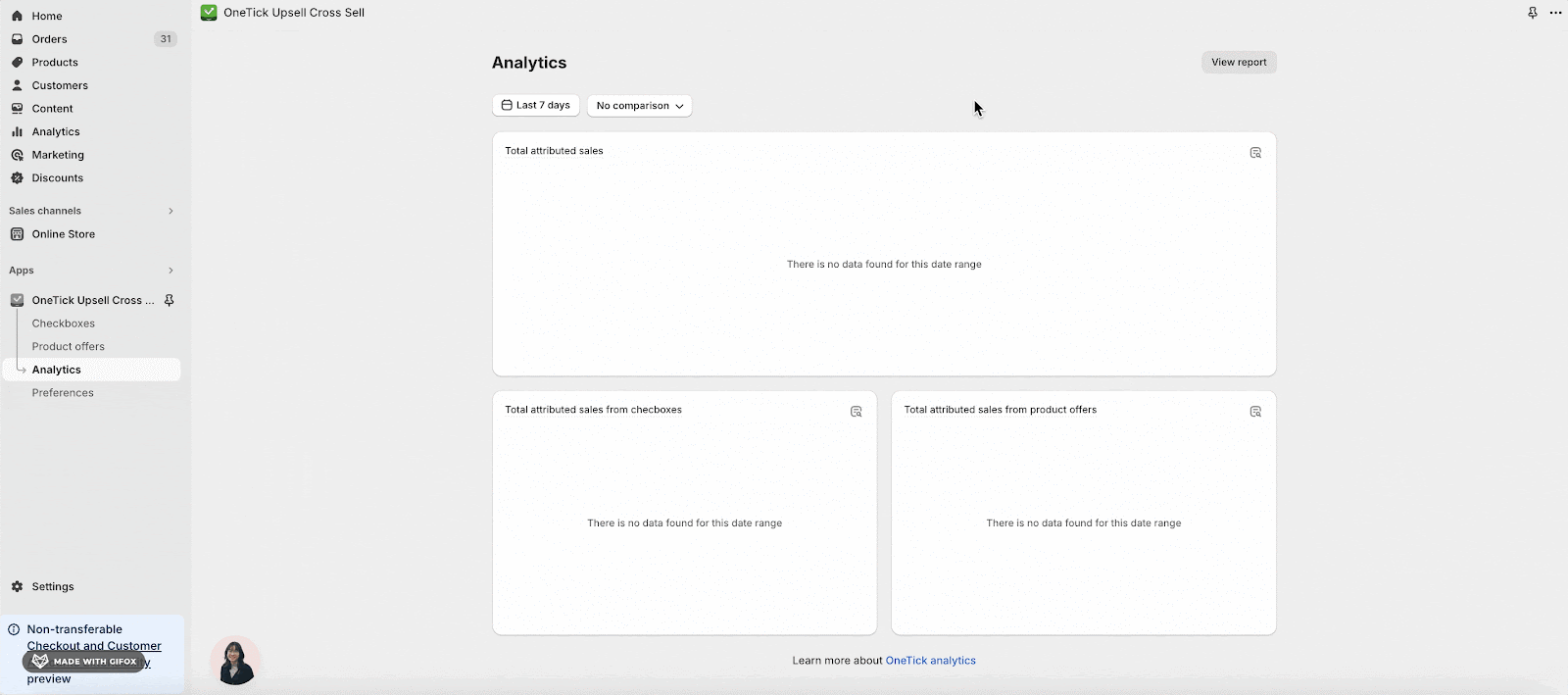About OneTick Analytics
OneTick Analytics is a feature that allows you to see how well your checkboxes are performing. It shows you information that can help your business grow and increase sales. By looking at visual charts and numbers, you can understand how customers are interacting with the checkboxes on your website over time. This data can help you enhance the performance of each checkbox.
In this article:
- How to access OneTick Analytics
- How to use OneTick Analytics
- How OneTick Analytics works
- Frequently asked questions
Access OneTick Analytics
From OneTick Pages
When using the OneTick app, you’ll see a menu on the left side. Click on the “Analytics” option in this menu. This will take you to the Analytics dashboard.
From OneTick Dashboard
In OneTick dashboard, you can view the Total attributed sales metric.
How To Use OneTick Analytics
OneTick Analytics calculates Total Attributed Sales, including sales from Checkboxes and Product Offers.
OneTick can also connect to your Google Analytics account to calculate the Added Upsell Rate and Sold Upsell Rate. Currently, this advanced analytics feature is available for checkboxes only, with more metrics to be introduced in our future updates.
Basic Analytics
The OneTick Analytics dashboard displays:
- Total Attributed Sales
- Total Attributed Sales from Checkboxes
- Total Attributed Sales from Product Offers
These metrics are automatically calculated by OneTick’s system to help you assess the overall performance of your checkboxes and product offers.
Advanced Analytics
In order to view and track the Added Upsell Rate and Sold Upsell Rate of your checkboxes, you can follow the steps below:
Step 1: Connect Google Analytics
First, you need to set up the Google & YouTube channels for your Shopify store. Follow the steps to complete this setup process.
Once set up, go into the channel and connect your Google Analytics account.
After connecting your account, you’ll need to connect the specific GA property for your store.
Step 2: Enable Analytics In OneTick
In the OneTick app, go to the Preferences page (in the left menu).
Check the box that says “Enable OneTick analytics” to turn analytics on for all your checkboxes.
How OneTick Analytics Works
In the Analytics section, you can view basic analytics metrics, which include Attributed Sales, Attributed Sales from Checkboxes, and Attributed Sales from Product Offers. These metrics are calculated using OneTick’s formula.
For more detailed tracking of checkbox performance, OneTick can connect to your Google Analytics account. This advanced analytics includes Added Upsell Rate and Sold Upsell Rate. When connected, OneTick sends a custom event to your Google Analytics account whenever a customer clicks a checkbox. The results of both Basic and Advanced Analytics are displayed in easy-to-understand charts on the Analytics dashboard, providing you with comprehensive insights into your upsell and cross-sell performance.
Analytics Dashboard
On the Analytics dashboard, there are 3 main charts:
You can filter the date range to view data for specific periods and compare to previous date ranges.
All Reports
Click “View Report” to access the full All Reports page with even more detailed analytics.
Details Report
You can click on any chart in the dashboard to see a detailed report for that specific metric.
Understanding The Formulas
The main formulas used for the analytics calculations are:
1. Attributed Sales
Attributed Sales = Upsell product gross sell – Discounts – Returns + Tax + Duties
2. Added Upsell Rate
3. Sold Upsell Rate
Frequently Asked Questions
1. Why do I need to connect Google Analytics with OneTick Analytics?
Even without connecting to Google Analytics, you can still view attributed sales for your product offers and checkboxes. However, if you want to track additional checkbox metrics such as added upsell rate and sold upsell rate, you can connect your Google Analytics account to OneTick for advanced tracking.
2. Do I need to connect to a Google Analytics account to track the Total Attributed Sales, Total Attributed Sales from Checkboxes and from Product Offers?
No, you can just click the Analytics section to view all the sales you get from OneTick functions.
3. Can I use a different Google Analytics account?
No, you must use the same GA account connected to your store’s Google & YouTube channel.
4. How often is data updated?
The analytics data is refreshed once every 24 hours.
5. What happens if I don’t connect Google Analytics to OneTick Analytics?
Without Google Analytics connected, you will still have access to the Attributed Sales metric. However, other metrics will not be available.