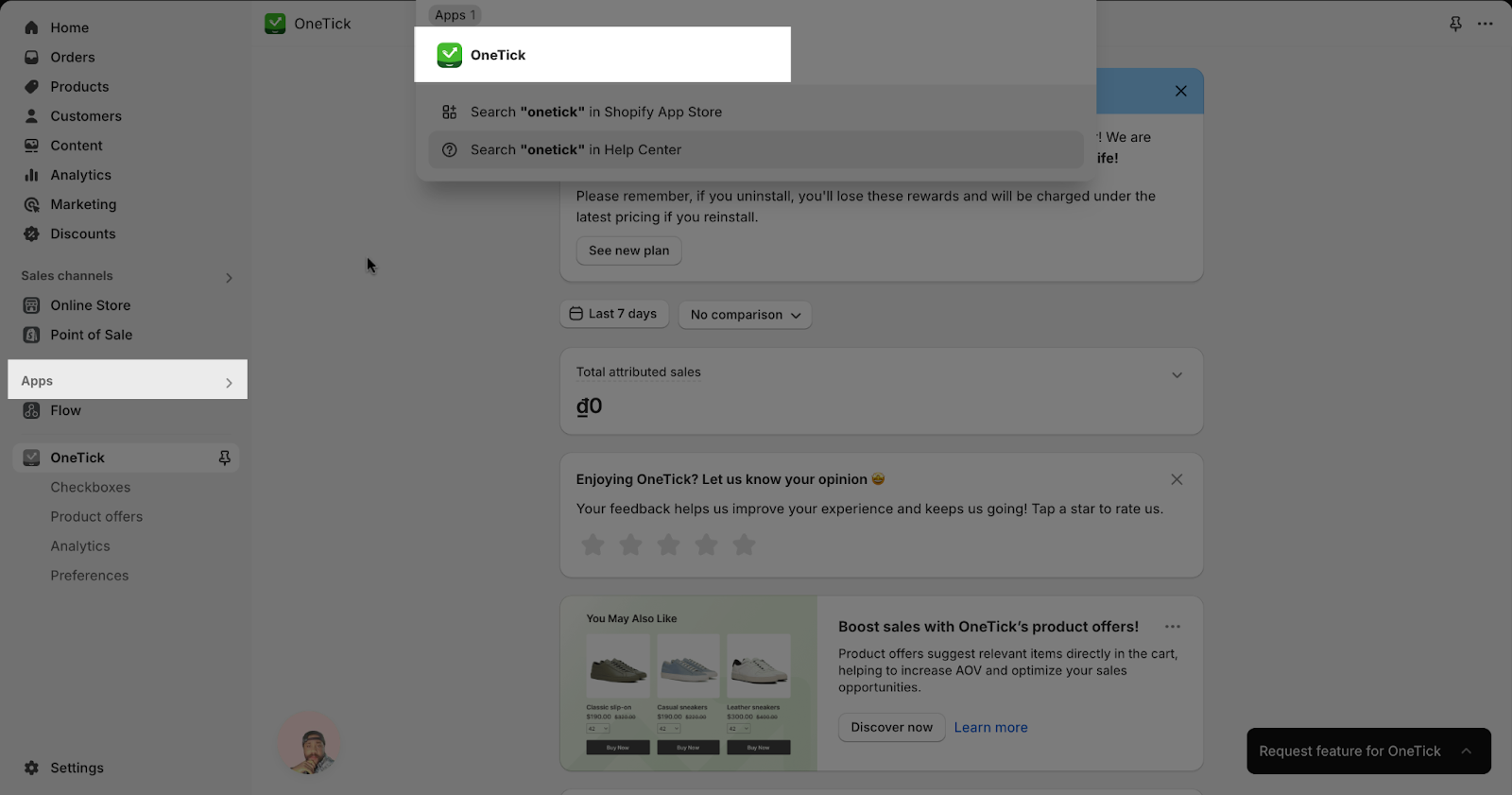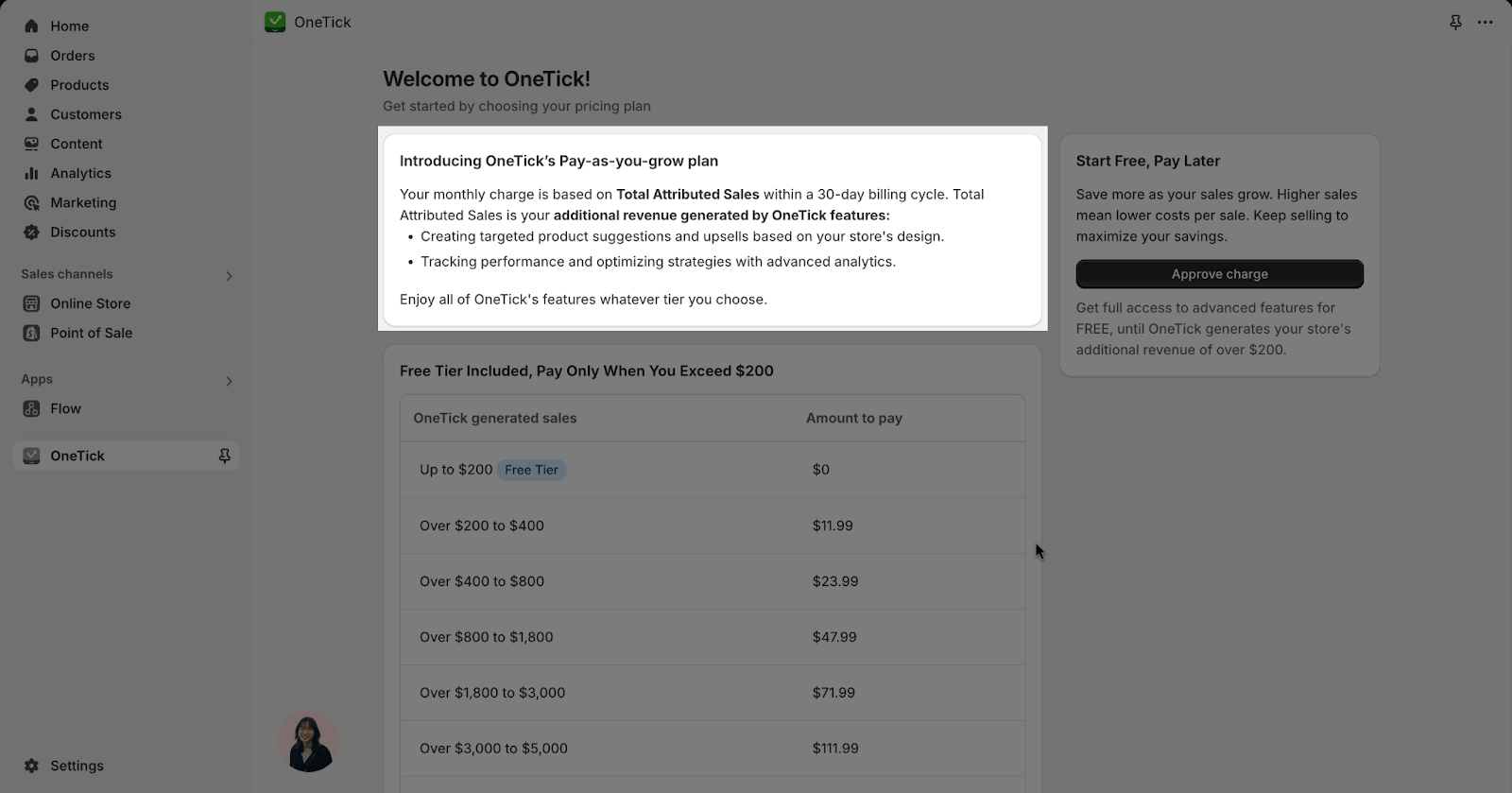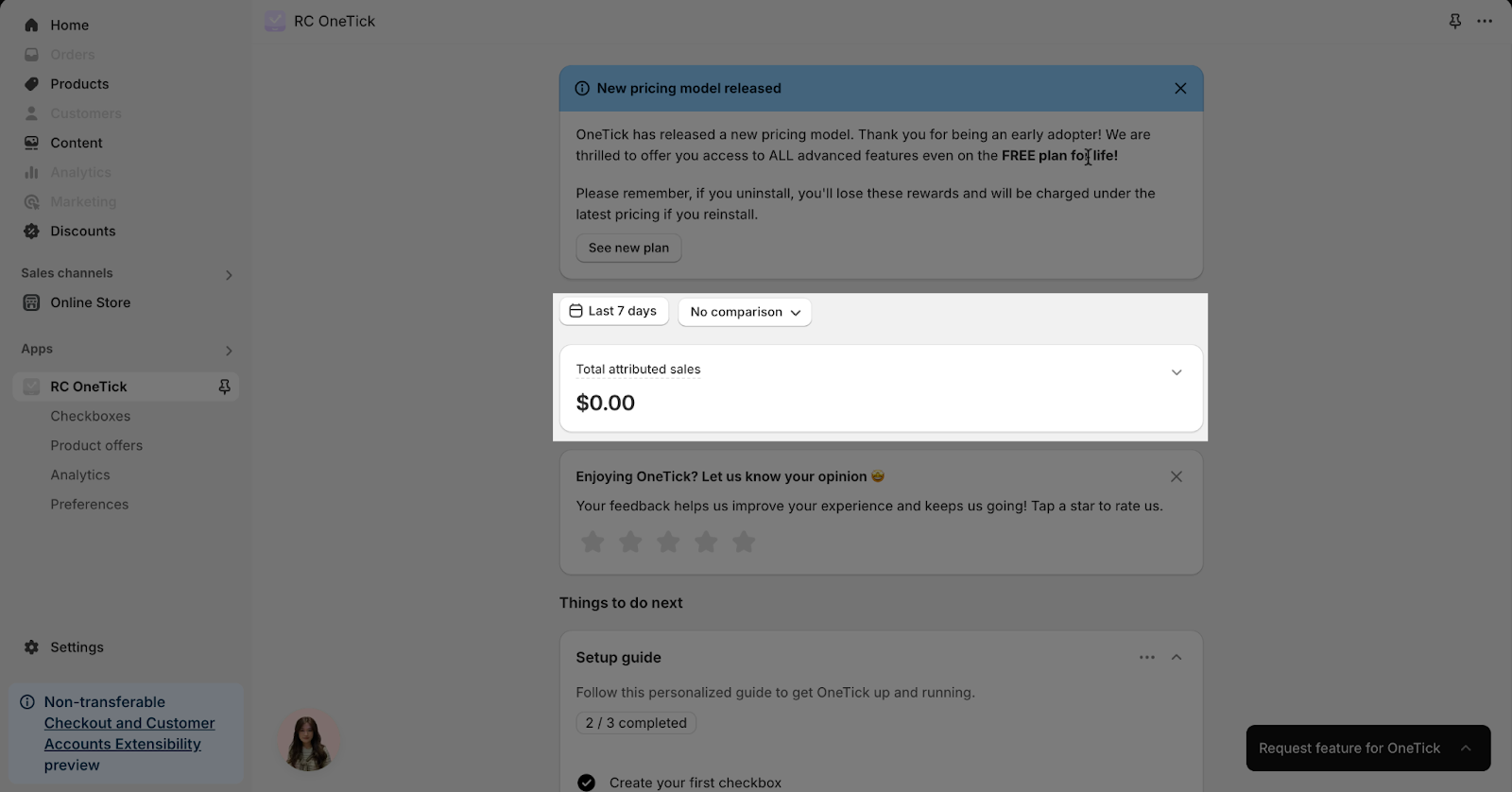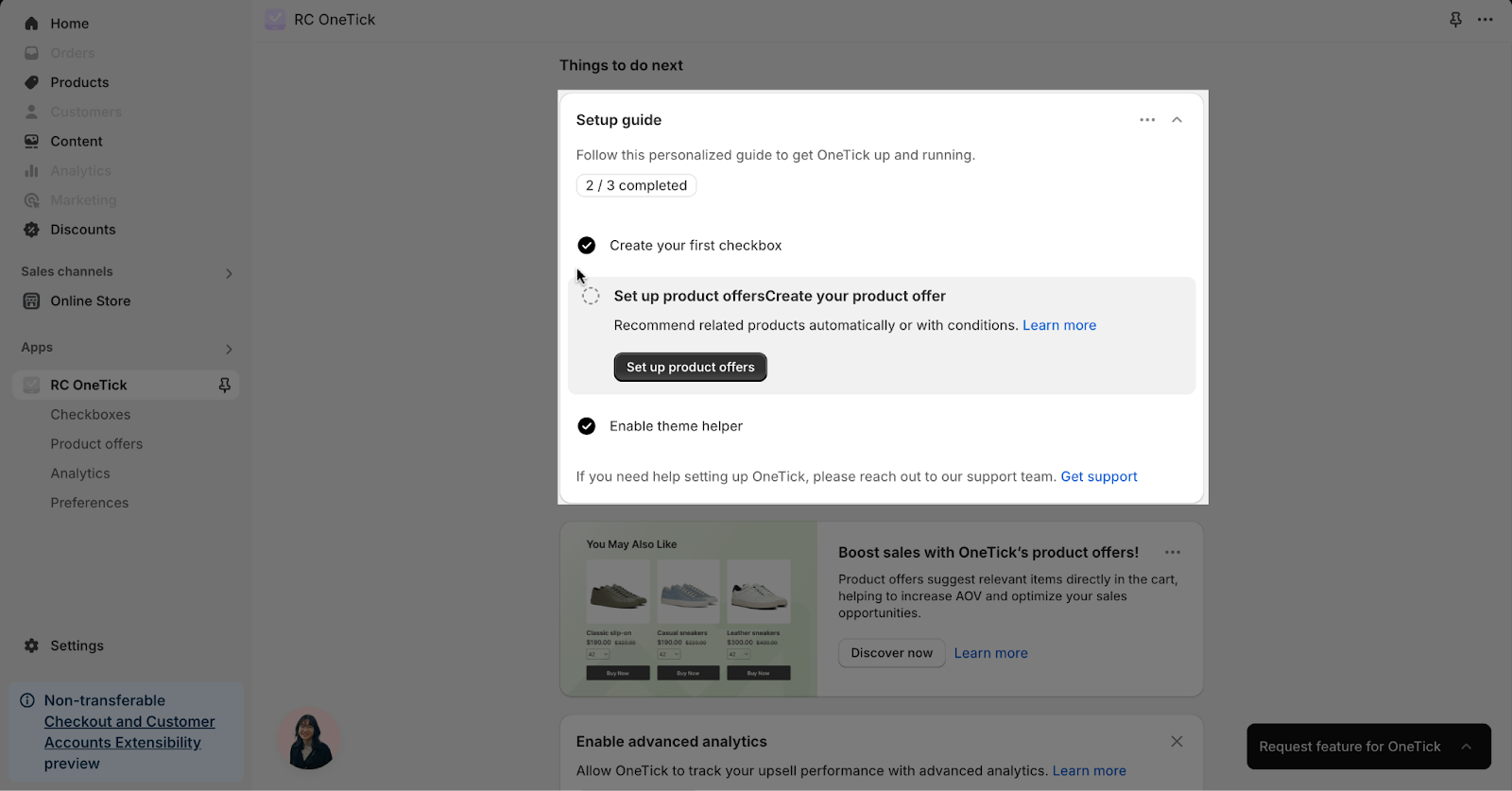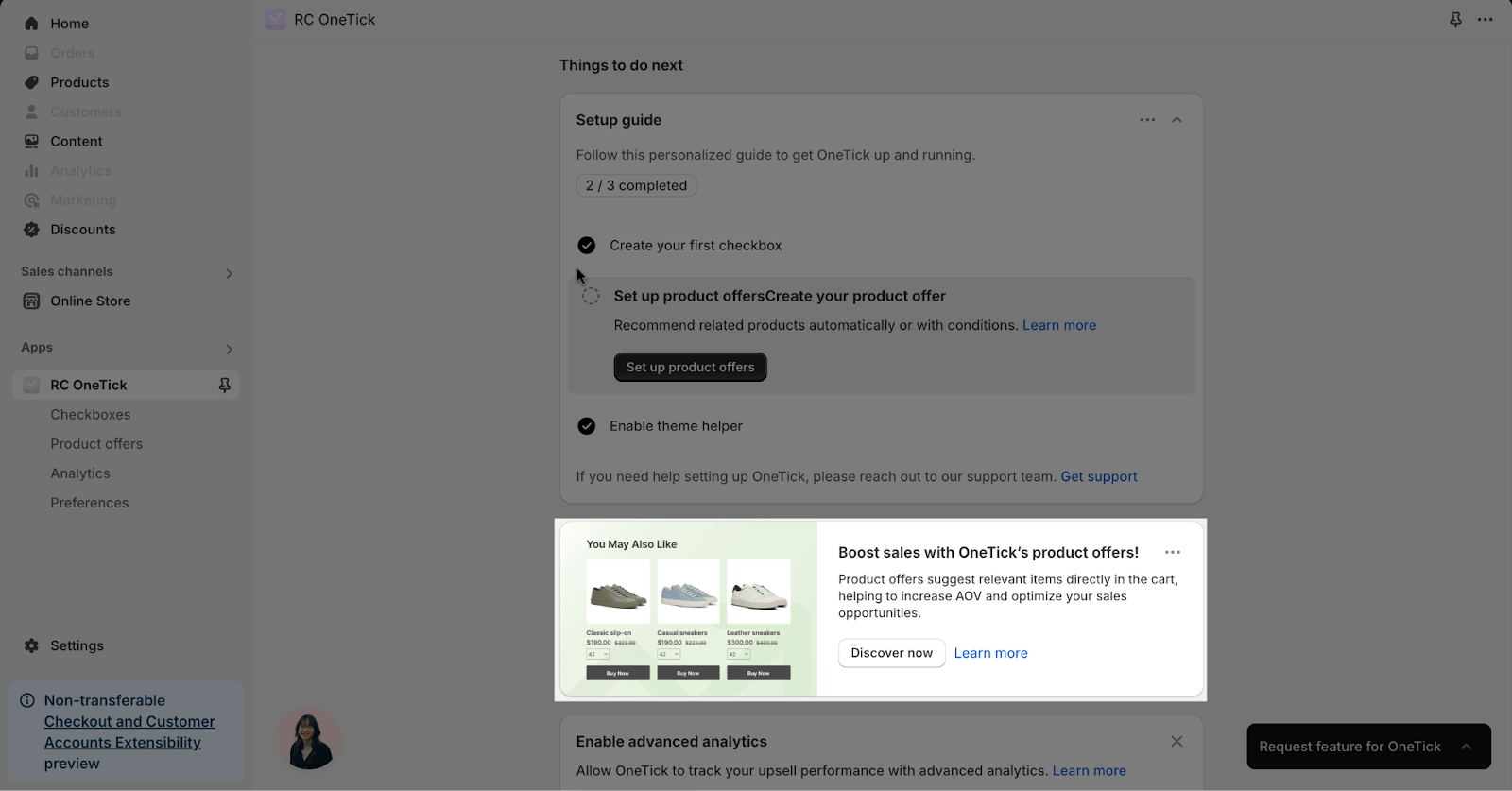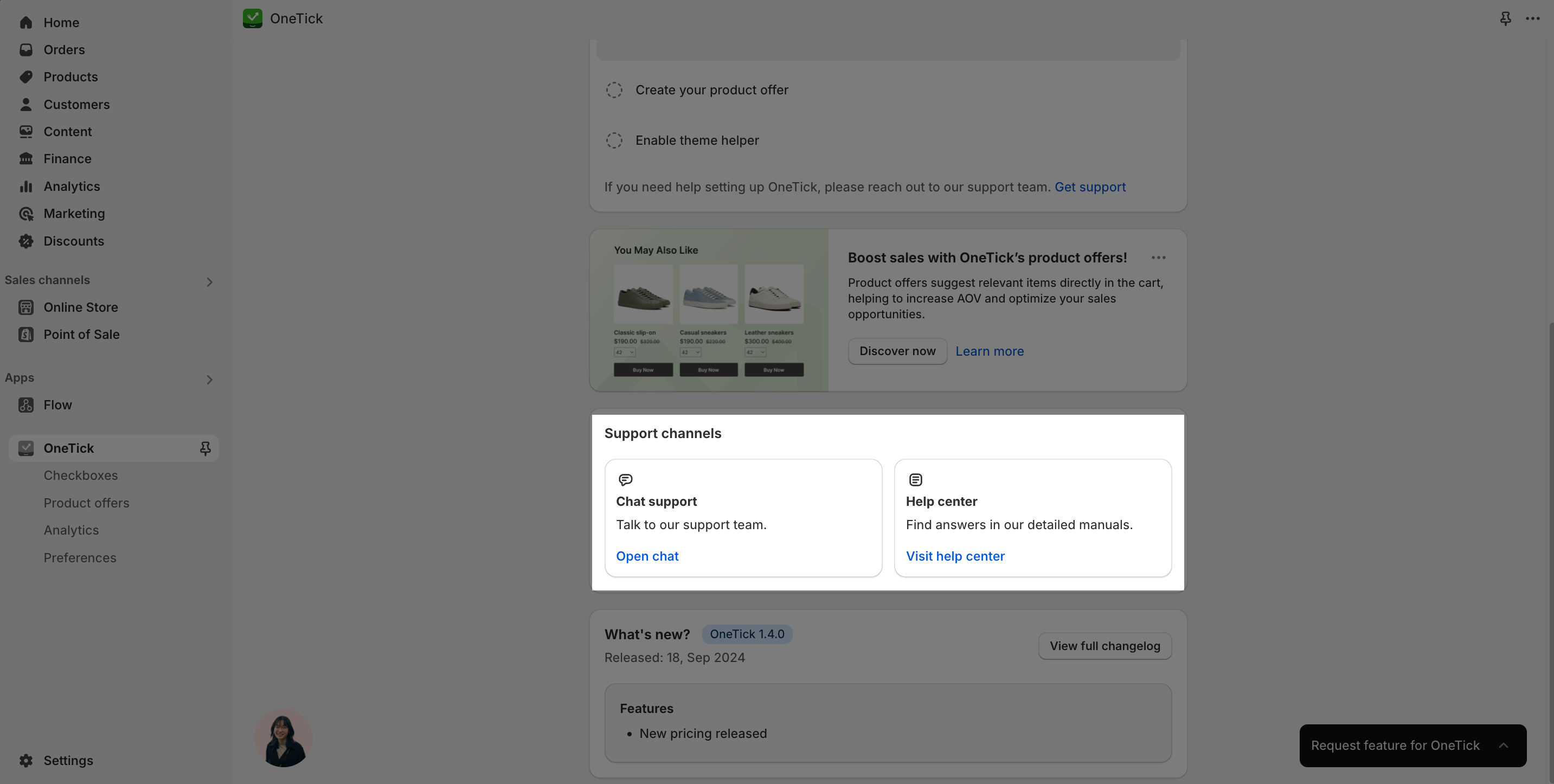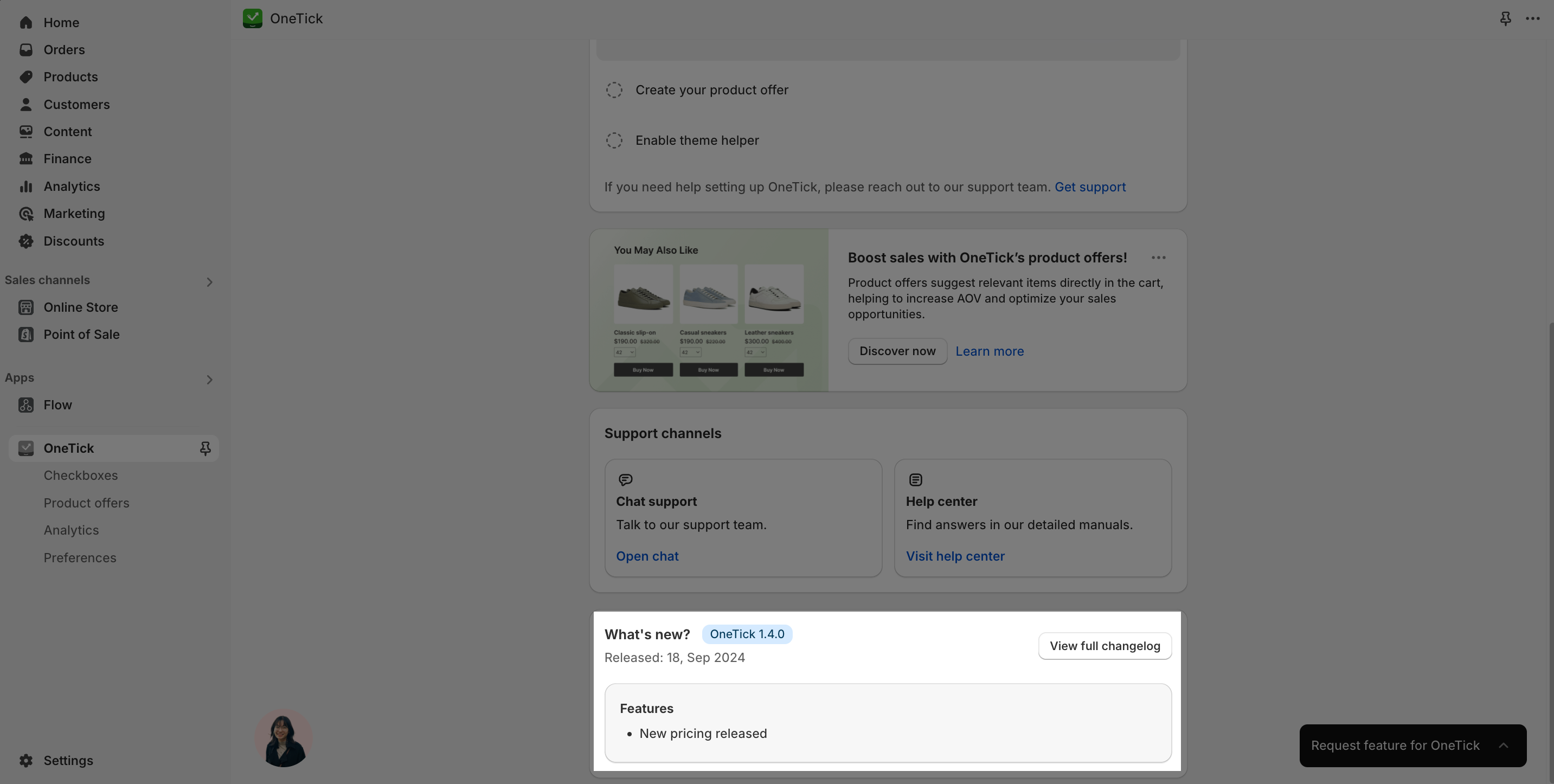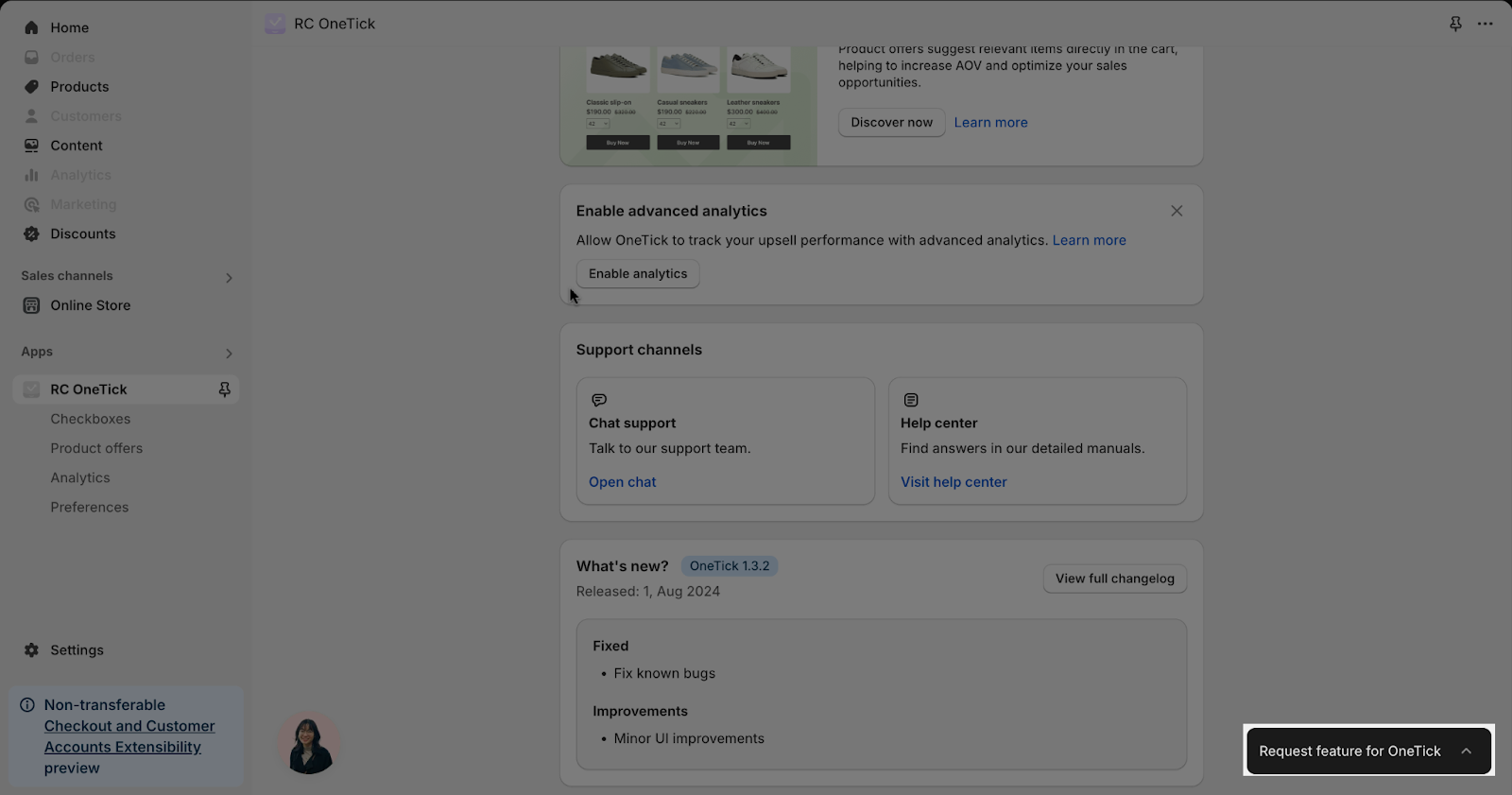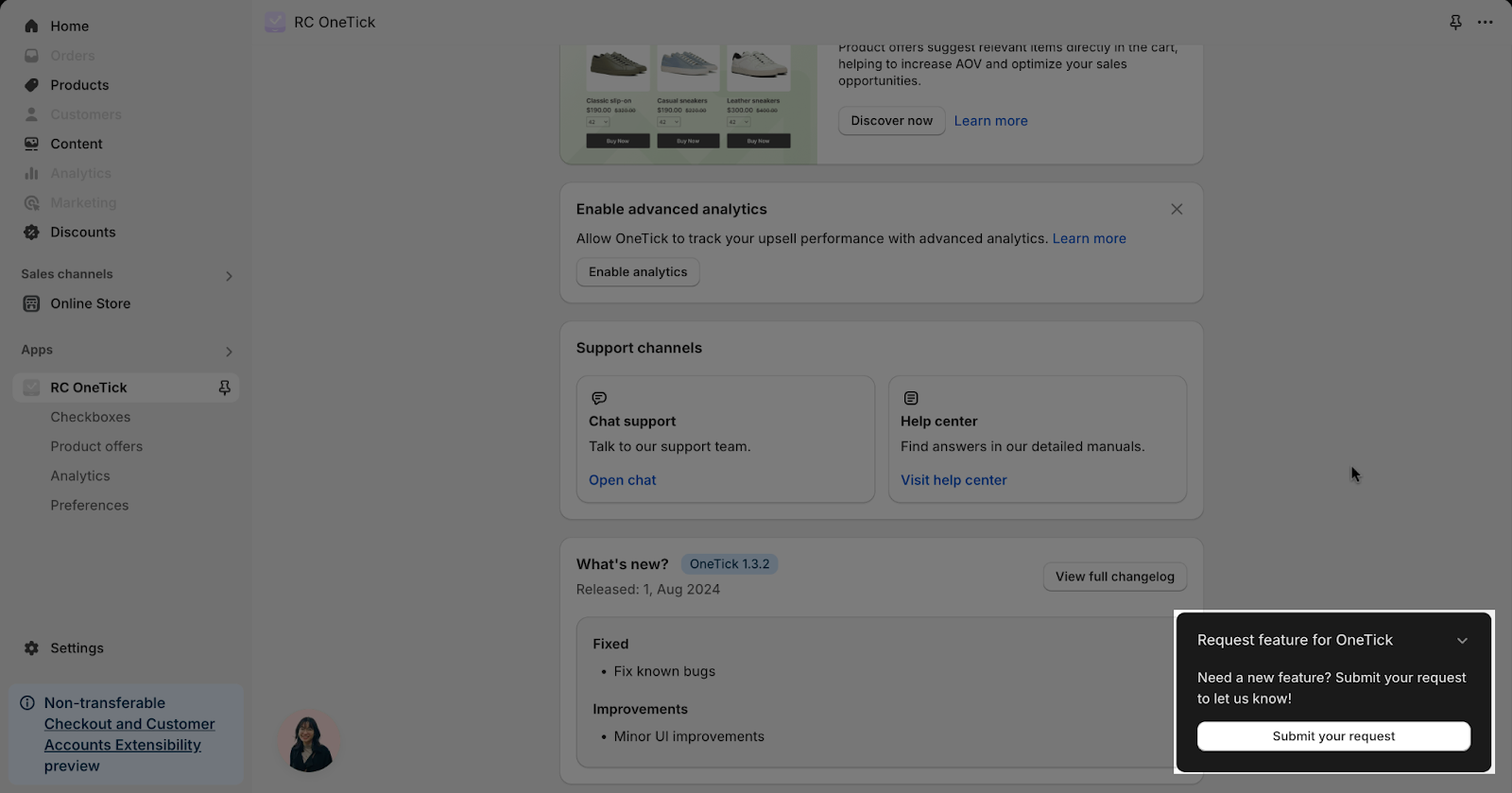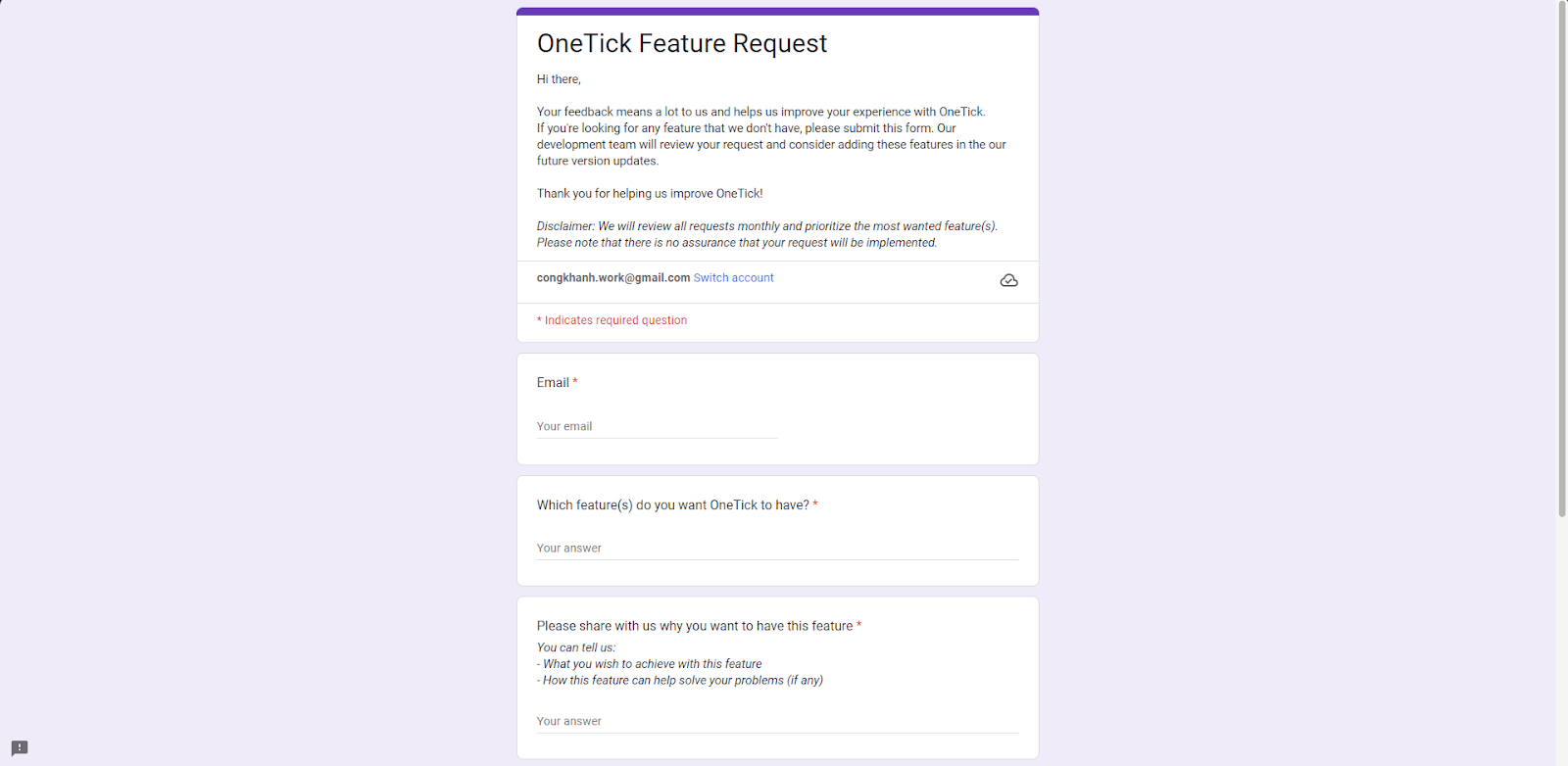About OneTick Dashboard
The OneTick Dashboard is a central hub for monitoring and managing your checkboxes. You can access the analytics dashboard, and support channels, create and customize the checkboxes, and stay informed about OneTick’s latest updates.
Access The OneTick Dashboard
After installing the OneTick app, navigate to the app section in the left sidebar menu. Click on the dropdown menu to view your installed apps, then select OneTick Upsell Cross Sell.
What Is On The OneTick Dashboard
New Pricing Model
This section provides information about the OneTick new pricing plan.
Built-in Analytics
This section provides a detailed view of your total attributed sales. You can look at total attributed sales from a certain time or compare sales to another time by choosing dates.
Setup guide
Follow this personalized guide to get OneTick up and running.
You can boost your sales with OneTick’s product offers
Support Channels
OneTick offers you:
- Chat Support: Enjoy personalized support! Our team will respond as soon as they are online, available from 8 AM-12PM and 2PM-6 PM Monday to Friday (GMT+7).
- Help Center: Discover solutions through our comprehensive guides.
What’s New
You can see the latest OneTick version here with the corresponding time of release.
If you want to see all the previous versions with the corresponding released time, new changes, and fixed problems, then click the View full changelog option.
Request Feature For Onetick
If you feel that there is a feature that should be improved or added to Onetick, please click on the “Request feature for Onetick” to submit your request and we will be more than happy to review it and get back to you with the appropriate answer.
After clicking on the button, you can click “Submit your request” to continue the submission.
The button will take you to a .doc form called “OneTick Feature Request”. From there, you can fill out the form to tell us more about your requests and we will respond as soon as possible.
Frequently Asked Questions
1. Does OneTick have chat support?
Yes, just click on the chat bubble to begin personalized support with our team.
2. How do I view sales from my checkboxes?
Go to the OneTick Dashboard. Your total sales are displayed at the top. Choose a date range to see your sales.