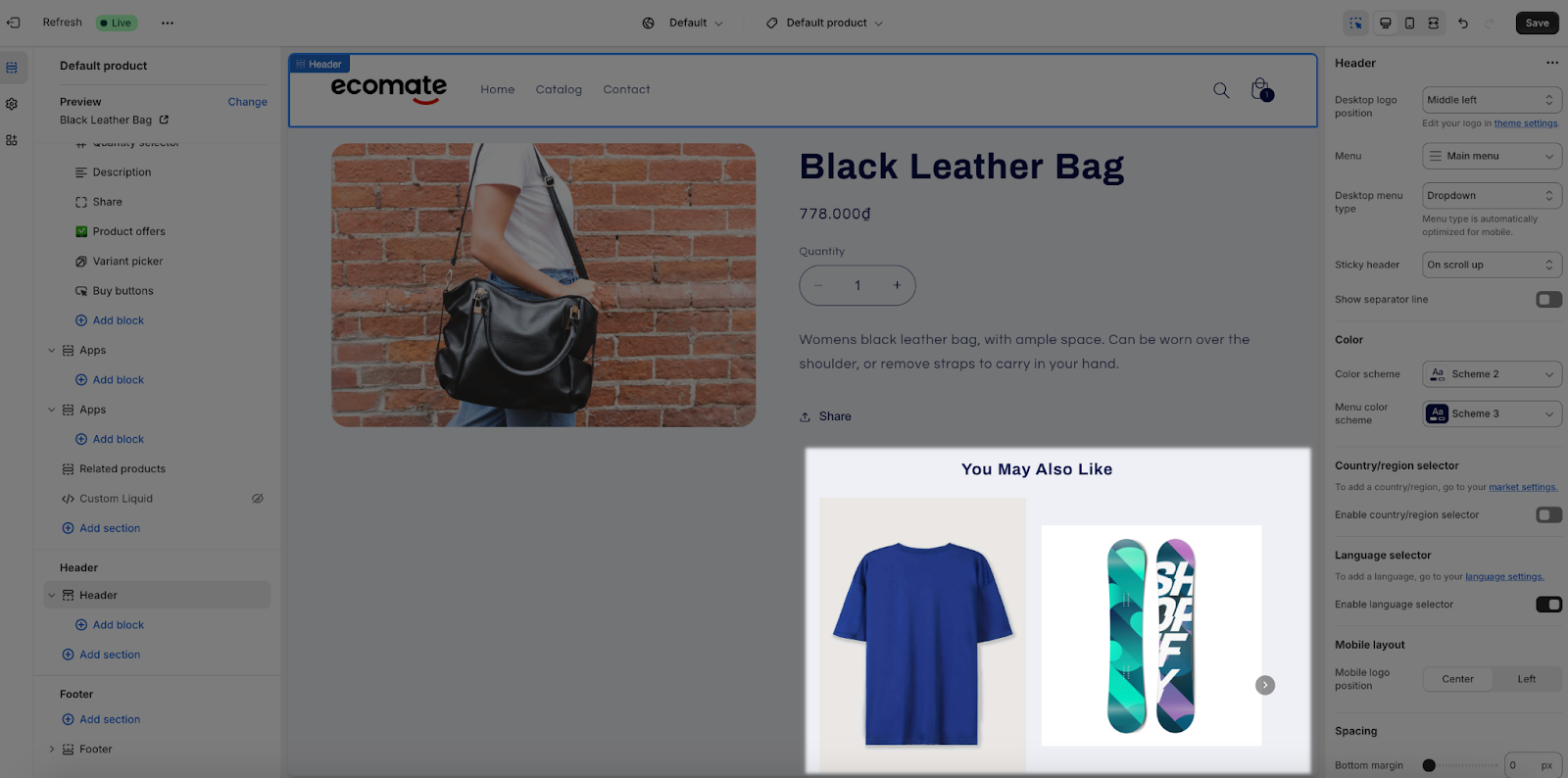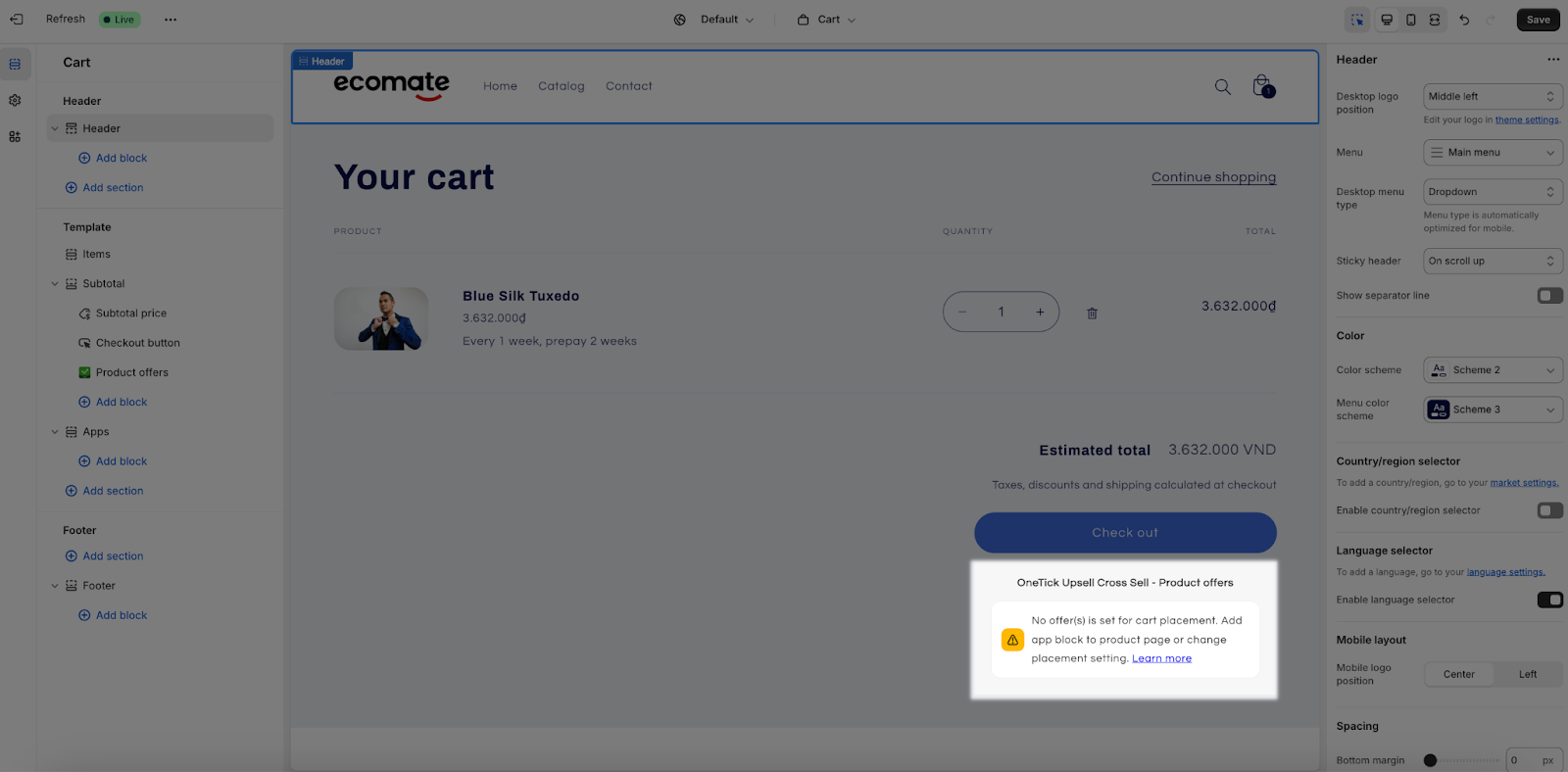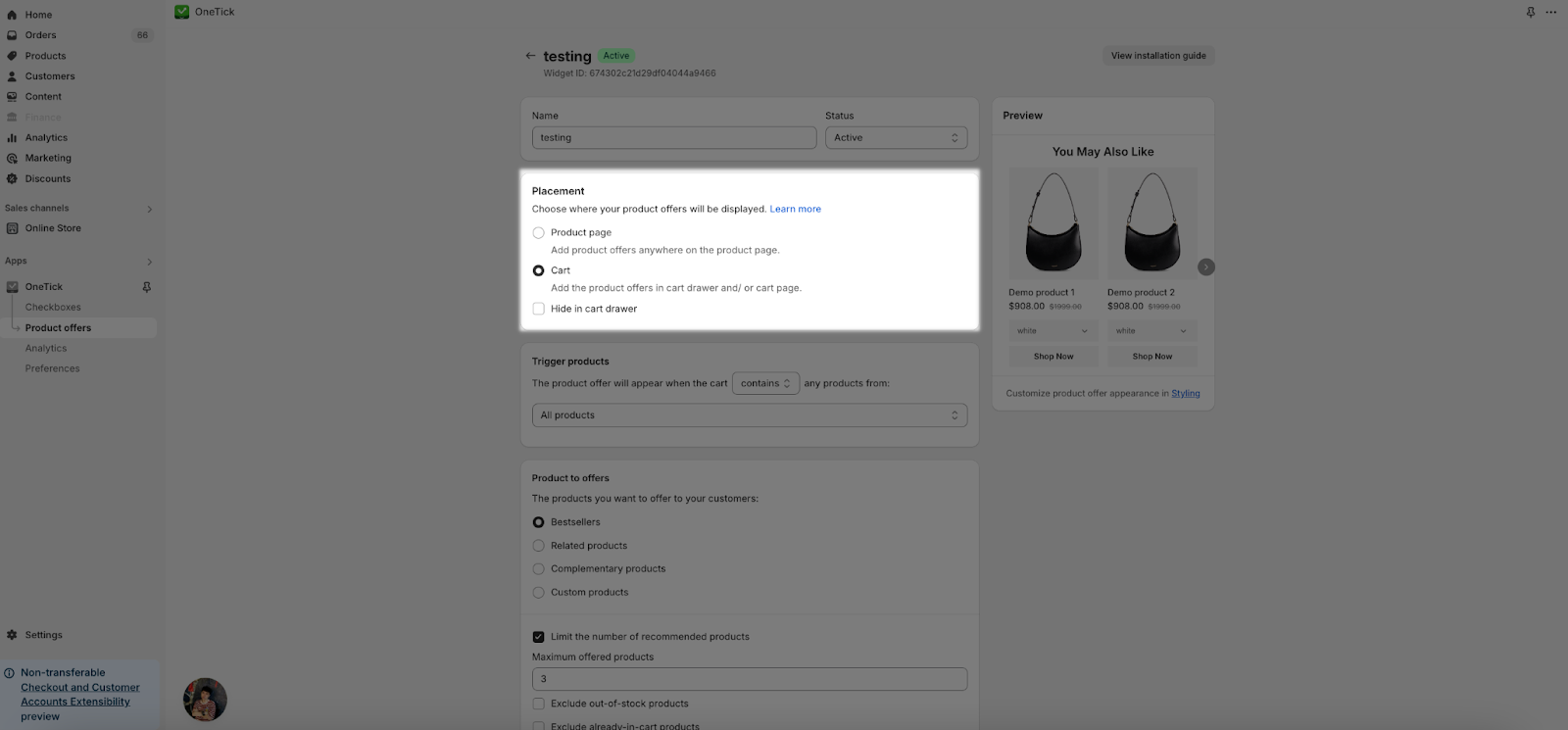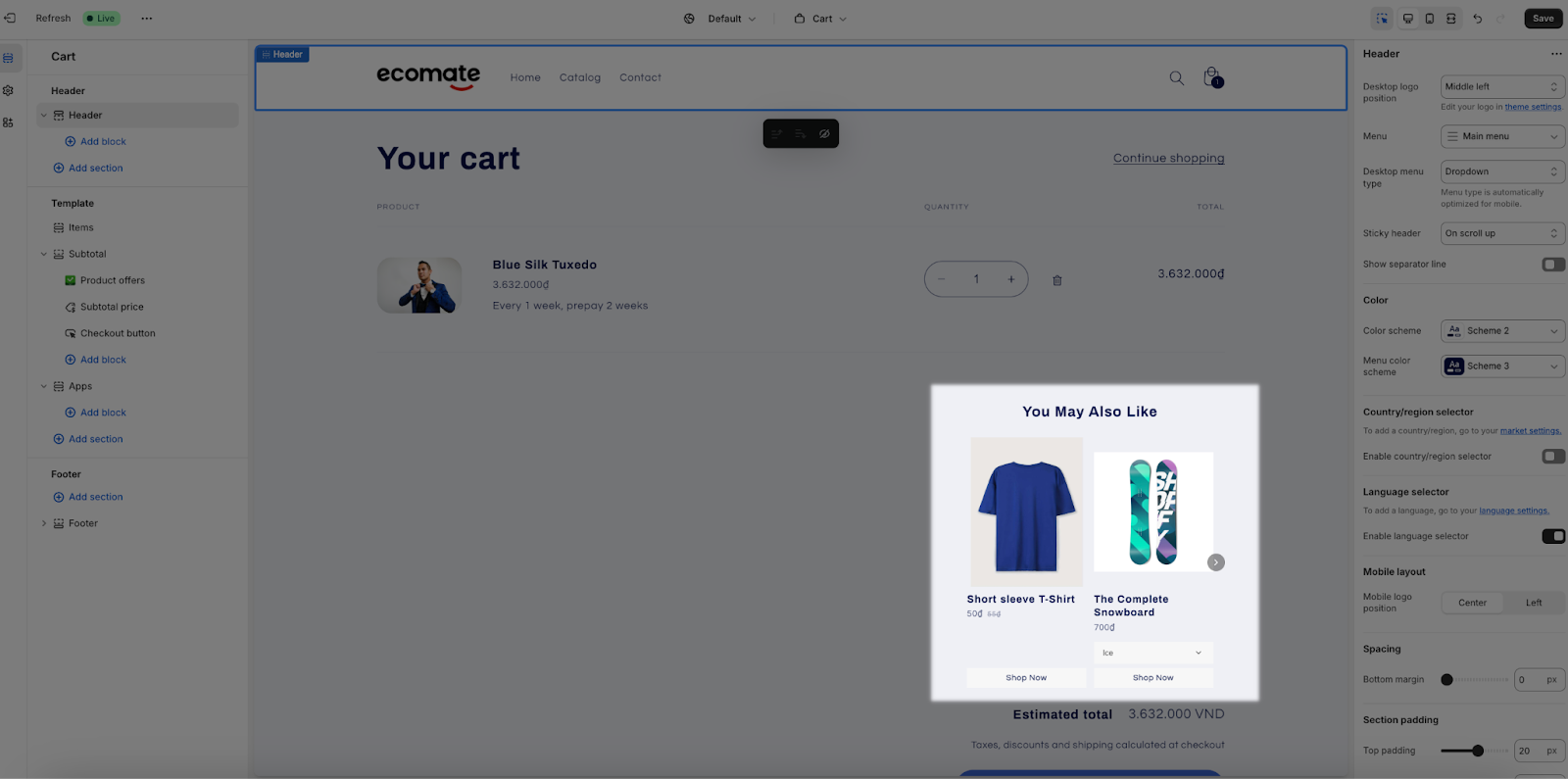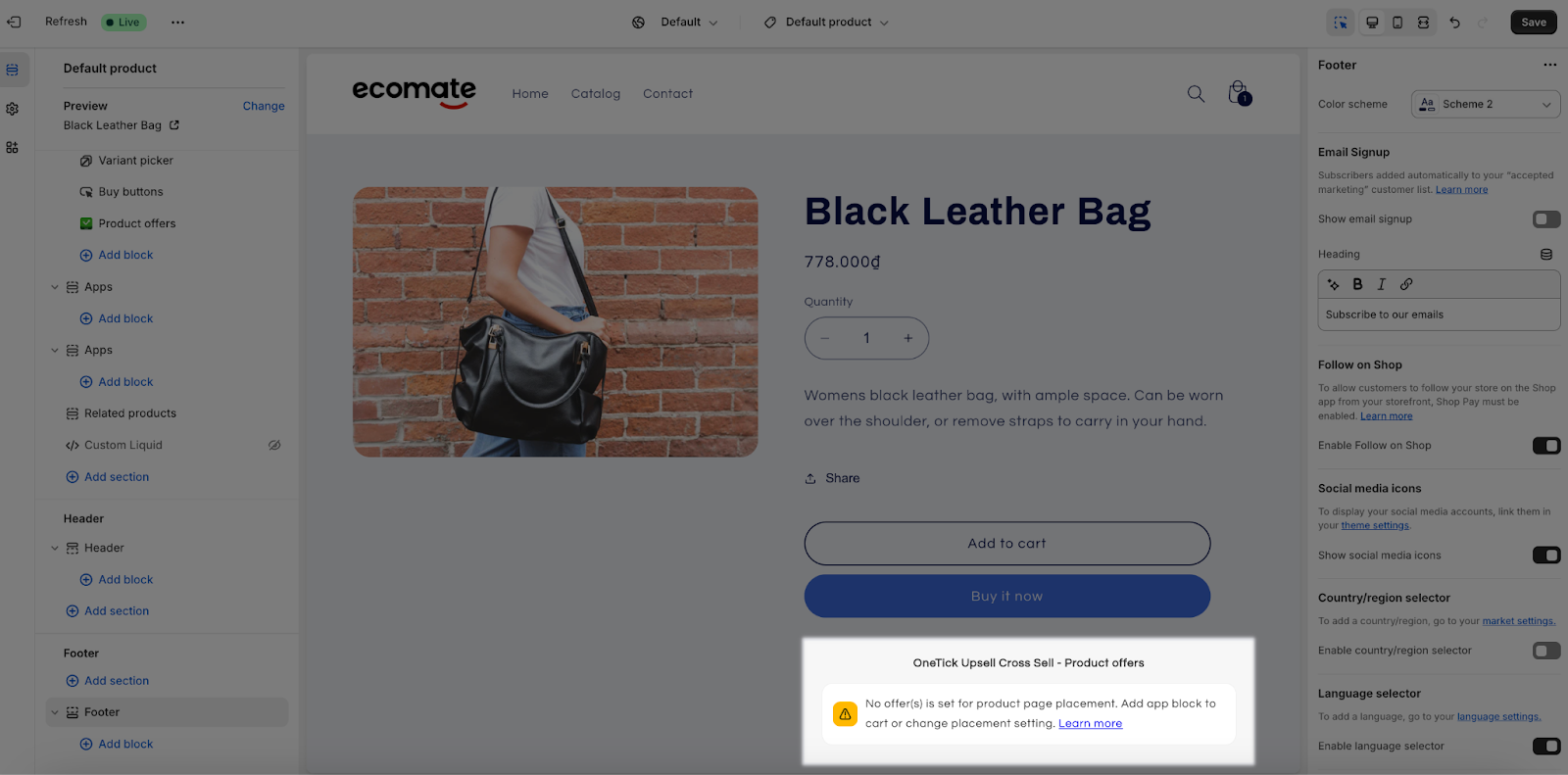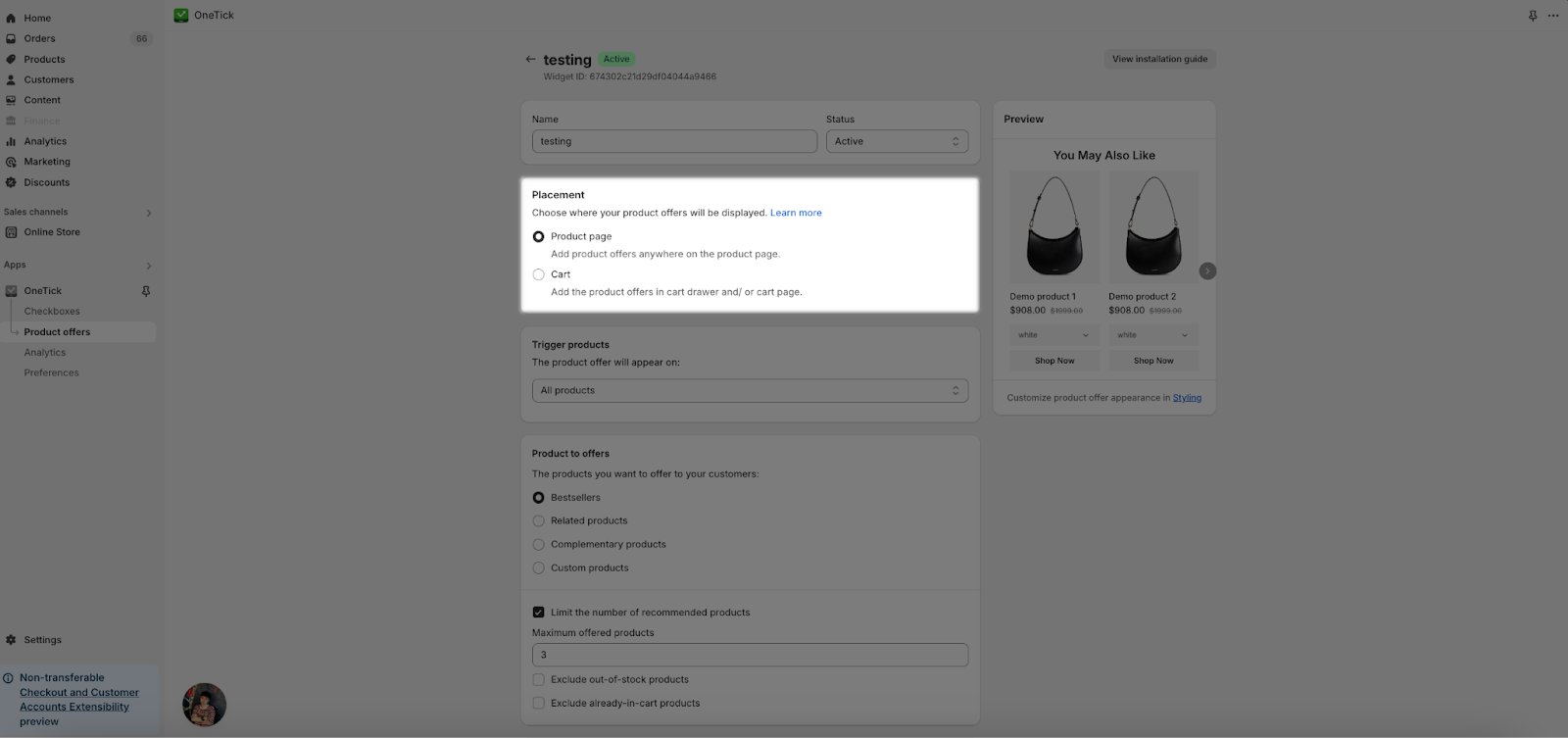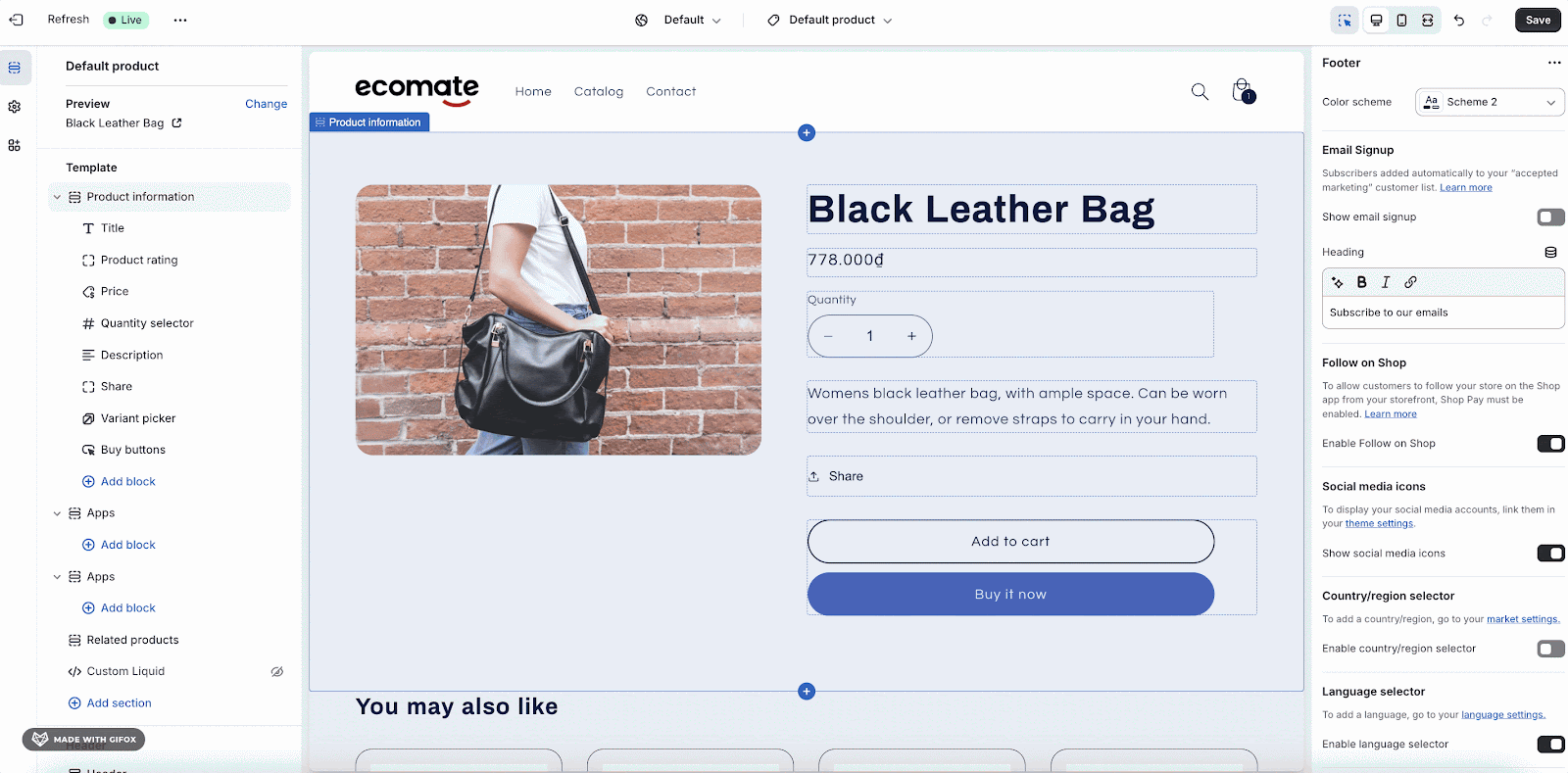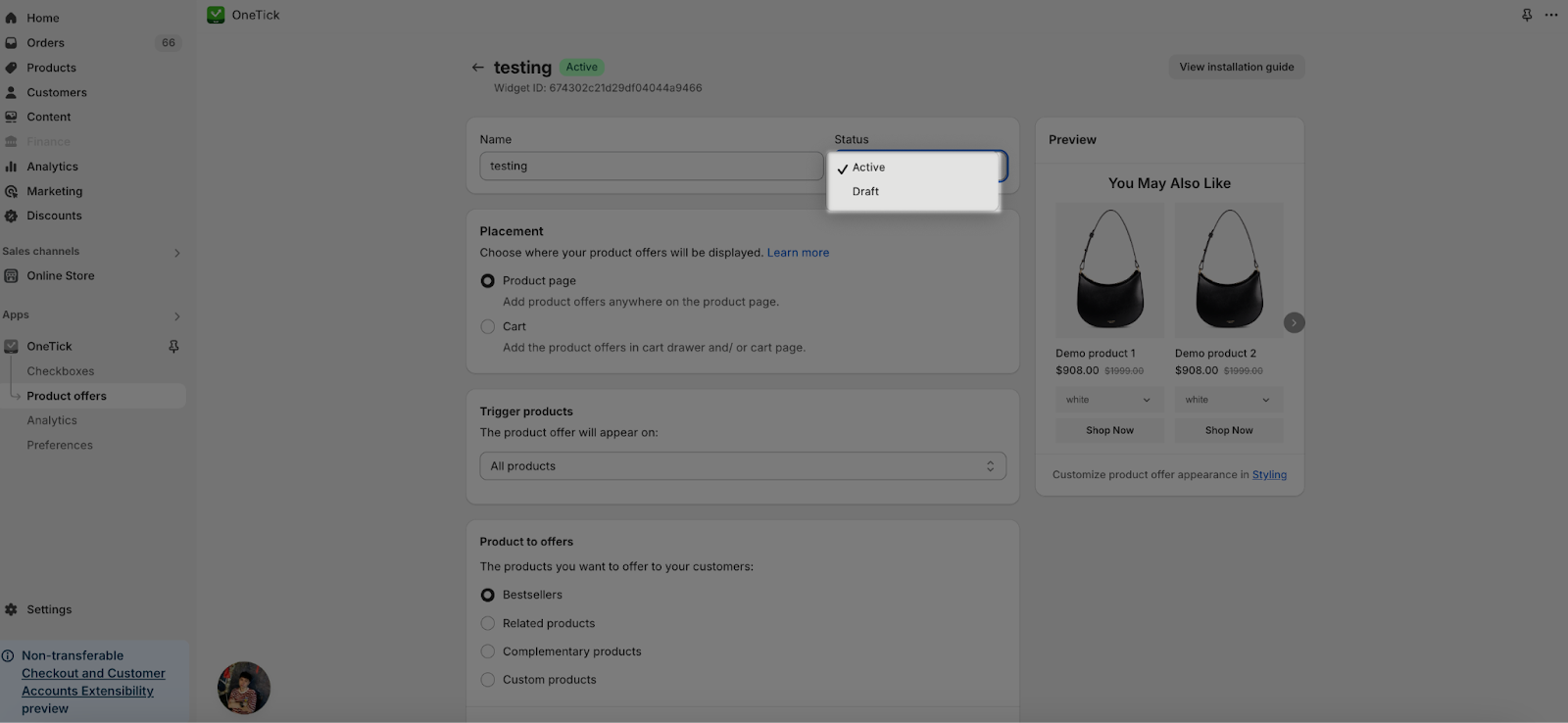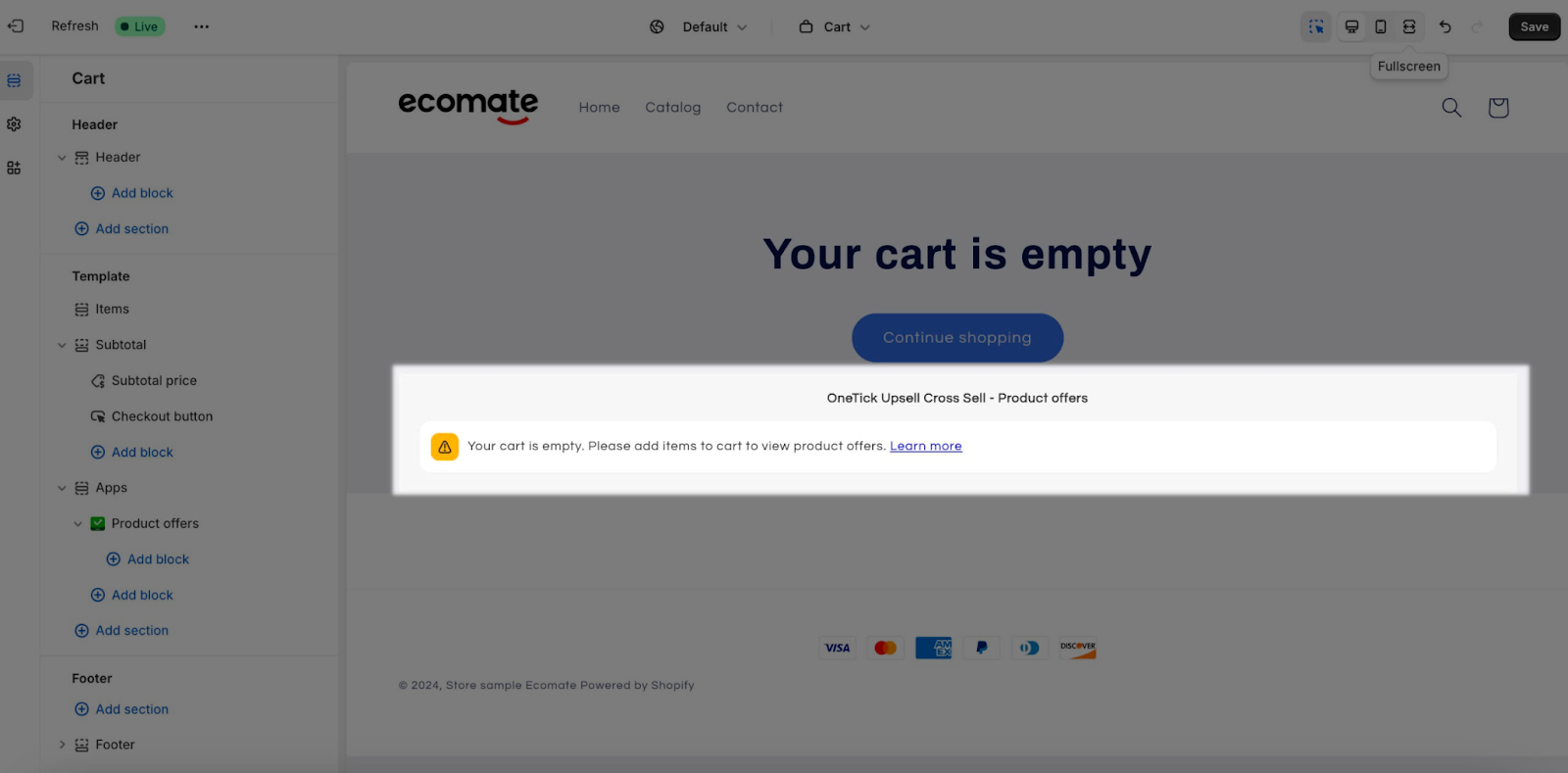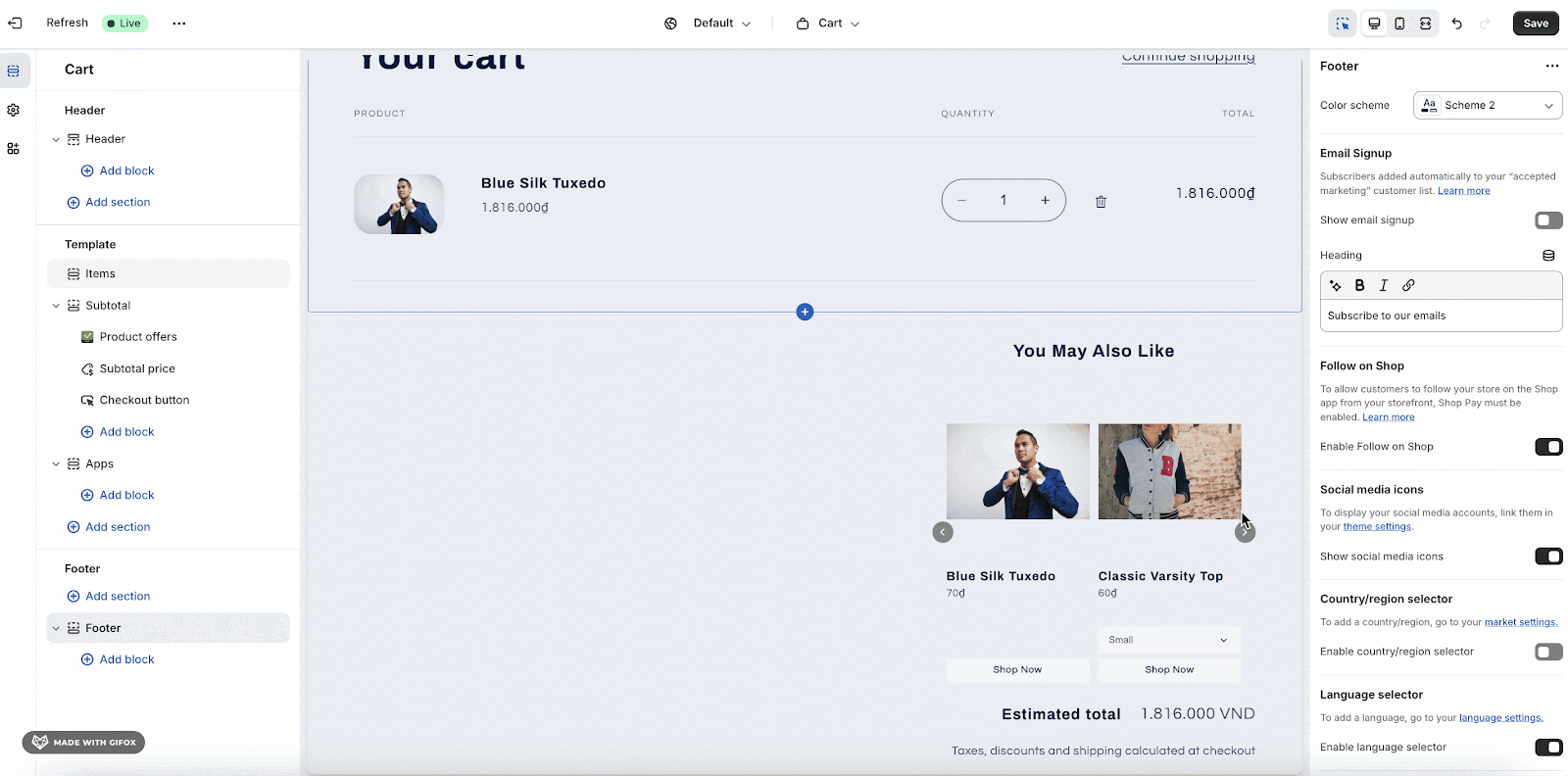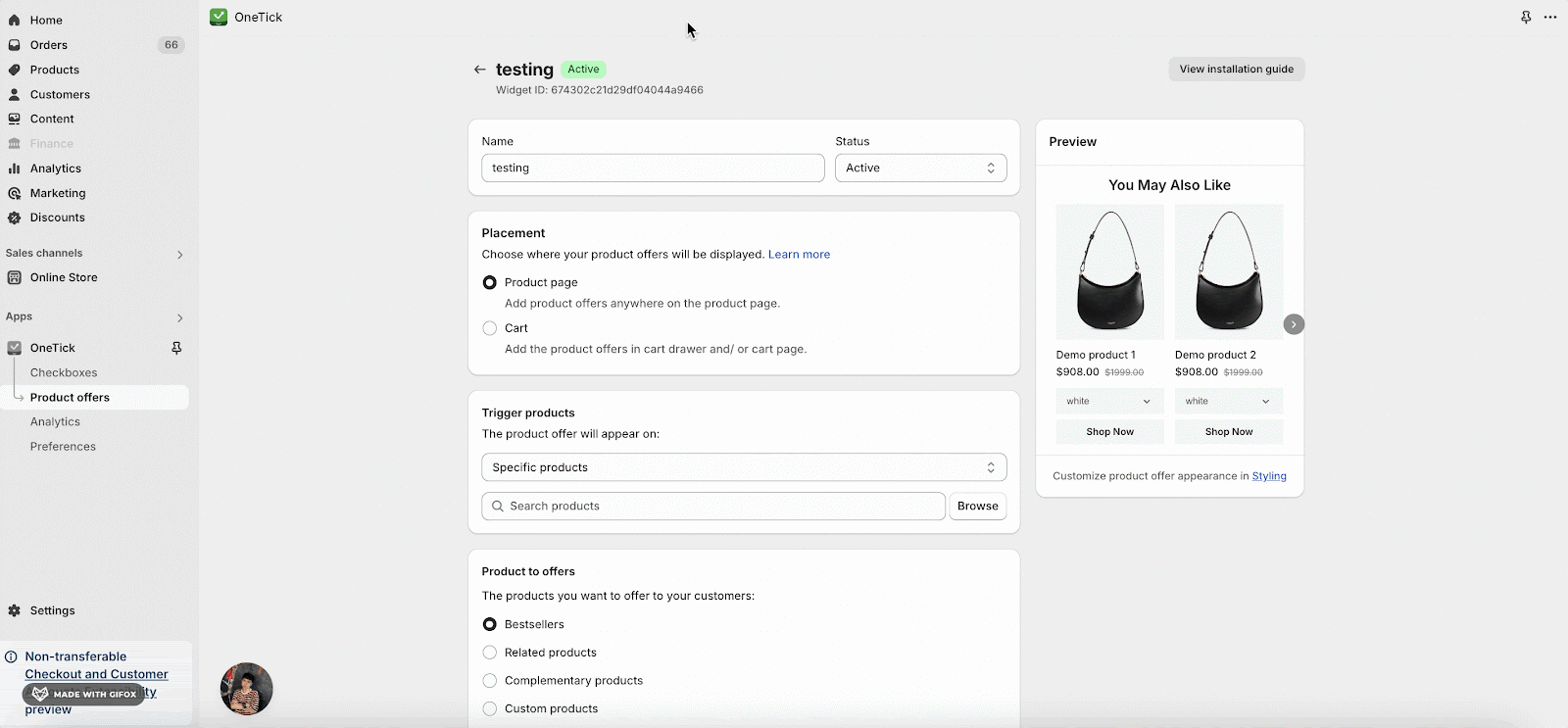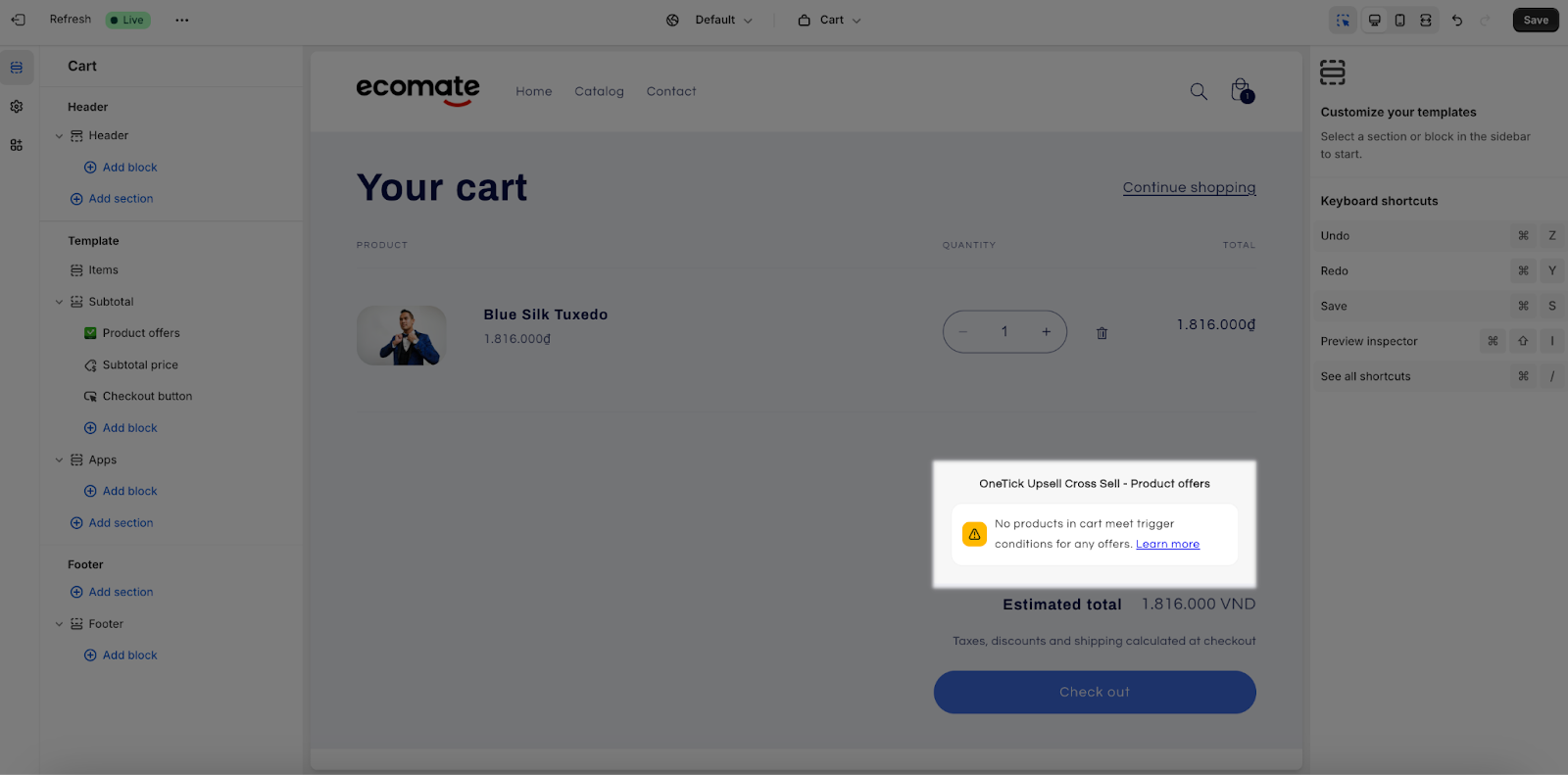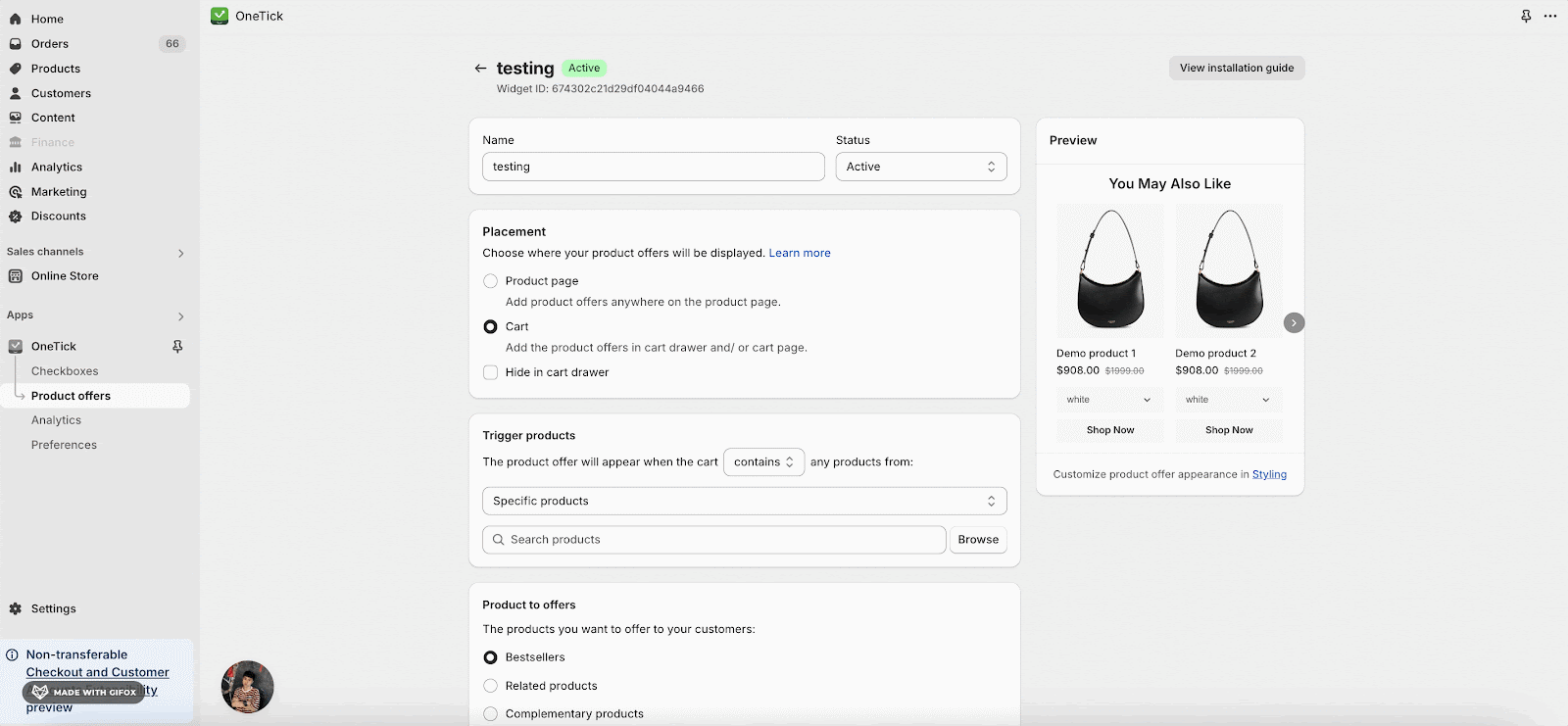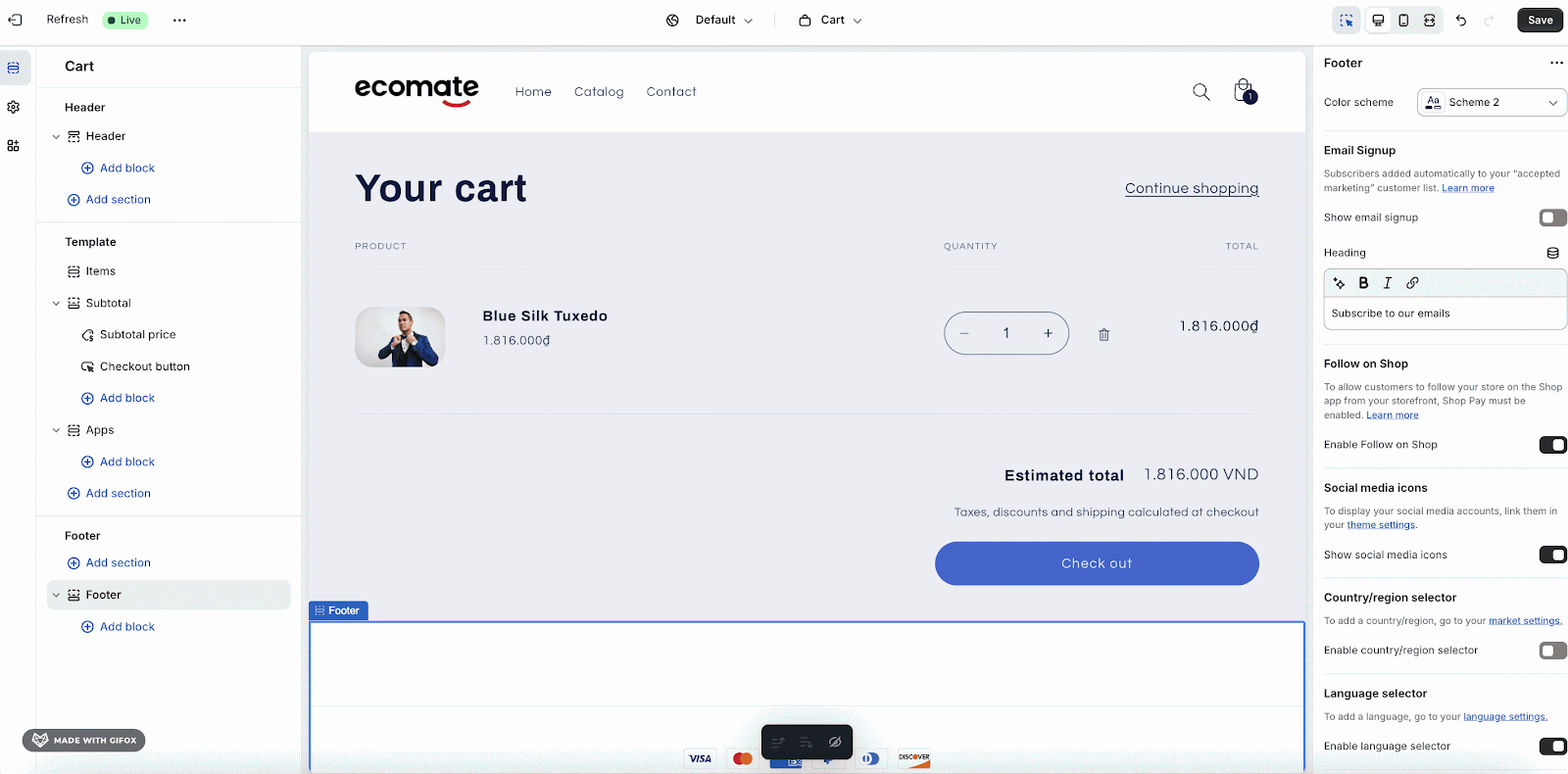Overview
If you’re experiencing issues with your product offer not appearing on your theme, don’t worry — this FAQ will walk you through common reasons why this happens and how to resolve it. Please review the possible causes and follow the suggested solutions to get your product offer displayed correctly.
Why My Product Offer Doesn’t Show?
There are several potential reasons why product offer may not be displaying on your store theme. Below, we’ll explain each reason in detail.
Reason 1: User Added the App Block Outside of the Product Page or Cart Page
If the app block is placed outside the designated Product or Cart pages, the banner will appear on those pages. To resolve this, ensure the app block is correctly added to either the Product page or Cart page.
Reason 2: No Offer Set for Cart Placement
If there is no offer set for the Cart Placement, the product offers won’t display on the Cart page.
In this case, please check the placement checkbox in the settings to verify whether the offer is configured to display on the Cart page. Ensure the Cart Placement option is selected to show offers.
Once you choose the Product Offer’s Placement in Setting, it will show the Offer in the Live Store.
Reason 3: No Offer Set for Product Page Placement
Similarly, if there is no offer set for the Product Placement, the offer will not display on the Product page and the banner will appear.
In this case, check the placement checkbox in your settings to confirm if the offer is set to display on the Product page. Ensure that the Product Placement is enabled.
Once you choose the Product Offer’s Placement in Setting, it will show the Offer in the Live Store.
Reason 4: Product Offers Are in Draft Status
If your product offers are in Draft status, they will not appear on the website.
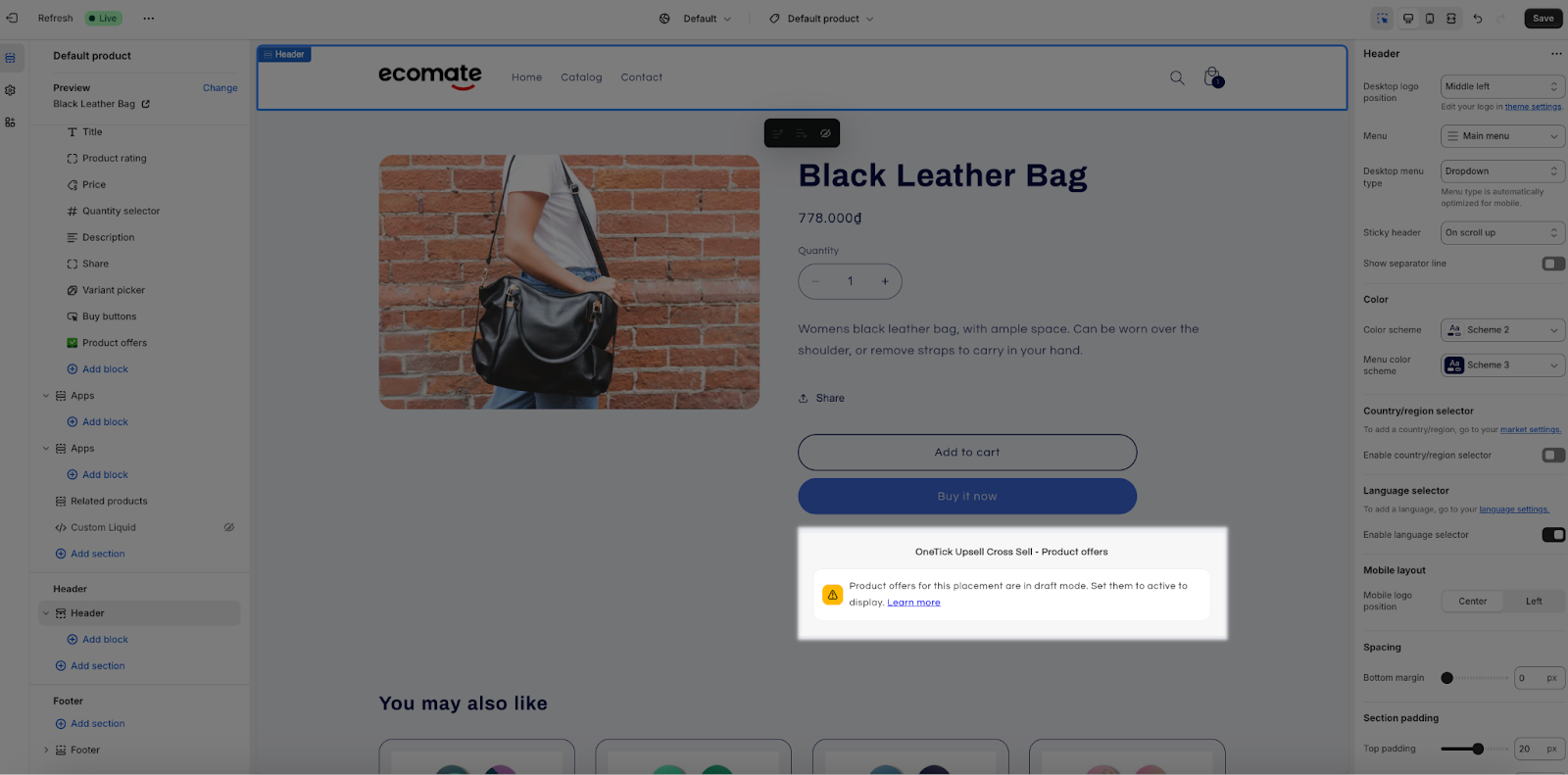
To fix this, go to your product offers and change the status from Draft to Active so the offers will display properly on your site.
Reason 5: The Cart is Empty
If the cart is empty, there will be no product offers displayed, as offers are typically shown based on the contents of the cart.
In this case, you simply add items to your cart to trigger the offers. Once products are in the cart, the offers should display as expected.
Reason 6: The Previewed Product is Not Set as a Trigger Product for Any Offer
If you added the app block to the Product page but the product you are previewing is not set as a trigger product for any of your offers, the offer won’t show.
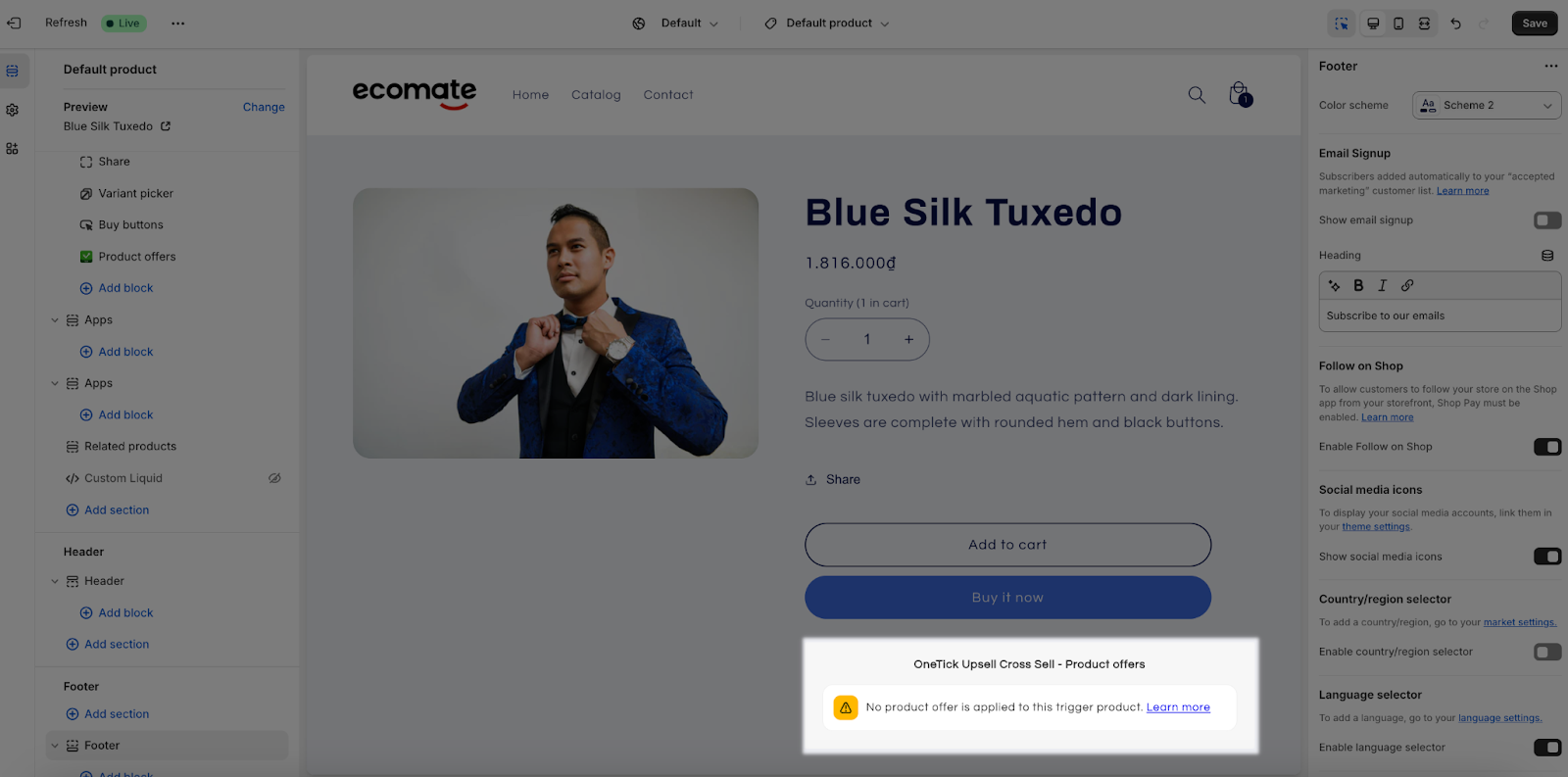
Ensure the previewed product is added to the Product Offers setting in the OneTick app.
This will allow the offer to be properly triggered and shown on the Product page.
Reason 7: Products in the Cart Are Not Set as Trigger Products
If the app block is added to the Cart page, but none of the products in the cart are set as trigger products for any offers, the offer will not display.
In this case, you go to the OneTick app and add the products in the cart to the Product Offers settings.
This will ensure that the offers are properly displayed on the Cart page.
Tips & Best Practices
- Make sure all your product offers are active and properly placed on the correct pages to avoid missing out on potential sales.
- Ensure both pages have corresponding placements for offers. Sometimes a setting can be overlooked on one page while being enabled on the other.