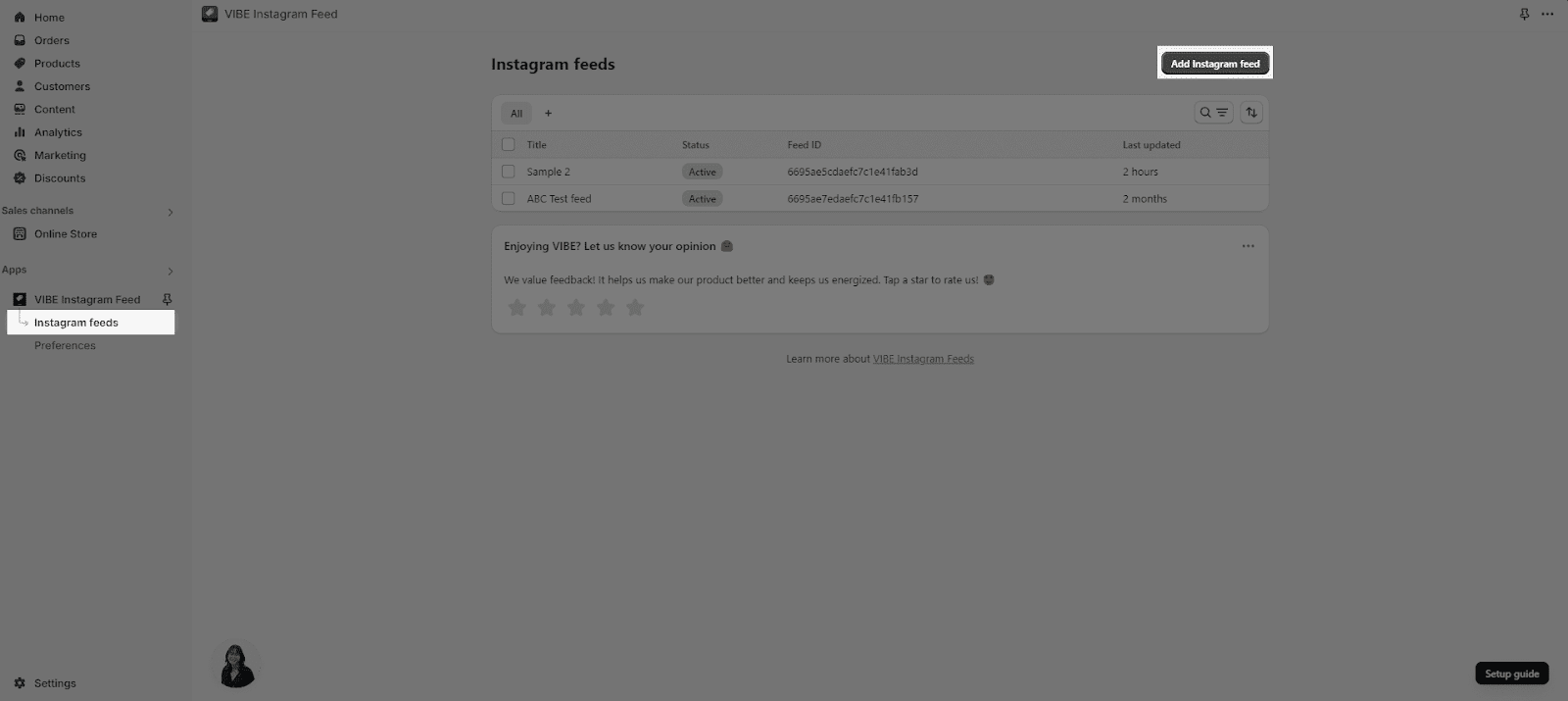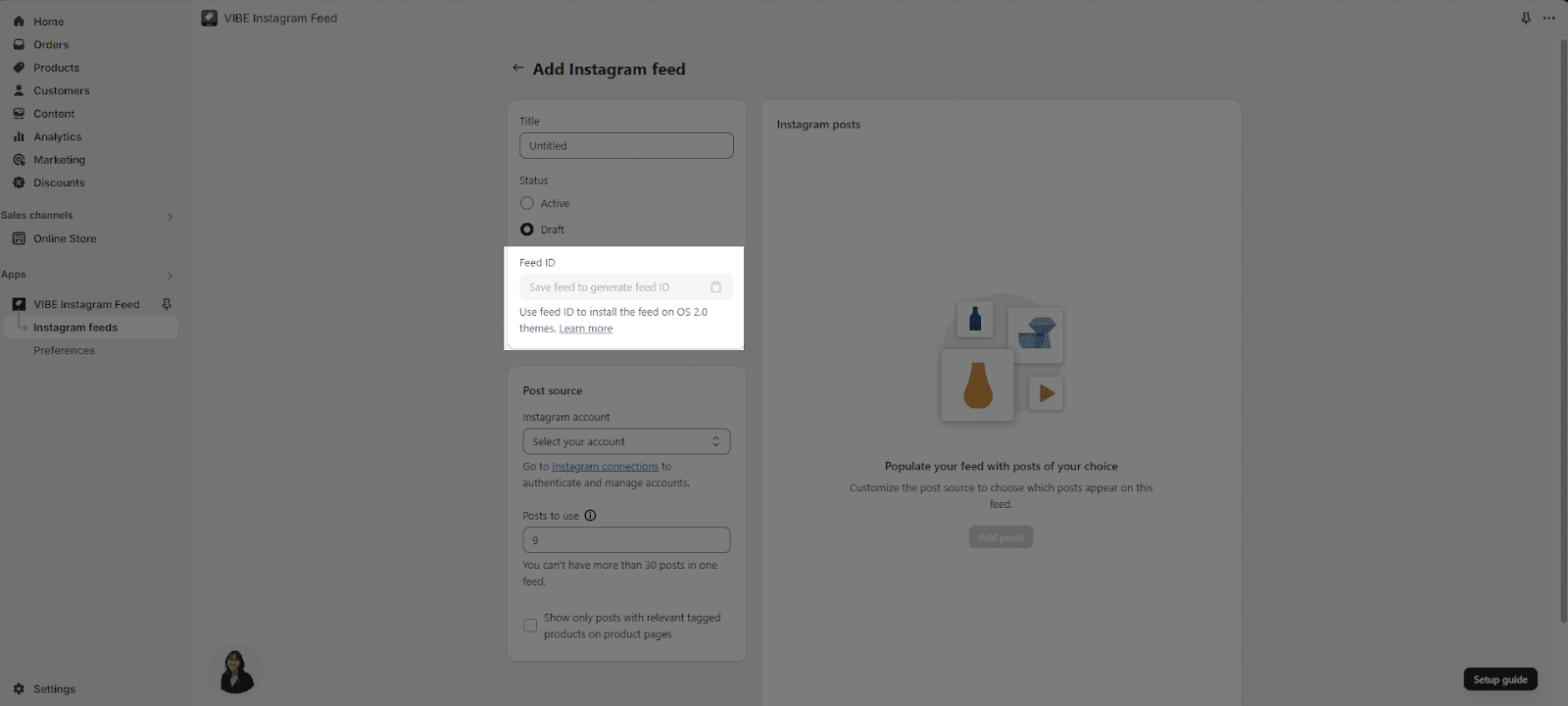Overview
In this article, you will learn how to create an Instagram feed step by step.
How To Create Instagram Feed
Step 1: Create A New Feed
From VIBE dashboard, click on Instagram feed > Add Instagram feed.
Step 2: Complete Instagram Feed Settings
2.1 Put A Title
Name each feed and use different names for each to tell them apart as you may make more feeds.
2.2 Set A Status
To use a feed right away, set its status as active. Otherwise, you need to set it as a draft to save the feed details.
- Active: The user can choose the source of the feed for the app’s block and display the feed on store pages
- Draft: The user can still select it as a source for the app block. However, the feed won’t be shown on store pages that rely on it.
2.3 Feed ID
A feed ID will be generated when saving the feed. It will be required to install the feed on OS 2.0 themes.
2.4 Select The Post Source
In this field, you can select which Instagram account you want to use in order to connect to VIBE. For more information, please refer yourself to our article of Instagram Connection
2.5 Posts To Use
The number of posts to use is set as 9 by default. The maximum number of posts you can use for one feed is 30.
2.6 Show Only Posts With Relevant Tagged Products On Product Pages
This helps automatically filter out posts containing tagged products that correspond to the product page.
Last but not least, click Save and the feed ID will be generated:
Afterwards, you can install the Instagram feed in the theme editor or add an Instagram feed gallery to the product page.
Frequently Asked Questions
Can I show the collaboration posts on my Instagram feed?
No, we cannot show collaboration posts on your feeds because Meta doesn’t allow us permission to sync collaboration posts to your Instagram feed.