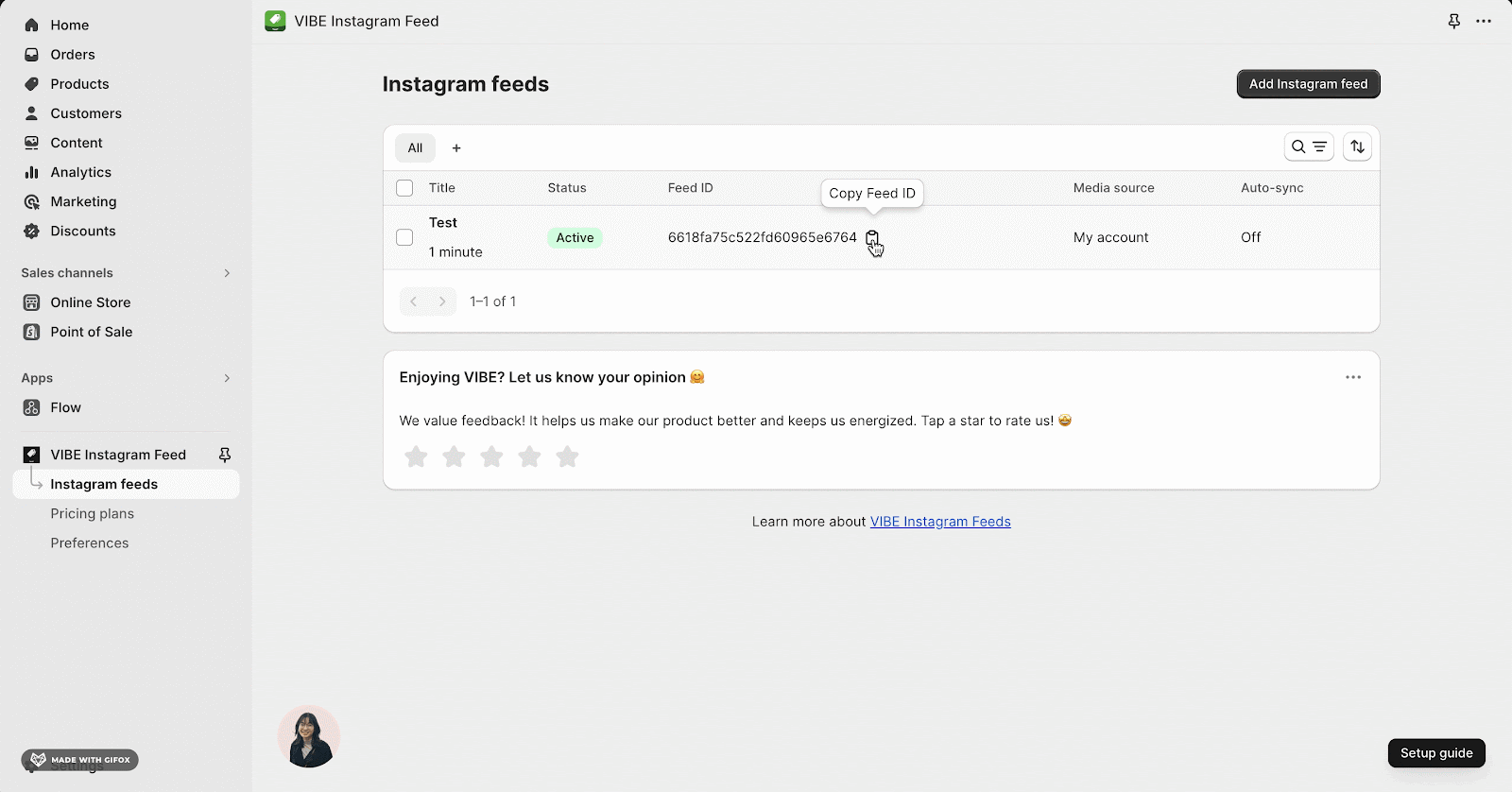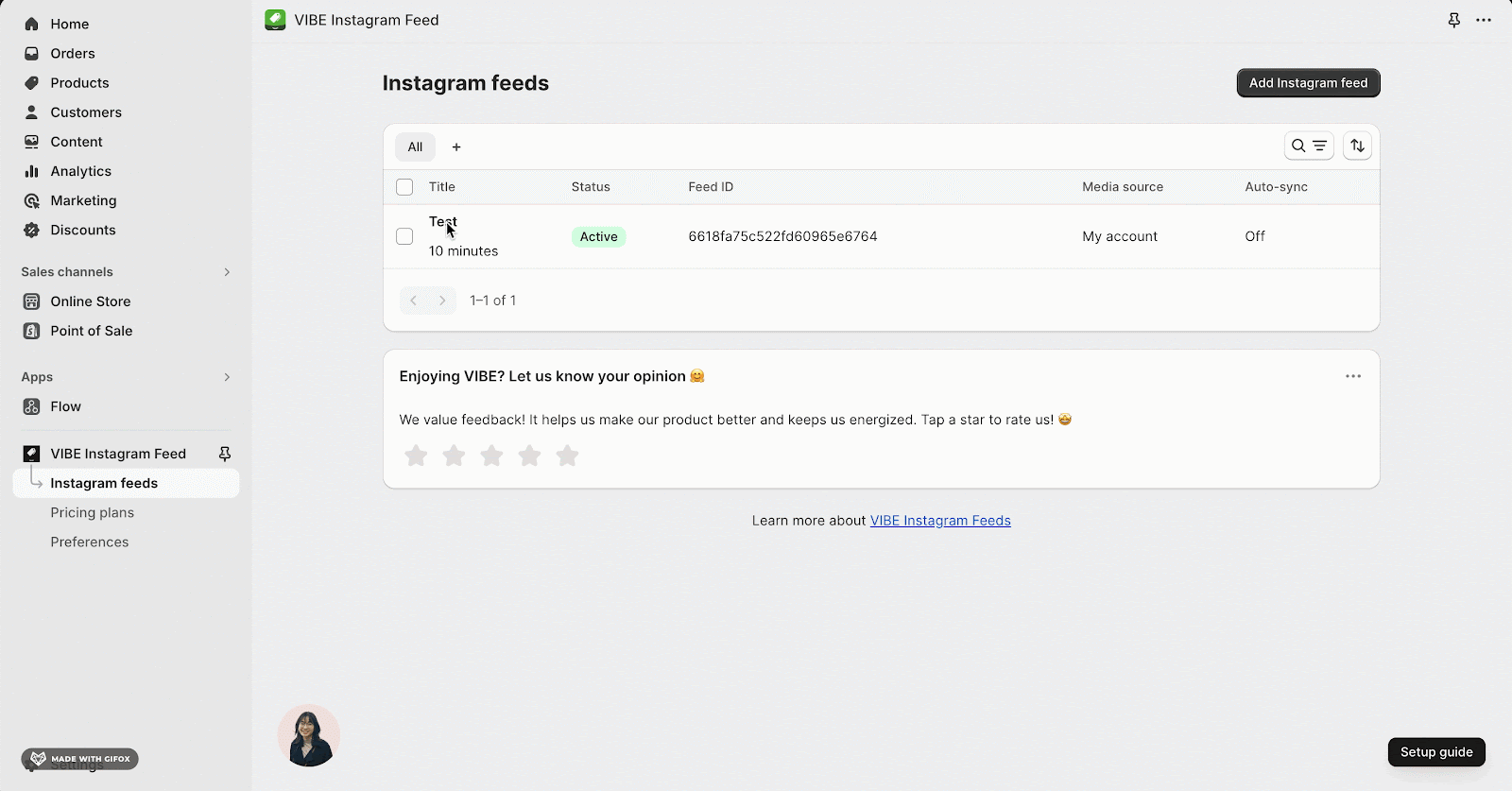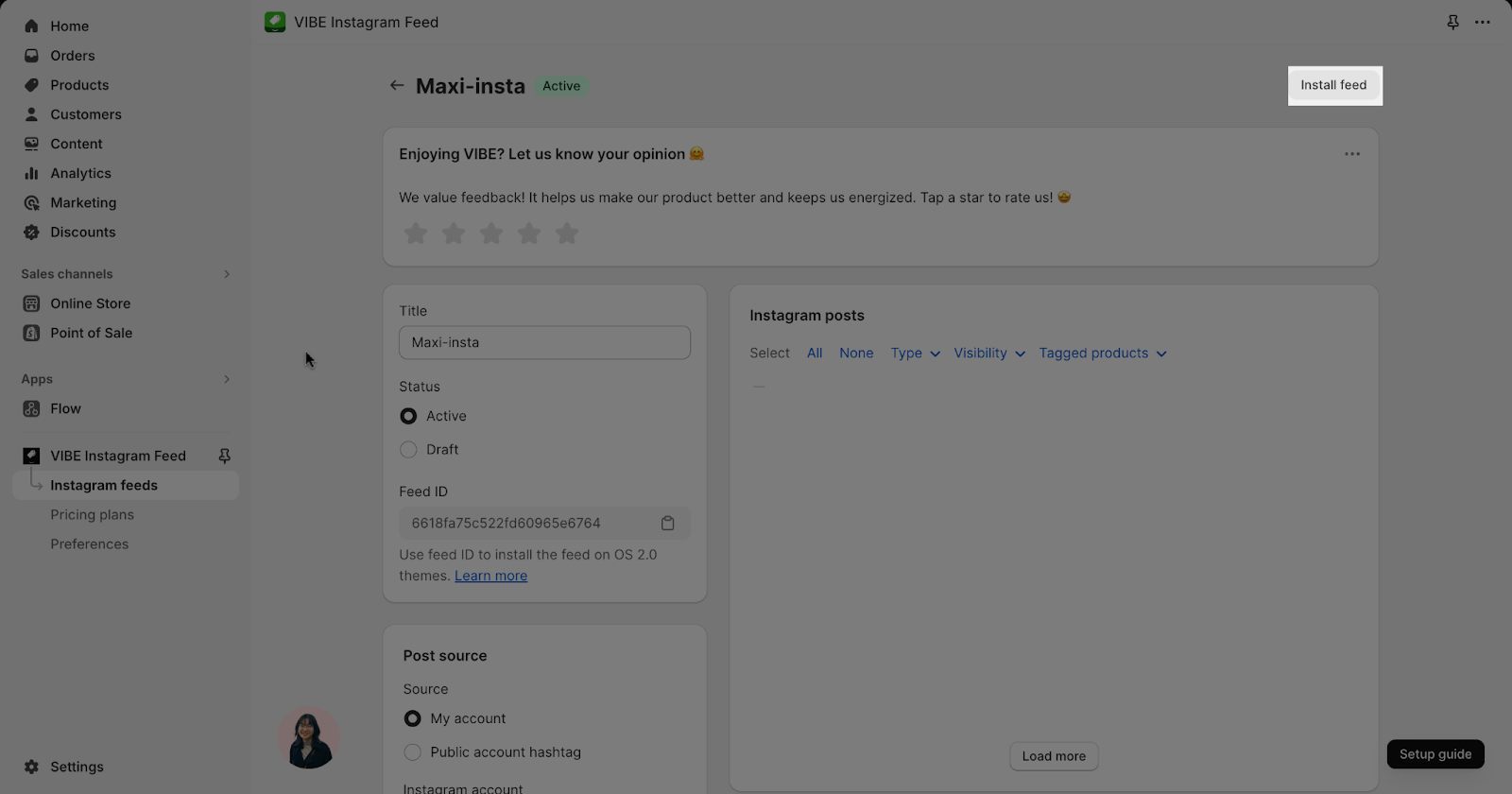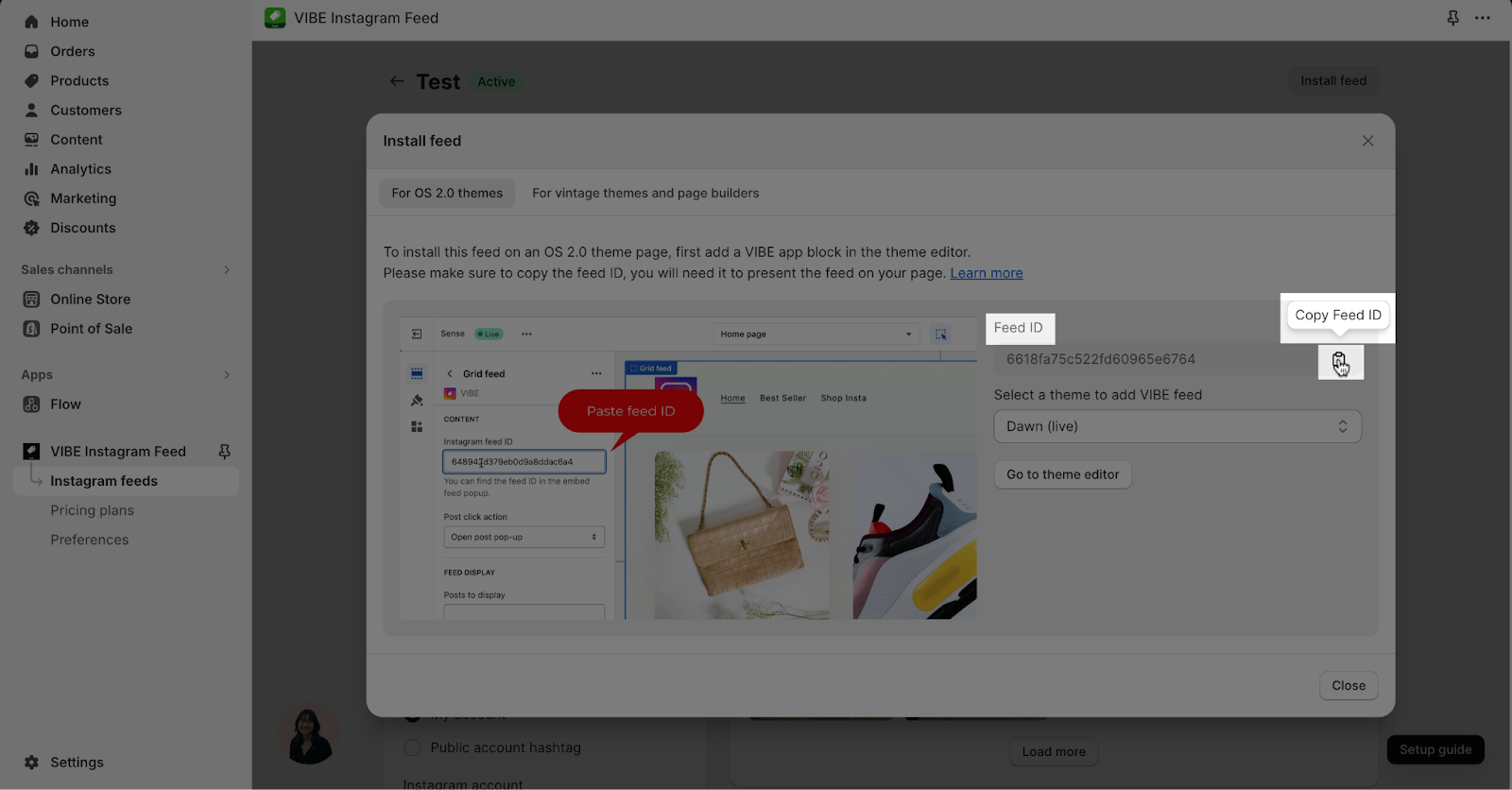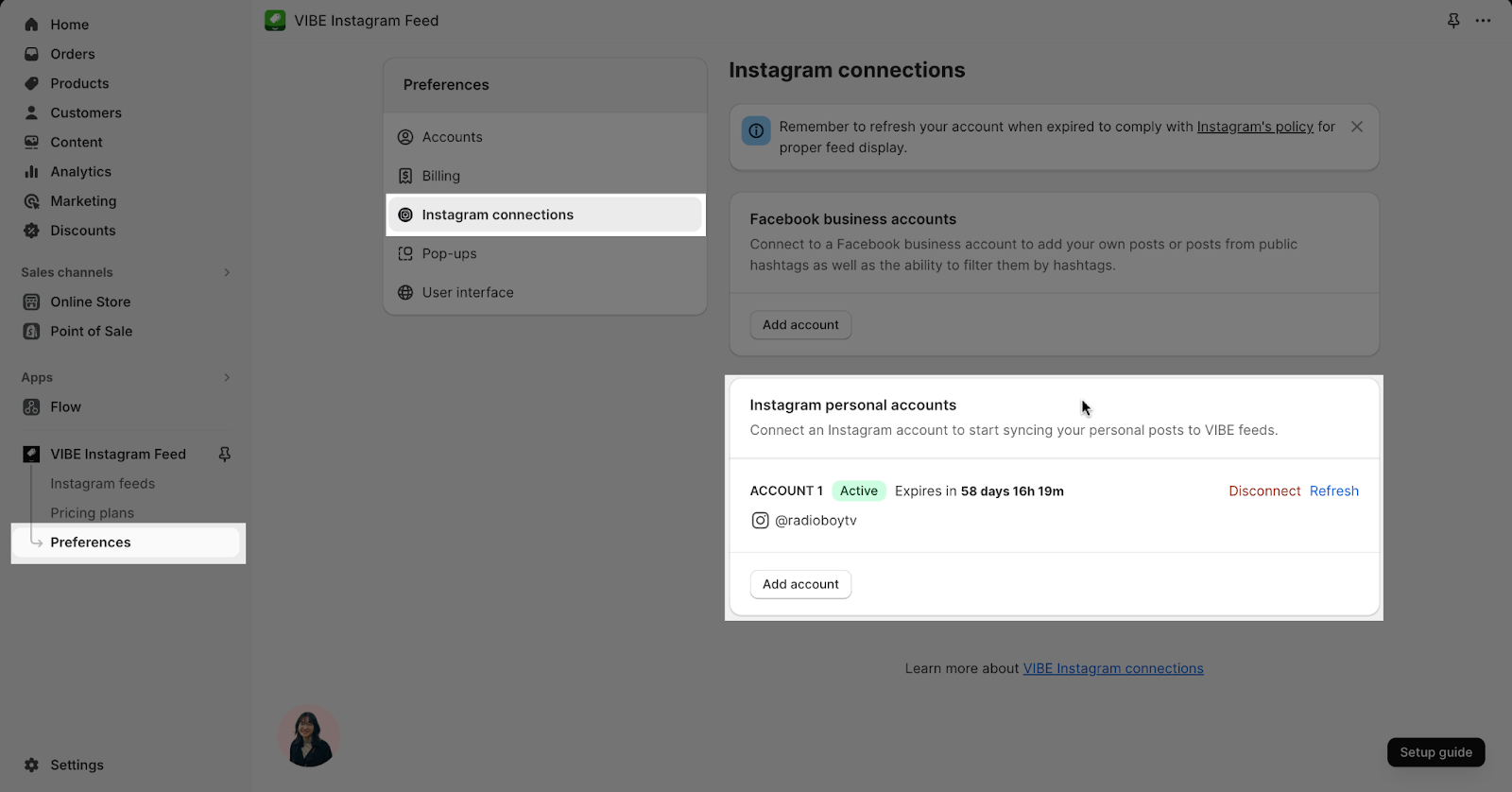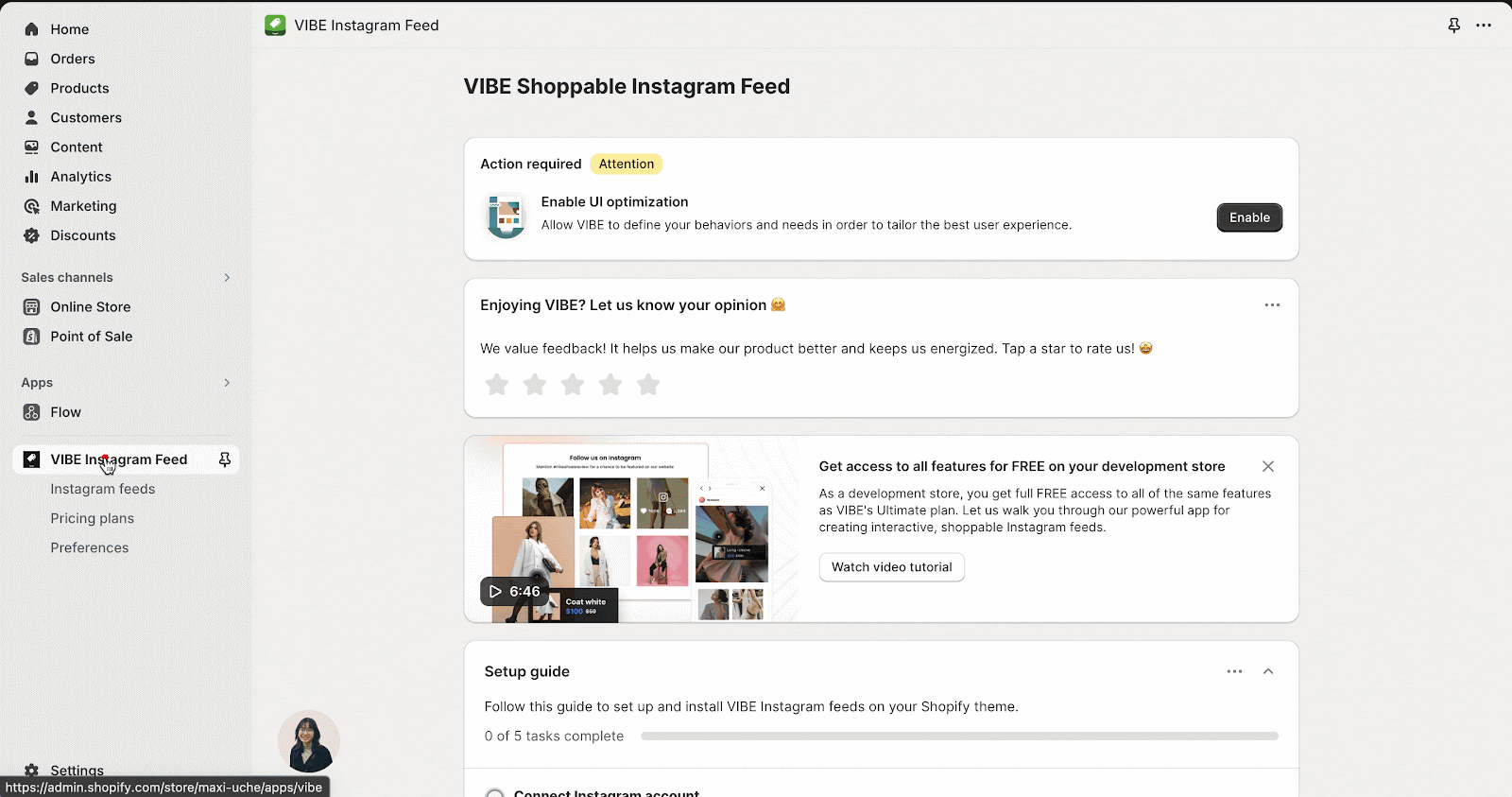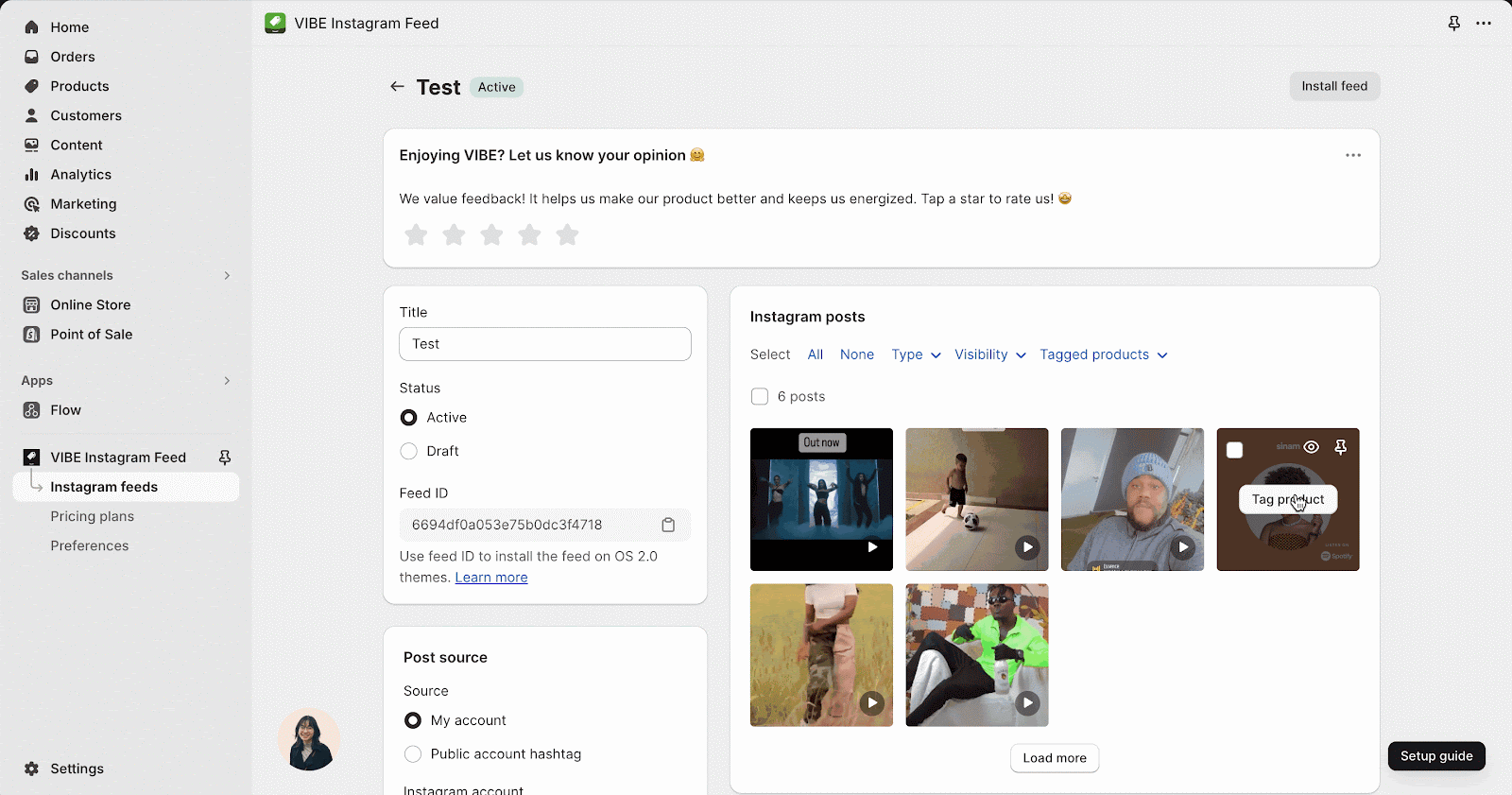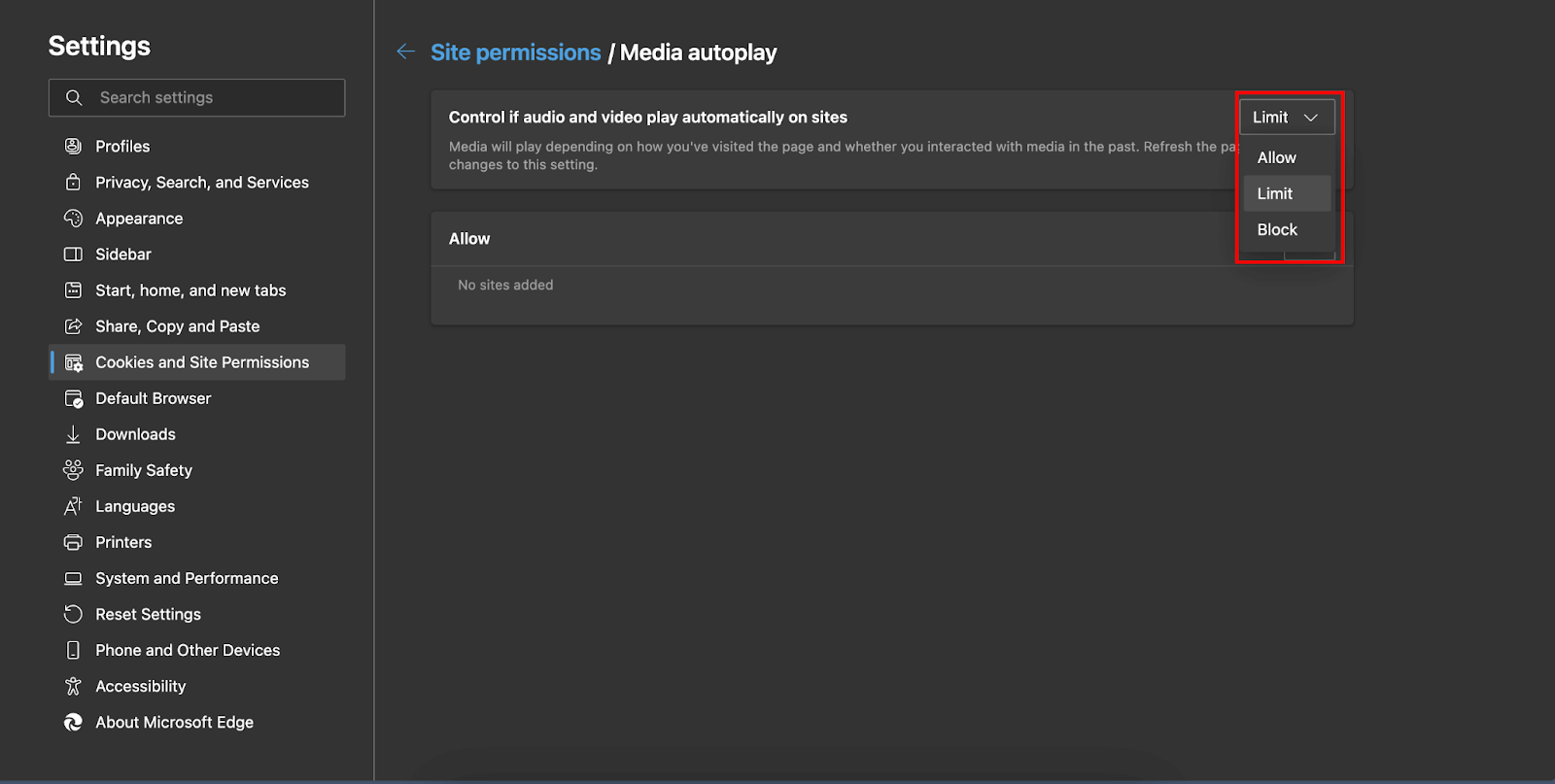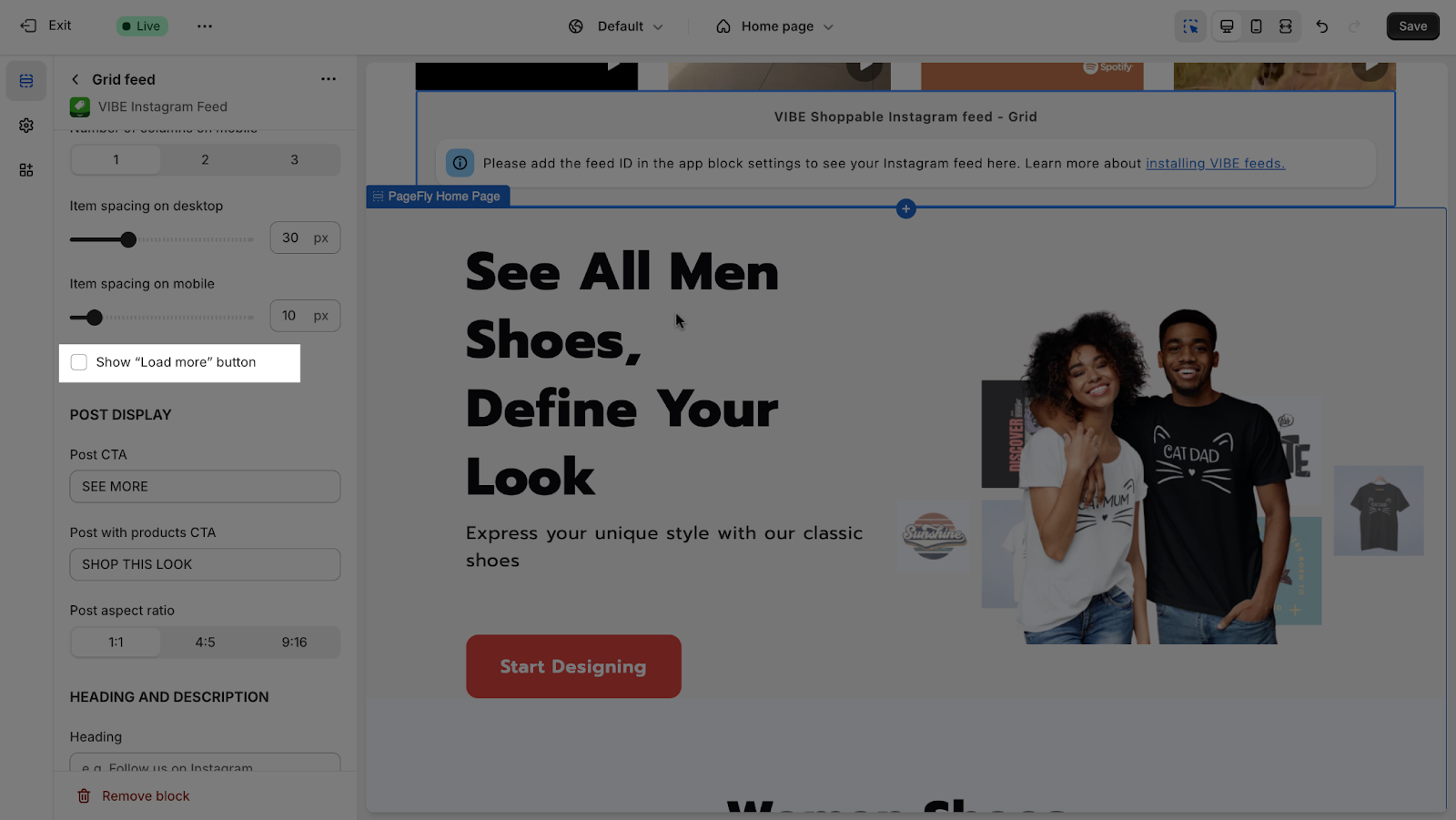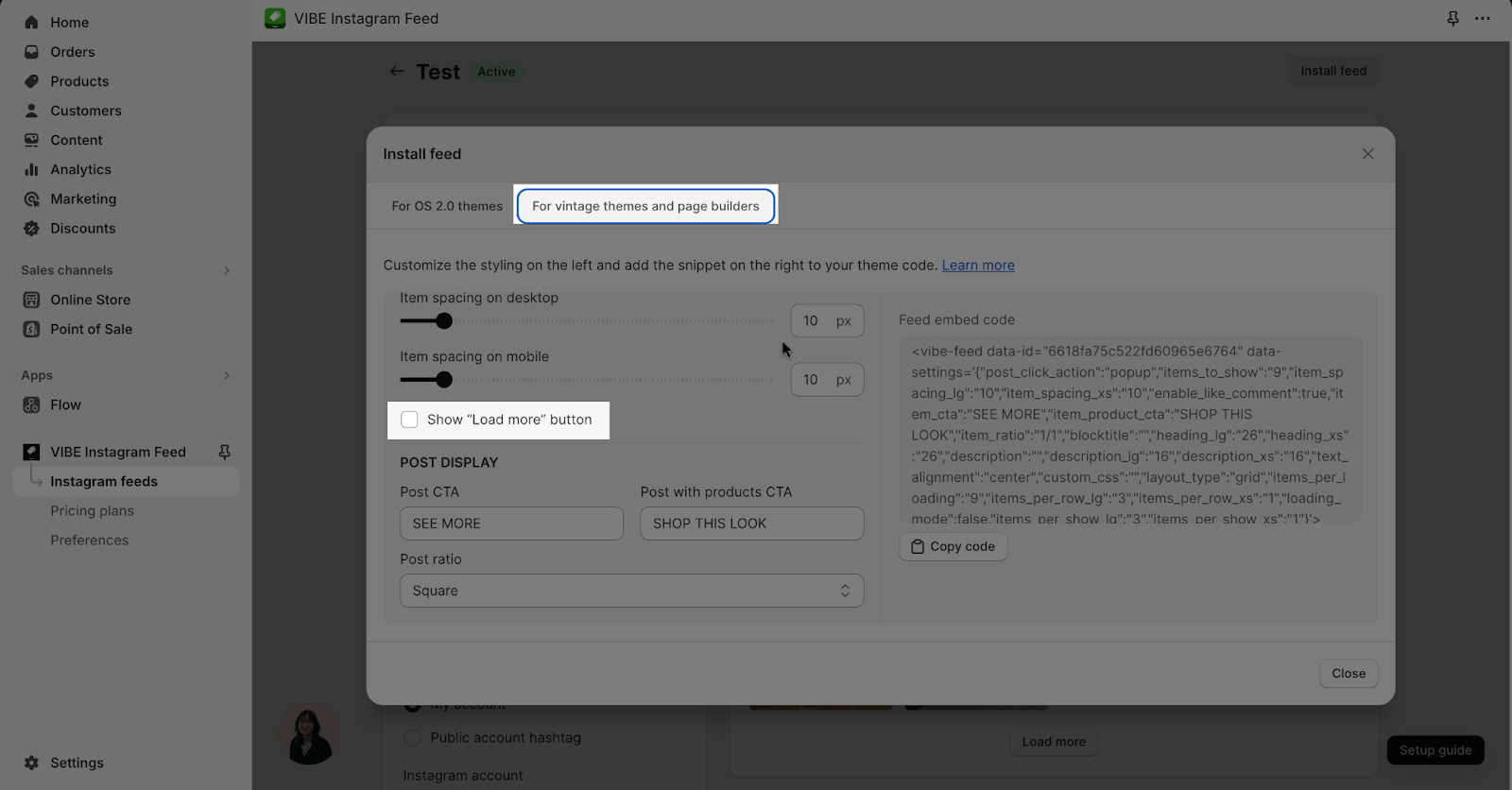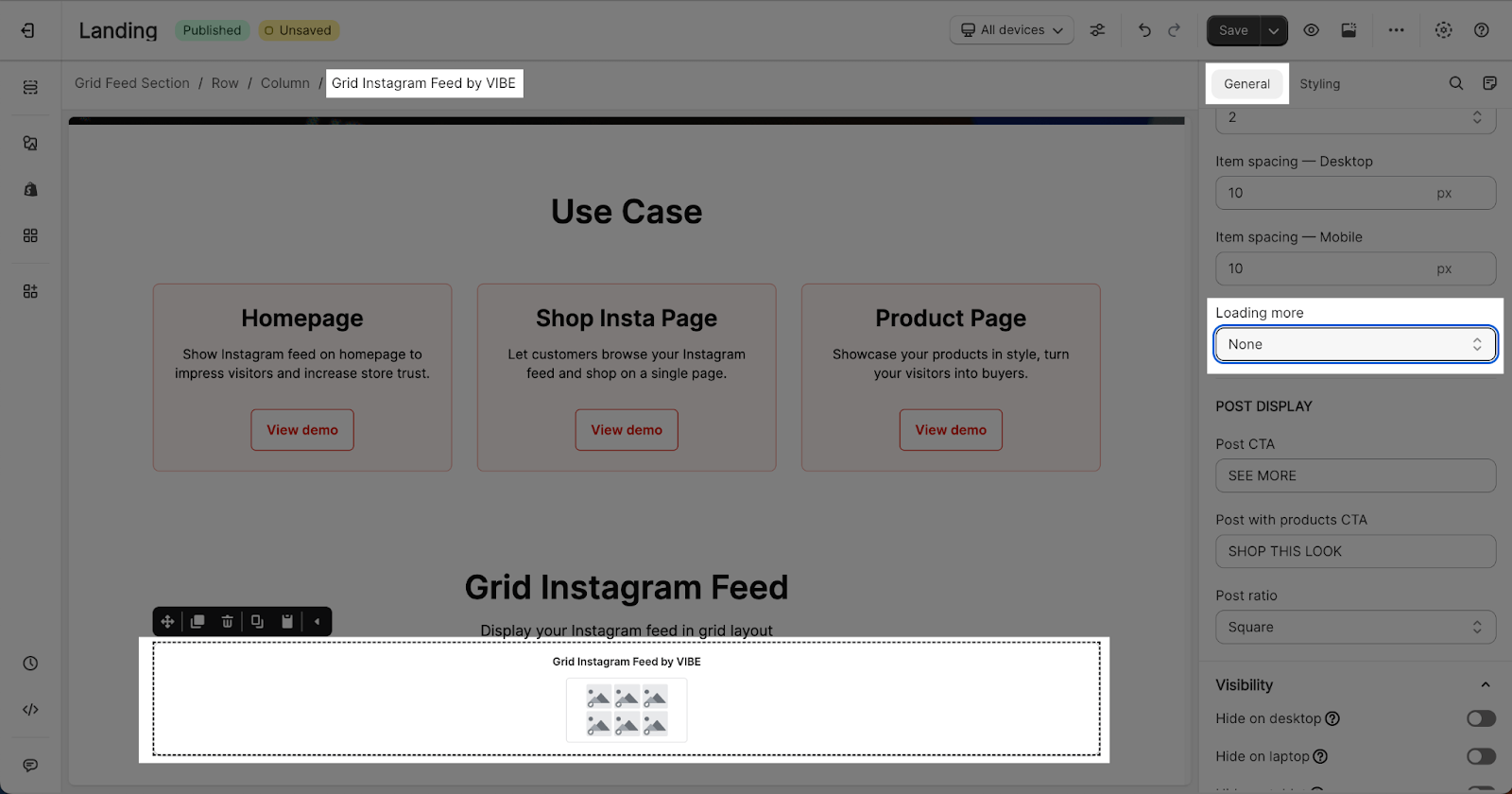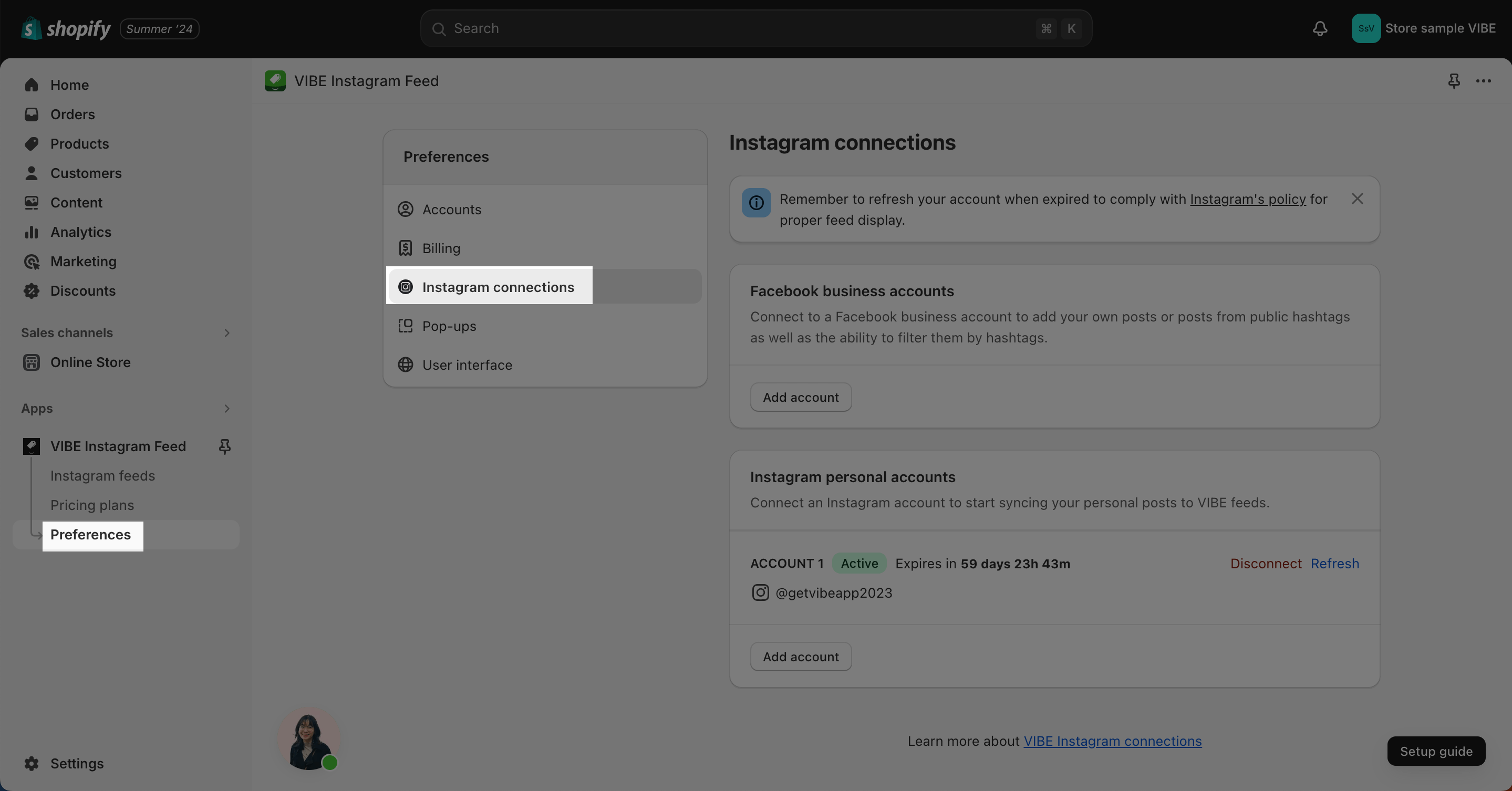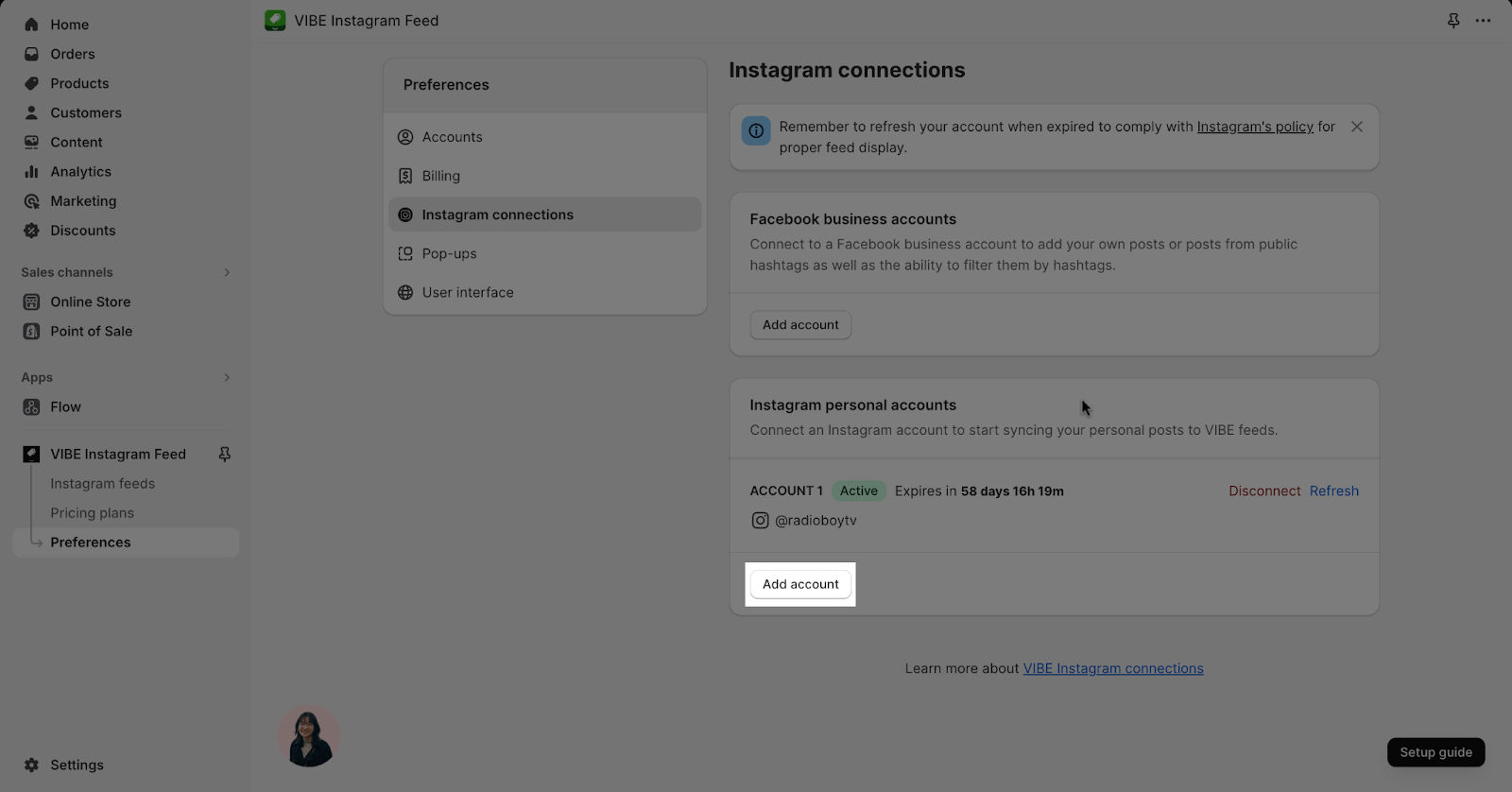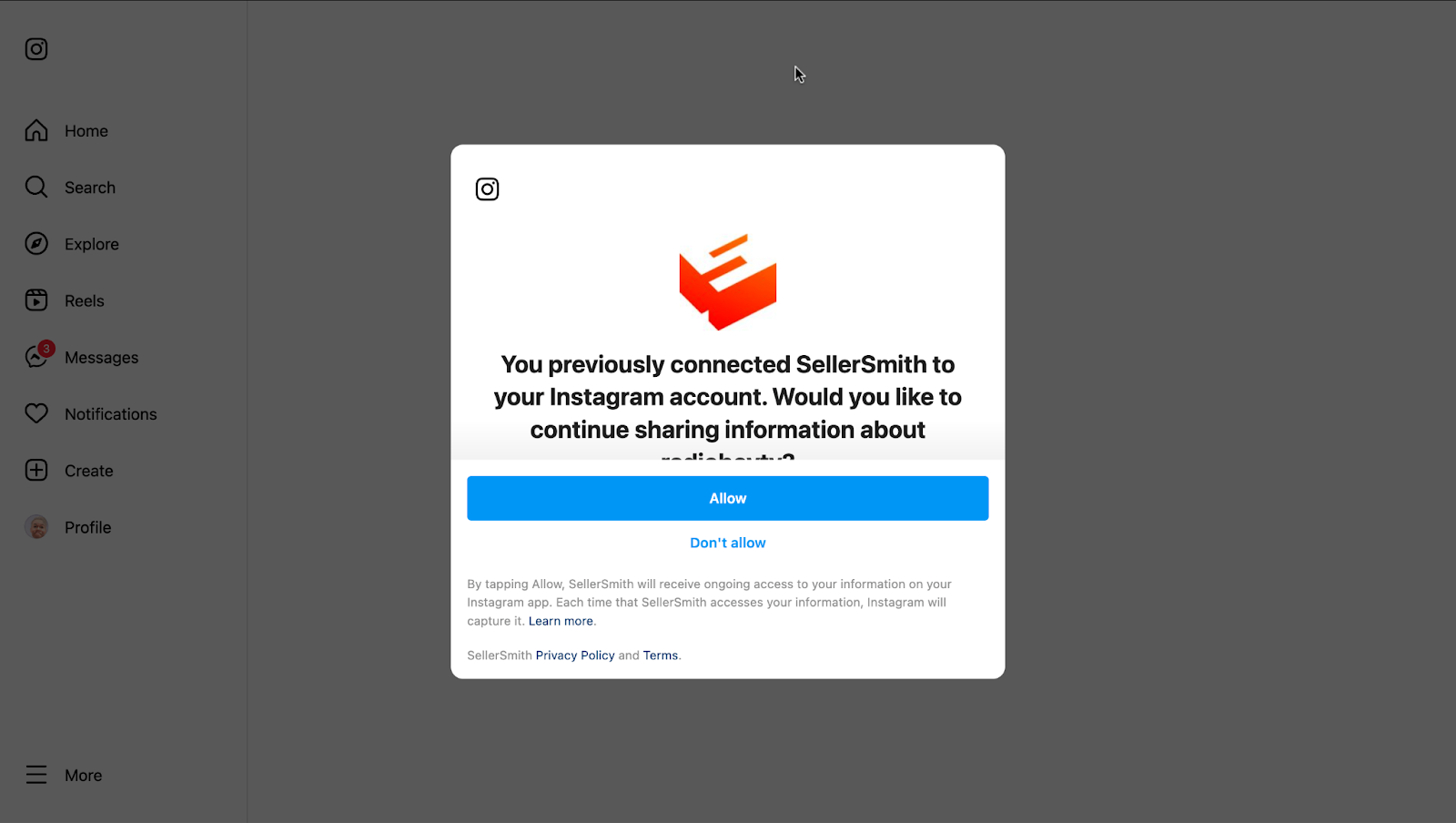Welcome to the FAQ category of the VIBE Help Center. Here, we address common questions and concerns related to using VIBE, the app that seamlessly integrates Instagram feeds into your Shopify store, enabling you to showcase your products in a dynamic and interactive way while leveraging social proof. This category provides valuable information to help you navigate various scenarios and ensure a smooth experience with VIBE.
- Why are my new Instagram posts not showing on the storefront?
- What happens if I transfer from a development to a paid store?
- What happens if I uninstall VIBE from my Shopify store?
- What happens when I reinstall the VIBE app?
By exploring the FAQ category, you’ll gain valuable insights and answers to common queries, empowering you to make the most of VIBE’s powerful features and seamlessly integrate Instagram feeds into your Shopify store.
If you need additional help or support, please don’t hesitate to contact us. You can send a message through our live chat bubble located at the bottom left of the screen. Alternatively, you can email us at support@ecomate.co or leave a message on our ‘Contact Us‘ page. For the quickest response, we recommend using the live chat.
Frequently Asked Questions
1. Is Vibe Free?
Yes, we’re 100% free. Our pricing plans may change in the future. However, as long as you keep VIBE installed, you’ll retain free access to everything. Check VIBE pricing plan here.
2. How Do I Get The Feed Id?
You can get the feed ID in several ways. Choose the option that works best for you.
Option 1: In The Feed Listing
- Step 1: In the Feed listing, hover on the feed that you want to get the feed ID
- Step 2: Click on the icon next to the feed ID to copy it
Option 2: In The Feed Settings
- Step 1: In the Feed listing, click on the feed that you want to get the feed ID
- Step 2: In the Feed settings, scroll down to feed ID
- Step 3: Click on the clipboard icon next to the feed ID to copy it
Option 3: In The Install Feed Modal
- Step 1: In the Feed listing, click on the feed that you want to get the feed ID
- Step 2: In the Feed settings, click on the “Install feed” button on the top right
- Step 3: In Install feed modal, click on the clipboard icon next to the Feed ID to copy it
3. Why Can’t I See Tagged Products On My Instagram Page? I Tagged Products In Vibe App.
VIBE helps you to create Instagram feeds with tagged products, you then can add the feeds on your Shopify store. The app only works within Shopify, it doesn’t help you add products to your Instagram page.
4. How Do I Get Posts From My Instagram Account?
You need to make sure that you have connected VIBE with your Instagram personal account. Check the connection by accessing the Preferences > Instagram connections.
After that, go to Instagram feeds > Add Instagram feed > Select the account and click the “Add post” button. Remember to hit the “Save” button to save the feed.
5. How Do I Tag Products In Posts?
To tag the products into a post, you just need to follow these simple steps:
- Step 1: In Feed settings > hover on the post you want to tag products > Click on the “Tag products” button
- Step 2: Click anywhere on the image to start adding products
- Step 3: Search and select the product you want to add. You can add more products for your needs
- Step 4: Hit “Close” button to close the popup
- Step 5: Click “Save” to save and apply the changes in liveview.
6. How Do I Add The Feed In My Store?
For Store Using Theme Os 2.0
You will need to copy the feed ID > Add VIBE app block into the theme editor > Paste the feed ID to show the feed in your store. Check on this article for full details of how to add VIBE feeds in your OS 2.0 theme.
For Vintage Themes And All Page Builders
You will need to copy the embedded code of the feed > paste on the theme’s “index.liquid” file (with vintage theme) or paste in the HTML/liquid element of your page builder app. Read more about the progress of how to add VIBE feeds in your vintage theme or in your page builder app here.
For PageFly Users
You can use VIBE feed directly on the PageFly editor since VIBE is already integrated with PageFly. Check here for full details of how to use VIBE feeds on your PageFly pages.
7. Why Do My Reels Sometimes Don’t Autoplay?
Web browsers are moving towards stricter autoplay policies to improve user experience, which is out of our control. Below are the autoplay policies of different browsers:
- Autoplay Policies in Google Chrome:
-
- Muted autoplay videos are allowed
- Autoplay with sound is allowed if: the user has interacted with the site; on desktop, if they have previously played a video with sound on the site, or; on mobile, if the user has added the site to their home screen.
- Autoplay Policies in Safari
-
- Muted autoplay videos are allowed
- Muted videos will not play if they are no longer on screen
- Autoplay Policies in Microsoft Edge
This can be enabled/disabled by the user. Go to Settings > “…” > Settings > Cookies & Site Permissions – Find Media Autoplay – Restrictions > “Control whether audio and video on websites are automatically played”:
- Autoplay Policies for Mobile Devices
Whether a video will auto-play on mobile depends on the device on which the page is being viewed. Most mobile browsers disable video autoplay to preserve bandwidth & battery and to prevent performance issues.
8. How Do I Hide The Plus Icon At The Bottom Of The Feed?
For Store Using Theme Os 2.0
You can hide the plus icon by unchecking the “Show “load more” button” option in the Theme Customize > VIBE feed block:
For Store Using Vintage Theme Or Page Builders:
You can hide it by unchecking the “Show “Load more” button” option in the Instagram feed > Feed settings > “Install feed” button > For vintage theme and page builders:
For PageFly Users
You can hide it by selecting None in Loading more in the Page editor > VIBE Instagram feed element > General tab:
9. Can I Connect Vibe With My Instagram Business Account?
Yes, you can connect your business Instagram account as long as you’re logged in to this account on your browser. You can follow these steps:
- Step 1: Access Instagram website and log in your Instagram account on your browser
- Step 2: Go to Shopify admin > Apps > VIBE Instagram Feed > Preferences > Instagram Connections
- Step 3: Click on “Add personal account” button
- Step 4: Hit “Allow” button to accept VIBE to connect with your account