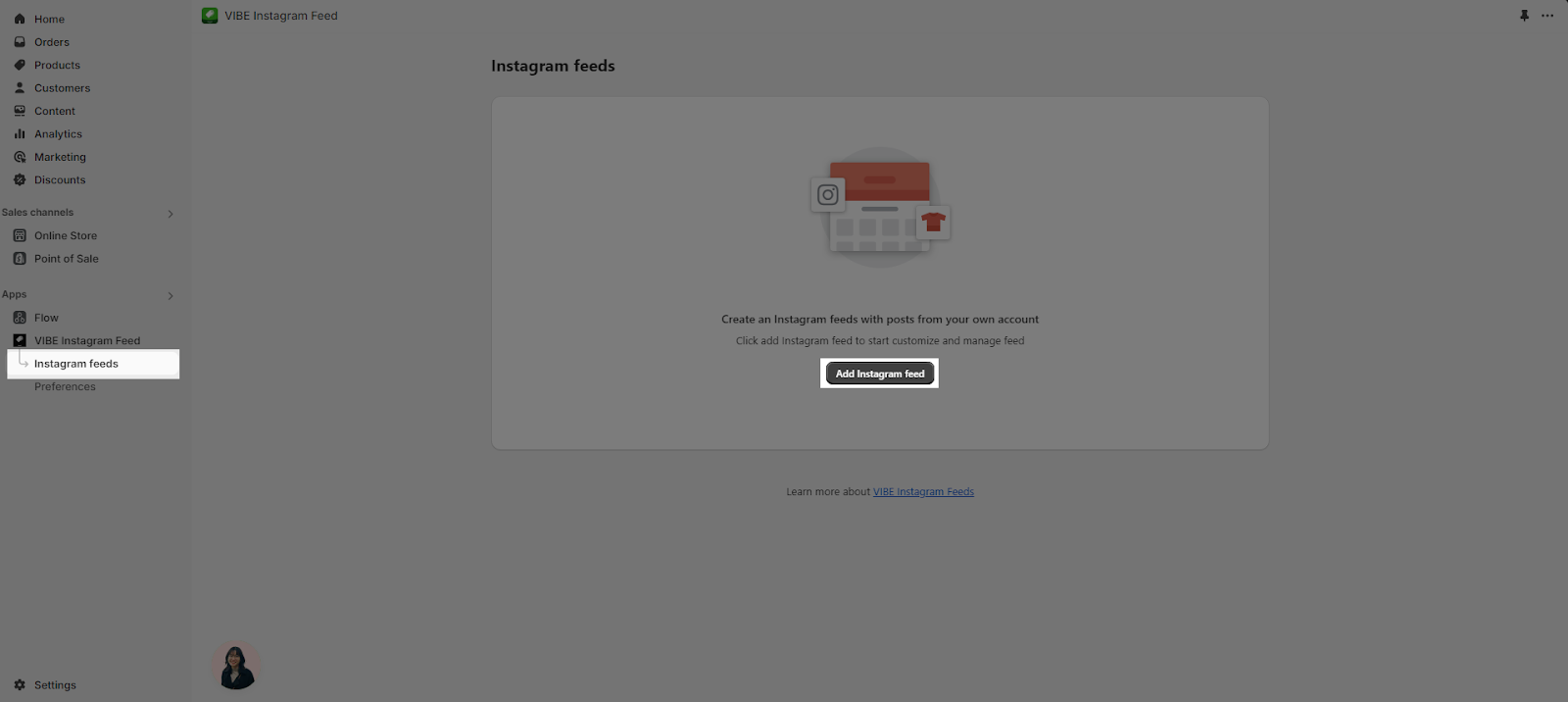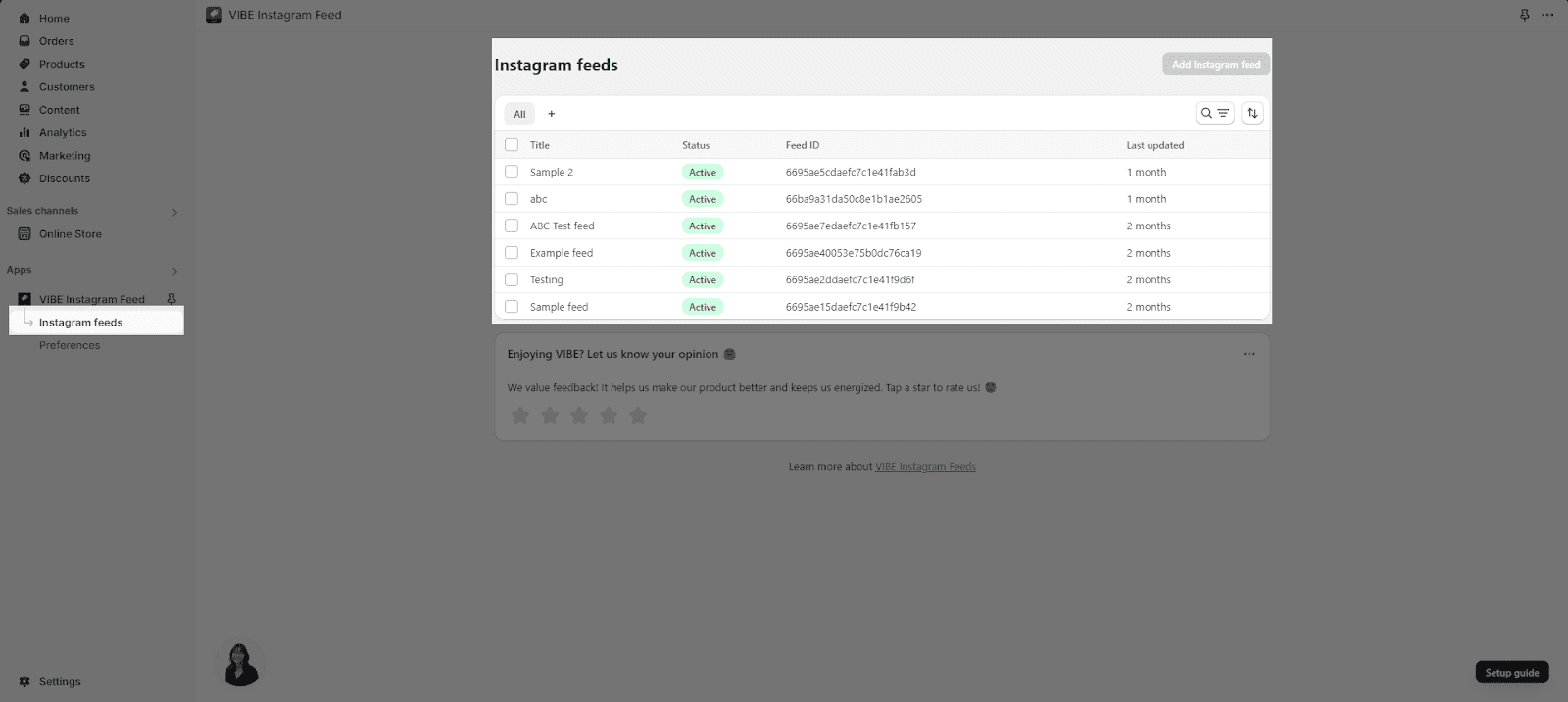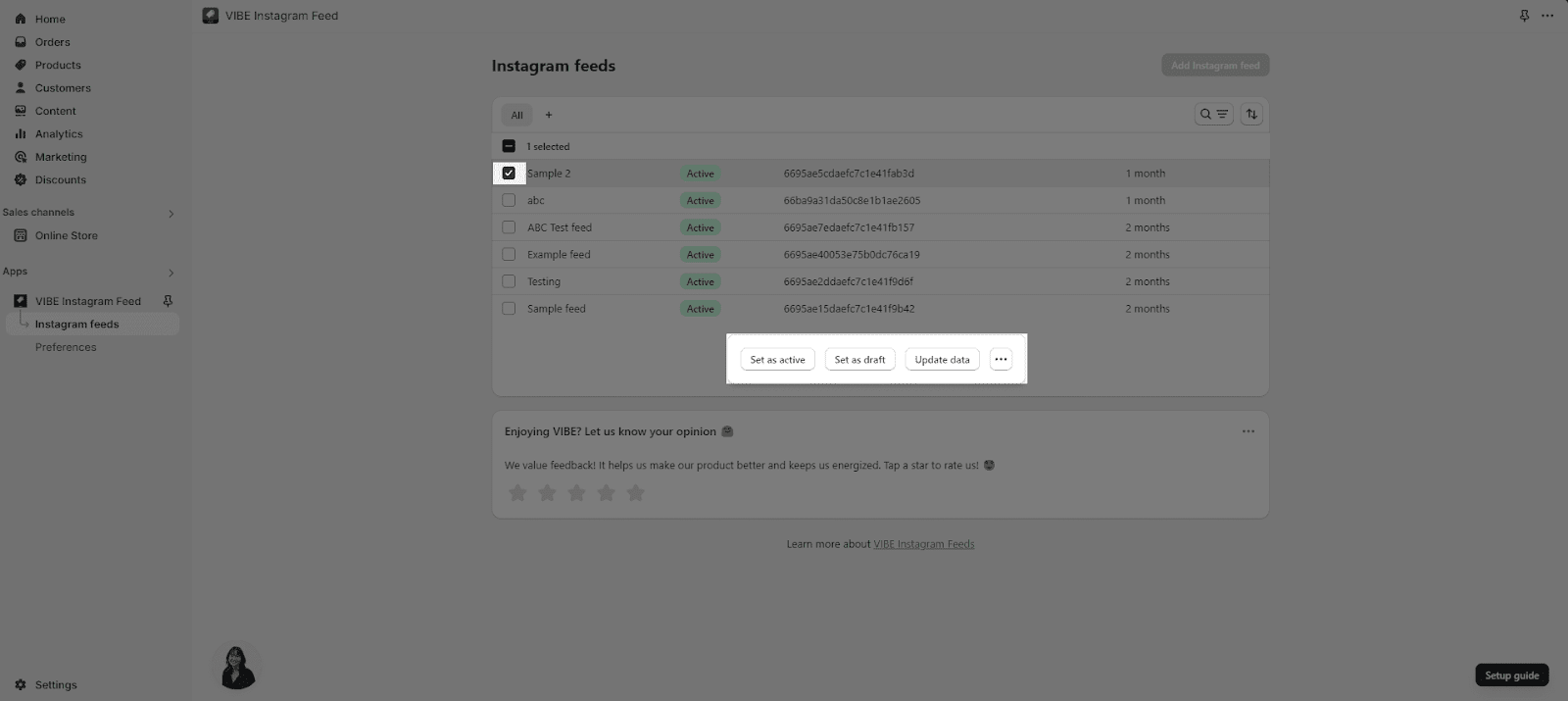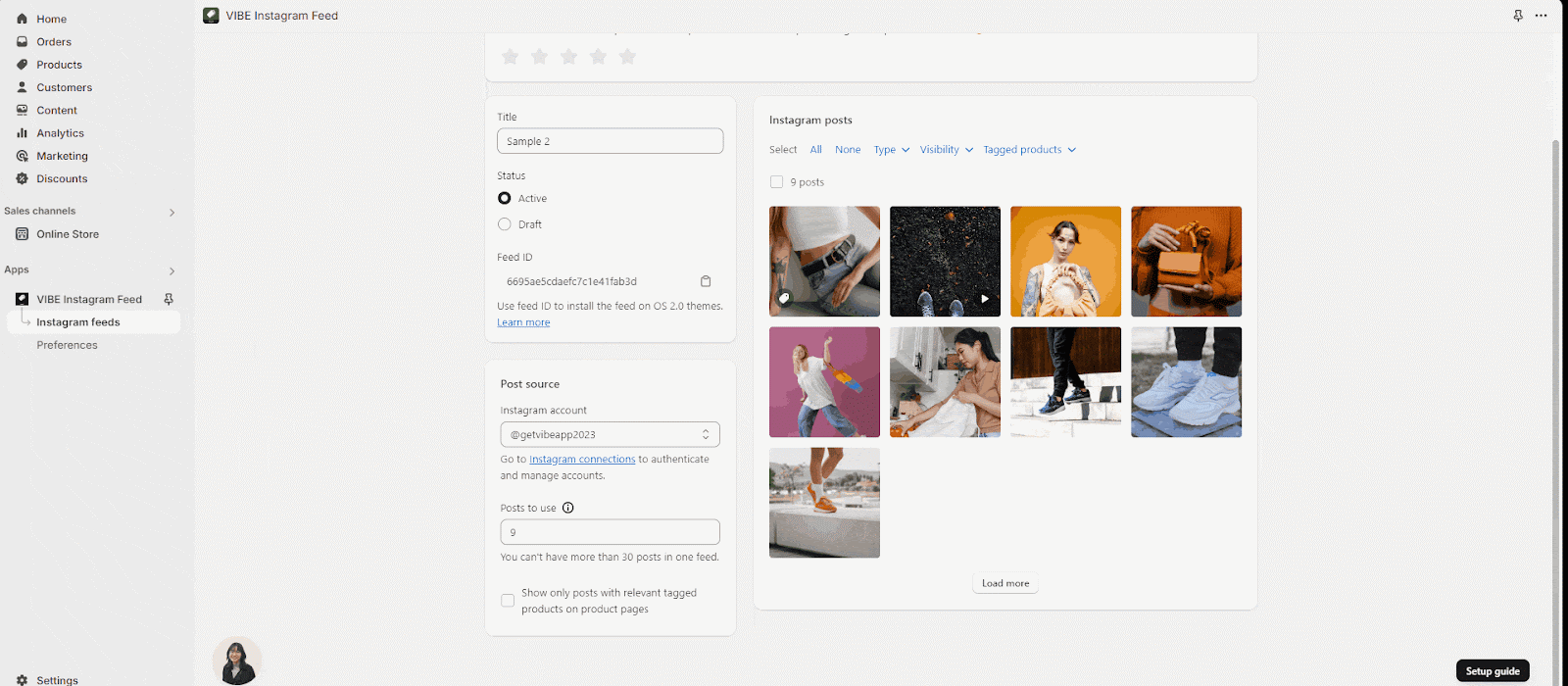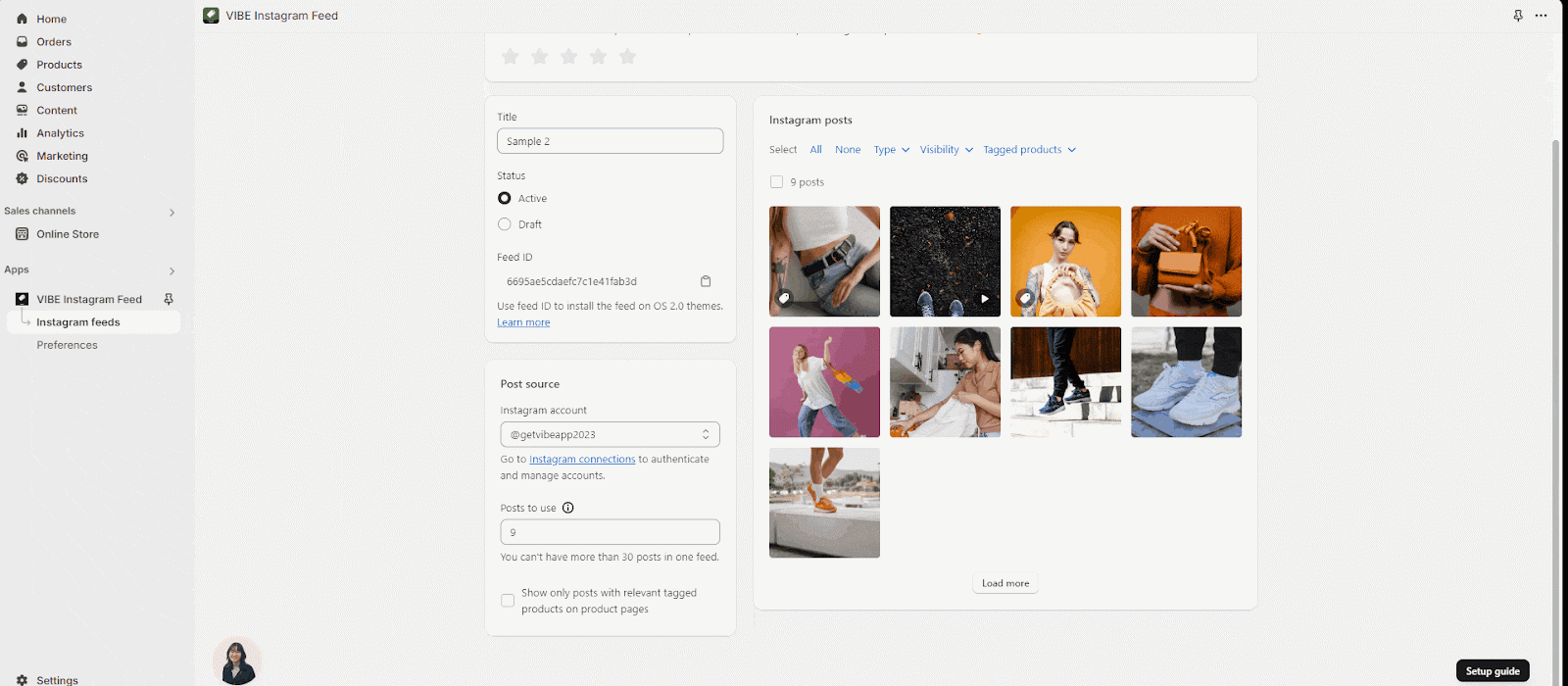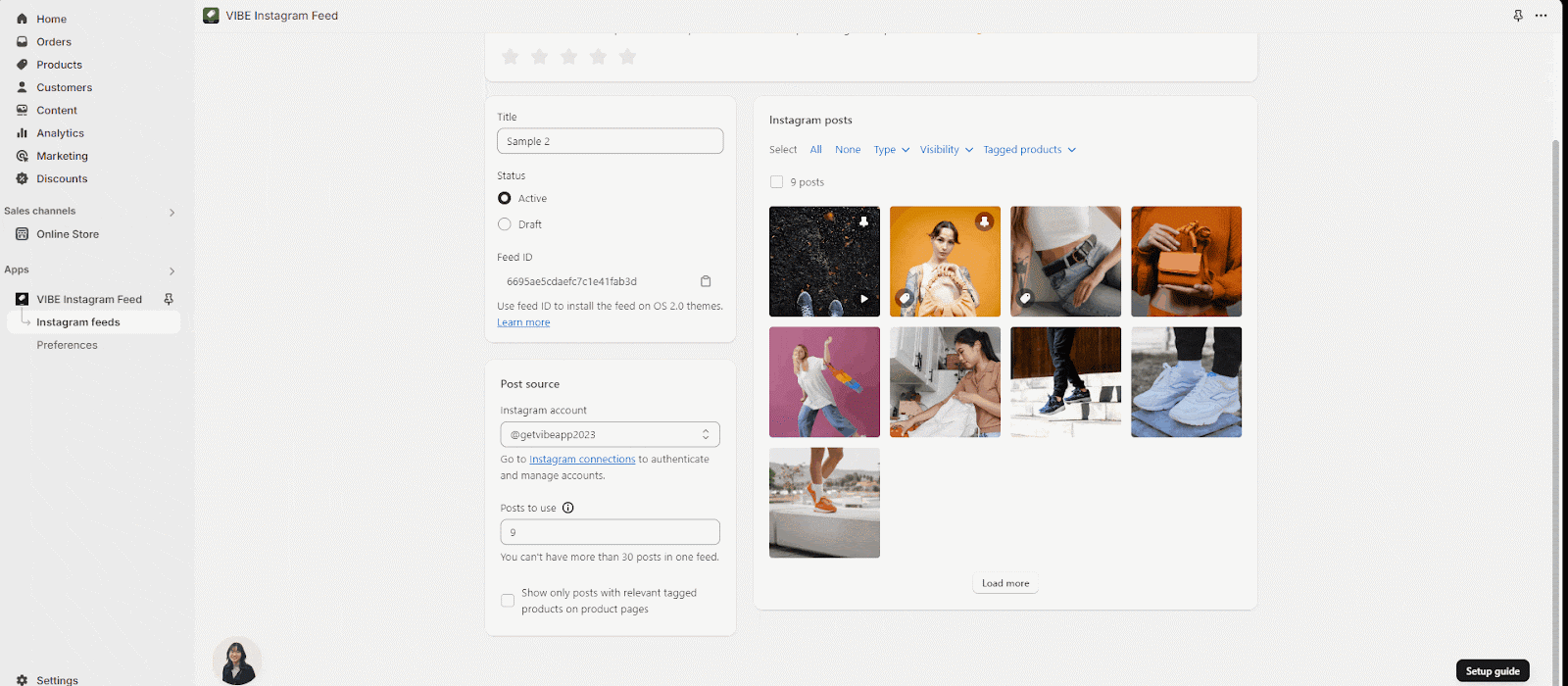In this article, you will learn how to create an Instagram feed.
Access To Instagram Feed
Go to VIBE dashboard > Instagram Feed > click Add Instagram feed > start editing Instagram feed
Feed Listing
All the feeds will be displayed in the feed listing when you save them.
- Title is displayed above the latest time you update your feed.
- Status: Active or Draft
- Feed ID: You will use Feed ID to add the feed to theme editor or page builder app
- Auto-sync: On or off
- Filter: you can sort the filters out and save them for future use.
You can also use Bulk Action feature to set active/ draft, update the date or delete the feeds.
Instagram Feed Configuration
When you create your Instagram feed, you need to set up for these configurations:
| Feed title: It is required to put a feed title. | 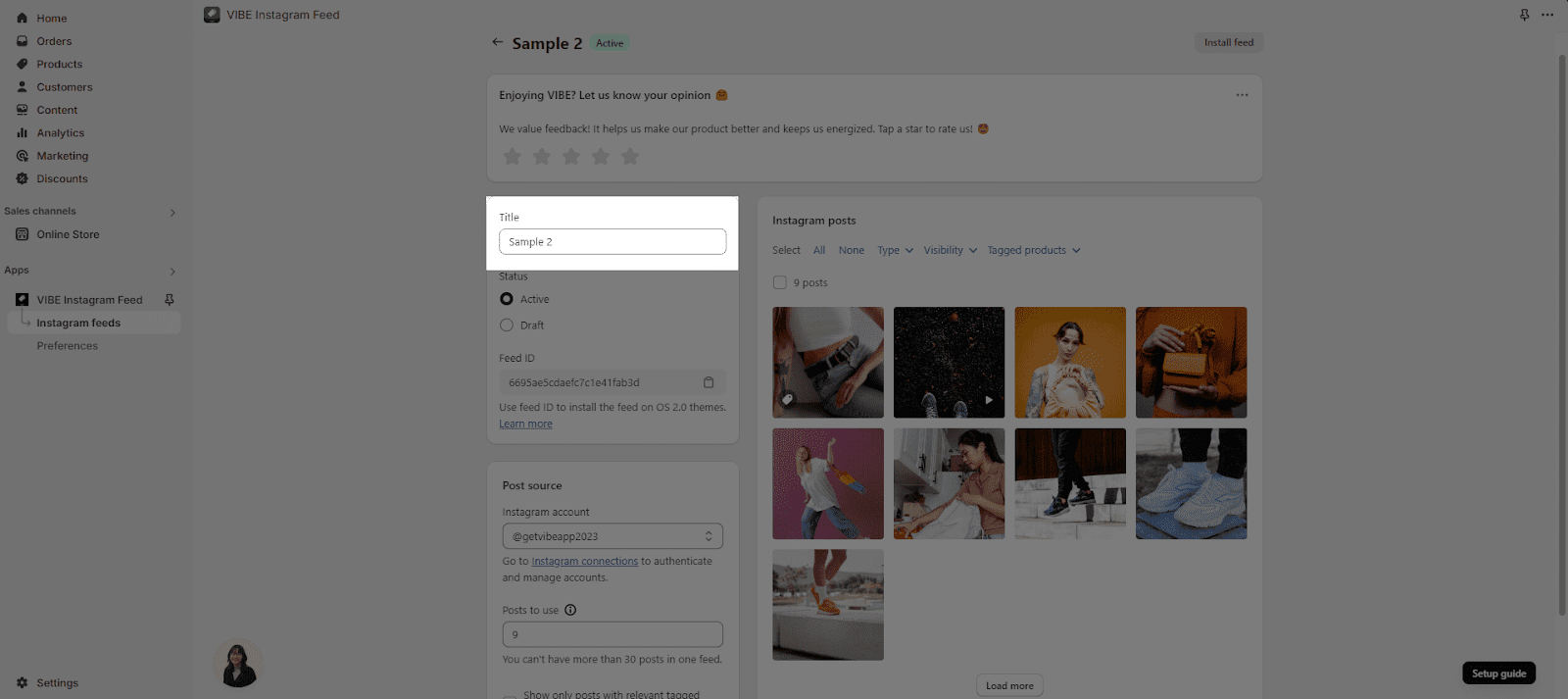 |
| Feed status
There are options you can set for the feed status:
|
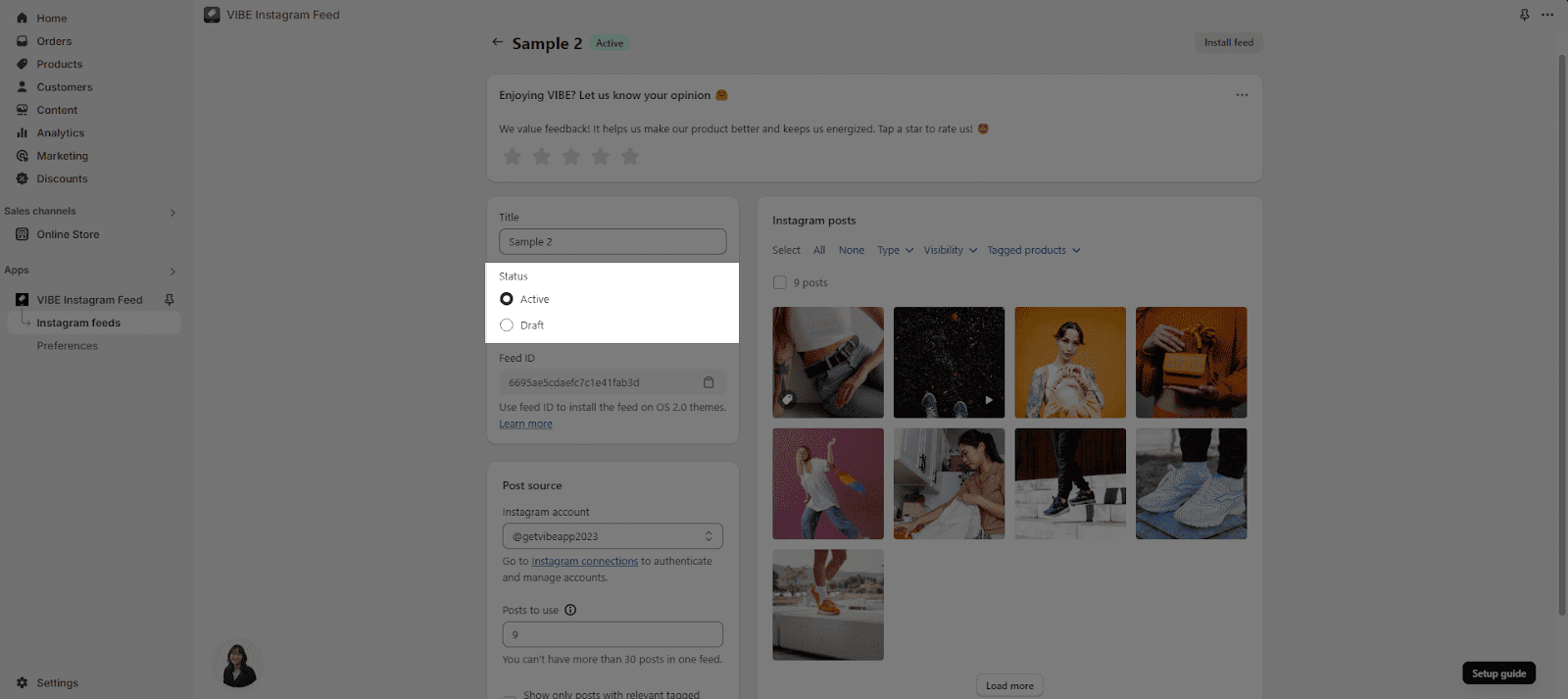 |
| Feed ID
You need to use Feed ID to add your VIBE Instagram Feed to the theme editor or page builder. |
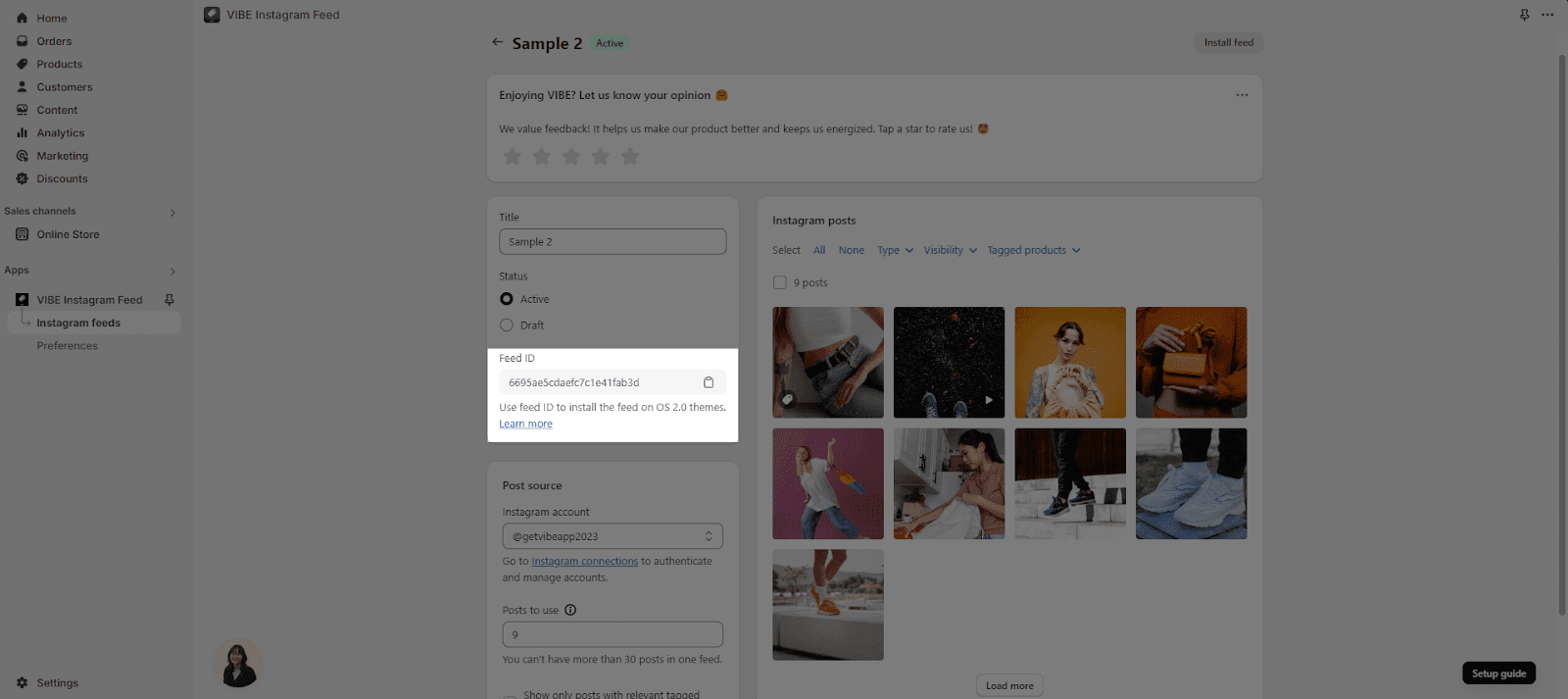 |
| Post source
You can choose an Instagram account to show on your feeds here. Note: You can connect multiple Instagram accounts in Instagram connection Preference but can only select one to display. There are 2 options you can use for Product source:
|
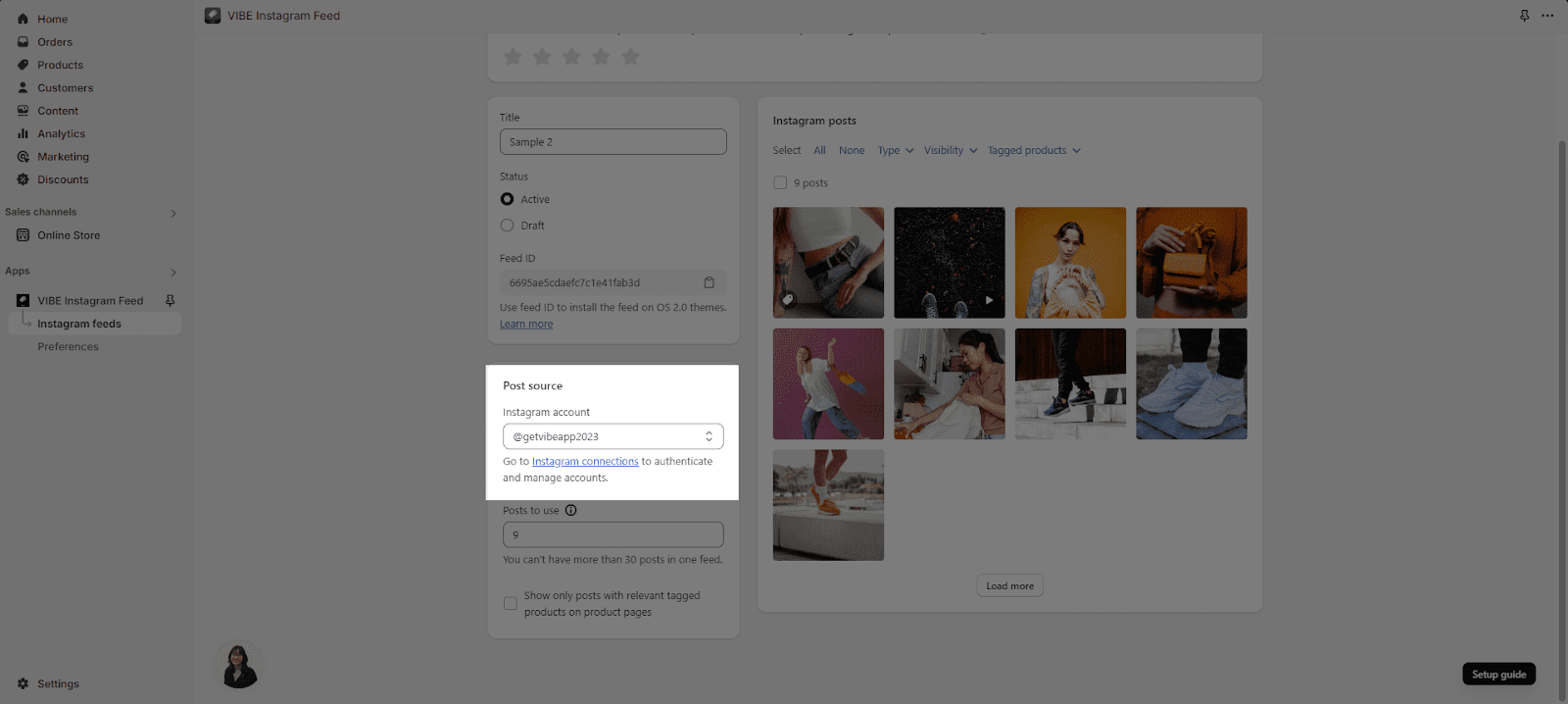 |
| Instagram Account
There are 2 options of account:
When selecting My account > Business account, users can retrieve posts from their own account and have the additional feature of filtering posts by hashtag |
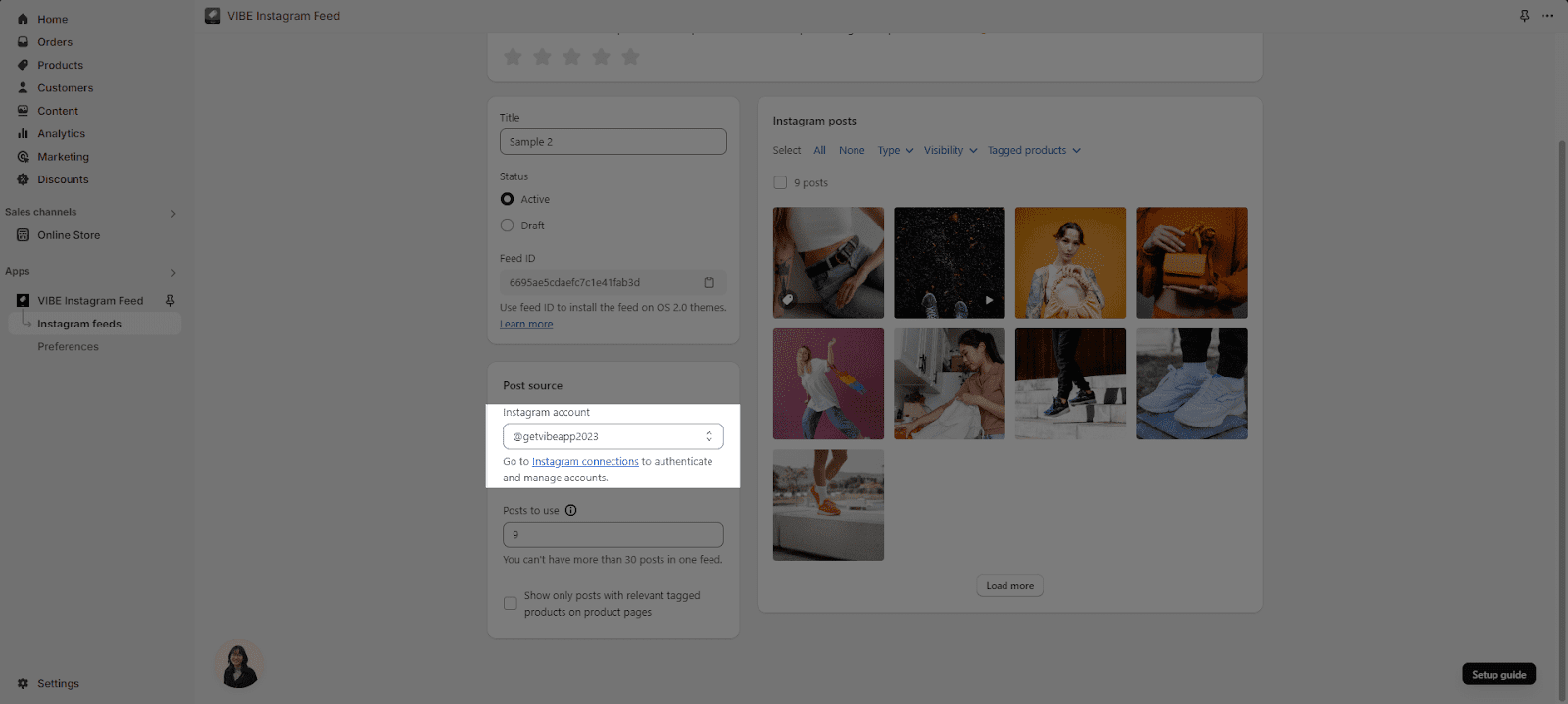 |
| Filter posts by hashtags
If you connect to your Business account, you can have the additional feature of filtering posts by hashtag while Personal account can not. |
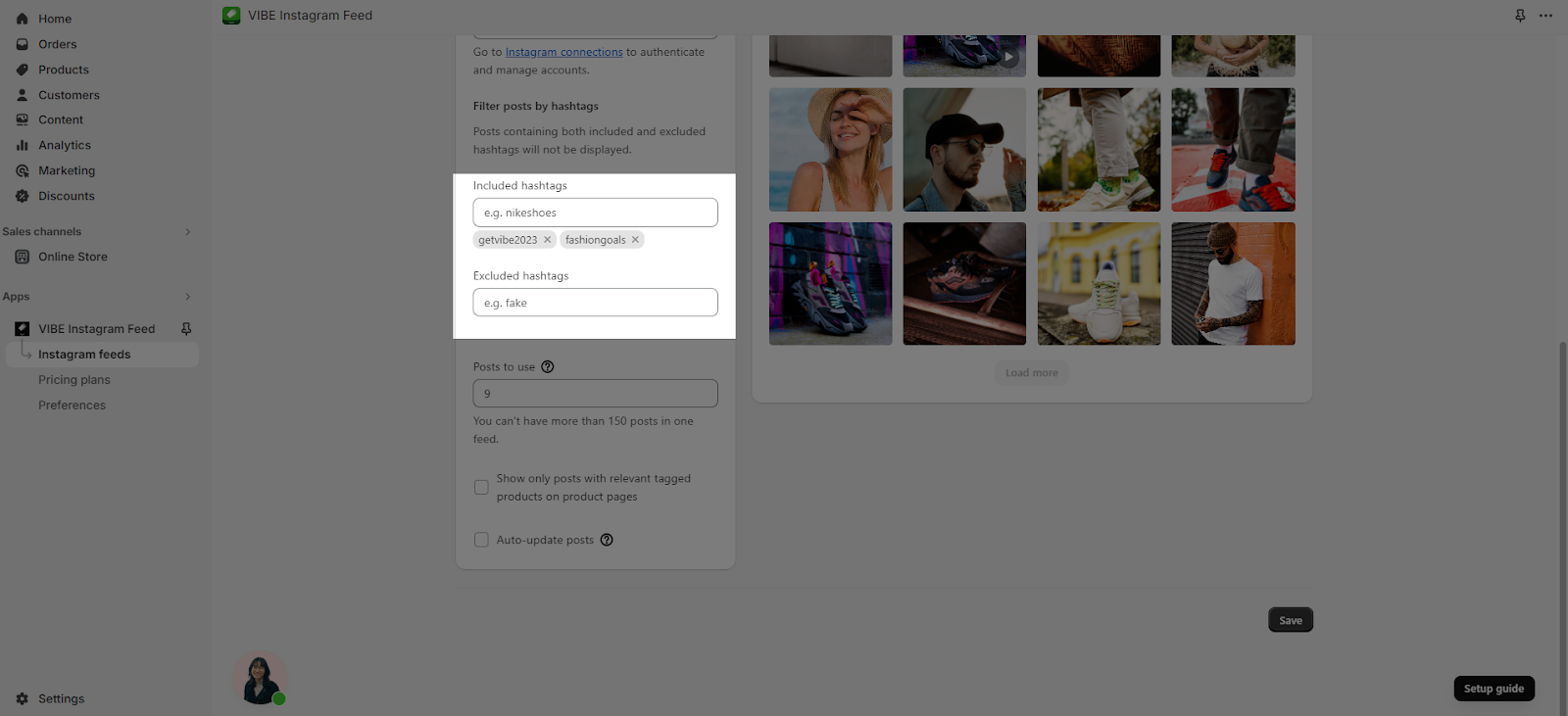 |
| Posts to use
The number of posts to use is set as 9 by default. The maximum number of posts you can use is 150. |
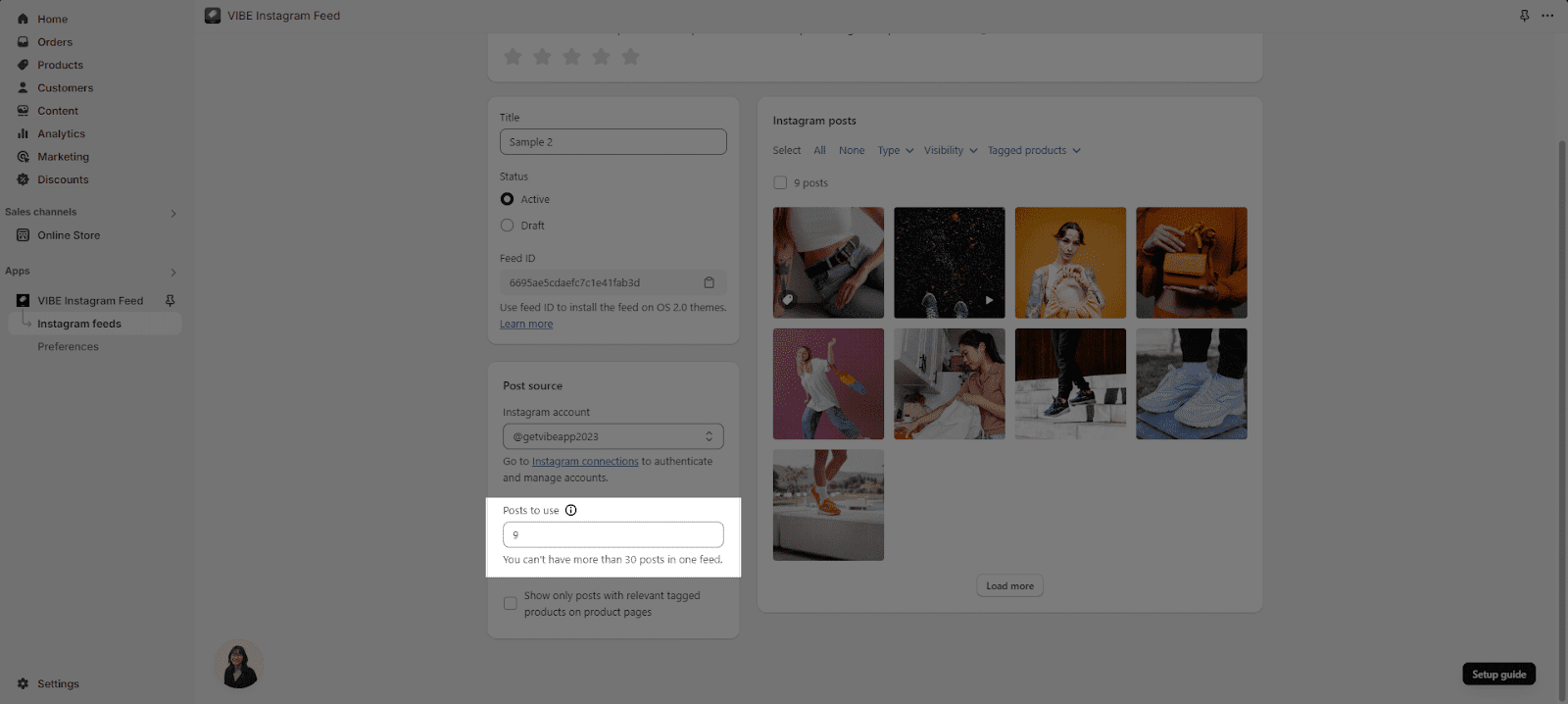 |
| Show only posts with relevant tagged products on product pages
It automatically filters out posts containing tagged products that correspond to the product page |
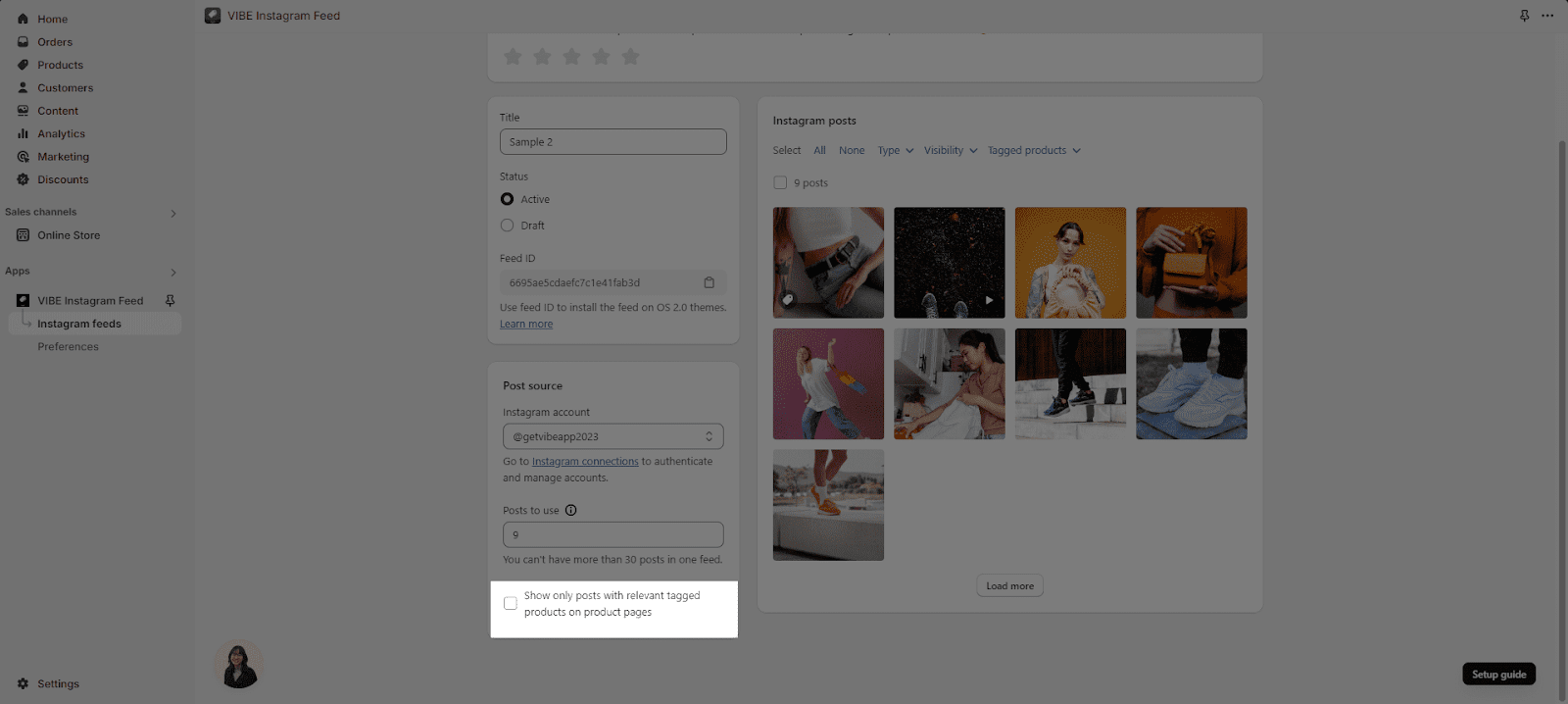 |
| Auto-update recent posts
When checked, posts from the Post source will automatically update on the live feed on the storefront every 2 hours When unchecked, posts from the Post source will not update on the live feed but will only follow the source at the time of clicking ‘Update data’. |
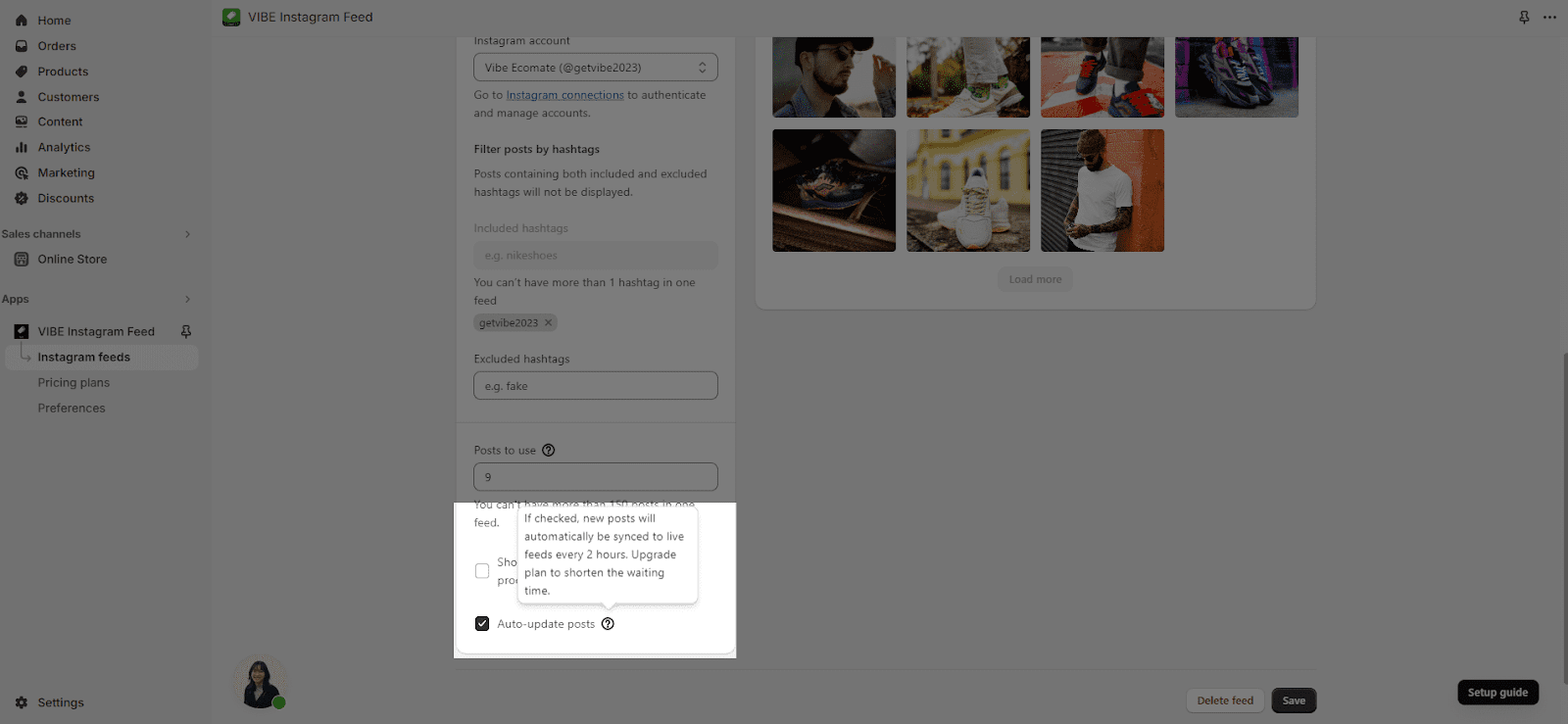 |
How To Tag A Product?
You can tag a product in order to help your customers make a purchase right on the feed:
Step 1: Hover on the image and click on Tag product
Step 2: A Tag product modal will appear and you can choose the products from the product list.
How To Pin To Top Or Hide A Post
In Instagram posts, you can pin a post on top of the feed or choose to show or hide the post on the feed.
- Pin a Post: Hover over the post you want to pin and click the pin icon. The post will move to the top of the feed.
- Hide a Post: Hover over the post you want to hide and click the eye icon. The post will be hidden from the feed, but you can still see it in your own account.
How To Install An Instagram Feed To Your Store?
You can see the instructions on how to install Instagram feed to your Shopify store.
Frequently Asked Questions
Can I show the collaboration posts on my Instagram feed?
No, we cannot show collaboration posts on your feeds because Meta doesn’t allow us permission to sync collaboration posts to your Instagram feed.